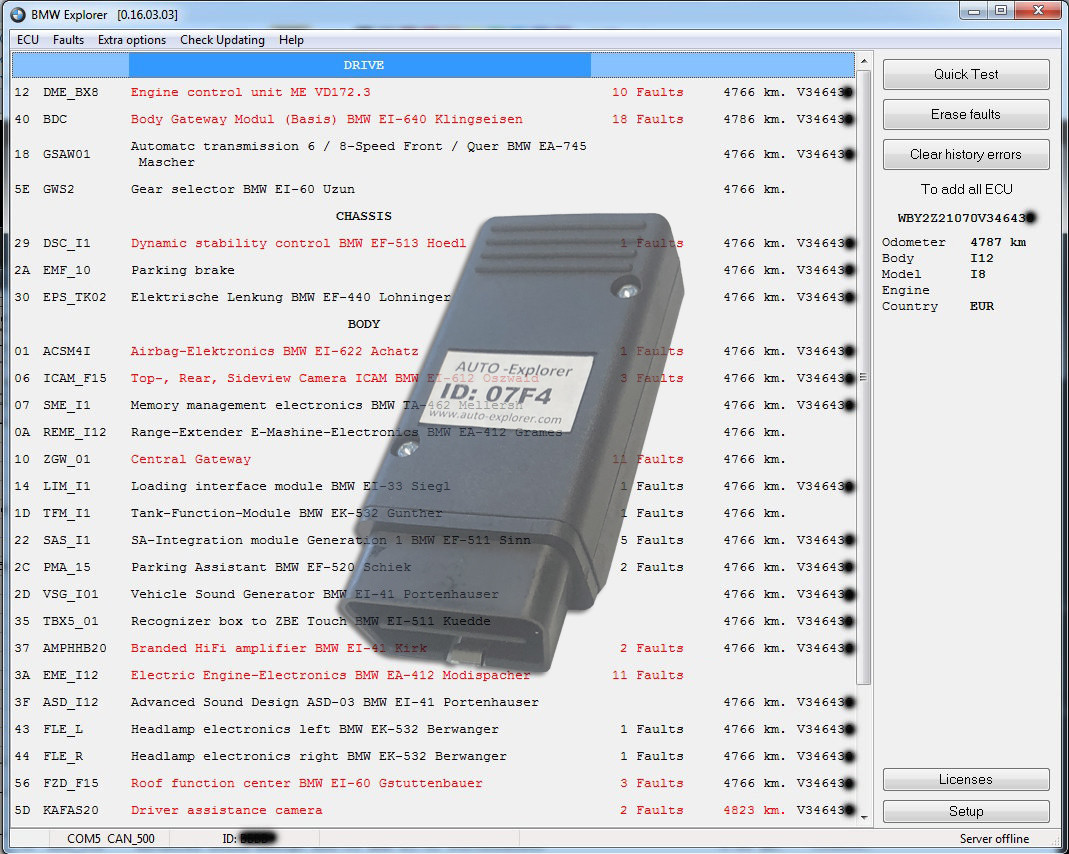Firmware Upgrade for JLR ICM Module 2018-2019: The Definitive Guide
Firmware Upgrade for JLR ICM Module 2018-2019 is essential for unlocking advanced features like Apple CarPlay and Android Auto in your Jaguar or Land Rover. At CARDIAGTECH.NET, we provide expert remote support to seamlessly upgrade your ICM module, ensuring a smooth and efficient process. Unlock the full potential of your vehicle with our expert firmware upgrade services, boosting your car’s connectivity and user experience. Enjoy enhanced vehicle functionality with infotainment updates, navigation improvements, and software optimization.
1. Understanding the JLR ICM Module and Firmware Upgrades
The In-Control Module (ICM) in Jaguar Land Rover vehicles is the brain behind your infotainment system. It manages everything from navigation and media to smartphone integration. Keeping the ICM firmware up-to-date is crucial for optimal performance, compatibility with new technologies, and accessing the latest features.
1.1. What is the JLR ICM Module?
The ICM, or In-Control Module, is the central processing unit for your Jaguar or Land Rover’s infotainment system. It handles:
- Navigation
- Media playback
- Smartphone integration (Apple CarPlay, Android Auto)
- Vehicle settings
Think of it as the car’s central nervous system for all things entertainment and connectivity.
1.2. Why Upgrade Firmware?
Firmware upgrades are essentially software updates for your ICM. They provide several benefits:
- New features: Unlock capabilities like Apple CarPlay and Android Auto.
- Improved performance: Enhance system responsiveness and stability.
- Bug fixes: Resolve known issues and glitches.
- Compatibility: Ensure seamless integration with the latest smartphones and apps.
- Enhanced Security: Patches vulnerabilities to protect your vehicle’s system.
Think of it as giving your car’s brain a tune-up to keep it running smoothly and efficiently. Regular upgrades can significantly improve your driving experience. According to Jaguar Land Rover, keeping your system updated ensures access to the latest features and improvements.
1.3. Identifying Compatible Models (2018-2019)
This guide focuses on 2018-2019 Jaguar and Land Rover models. However, it’s essential to confirm compatibility for your specific vehicle. Common models include:
- Jaguar: I-PACE, E-PACE, F-PACE, XE, XF, XJ
- Land Rover: Range Rover, Range Rover Sport, Range Rover Velar, Discovery, Discovery Sport
Always check your vehicle’s documentation or consult with a professional to verify compatibility before proceeding with any firmware upgrade.
1.4. Benefits of Upgrading with CARDIAGTECH.NET
Choosing CARDIAGTECH.NET for your JLR ICM firmware upgrade offers several advantages:
- Expertise: Access to experienced technicians specializing in JLR systems.
- Remote Support: Convenient upgrades from the comfort of your home or workshop.
- OEM Tools: Use of genuine JLR diagnostic tools for safe and reliable updates.
- Guaranteed Compatibility: Ensuring the correct firmware version for your specific vehicle.
- Customer Support: Dedicated assistance throughout the entire upgrade process.
We streamline the process, making it easy for you to enjoy the latest features and improvements without the hassle. Contact us at +1 (641) 206-8880 for immediate support.
2. Preparing for the Firmware Upgrade
Before initiating the firmware upgrade, preparation is key. Proper preparation ensures a smooth, efficient, and successful upgrade process. This section outlines the necessary steps and considerations.
2.1. Essential Tools and Software
To perform a JLR ICM firmware upgrade, you’ll need the following:
- JLR VCI (Vehicle Communication Interface): A genuine JLR VCI, such as the DOIP, is essential for communicating with the vehicle’s electronic systems.
- Pathfinder Software: JLR’s diagnostic software, required for accessing and updating the ICM firmware.
- Laptop: A Windows-based laptop with a stable internet connection.
- Battery Stabilizer: To maintain consistent voltage during the upgrade process.
- USB Drive: For transferring files if needed.
Using the correct tools is paramount for a successful upgrade. Attempting to use unauthorized tools can lead to serious issues.
2.2. Software Installation and Configuration
- Install Pathfinder: Follow JLR’s instructions to install the Pathfinder software on your laptop.
- Configure VCI: Connect the JLR VCI to your laptop and configure it within the Pathfinder software.
- Software Updates: Ensure both Pathfinder and the VCI are updated to the latest versions.
- Firewall and Antivirus: Temporarily disable any firewalls or antivirus software that may interfere with the connection.
Correct software setup ensures smooth communication between your laptop and the vehicle’s ICM.
2.3. Vehicle Requirements
- Battery Condition: Ensure the vehicle’s battery is fully charged and in good condition. A battery stabilizer is highly recommended.
- Stable Power Supply: Maintain a stable power supply throughout the upgrade process to prevent interruptions.
- Location: Perform the upgrade in a well-ventilated area with a stable internet connection.
- Disable Accessories: Turn off all unnecessary accessories, such as lights and climate control.
Meeting these requirements minimizes the risk of errors and ensures a successful firmware upgrade.
2.4. Internet Connection Stability
A stable internet connection is crucial because the Pathfinder software needs to communicate with JLR servers to download the latest firmware files and authenticate the upgrade process. Here’s why it matters:
- Downloading Firmware: The firmware files can be quite large, and a stable connection ensures they download completely without corruption.
- Authentication: The software needs to authenticate with JLR servers to verify your access and permissions.
- Preventing Interruptions: A dropped connection during the upgrade can cause serious issues, potentially bricking the ICM module.
Make sure you have a reliable, high-speed internet connection before starting.
3. Step-by-Step Firmware Upgrade Process
With the preparations complete, you can begin the firmware upgrade. This section provides a detailed, step-by-step guide to ensure a smooth and successful process.
3.1. Connecting to the Vehicle
- Connect VCI: Connect the JLR VCI to the vehicle’s OBD-II port.
- Turn on Ignition: Turn on the vehicle’s ignition, but do not start the engine.
- Launch Pathfinder: Open the Pathfinder software on your laptop.
- Vehicle Identification: Allow Pathfinder to automatically identify the vehicle.
- Confirm Details: Verify that the vehicle details are correct.
Establishing a stable connection is the first critical step in the firmware upgrade process.
3.2. Accessing the ICM Module
- Module Selection: In Pathfinder, navigate to the module selection screen.
- Identify ICM: Locate and select the ICM (In-Control Module) from the list.
- Module Information: View the current firmware version and other relevant information.
- Initiate Update: Select the option to update the ICM firmware.
Accurate module selection is essential for targeting the correct system for the upgrade.
3.3. Firmware Update Procedure
- Follow Prompts: Follow the on-screen prompts in Pathfinder to initiate the firmware update.
- Download Firmware: The software will automatically download the latest firmware version from JLR’s servers.
- Progress Monitoring: Monitor the progress of the download and installation.
- Avoid Interruptions: Do not interrupt the process or disconnect the VCI.
- Completion Notification: Wait for the software to confirm that the update is complete.
Patience and vigilance are crucial during the firmware update process. Interruptions can lead to serious issues.
3.4. Post-Update Verification
After the update completes, it’s vital to verify that everything has gone as planned. This ensures that the new firmware is correctly installed and functioning properly. Here’s how to do it:
- Check Firmware Version: Use the Pathfinder software to check the ICM module and confirm that the firmware version matches the latest release.
- Functionality Tests: Test key features such as navigation, media playback, and smartphone integration (Apple CarPlay, Android Auto) to ensure they are working correctly.
- Diagnostic Scan: Run a diagnostic scan using Pathfinder to check for any error codes or issues that may have arisen during the update.
- Restart the System: Sometimes, a simple restart can resolve minor issues. Turn off the ignition, wait a few minutes, and then turn it back on.
Verifying the update helps catch any potential problems early, preventing future inconveniences.
4. Activating Apple CarPlay and Android Auto
With the firmware updated, you can now activate Apple CarPlay and Android Auto. This section provides the steps to enable these features and enjoy seamless smartphone integration.
4.1. Accessing Settings Menu
- Navigate to Settings: On the vehicle’s infotainment screen, navigate to the settings menu.
- Find Smartphone Options: Look for options related to smartphone connectivity or projection.
- Select CarPlay/Android Auto: Choose the option for Apple CarPlay or Android Auto.
Navigating the infotainment system is the first step to enabling smartphone integration.
4.2. Enabling CarPlay
- Connect iPhone: Connect your iPhone to the vehicle’s USB port.
- Grant Permissions: On your iPhone, grant the necessary permissions for CarPlay to access vehicle information.
- CarPlay Interface: The Apple CarPlay interface should now appear on the vehicle’s infotainment screen.
Enabling CarPlay provides a seamless and intuitive integration of your iPhone with the vehicle’s system.
4.3. Enabling Android Auto
- Install Android Auto App: Download and install the Android Auto app on your Android phone.
- Connect Android Phone: Connect your Android phone to the vehicle’s USB port.
- Follow Prompts: Follow the on-screen prompts on your phone and the vehicle’s infotainment screen.
- Android Auto Interface: The Android Auto interface should now appear on the vehicle’s infotainment screen.
Enabling Android Auto offers a similar level of integration for Android users, providing access to apps and features through the vehicle’s display.
4.4. Troubleshooting Activation Issues
Sometimes, activating Apple CarPlay or Android Auto can be tricky. Here are some common issues and how to resolve them:
- Connection Problems: Ensure the USB cable is in good condition and properly connected. Try a different cable if necessary.
- Software Updates: Make sure your smartphone and the vehicle’s infotainment system are running the latest software versions.
- Permissions: Double-check that you have granted all the necessary permissions on your smartphone for CarPlay or Android Auto.
- Compatibility: Verify that your smartphone is compatible with the vehicle’s infotainment system. Check Apple’s or Google’s official compatibility lists.
- Restart Devices: Try restarting both your smartphone and the vehicle’s infotainment system.
- Factory Reset: As a last resort, you might need to perform a factory reset on the infotainment system, but be cautious as this will erase all your settings.
If you continue to experience issues, consulting with a professional technician or CARDIAGTECH.NET support can provide further assistance.
5. Advanced Features and Customization
With Apple CarPlay and Android Auto activated, you can explore the advanced features and customization options available. This section highlights some of the key capabilities and ways to personalize your experience.
5.1. Using Apple CarPlay
- Navigation: Use Apple Maps, Google Maps, or Waze for navigation.
- Music: Stream music from Apple Music, Spotify, or other apps.
- Communication: Make calls, send messages, and use voice commands with Siri.
- Apps: Access a variety of CarPlay-compatible apps.
CarPlay provides a familiar and intuitive interface for accessing your favorite iPhone apps while on the road.
5.2. Using Android Auto
- Navigation: Use Google Maps or Waze for navigation.
- Music: Stream music from YouTube Music, Spotify, or other apps.
- Communication: Make calls, send messages, and use voice commands with Google Assistant.
- Apps: Access a variety of Android Auto-compatible apps.
Android Auto offers a similar level of integration for Android users, with access to Google’s suite of apps and services.
5.3. Customizing the Interface
- App Arrangement: Customize the arrangement of apps on the CarPlay or Android Auto home screen.
- Settings: Adjust settings such as voice assistant preferences and notification settings.
- Display Options: Configure display options such as day/night mode.
Customizing the interface allows you to create a personalized experience that suits your preferences.
5.4. Exploring Advanced Integrations
Beyond the basic features, Apple CarPlay and Android Auto offer advanced integrations that can enhance your driving experience even further. Here are some examples:
- Voice Commands: Use Siri or Google Assistant to control various vehicle functions, such as climate control, seat settings, and more.
- Navigation Integration: Get real-time traffic updates and alternate route suggestions directly through your navigation app.
- Entertainment: Enjoy podcasts, audiobooks, and other entertainment options through compatible apps.
- Smart Home Control: Control your smart home devices from your car using voice commands (e.g., turning on lights or adjusting the thermostat).
- Vehicle Information: Access vehicle information such as fuel levels, tire pressure, and maintenance schedules through integrated apps.
Exploring these advanced integrations can make your driving experience more convenient, comfortable, and connected.
6. Troubleshooting Common Issues
Even with careful preparation, issues can arise during or after the firmware upgrade. This section provides troubleshooting tips for common problems.
6.1. Update Errors
- Error Codes: If you encounter an error code during the update, consult the JLR documentation or contact support for assistance.
- Restart Process: Try restarting the update process from the beginning.
- Check Connections: Ensure all connections are secure and stable.
- Battery Voltage: Verify that the battery voltage is within the specified range.
Addressing update errors promptly is crucial for preventing further complications.
6.2. Connectivity Problems
- VCI Issues: If you experience connectivity problems with the VCI, check the connections and drivers.
- Software Conflicts: Disable any conflicting software that may be interfering with the connection.
- Firewall Settings: Review your firewall settings to ensure that Pathfinder has the necessary permissions.
Resolving connectivity problems is essential for maintaining a stable connection during the upgrade process.
6.3. Feature Malfunctions
- Restart System: Try restarting the vehicle’s infotainment system.
- Check Settings: Verify that the necessary settings are enabled for the affected features.
- Software Updates: Ensure that all software is up to date.
- Factory Reset: As a last resort, consider performing a factory reset of the infotainment system.
Addressing feature malfunctions promptly can help restore functionality and prevent further issues.
6.4. Seeking Professional Help
When troubleshooting steps fail, seeking professional help is advisable. Here’s when you should consider it:
- Persistent Errors: If you repeatedly encounter the same errors despite troubleshooting.
- Unfamiliar Codes: If you see error codes that you don’t understand or can’t find information about.
- System Instability: If the infotainment system becomes unstable after the update, with frequent crashes or freezes.
- Data Loss Concerns: If you are worried about losing important data or settings during troubleshooting.
- Warranty Concerns: If you are concerned that attempting further troubleshooting could void your vehicle’s warranty.
Contact CARDIAGTECH.NET at +1 (641) 206-8880 for expert assistance and guidance.
7. Maintaining Your JLR ICM Module
After successfully upgrading your JLR ICM module, it’s essential to maintain it properly to ensure long-term performance and reliability. This section provides tips for keeping your system in top condition.
7.1. Regular Software Updates
- Check for Updates: Periodically check for software updates for your ICM module.
- Install Updates: Install updates promptly to address bugs, improve performance, and add new features.
- Official Sources: Only download updates from official JLR sources to avoid malware and compatibility issues.
Regular software updates are crucial for maintaining the health and performance of your ICM module.
7.2. Avoiding Risky Software
- Unauthorized Software: Avoid installing unauthorized or pirated software on your ICM module.
- Compatibility Issues: Be cautious of software that may not be fully compatible with your system.
- Malware Protection: Use antivirus software to protect your system from malware and other threats.
Protecting your system from risky software is essential for preventing problems and maintaining its integrity.
7.3. Battery Health
- Maintain Charge: Keep your vehicle’s battery in good condition by maintaining a proper charge level.
- Battery Stabilizer: Use a battery stabilizer during software updates to prevent voltage fluctuations.
- Regular Checks: Have your battery checked regularly by a professional technician.
Maintaining good battery health is crucial for preventing issues with your ICM module and other electronic systems.
7.4. Best Practices for System Longevity
To extend the life of your JLR ICM module and ensure it continues to perform optimally, consider these best practices:
- Avoid Extreme Temperatures: Protect your vehicle from prolonged exposure to extreme heat or cold, as this can damage electronic components.
- Use Quality Accessories: Use high-quality USB cables and other accessories to ensure reliable connections and prevent damage to the ports.
- Keep It Clean: Keep the infotainment screen clean to avoid scratches and ensure optimal touch responsiveness.
- Professional Maintenance: Schedule regular maintenance with a qualified technician to identify and address any potential issues early on.
- Read the Manual: Familiarize yourself with the owner’s manual for your vehicle’s infotainment system to understand its features and limitations.
Following these practices will help keep your JLR ICM module in top condition for years to come.
8. Benefits of Choosing CARDIAGTECH.NET
Selecting the right partner for your JLR ICM firmware upgrade is crucial. CARDIAGTECH.NET offers a range of benefits that set us apart from the competition.
8.1. Expertise and Experience
- JLR Specialists: Our technicians specialize in Jaguar Land Rover systems.
- Extensive Experience: We have extensive experience with JLR ICM firmware upgrades.
- Proven Track Record: We have a proven track record of successful upgrades and satisfied customers.
Our expertise and experience ensure that your upgrade is performed correctly and efficiently.
8.2. Remote Support Convenience
- Remote Assistance: We provide remote support, allowing you to upgrade your system from the comfort of your home or workshop.
- Flexible Scheduling: We offer flexible scheduling to accommodate your needs.
- Cost Savings: Remote support eliminates the need to travel to a service center, saving you time and money.
Our remote support convenience makes the upgrade process easy and hassle-free.
8.3. Genuine JLR Tools
- OEM Tools: We use genuine JLR diagnostic tools for safe and reliable upgrades.
- Authorized Software: We use authorized JLR software to ensure compatibility and avoid issues.
- Up-to-Date Resources: We stay up-to-date with the latest JLR tools and resources.
Using genuine JLR tools ensures that your upgrade is performed to the highest standards.
8.4. Why CARDIAGTECH.NET Stands Out
Here’s a summary of why CARDIAGTECH.NET is the best choice for your JLR ICM firmware upgrade:
| Feature | Benefit |
|---|---|
| Expert Technicians | Highly skilled professionals with deep JLR knowledge |
| Remote Support | Convenient service from your location |
| Genuine JLR Tools | Safe and reliable upgrades using OEM equipment |
| Competitive Pricing | Cost-effective solutions without compromising quality |
| Customer Support | Dedicated assistance and guidance throughout the process |
| Guaranteed Results | Ensures the correct firmware version for your specific vehicle |
Choose CARDIAGTECH.NET for a seamless, reliable, and professional JLR ICM firmware upgrade experience. Contact us today at +1 (641) 206-8880 or visit our location at 276 Reock St, City of Orange, NJ 07050, United States.
9. Conclusion: Unlock the Potential of Your JLR
Upgrading the firmware of your JLR ICM module opens up a world of possibilities, from enhanced smartphone integration to improved system performance. By following this comprehensive guide and choosing CARDIAGTECH.NET, you can ensure a smooth, successful, and rewarding upgrade experience.
9.1. Embracing Modern Connectivity
- Stay Connected: Enjoy seamless integration with your smartphone and access to your favorite apps.
- Enhance Your Drive: Make your driving experience more enjoyable and convenient.
- Future-Proof Your Vehicle: Keep your vehicle up-to-date with the latest technologies and features.
Embracing modern connectivity enhances the value and enjoyment of your JLR vehicle.
9.2. Choosing the Right Partner
- Expertise Matters: Choose a partner with the expertise and experience to perform the upgrade correctly.
- Reliability is Key: Select a partner that uses genuine JLR tools and authorized software.
- Convenience Counts: Opt for a partner that offers remote support and flexible scheduling.
Choosing the right partner ensures a successful and hassle-free upgrade experience.
9.3. Contact CARDIAGTECH.NET Today
- Get Started: Contact CARDIAGTECH.NET today to schedule your JLR ICM firmware upgrade.
- Expert Assistance: Our team of experts is ready to assist you with any questions or concerns.
- Transform Your Drive: Unlock the full potential of your JLR and transform your driving experience.
Ready to take the next step? Contact CARDIAGTECH.NET at +1 (641) 206-8880 and let us help you unlock the full potential of your JLR vehicle. Visit us at 276 Reock St, City of Orange, NJ 07050, United States, or explore our services at CARDIAGTECH.NET.
Don’t wait—upgrade your JLR ICM module today and experience the difference!
10. Frequently Asked Questions (FAQ)
This section addresses some common questions about JLR ICM firmware upgrades, Apple CarPlay, and Android Auto.
10.1. General Questions
Q: What is a JLR ICM module?
A: The JLR ICM (In-Control Module) is the central processing unit for your Jaguar or Land Rover’s infotainment system, handling navigation, media, and smartphone integration.
Q: Why should I upgrade my ICM firmware?
A: Upgrading your ICM firmware unlocks new features like Apple CarPlay and Android Auto, improves system performance, fixes bugs, and ensures compatibility with the latest devices.
Q: Which JLR models are compatible with this upgrade?
A: This guide focuses on 2018-2019 Jaguar and Land Rover models. Check your vehicle’s documentation or consult with a professional to verify compatibility.
10.2. Upgrade Process
Q: What tools do I need for the upgrade?
A: You’ll need a genuine JLR VCI (Vehicle Communication Interface) like the DOIP, Pathfinder software, a Windows-based laptop, a battery stabilizer, and a USB drive (if needed).
Q: How long does the upgrade process take?
A: The upgrade process typically takes 1-3 hours, depending on internet speed and vehicle configuration.
Q: Can I perform the upgrade myself?
A: While it’s possible to perform the upgrade yourself, it requires technical expertise and the correct tools. We recommend professional assistance to avoid potential issues.
10.3. Apple CarPlay and Android Auto
Q: What are the benefits of Apple CarPlay and Android Auto?
A: Apple CarPlay and Android Auto provide seamless smartphone integration, allowing you to access navigation, music, communication, and other apps through your vehicle’s infotainment system.
Q: How do I activate Apple CarPlay or Android Auto after the upgrade?
A: After the firmware upgrade, navigate to the settings menu on your vehicle’s infotainment screen, find the smartphone options, and select Apple CarPlay or Android Auto. Follow the on-screen prompts to connect your device.
Q: What if I encounter issues activating Apple CarPlay or Android Auto?
A: Ensure the USB cable is in good condition, your smartphone and infotainment system are running the latest software, and you have granted all necessary permissions. If issues persist, consult with a professional technician or CARDIAGTECH.NET support.
Q: Will this upgrade void my vehicle’s warranty?
A: When performed correctly using genuine JLR tools and authorized software, the upgrade should not void your vehicle’s warranty. However, it’s always best to check with your dealer to confirm.