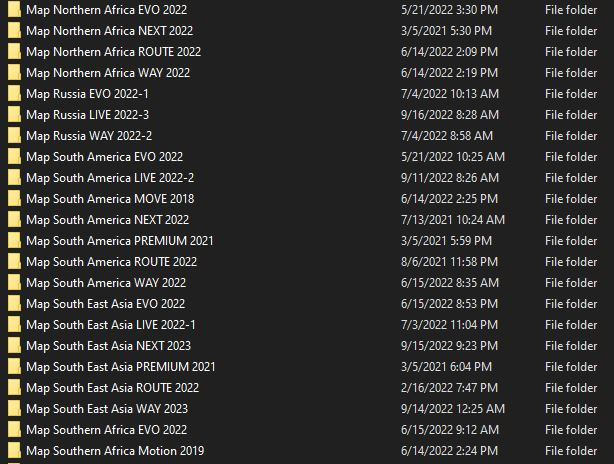718 MY2017-20 PCM4.0 Apple CarPlay Android Auto Activation
718 MY2017-20 PCM4.0 Apple CarPlay Android Auto Activation is a game-changer for enhancing your Porsche’s infotainment system. CARDIAGTECH.NET offers seamless solutions to integrate these functionalities, providing a modern driving experience with enhanced connectivity. Upgrade your system with our professional tools and achieve a smarter, more connected drive.
1. Understanding the 718 MY2017-20 PCM4.0 System
The Porsche Communication Management (PCM) 4.0 system in the 718 model years 2017-2020 is a sophisticated infotainment hub. While it offers many features, integrating Apple CarPlay and Android Auto can significantly enhance its usability. Understanding the base system helps appreciate the benefits of these integrations.
The original PCM 4.0 system typically includes features such as:
- Navigation: Built-in GPS navigation system.
- Media Playback: Support for various audio sources, including CD, USB, and Bluetooth.
- Radio: AM/FM radio with available satellite radio.
- Vehicle Settings: Control over various vehicle settings and configurations.
- Connectivity: Bluetooth connectivity for phone calls and audio streaming.
However, without native Apple CarPlay and Android Auto, users often miss out on seamless smartphone integration. This is where activation services and tools from CARDIAGTECH.NET come into play, bridging the gap between your smartphone and your car’s infotainment system.
1.1. Key Features of PCM 4.0
PCM 4.0 boasts several features that made it a significant upgrade at the time of its release. These include a high-resolution touchscreen, improved processing power, and a more intuitive user interface compared to previous PCM versions.
- High-Resolution Touchscreen: The touchscreen interface allows for easy navigation and control of various functions.
- Enhanced Processing Power: Faster processing speeds ensure smooth operation and quick response times.
- Intuitive User Interface: The user interface is designed to be user-friendly, making it easier to access and control various features.
- Connectivity Options: Includes USB ports, Bluetooth, and available Wi-Fi connectivity for online services.
- Sound System Integration: Seamless integration with Porsche’s premium sound systems, such as Bose and Burmester.
These features provided a solid foundation, but the lack of native Apple CarPlay and Android Auto limited the system’s overall potential. This limitation is addressed through aftermarket activation solutions.
1.2. Limitations of the Stock System
Despite its advanced features, the stock PCM 4.0 system has some limitations:
- Lack of Native Smartphone Integration: The absence of native Apple CarPlay and Android Auto support means users cannot directly access their favorite apps and services from their smartphones.
- Outdated Navigation Maps: Built-in navigation systems can become outdated over time, requiring expensive updates.
- Limited App Availability: The PCM 4.0 system does not support third-party apps, restricting users to the pre-installed features.
- User Interface Preferences: Some users may prefer the user interface and functionality of Apple CarPlay or Android Auto over the stock PCM 4.0 interface.
Addressing these limitations through Apple CarPlay and Android Auto activation can greatly enhance the driving experience.
2. Why Activate Apple CarPlay and Android Auto?
Activating Apple CarPlay and Android Auto in your 718 MY2017-20 PCM4.0 system offers numerous advantages, making it a worthwhile upgrade for any Porsche owner.
2.1. Enhanced Connectivity
One of the primary benefits is enhanced connectivity. Apple CarPlay and Android Auto allow you to seamlessly integrate your smartphone with your car’s infotainment system. This means you can access your contacts, messages, music, and navigation apps directly from the PCM screen.
- Seamless Integration: Connect your iPhone or Android device to access your favorite apps and services.
- Hands-Free Operation: Use voice commands to make calls, send messages, and control music without taking your hands off the wheel.
- Real-Time Navigation: Access up-to-date navigation apps like Google Maps, Waze, and Apple Maps for accurate and reliable directions.
- Music Streaming: Stream music from services like Spotify, Apple Music, and Google Play Music directly through your car’s audio system.
2.2. User-Friendly Interface
Apple CarPlay and Android Auto offer user-friendly interfaces that are easy to navigate, even while driving. The familiar layouts and intuitive controls make it simple to access your favorite apps and features.
- Intuitive Design: The interfaces are designed to be simple and easy to use, minimizing distractions while driving.
- Customizable Layout: Customize the layout of your apps to suit your preferences and frequently used features.
- Voice Control: Use Siri or Google Assistant to control various functions with voice commands, enhancing safety and convenience.
- Consistent Experience: Enjoy a consistent user experience across different devices and platforms.
2.3. Up-to-Date Navigation
Built-in navigation systems can become outdated quickly, but Apple CarPlay and Android Auto provide access to real-time navigation apps that are constantly updated. This ensures you always have the most accurate and reliable directions.
- Real-Time Updates: Navigation apps like Google Maps and Waze provide real-time traffic updates and alternate route suggestions.
- Points of Interest: Access a vast database of points of interest, including restaurants, gas stations, and hotels.
- Voice-Guided Navigation: Receive turn-by-turn directions with voice guidance, helping you stay focused on the road.
- Offline Maps: Download maps for offline use, ensuring navigation even in areas with limited or no cellular connectivity.
2.4. Entertainment Options
With Apple CarPlay and Android Auto, you can enjoy a wide range of entertainment options, including music streaming, podcasts, and audiobooks. Access your favorite content directly from your car’s infotainment system.
- Music Streaming Services: Stream music from popular services like Spotify, Apple Music, and Google Play Music.
- Podcast Apps: Listen to your favorite podcasts through apps like Apple Podcasts, Google Podcasts, and Spotify.
- Audiobook Support: Enjoy audiobooks from Audible, Google Play Books, and Apple Books.
- Custom Playlists: Create and access custom playlists for a personalized listening experience.
2.5. Safety and Convenience
Activating Apple CarPlay and Android Auto enhances safety and convenience by allowing you to keep your hands on the wheel and your eyes on the road. Voice commands and intuitive interfaces make it easier to manage your smartphone features while driving.
- Hands-Free Calling: Make and receive phone calls without taking your hands off the wheel.
- Voice-Activated Messaging: Send and receive text messages using voice commands.
- Reduced Distractions: Minimize distractions by accessing your phone’s features through the car’s infotainment system.
- Improved Focus: Stay focused on the road with voice-guided navigation and hands-free operation.
3. Tools Required for Activation
Activating Apple CarPlay and Android Auto on your 718 MY2017-20 PCM4.0 system requires specific tools and software. CARDIAGTECH.NET provides the necessary equipment and expertise to ensure a successful activation.
3.1. Diagnostic Tools
Diagnostic tools are essential for accessing the PCM 4.0 system and making the necessary modifications. These tools allow you to read and write data to the system’s control units, enabling Apple CarPlay and Android Auto activation.
- PIWIS Tester: The Porsche Integrated Workshop Information System (PIWIS) Tester is the official diagnostic tool used by Porsche technicians. It provides comprehensive access to the PCM 4.0 system and allows for advanced diagnostics and programming.
- OBD-II Scanner: A professional-grade OBD-II scanner can be used to read diagnostic trouble codes (DTCs) and access basic system information. While it may not provide the same level of access as the PIWIS Tester, it can be useful for troubleshooting and verifying the activation process.
- Software Compatibility: Ensure that the diagnostic tool is compatible with the PCM 4.0 system and supports the necessary functions for Apple CarPlay and Android Auto activation.
3.2. Activation Software
Activation software is required to enable Apple CarPlay and Android Auto on the PCM 4.0 system. This software modifies the system’s programming to unlock the necessary features.
- Custom Coding: Custom coding software is used to modify the PCM 4.0 system’s configuration files, enabling Apple CarPlay and Android Auto functionality. This process requires specialized knowledge and expertise to avoid damaging the system.
- Firmware Updates: In some cases, a firmware update may be required to enable Apple CarPlay and Android Auto. Ensure that you have the correct firmware version for your PCM 4.0 system and follow the instructions carefully during the update process.
- License Activation: Some activation software requires a license key or activation code to unlock the features. Make sure you have a valid license before proceeding with the activation process.
3.3. USB Drive
A USB drive is used to transfer the activation software and firmware updates to the PCM 4.0 system. Ensure that the USB drive is formatted correctly and has enough storage space for the files.
- Formatting: Format the USB drive to FAT32 file system for compatibility with the PCM 4.0 system.
- Storage Space: Ensure that the USB drive has enough storage space for the activation software and firmware updates. A minimum of 8GB is recommended.
- Reliability: Use a high-quality USB drive to minimize the risk of data corruption or transfer errors.
3.4. Computer with Internet Access
A computer with internet access is required to download the activation software, firmware updates, and any necessary drivers. Ensure that your computer meets the minimum system requirements for the software.
- System Requirements: Check the system requirements for the activation software and ensure that your computer meets the minimum specifications.
- Internet Connection: A stable internet connection is required to download the necessary files and access online resources.
- Software Installation: Install any required drivers or software components before connecting the diagnostic tool to your computer.
3.5. Professional Guidance
While it is possible to perform the activation yourself, professional guidance is highly recommended. CARDIAGTECH.NET provides expert support and assistance to ensure a successful activation.
- Expert Knowledge: Our technicians have extensive knowledge of the PCM 4.0 system and the activation process.
- Remote Support: We offer remote support to guide you through the activation process and troubleshoot any issues that may arise.
- On-Site Installation: In some cases, we can provide on-site installation services to ensure a seamless and hassle-free activation.
4. Step-by-Step Activation Guide
Activating Apple CarPlay and Android Auto on your 718 MY2017-20 PCM4.0 system involves a series of steps that require precision and attention to detail. Below is a comprehensive guide to help you through the process.
4.1. Preparation
Before you begin, gather all the necessary tools and software. Ensure that your car is parked in a safe location and that the battery is fully charged.
- Gather Tools: Collect the diagnostic tool, activation software, USB drive, and computer with internet access.
- Charge Battery: Ensure that your car’s battery is fully charged to prevent any interruptions during the activation process.
- Software Download: Download the activation software and any necessary firmware updates from CARDIAGTECH.NET.
- USB Formatting: Format the USB drive to FAT32 and copy the activation software and firmware updates to the drive.
4.2. Connecting the Diagnostic Tool
Connect the diagnostic tool to your car’s OBD-II port. The OBD-II port is typically located under the dashboard on the driver’s side.
- Locate OBD-II Port: Find the OBD-II port under the dashboard.
- Connect Tool: Plug the diagnostic tool into the OBD-II port.
- Power On: Turn on the diagnostic tool and follow the instructions to connect to the PCM 4.0 system.
- Establish Connection: Ensure that the diagnostic tool establishes a stable connection with the PCM 4.0 system.
4.3. Accessing the PCM 4.0 System
Use the diagnostic tool to access the PCM 4.0 system and navigate to the appropriate menu for software modifications.
- Enter Diagnostic Mode: Follow the instructions on the diagnostic tool to enter diagnostic mode.
- Navigate Menu: Navigate to the menu for software modifications or coding.
- Identify Control Units: Identify the control units that need to be modified for Apple CarPlay and Android Auto activation.
- Backup Data: Create a backup of the existing system data before making any changes.
4.4. Modifying the Software
Use the activation software to modify the PCM 4.0 system’s configuration files and enable Apple CarPlay and Android Auto.
- Upload Software: Upload the activation software from the USB drive to the PCM 4.0 system.
- Run Activation: Run the activation software and follow the on-screen instructions.
- Enter License Key: Enter the license key or activation code if required.
- Verify Activation: Verify that the activation process is successful and that Apple CarPlay and Android Auto are enabled.
4.5. Firmware Update (If Required)
If a firmware update is required, follow the instructions to update the PCM 4.0 system’s firmware.
- Upload Firmware: Upload the firmware update from the USB drive to the PCM 4.0 system.
- Start Update: Start the firmware update process and follow the on-screen instructions.
- Monitor Progress: Monitor the progress of the update and ensure that it completes successfully.
- Restart System: Restart the PCM 4.0 system after the firmware update is complete.
4.6. Testing and Verification
After the activation and firmware update (if applicable), test the Apple CarPlay and Android Auto functionality to ensure that everything is working correctly.
- Connect Smartphone: Connect your iPhone or Android device to the PCM 4.0 system using a USB cable.
- Launch CarPlay/Android Auto: Launch Apple CarPlay or Android Auto on the PCM 4.0 system.
- Test Features: Test various features, such as navigation, music streaming, and phone calls, to ensure that they are working correctly.
- Troubleshoot Issues: If you encounter any issues, troubleshoot them using the diagnostic tool or consult with CARDIAGTECH.NET for assistance.
4.7. Final Steps
Once you have verified that Apple CarPlay and Android Auto are working correctly, disconnect the diagnostic tool and enjoy your upgraded infotainment system.
- Disconnect Tool: Disconnect the diagnostic tool from the OBD-II port.
- Secure Cables: Secure any loose cables and tidy up the installation area.
- Enjoy Upgrade: Enjoy your upgraded infotainment system with Apple CarPlay and Android Auto functionality.
- Documentation: Keep a record of the activation process and any software updates for future reference.
5. Common Issues and Troubleshooting
While the activation process is generally straightforward, some common issues may arise. Here are some troubleshooting tips to help you resolve them.
5.1. Connectivity Problems
If you are experiencing connectivity problems with Apple CarPlay or Android Auto, try the following solutions:
- Check USB Cable: Ensure that the USB cable is properly connected to both your smartphone and the PCM 4.0 system.
- Use Original Cable: Use the original USB cable that came with your smartphone to ensure compatibility.
- Restart Devices: Restart both your smartphone and the PCM 4.0 system.
- Update Software: Ensure that your smartphone and the PCM 4.0 system have the latest software updates installed.
- Forget Device: Forget the device in your phone’s Bluetooth settings and reconnect.
5.2. Software Errors
If you encounter software errors during the activation process, try the following solutions:
- Re-Download Software: Re-download the activation software and firmware updates from CARDIAGTECH.NET.
- Verify Compatibility: Ensure that the software is compatible with your PCM 4.0 system and your smartphone.
- Run as Administrator: Run the activation software as an administrator.
- Disable Antivirus: Temporarily disable your antivirus software to prevent it from interfering with the activation process.
5.3. Diagnostic Tool Issues
If you are having trouble connecting the diagnostic tool to the PCM 4.0 system, try the following solutions:
- Check Connection: Ensure that the diagnostic tool is properly connected to the OBD-II port.
- Update Drivers: Update the drivers for the diagnostic tool on your computer.
- Restart Tool: Restart the diagnostic tool and try connecting again.
- Consult Manual: Consult the diagnostic tool’s manual for troubleshooting tips.
5.4. Activation Failure
If the activation process fails, try the following solutions:
- Repeat Process: Repeat the activation process from the beginning.
- Check License: Verify that your license key or activation code is valid.
- Contact Support: Contact CARDIAGTECH.NET for assistance with the activation process.
5.5. System Instability
If you experience system instability after the activation, try the following solutions:
- Restart System: Restart the PCM 4.0 system.
- Restore Backup: Restore the system data from the backup you created before the activation.
- Reinstall Software: Reinstall the activation software and firmware updates.
- Professional Assistance: Seek professional assistance from CARDIAGTECH.NET to diagnose and resolve the issue.
6. Benefits of Choosing CARDIAGTECH.NET
Choosing CARDIAGTECH.NET for your 718 MY2017-20 PCM4.0 Apple CarPlay Android Auto activation offers numerous benefits, ensuring a seamless and reliable upgrade experience.
6.1. Expertise and Experience
CARDIAGTECH.NET boasts a team of highly skilled technicians with extensive experience in automotive diagnostics and software modifications. Our expertise ensures that your PCM 4.0 system is handled with care and precision.
- Certified Technicians: Our technicians are certified and trained to work with Porsche vehicles and PCM 4.0 systems.
- Years of Experience: We have years of experience in activating Apple CarPlay and Android Auto on various Porsche models.
- Specialized Knowledge: Our team possesses specialized knowledge of the PCM 4.0 system and its software architecture.
6.2. Quality Tools and Software
We use only the highest quality diagnostic tools and activation software to ensure a successful and reliable upgrade. Our tools are regularly updated to support the latest PCM 4.0 firmware versions.
- Official Diagnostic Tools: We use official Porsche diagnostic tools, such as the PIWIS Tester, for accurate and reliable diagnostics.
- Licensed Software: Our activation software is fully licensed and tested to ensure compatibility and stability.
- Regular Updates: We keep our tools and software updated to support the latest PCM 4.0 firmware versions.
6.3. Comprehensive Support
CARDIAGTECH.NET provides comprehensive support throughout the activation process. From initial consultation to post-installation assistance, we are here to help you every step of the way.
- Pre-Activation Consultation: We offer pre-activation consultation to assess your needs and recommend the best solution for your PCM 4.0 system.
- Step-by-Step Guidance: We provide step-by-step guidance during the activation process to ensure a smooth and successful upgrade.
- Remote Support: We offer remote support to troubleshoot any issues that may arise during or after the activation.
- On-Site Installation: In some cases, we can provide on-site installation services for added convenience.
6.4. Competitive Pricing
We offer competitive pricing for our Apple CarPlay and Android Auto activation services. Our transparent pricing policy ensures that you know exactly what you are paying for.
- Transparent Pricing: We provide a detailed breakdown of the costs associated with the activation process.
- No Hidden Fees: We do not charge any hidden fees or surprise charges.
- Value for Money: We offer excellent value for money with our high-quality services and comprehensive support.
6.5. Customer Satisfaction
Customer satisfaction is our top priority. We are committed to providing a positive and hassle-free experience for every customer.
- Positive Reviews: We have a track record of positive reviews from satisfied customers.
- Responsive Support: Our support team is responsive and dedicated to resolving any issues promptly.
- Satisfaction Guarantee: We offer a satisfaction guarantee to ensure that you are completely happy with our services.
7. Alternatives to Activation
While activating Apple CarPlay and Android Auto is a popular option, there are alternative methods to consider. Understanding these alternatives can help you make an informed decision based on your needs and budget.
7.1. Aftermarket Head Units
Replacing the stock PCM 4.0 unit with an aftermarket head unit is an alternative. These units often come with built-in Apple CarPlay and Android Auto support, along with other advanced features.
- Pros:
- Native Apple CarPlay and Android Auto support.
- Advanced features such as larger screens, improved audio processing, and additional connectivity options.
- Customizable interface and settings.
- Cons:
- Can be expensive, including the cost of the head unit and installation.
- May require professional installation to ensure proper integration with the vehicle’s electrical system.
- May lose some of the original PCM 4.0 functionality.
- Aesthetic differences from the original Porsche interior.
7.2. Smartphone Mirroring Adapters
Smartphone mirroring adapters allow you to mirror your smartphone’s screen on the PCM 4.0 display. While not as seamless as native Apple CarPlay and Android Auto, this option can provide access to your favorite apps and services.
- Pros:
- Relatively inexpensive compared to other options.
- Easy to install and use.
- Allows you to mirror your smartphone’s screen on the PCM 4.0 display.
- Cons:
- Not as seamless as native Apple CarPlay and Android Auto.
- May experience lag or compatibility issues.
- Limited functionality compared to native integration.
- Requires a stable connection between your smartphone and the adapter.
7.3. Using Porsche’s Connect App
Porsche offers a Connect app that provides some smartphone integration features. While it does not offer full Apple CarPlay and Android Auto functionality, it can provide access to certain apps and services.
- Pros:
- Official Porsche solution.
- Provides access to certain apps and services.
- Integrates with the PCM 4.0 system.
- Cons:
- Limited functionality compared to Apple CarPlay and Android Auto.
- Requires a subscription to Porsche Connect services.
- May not be available in all regions.
7.4. Comparison Table
| Feature | Apple CarPlay/Android Auto Activation | Aftermarket Head Units | Smartphone Mirroring Adapters | Porsche Connect App |
|---|---|---|---|---|
| Native Integration | Yes | Yes | No | Limited |
| Cost | Moderate | High | Low | Subscription-based |
| Installation Difficulty | Moderate | High | Low | N/A |
| Functionality | Full | Full | Limited | Limited |
| Compatibility | High | Varies | Varies | High |
8. Maintaining Your Activated System
Once you have activated Apple CarPlay and Android Auto on your 718 MY2017-20 PCM4.0 system, it is important to maintain the system to ensure optimal performance and longevity.
8.1. Software Updates
Keep your PCM 4.0 system and smartphone software up to date to ensure compatibility and access to the latest features and bug fixes.
- PCM Updates: Check for PCM 4.0 software updates regularly and install them as needed.
- Smartphone Updates: Keep your iPhone or Android device updated with the latest software versions.
- App Updates: Update your apps regularly to ensure compatibility with Apple CarPlay and Android Auto.
8.2. Regular System Checks
Perform regular system checks to identify and address any potential issues before they become major problems.
- Connectivity Tests: Test the connection between your smartphone and the PCM 4.0 system regularly.
- Performance Monitoring: Monitor the performance of Apple CarPlay and Android Auto to identify any lag or instability.
- Diagnostic Scans: Perform diagnostic scans using a compatible tool to check for any error codes or system issues.
8.3. Professional Servicing
Consider professional servicing to ensure that your PCM 4.0 system is functioning optimally.
- Scheduled Maintenance: Schedule regular maintenance with a qualified technician to inspect and service the PCM 4.0 system.
- Diagnostic Services: Utilize diagnostic services to identify and resolve any underlying issues.
- Software Reinstallation: Consider reinstalling the activation software and firmware updates periodically to ensure optimal performance.
8.4. Best Practices
Follow these best practices to maintain your activated system:
- Use Quality Cables: Use high-quality USB cables to ensure a stable connection between your smartphone and the PCM 4.0 system.
- Avoid Extreme Temperatures: Avoid exposing your PCM 4.0 system to extreme temperatures, as this can damage the components.
- Protect Screen: Protect the PCM 4.0 screen from scratches and damage by using a screen protector.
- Clean Regularly: Clean the PCM 4.0 screen regularly with a soft, lint-free cloth to remove dust and fingerprints.
9. Real-World Applications and User Experiences
Understanding how other users have benefited from Apple CarPlay and Android Auto activation can provide valuable insights and further solidify your decision to upgrade your 718 MY2017-20 PCM4.0 system.
9.1. Case Study 1: Enhanced Navigation for Road Trips
John, a Porsche 718 owner, frequently takes road trips across the country. He found the stock navigation system to be outdated and unreliable. After activating Apple CarPlay, he now uses Google Maps for real-time traffic updates and accurate directions.
- Challenge: Outdated and unreliable stock navigation system.
- Solution: Apple CarPlay activation with Google Maps.
- Result: Improved navigation with real-time traffic updates and accurate directions, making road trips more enjoyable and efficient.
9.2. Case Study 2: Improved Commute with Music Streaming
Sarah, another Porsche 718 owner, commutes to work daily. She wanted a better way to access her favorite music streaming services while driving. After activating Android Auto, she now uses Spotify to stream music seamlessly.
- Challenge: Limited music streaming options with the stock PCM 4.0 system.
- Solution: Android Auto activation with Spotify.
- Result: Seamless music streaming with access to her favorite playlists and podcasts, making her daily commute more enjoyable.
9.3. Case Study 3: Hands-Free Communication for Business Professionals
Michael, a business professional, spends a significant amount of time on the phone while driving. He needed a safer and more convenient way to manage calls and messages. After activating Apple CarPlay, he now uses Siri for hands-free communication.
- Challenge: Need for safer and more convenient hands-free communication while driving.
- Solution: Apple CarPlay activation with Siri.
- Result: Improved safety and convenience with hands-free calling and messaging, allowing him to stay connected while keeping his eyes on the road.
9.4. User Testimonials
- “Activating Apple CarPlay on my Porsche 718 was the best decision I’ve made. The integration is seamless, and I love having access to my favorite apps while driving.” – David
- “Android Auto has transformed my daily commute. The real-time traffic updates and music streaming options have made my drive much more enjoyable.” – Emily
- “The team at CARDIAGTECH.NET provided excellent support throughout the activation process. I highly recommend their services.” – Robert
9.5. Expert Opinions
Automotive experts agree that Apple CarPlay and Android Auto are essential features for modern vehicles.
- “Apple CarPlay and Android Auto provide a safer and more convenient way to access smartphone features while driving.” – Car and Driver
- “These systems offer a seamless integration of your smartphone with your car’s infotainment system, enhancing the overall driving experience.” – Motor Trend
- “Activating Apple CarPlay and Android Auto is a worthwhile upgrade for any vehicle, providing access to up-to-date navigation, music streaming, and hands-free communication.” – Consumer Reports
10. Frequently Asked Questions (FAQ)
Here are some frequently asked questions about 718 MY2017-20 PCM4.0 Apple CarPlay Android Auto activation.
10.1. What is PCM 4.0?
PCM 4.0 stands for Porsche Communication Management 4.0. It is the infotainment system used in Porsche vehicles, including the 718 model years 2017-2020.
10.2. What are Apple CarPlay and Android Auto?
Apple CarPlay and Android Auto are smartphone integration systems that allow you to access your phone’s features, such as navigation, music, and calls, through your car’s infotainment system.
10.3. Why should I activate Apple CarPlay and Android Auto on my PCM 4.0 system?
Activating Apple CarPlay and Android Auto enhances connectivity, provides a user-friendly interface, offers up-to-date navigation, and improves safety and convenience while driving.
10.4. What tools are required for activation?
The tools required for activation include a diagnostic tool, activation software, a USB drive, and a computer with internet access.
10.5. Can I perform the activation myself?
While it is possible to perform the activation yourself, professional guidance is highly recommended to ensure a successful and reliable upgrade.
10.6. How long does the activation process take?
The activation process typically takes between 1 to 2 hours, depending on the complexity of the system and the availability of the necessary tools and software.
10.7. What if I encounter issues during the activation process?
If you encounter issues during the activation process, consult with CARDIAGTECH.NET for assistance. We offer expert support and troubleshooting to resolve any problems that may arise.
10.8. Will activating Apple CarPlay and Android Auto void my car’s warranty?
Activating Apple CarPlay and Android Auto may void your car’s warranty if it is not performed by an authorized technician. Consult with your Porsche dealer or CARDIAGTECH.NET to determine the potential impact on your warranty.
10.9. How much does it cost to activate Apple CarPlay and Android Auto on my PCM 4.0 system?
The cost of activation varies depending on the provider and the specific services included. Contact CARDIAGTECH.NET for a detailed quote.
10.10. Where can I get professional assistance for activating Apple CarPlay and Android Auto?
You can get professional assistance from CARDIAGTECH.NET. We offer expert support, high-quality tools, and comprehensive services to ensure a seamless and reliable upgrade experience. Contact us today to learn more about our Apple CarPlay and Android Auto activation services for your 718 MY2017-20 PCM4.0 system.
11. Conclusion
Activating Apple CarPlay and Android Auto on your 718 MY2017-20 PCM4.0 system is a significant upgrade that enhances connectivity, improves user experience, and adds modern convenience to your driving experience. By understanding the benefits, required tools, and step-by-step process, you can make an informed decision and enjoy a seamless integration of your smartphone with your car’s infotainment system.
CARDIAGTECH.NET offers the expertise, tools, and support necessary to ensure a successful activation. Our commitment to quality and customer satisfaction makes us the ideal partner for upgrading your Porsche’s PCM 4.0 system.
Ready to transform your driving experience? Contact CARDIAGTECH.NET today for a consultation and take the first step towards a smarter, more connected drive. Don’t let outdated technology hold you back. Upgrade your Porsche 718 MY2017-20 PCM4.0 system with Apple CarPlay and Android Auto and enjoy the ultimate driving experience.
Contact us now for expert guidance and support. Call us at +1 (641) 206-8880 or visit our website at CARDIAGTECH.NET. Our address is 276 Reock St, City of Orange, NJ 07050, United States.