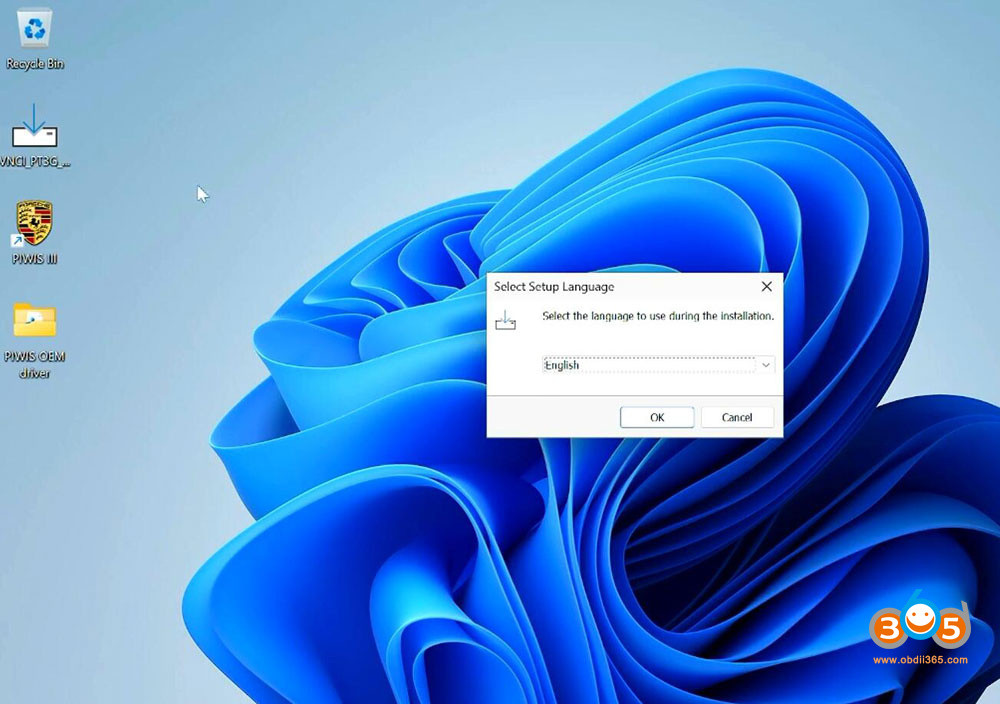Upgrade Your Audi A6 MY05-09 With Wireless CarPlay Android Stereo
Looking to modernize your Audi A6 MY05-09? An Android car stereo with wireless CarPlay is the perfect solution, and CARDIAGTECH.NET offers the tools and expertise you need. Enhance your driving experience with seamless smartphone integration, advanced navigation, and much more! Discover the world of car audio upgrades, infotainment systems, and aftermarket car stereos today.
1. Introduction to Android Car Stereo Wireless CarPlay for Audi A6 MY05-09
The Audi A6 MY05-09 is a classic vehicle, but its original infotainment system can feel outdated. Upgrading to an Android car stereo with wireless CarPlay integration can bring a host of modern features to your driving experience. This enhancement not only updates the car’s technology but also improves connectivity, entertainment, and navigation, making every journey more enjoyable and efficient.
An Android car stereo with wireless CarPlay offers a multitude of benefits:
- Seamless Smartphone Integration: Connect your iPhone wirelessly for easy access to apps, calls, and messages.
- Advanced Navigation: Utilize real-time traffic updates and intuitive mapping through apps like Google Maps or Waze.
- Enhanced Entertainment: Stream music, podcasts, and audiobooks directly from your phone or other apps.
- Voice Control: Use Siri or Google Assistant to control functions hands-free, ensuring safer driving.
- Modern Interface: Enjoy a responsive touchscreen display that enhances the overall user experience.
For Audi A6 owners, this upgrade can feel like a complete revitalization of the car’s interior, blending classic aesthetics with modern technology. The convenience of wireless CarPlay means you no longer have to fumble with cables, making it easier than ever to stay connected on the road.
2. Understanding the Need for Upgrading Your Audi A6 (MY05-09)
The Audi A6 (MY05-09) is renowned for its blend of luxury and performance, but its original technology can feel dated compared to modern vehicles. Upgrading to an Android car stereo with wireless CarPlay addresses several key needs for Audi A6 owners, bridging the gap between classic design and contemporary functionality.
2.1. Addressing Outdated Technology
The primary motivation for upgrading is to replace the outdated infotainment system. Original systems often lack modern features such as:
- Limited App Support: Older systems have limited or no support for popular apps like Spotify, Google Maps, or Waze.
- Poor Navigation: Built-in navigation systems can be slow, lack real-time updates, and have outdated maps.
- Connectivity Issues: Difficulty connecting to modern smartphones and limited Bluetooth functionality.
- Lack of Voice Control: Absence of voice assistants like Siri or Google Assistant for hands-free control.
By installing an Android car stereo, you bring these features into your Audi A6, enhancing the overall driving experience.
2.2. Enhancing Connectivity and Entertainment
Modern drivers rely heavily on connectivity and entertainment options. An Android car stereo with wireless CarPlay offers:
- Wireless CarPlay: Seamlessly connect your iPhone without the need for cables.
- Android App Support: Access a wide range of apps from the Google Play Store, including streaming services, podcasts, and more.
- Bluetooth Connectivity: Improved Bluetooth for hands-free calling and audio streaming.
- USB Ports: Additional USB ports for charging devices and connecting external storage.
These features ensure that you stay connected, entertained, and informed while on the road.
2.3. Improving Navigation Capabilities
Navigation is a critical component of modern driving. Upgrading to an Android car stereo provides:
- Real-Time Traffic Updates: Access live traffic data through apps like Google Maps and Waze, helping you avoid congestion.
- Up-to-Date Maps: Ensure you always have the latest maps and points of interest.
- Voice-Guided Navigation: Use voice commands to set destinations and receive turn-by-turn directions.
- Offline Maps: Download maps for use in areas with limited or no internet connectivity.
With these advanced navigation features, you can navigate with confidence and ease, no matter where you are going.
2.4. Integrating Modern Safety Features
Safety is paramount, and a modern car stereo can add valuable safety features to your Audi A6:
- Backup Camera Support: Connect a backup camera for improved visibility when reversing.
- Hands-Free Calling: Make and receive calls without taking your hands off the wheel.
- Voice Control: Use voice commands to control music, navigation, and other functions, minimizing distractions.
- Steering Wheel Control Integration: Maintain control of key functions using the steering wheel controls.
These safety features contribute to a safer and more convenient driving experience.
By addressing these needs, upgrading to an Android car stereo with wireless CarPlay transforms your Audi A6 (MY05-09) into a modern, connected vehicle, enhancing your daily commute and long journeys alike. CARDIAGTECH.NET provides the tools and support necessary to make this upgrade seamless and effective, ensuring you get the most out of your Audi A6.
3. Key Features of Android Car Stereo with Wireless CarPlay
When upgrading your Audi A6 MY05-09, understanding the key features of an Android car stereo with wireless CarPlay is crucial. These features enhance connectivity, entertainment, and overall user experience, bringing modern technology to your classic vehicle.
3.1. Wireless CarPlay Integration
- Seamless Connectivity: Connect your iPhone to the car stereo without needing a USB cable. This wireless connection allows for easy access to CarPlay features as soon as you start your car.
- Automatic Connection: The system automatically detects and connects to your iPhone, so you don’t have to manually pair devices each time you enter your vehicle.
- Full CarPlay Functionality: Access all your favorite CarPlay apps, including navigation, music, podcasts, audiobooks, and more.
3.2. Android OS and App Compatibility
- Versatile Platform: The Android operating system allows you to download and use a wide range of apps from the Google Play Store.
- Customization: Tailor the interface to your liking with widgets, themes, and personalized settings.
- Offline Capabilities: Download maps, music, and other content for offline use, ensuring you have access to essential features even without an internet connection.
3.3. High-Resolution Touchscreen Display
- Clear and Responsive: A high-resolution touchscreen display provides a crisp and responsive interface, making it easy to navigate menus and control apps.
- Optimal Visibility: The display is designed to be visible in various lighting conditions, ensuring you can always see the screen clearly.
- User-Friendly Interface: The intuitive interface makes it easy for both drivers and passengers to use the system.
3.4. Advanced Navigation System
- Real-Time Traffic Updates: Access real-time traffic data through apps like Google Maps and Waze, helping you avoid congestion and find the fastest routes.
- Voice-Guided Navigation: Use voice commands to set destinations and receive turn-by-turn directions, keeping your hands on the wheel and your eyes on the road.
- Offline Maps: Download maps for use in areas with limited or no internet connectivity, ensuring you always know where you’re going.
3.5. Multimedia and Entertainment Options
- Multiple Input Options: Connect external devices via USB, SD card, or Bluetooth.
- Audio and Video Playback: Enjoy high-quality audio and video playback, supporting various file formats.
- Customizable Audio Settings: Adjust the sound to your liking with customizable equalizer settings.
3.6. Bluetooth Connectivity
- Hands-Free Calling: Make and receive calls without taking your hands off the wheel, thanks to Bluetooth connectivity.
- Wireless Audio Streaming: Stream music wirelessly from your smartphone or other Bluetooth-enabled devices.
- Contact Synchronization: Automatically sync your contacts for easy access to phone numbers and caller ID.
3.7. Backup Camera Support
- Enhanced Safety: Connect a backup camera for improved visibility when reversing, helping you avoid accidents.
- Automatic Activation: The system automatically switches to the backup camera display when you put your car in reverse.
- Clear Image Quality: The high-resolution display ensures a clear and detailed image of what’s behind you.
3.8. Steering Wheel Control Integration
- Seamless Control: Maintain control of key functions using the steering wheel controls, allowing you to adjust the volume, change tracks, and answer calls without taking your hands off the wheel.
- Customizable Buttons: Customize the functions of the steering wheel buttons to suit your preferences.
By incorporating these key features, an Android car stereo with wireless CarPlay enhances the functionality and enjoyment of your Audi A6 MY05-09. CARDIAGTECH.NET offers a range of options that provide these features, ensuring a seamless integration and an upgraded driving experience.
4. Step-by-Step Guide to Installing Android Car Stereo in Audi A6 MY05-09
Installing an Android car stereo with wireless CarPlay in your Audi A6 MY05-09 can seem daunting, but with the right tools and a step-by-step guide, it can be a manageable DIY project. Here’s a comprehensive guide to help you through the process.
Disclaimer: Before starting any installation, disconnect the negative terminal of your car battery to prevent electrical shocks and damage to your vehicle’s electrical system. If you are not comfortable with any of these steps, it is best to seek professional assistance.
4.1. Preparing for the Installation
-
Gather Necessary Tools and Materials:
- Android car stereo with wireless CarPlay (compatible with Audi A6 MY05-09)
- Wiring harness adapter for Audi A6 MY05-09
- Radio removal tools (DIN keys)
- Screwdrivers (Phillips and flathead)
- Wire stripper/cutter
- Electrical tape or wire connectors
- Pliers
- Multimeter (optional, for testing wires)
- Installation manual for the specific car stereo model
-
Review the Installation Manual:
- Familiarize yourself with the installation manual provided with the Android car stereo. This will provide specific instructions and diagrams for your model.
-
Test the New Car Stereo:
- Before installing, connect the new car stereo to the car battery using the wiring harness to ensure it powers on and functions correctly. This helps identify any issues early on.
4.2. Removing the Existing Car Stereo
-
Insert Radio Removal Tools:
- Locate the slots on either side of the existing car stereo.
- Insert the radio removal tools (DIN keys) into these slots until you hear a click. This indicates that the tool has engaged the release mechanism.
-
Pull Out the Stereo:
- Gently pull the radio removal tools outwards, which should slide the car stereo out of the dashboard.
- If the stereo doesn’t slide out easily, wiggle the tools slightly to ensure they are properly engaged.
-
Disconnect the Wiring Harness and Antenna:
- Once the stereo is partially out, reach behind it to disconnect the wiring harness and antenna cable.
- Press the release tabs on the connectors to detach them from the stereo.
- Carefully remove the old car stereo from the dashboard.
4.3. Wiring the New Android Car Stereo
-
Connect the Wiring Harness Adapter:
- Use the wiring harness adapter designed for your Audi A6 MY05-09. This adapter simplifies the wiring process by providing a direct connection between the car’s wiring and the new car stereo.
- Match the wires from the car stereo’s wiring harness to the corresponding wires on the adapter. Typically, these wires are color-coded (e.g., yellow for constant power, red for ignition power, black for ground, etc.).
-
Make the Necessary Connections:
- Use wire strippers to strip the ends of the wires and connect them using electrical tape or wire connectors.
- Ensure each connection is secure and properly insulated to prevent shorts.
- Refer to the wiring diagram in the car stereo’s installation manual to ensure correct connections.
- Common Wire Connections:
- Yellow: Constant 12V power (for memory)
- Red: Ignition 12V power (switched power)
- Black: Ground
- Blue: Remote turn-on (for amplifier)
- Orange: Illumination (dims the screen when headlights are on)
- Speaker Wires: Connect to the corresponding speaker wires (usually twisted pairs).
-
Connect Additional Components (if applicable):
- Backup Camera: If you are installing a backup camera, connect the camera’s video input cable to the car stereo and the power and ground wires to the appropriate circuits in your car.
- Steering Wheel Controls: If your car stereo supports steering wheel controls, connect the appropriate wires from the car stereo to the steering wheel control interface module (if required).
4.4. Installing the New Android Car Stereo
-
Connect the Wiring and Antenna:
- Connect the wiring harness adapter and antenna cable to the back of the new Android car stereo.
- Ensure all connections are secure.
-
Test the Car Stereo:
- Before fully installing the stereo, reconnect the negative terminal of the car battery.
- Turn on the car stereo to ensure it powers on and all functions (audio, Bluetooth, CarPlay, etc.) are working correctly.
- Test the backup camera and steering wheel controls if you have connected them.
-
Slide the Car Stereo into the Dashboard:
- Carefully slide the new Android car stereo into the dashboard opening.
- Ensure all wires are tucked neatly behind the stereo to avoid pinching or damage.
- Push the stereo in until it clicks into place, securing it in the dashboard.
-
Secure the Stereo (if necessary):
- Some car stereos may require additional brackets or screws to secure them in the dashboard. Refer to the installation manual for specific instructions.
4.5. Finalizing the Installation
-
Reconnect the Negative Terminal:
- Reconnect the negative terminal of the car battery.
-
Test All Functions:
- Turn on the car and test all functions of the new Android car stereo, including audio, Bluetooth, CarPlay, navigation, backup camera, and steering wheel controls.
-
Adjust Settings:
- Adjust the car stereo settings to your preferences, such as audio levels, display settings, and app configurations.
-
Clean Up:
- Clean up any tools and materials used during the installation.
By following these steps, you can successfully install an Android car stereo with wireless CarPlay in your Audi A6 MY05-09. Always refer to the specific installation manual for your car stereo model for detailed instructions and safety precautions. CARDIAGTECH.NET provides the tools and support you need to make this upgrade a success, enhancing your driving experience with modern technology.
5. Choosing the Right Android Car Stereo for Your Audi A6 (MY05-09)
Selecting the right Android car stereo for your Audi A6 (MY05-09) involves considering several factors to ensure compatibility, functionality, and overall satisfaction. Here’s a guide to help you make an informed decision.
5.1. Compatibility with Audi A6 (MY05-09)
- Model Year Specifics: Ensure the car stereo is specifically designed or compatible with the Audi A6 models from 2005 to 2009. This ensures proper fitment and functionality.
- Wiring Harness Compatibility: Check if the car stereo comes with a compatible wiring harness adapter. This adapter simplifies the installation process by directly connecting to the car’s existing wiring.
- CAN Bus Integration: Verify if the car stereo supports CAN bus integration. This allows the stereo to communicate with the car’s computer system, enabling features like steering wheel controls and displaying vehicle information.
5.2. Key Features to Consider
- Wireless CarPlay: Essential for iPhone users, allowing seamless integration without the need for cables.
- Android OS Version: Opt for a car stereo with the latest Android OS version to ensure access to the latest apps and features.
- Screen Resolution and Size: Choose a screen with high resolution for clear visuals and a size that fits well within the dashboard without obstructing other controls.
- Processor and RAM: A powerful processor and sufficient RAM ensure smooth and responsive performance, especially when running multiple apps.
- Internal Storage: Consider the amount of internal storage for storing apps, music, and other files.
- Audio Quality: Look for a car stereo with a high-quality audio processor and amplifier for excellent sound output.
- Navigation Capabilities: Ensure the car stereo supports GPS and comes with pre-installed navigation apps or the ability to download them.
- Bluetooth Connectivity: Essential for hands-free calling and wireless audio streaming.
- Backup Camera Support: A must-have feature for added safety when reversing.
- Steering Wheel Control Integration: Allows you to maintain control of key functions using the steering wheel buttons.
5.3. Top Brands and Models
- Pioneer: Known for their high-quality audio and reliable performance.
- Alpine: Offers advanced features and excellent sound quality.
- Sony: Combines innovative technology with user-friendly interfaces.
- Kenwood: Provides a range of options with robust features and compatibility.
- Joying: Specializes in Android car stereos with a wide range of features and compatibility.
- Dasaita: Offers Android car stereos with powerful processors and extensive customization options.
It’s important to read reviews and compare specifications to find the best model for your needs.
5.4. Budget Considerations
- Entry-Level Options: These typically range from $200 to $400 and offer basic features like Android OS, Bluetooth, and backup camera support.
- Mid-Range Options: Priced between $400 and $700, these offer better screen resolution, more RAM, and additional features like wireless CarPlay.
- High-End Options: Costing $700 and up, these provide premium features like advanced audio processing, high-resolution displays, and extensive customization options.
5.5. Installation Options
- DIY Installation: If you are comfortable with car electronics, you can install the car stereo yourself using the provided wiring harness and instructions.
- Professional Installation: Consider professional installation for a seamless and hassle-free experience. This ensures the car stereo is properly installed and all features are functioning correctly.
By carefully considering these factors, you can choose the right Android car stereo with wireless CarPlay for your Audi A6 (MY05-09), enhancing your driving experience with modern technology and convenience. CARDIAGTECH.NET offers expert advice and a range of compatible options to help you make the best choice.
6. Benefits of Upgrading to Wireless CarPlay
Upgrading to an Android car stereo with wireless CarPlay in your Audi A6 MY05-09 offers numerous benefits that enhance your driving experience, improve connectivity, and add convenience. Here are some key advantages:
6.1. Enhanced Connectivity
- Seamless Integration: Wireless CarPlay provides a seamless connection between your iPhone and the car’s infotainment system, allowing for easy access to apps, contacts, and media.
- Automatic Connection: Once paired, your iPhone automatically connects to the car stereo when you start the vehicle, eliminating the need to plug in cables.
- Multiple Device Support: Most systems support multiple paired devices, making it easy to switch between different iPhones.
6.2. Improved Navigation
- Real-Time Traffic Updates: Access real-time traffic information through apps like Google Maps, Waze, and Apple Maps, helping you avoid congestion and find the fastest routes.
- Voice-Guided Navigation: Use Siri to set destinations, receive turn-by-turn directions, and find points of interest hands-free.
- Up-to-Date Maps: Ensure you always have the latest maps and points of interest, thanks to automatic updates from navigation apps.
6.3. Superior Entertainment
- Wireless Audio Streaming: Stream music, podcasts, and audiobooks wirelessly from your iPhone via apps like Spotify, Apple Music, and Audible.
- Access to a Wide Range of Apps: Enjoy a variety of entertainment apps specifically designed for CarPlay, providing a rich and engaging experience.
- High-Quality Audio: Experience superior audio quality through the car’s speakers, enhancing your enjoyment of music and other audio content.
6.4. Enhanced Communication
- Hands-Free Calling: Make and receive calls without taking your hands off the wheel, thanks to seamless integration with your iPhone’s phone app.
- Voice-Activated Messaging: Use Siri to send and receive text messages, ensuring you stay connected without compromising safety.
- Contact Integration: Access your iPhone’s contacts directly from the car stereo, making it easy to find and call contacts on the go.
6.5. Increased Safety
- Voice Control: Use Siri to control various functions of the car stereo, minimizing distractions and keeping your focus on the road.
- Reduced Distractions: By providing easy access to essential functions through voice commands and a user-friendly interface, CarPlay helps reduce distractions and improve safety.
- Backup Camera Integration: Connect a backup camera for improved visibility when reversing, enhancing safety and preventing accidents.
6.6. User-Friendly Interface
- Intuitive Design: CarPlay features a simple and intuitive interface that is easy to navigate, even while driving.
- Customizable Layout: Customize the layout of the CarPlay interface to suit your preferences, placing your favorite apps within easy reach.
- Seamless Updates: Receive automatic updates to the CarPlay interface and apps, ensuring you always have the latest features and improvements.
6.7. Enhanced Vehicle Value
- Modernized Interior: Upgrading to an Android car stereo with wireless CarPlay modernizes the interior of your Audi A6 MY05-09, making it more appealing to potential buyers.
- Increased Resale Value: The addition of modern technology and features can increase the resale value of your vehicle.
By upgrading to an Android car stereo with wireless CarPlay, you can transform your Audi A6 MY05-09 into a modern, connected vehicle, enhancing your driving experience and adding value to your car. CARDIAGTECH.NET offers a range of options and expert support to help you make the most of this upgrade.
7. Troubleshooting Common Issues with Android Car Stereo and CarPlay
Even with a proper installation, you might encounter some common issues with your Android car stereo and CarPlay. Here’s a troubleshooting guide to help you resolve these problems efficiently.
7.1. CarPlay Not Connecting
Problem: CarPlay fails to connect wirelessly or via USB.
Solutions:
-
Check CarPlay Settings on iPhone:
- Go to Settings > General > CarPlay on your iPhone.
- Ensure your car stereo is listed and that CarPlay is enabled.
- If it’s not listed, tap Available Cars and select your car stereo.
-
Enable Wireless CarPlay:
- In Settings > General > CarPlay > [Your Car], make sure Wireless CarPlay is turned on.
-
Bluetooth and Wi-Fi Issues:
- Ensure Bluetooth and Wi-Fi are enabled on your iPhone. CarPlay often uses Bluetooth for initial pairing and Wi-Fi for data transfer.
- Forget the car stereo in your iPhone’s Bluetooth settings and re-pair the devices.
-
Restart Devices:
- Restart your iPhone and the Android car stereo.
-
Check USB Connection (if applicable):
- Use a certified Apple Lightning cable.
- Ensure the USB port on the car stereo is functioning correctly. Try a different USB port if available.
-
Update iOS:
- Make sure your iPhone is running the latest version of iOS.
7.2. Audio Problems
Problem: No audio, distorted sound, or low volume.
Solutions:
-
Check Volume Levels:
- Ensure the volume is turned up on both the car stereo and your iPhone.
- Check the audio settings on the car stereo to make sure the correct input source is selected.
-
Bluetooth Audio Settings:
- If using Bluetooth, check the Bluetooth settings on your iPhone to ensure audio is being routed to the car stereo.
-
CarPlay Audio Settings:
- In CarPlay, go to Settings > Audio and adjust the audio settings as needed.
-
Reset Audio Settings:
- Reset the audio settings on the car stereo to their default values.
-
Check Wiring Connections:
- If you installed the car stereo yourself, double-check the wiring connections to ensure the speakers are properly connected.
7.3. Display Issues
Problem: Screen is black, distorted, or unresponsive.
Solutions:
-
Restart Car Stereo:
- Try restarting the car stereo.
-
Check Screen Brightness:
- Ensure the screen brightness is turned up and that the display is not in night mode.
-
Update Firmware:
- Check for firmware updates for the car stereo and install them if available.
-
Reset Car Stereo:
- Reset the car stereo to its factory settings.
-
Check Wiring Connections:
- If the display is still not working, check the wiring connections to ensure the screen is properly connected.
7.4. App Compatibility Issues
Problem: Certain apps are not working correctly in CarPlay.
Solutions:
-
Update Apps:
- Ensure the apps are updated to the latest version on your iPhone.
-
Check App Permissions:
- Go to Settings > General > CarPlay > [Your Car] and check the permissions for the app.
- Make sure the app has the necessary permissions to function correctly in CarPlay.
-
Reinstall Apps:
- Try deleting and reinstalling the app on your iPhone.
-
Check CarPlay Compatibility:
- Ensure the app is compatible with CarPlay. Not all apps support CarPlay.
7.5. Steering Wheel Control Issues
Problem: Steering wheel controls are not working with the car stereo.
Solutions:
-
Check Wiring Connections:
- Ensure the steering wheel control interface module is properly connected to the car stereo.
-
Program Steering Wheel Controls:
- Some car stereos require you to program the steering wheel controls. Refer to the car stereo’s manual for instructions.
-
Check CAN Bus Integration:
- If your car stereo uses CAN bus integration, ensure the CAN bus adapter is properly connected and functioning correctly.
-
Update Firmware:
- Check for firmware updates for the car stereo and install them if available.
7.6. General Tips
- Consult the Manual: Always refer to the car stereo’s manual for specific troubleshooting steps.
- Check Online Forums: Search online forums for solutions to common issues with your car stereo model.
- Contact Support: If you are unable to resolve the issue yourself, contact the car stereo manufacturer’s support team for assistance.
By following these troubleshooting steps, you can resolve many common issues with your Android car stereo and CarPlay, ensuring a smooth and enjoyable driving experience. CARDIAGTECH.NET provides support and resources to help you keep your car stereo functioning at its best.
8. Maintaining Your Android Car Stereo for Longevity
Proper maintenance is essential to ensure the longevity and optimal performance of your Android car stereo. Here are some tips to help you keep your system in top condition:
8.1. Keep Software Updated
- Firmware Updates: Regularly check for firmware updates from the manufacturer. These updates often include bug fixes, performance improvements, and new features.
- App Updates: Keep all apps on your Android car stereo updated to the latest versions. Updated apps are more stable and secure.
- Operating System Updates: If available, update the Android operating system to ensure compatibility with the latest apps and features.
8.2. Clean the Screen Regularly
- Use a Microfiber Cloth: Clean the touchscreen display with a soft, lint-free microfiber cloth. This will prevent scratches and smudges.
- Avoid Harsh Chemicals: Do not use harsh chemicals, solvents, or abrasive cleaners on the screen. These can damage the display.
- Turn Off the Unit: Power off the car stereo before cleaning the screen to prevent accidental activation of functions.
8.3. Manage Storage Space
- Uninstall Unused Apps: Regularly uninstall apps that you no longer use to free up storage space.
- Clear Cache and Data: Clear the cache and data of apps to reduce storage usage and improve performance.
- Use External Storage: If your car stereo supports it, use external storage devices like USB drives or SD cards to store music, videos, and other files.
8.4. Monitor System Performance
- Check CPU Usage: Monitor CPU usage to identify apps that are consuming excessive resources.
- Close Background Apps: Close apps that are running in the background to free up memory and improve performance.
- Restart Periodically: Restart the car stereo periodically to clear memory and improve overall performance.
8.5. Protect from Extreme Temperatures
- Park in the Shade: When possible, park your car in the shade to protect the car stereo from extreme heat.
- Use a Sunshade: Use a sunshade to block sunlight and reduce the temperature inside your car.
- Avoid Direct Sunlight: Avoid exposing the car stereo to direct sunlight for extended periods.
8.6. Maintain Wiring and Connections
- Check Connections: Regularly check the wiring connections to ensure they are secure and free from corrosion.
- Protect Wiring: Protect the wiring from damage by securing it with zip ties or electrical tape.
- Inspect Cables: Inspect cables for signs of wear and tear and replace them if necessary.
8.7. Use Quality Accessories
- Certified Cables: Use certified USB cables and other accessories to ensure compatibility and reliable performance.
- High-Quality Adapters: Use high-quality wiring harness adapters and other adapters to ensure proper connections.
8.8. Prevent Overloading the System
- Avoid Too Many Apps: Avoid installing too many apps, as this can slow down the system and reduce performance.
- Limit Background Processes: Limit the number of apps running in the background to free up memory and CPU resources.
8.9. Seek Professional Service When Needed
- Complex Issues: If you encounter complex issues that you cannot resolve yourself, seek professional service from a qualified technician.
- Regular Check-ups: Consider scheduling regular check-ups to ensure your car stereo is functioning properly.
By following these maintenance tips, you can keep your Android car stereo in excellent condition, ensuring years of reliable performance and enjoyment. CARDIAGTECH.NET provides the tools and support you need to maintain your car stereo and keep it running smoothly.
9. Cost Analysis: Android Car Stereo vs. Stock System
When considering an upgrade to an Android car stereo with wireless CarPlay, it’s important to weigh the costs against the benefits compared to your Audi A6 MY05-09’s stock system. Here’s a detailed cost analysis to help you make an informed decision.
9.1. Initial Purchase Cost
- Android Car Stereo:
- Entry-Level: $200 – $400 (Basic features, Android OS, Bluetooth, backup camera support)
- Mid-Range: $400 – $700 (Better screen resolution, more RAM, wireless CarPlay)
- High-End: $700+ (Advanced audio processing, high-resolution display, extensive customization)
- Stock System:
- The original stock system in your Audi A6 MY05-09 came standard with the vehicle. Replacing components can vary widely depending on the specific part and whether it’s new or used.
- Replacement Parts: Prices can range from $100 to $500+ depending on the component (e.g., head unit, screen).
9.2. Installation Costs
- DIY Installation:
- Tools and Materials: $50 – $100 (Radio removal tools, wiring connectors, electrical tape)
- Time: Several hours (depending on experience)
- Professional Installation:
- Labor Costs: $100 – $300 (depending on the complexity of the installation and the installer’s rates)
- Stock System:
- DIY Installation: Minimal costs if replacing with the same unit.
- Professional Installation: Similar to aftermarket systems, ranging from $100 – $300.
9.3. Additional Costs
- Android Car Stereo:
- Wiring Harness Adapter: $20 – $50 (Required for seamless integration with the car’s electrical system)
- Backup Camera: $30 – $100 (If adding a backup camera)
- Steering Wheel Control Interface: $50 – $150 (If retaining steering wheel controls)
- Stock System:
- Diagnostic Fees: $50 – $150 (if troubleshooting issues)
- Software Updates: Potentially required for navigation or system updates, which can cost $50 – $200.
9.4. Long-Term Costs
- Android Car Stereo:
- Software Updates: Free (for Android OS and app updates)
- Maintenance: Minimal (occasional cleaning and software maintenance)
- Stock System:
- Repairs: Potential costs for repairing or replacing malfunctioning components.
- Outdated Technology: Limited functionality and potential obsolescence over time.
9.5. Benefits and Value
- Android Car Stereo:
- Enhanced Features: Wireless CarPlay, Android app support, advanced navigation, Bluetooth connectivity, backup camera support.
- Improved User Experience: Modern interface, customizable settings, voice control.
- Increased Vehicle Value: Modernizes the car and potentially increases resale value.
- Stock System:
- Original Aesthetics: Maintains the original look and feel of the car’s interior.
- Simplicity: Easier to use for those who prefer basic functionality.
9.6. Cost Comparison Table
| Cost | Android Car Stereo (Mid-Range) | Stock System (Replacement) |
|---|---|---|
| Initial Purchase | $550 | $300 |
| Installation (Pro) | $200 | $200 |
| Wiring/Interfaces | $100 | $0 |
| Additional Components | $80 | $50 |
| Total Initial Cost | $930 | $550 |
| Long-Term Costs | Minimal | Potential Repairs |
9.7. Conclusion
While the initial cost of upgrading to an Android car stereo may be higher than repairing or replacing the stock system, the long-term benefits and enhanced features offer significant value. An Android car stereo provides a modern, connected driving experience with access to the latest apps, navigation, and entertainment options. It also increases safety with features like backup camera support and voice control.
For Audi A6 MY05-09 owners looking to modernize their vehicle and improve their driving experience, an Android car stereo is a worthwhile investment. CARDIAGTECH.NET offers a range of options to fit different budgets and needs, ensuring you get the best value for your