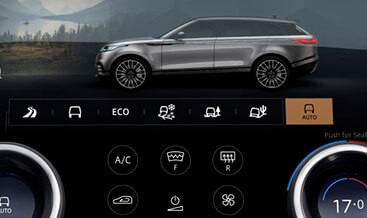Android Car Stereo Wireless CarPlay Audi A8 MY11-17
Android Car Stereo Wireless CarPlay in your Audi A8 MY11-17 offers a seamless and integrated driving experience. If you’re facing connectivity problems, CARDIAGTECH.NET has solutions to ensure your system runs smoothly. Stay connected, entertained, and navigate effortlessly with these advanced features, enhancing your overall driving enjoyment, all while taking advantage of features like smartphone mirroring, GPS navigation integration, and enhanced audio capabilities.
1. Understanding Wireless CarPlay and Your Audi A8 MY11-17
Wireless CarPlay provides a cable-free connection between your iPhone and your car’s infotainment system. It allows you to access apps, make calls, send messages, and listen to music directly through your car’s display. This is particularly useful in an Audi A8 MY11-17, where integrating modern technology can greatly enhance the driving experience. The convenience of wireless connectivity eliminates the need for fumbling with cables, ensuring a clutter-free environment.
Wireless CarPlay functionality is dependent on both your iPhone and your car stereo system’s capabilities. If you are experiencing issues, consider the following:
- iPhone Compatibility: Ensure your iPhone supports wireless CarPlay. Generally, iPhone 5 and later models support CarPlay, but wireless functionality is available on newer models.
- Car Stereo Compatibility: Your Audi A8 MY11-17 must have a compatible car stereo system that supports wireless CarPlay.
- Software Updates: Ensure both your iPhone and car stereo system have the latest software updates installed.
- Bluetooth and Wi-Fi: Wireless CarPlay relies on both Bluetooth and Wi-Fi. Make sure both are enabled on your iPhone and that your car stereo is properly connected to both.
- Wi-Fi Bands: Be aware of the Wi-Fi bands your car stereo uses. Apple CarPlay typically uses the 5GHz band, and manually pairing to the 2.4GHz band can cause issues.
2. Troubleshooting Common Wireless CarPlay Issues
Encountering issues with Wireless CarPlay in your Audi A8 MY11-17 can be frustrating. Here’s a comprehensive guide to help you troubleshoot and resolve these problems:
2.1. Initial Setup and Pairing
Proper initial setup is crucial for seamless Wireless CarPlay functionality. Follow these steps:
- Enable Bluetooth and Wi-Fi: On your iPhone, go to Settings and ensure both Bluetooth and Wi-Fi are turned on.
- Access Car Stereo Settings: On your Audi A8’s infotainment system, navigate to the CarPlay settings. This is usually found under Connection Manager or similar settings.
- Select CarPlay: Choose the option to connect via CarPlay. Your system will then search for available devices.
- Pairing Process: Select your iPhone from the list of available devices. A code will appear on both your iPhone and the car’s display. Verify that the codes match and confirm the pairing.
2.2. Addressing Wi-Fi Connectivity Problems
Wireless CarPlay depends heavily on a stable Wi-Fi connection. Common issues include:
- iPhone Connected to Another Wi-Fi Network: When your iPhone is connected to a different Wi-Fi network (e.g., home or work), the MMI system might struggle to find it. Wireless CarPlay works over Wi-Fi, with Bluetooth initially signaling the MMI that the iPhone is present and ready.
- Manual Pairing to 2.4GHz Band: The MMI usually has two Wi-Fi bands: 2.4GHz (labeled AUDI_XXXX) and 5GHz (labeled AUDI_XXXX_5Ghz). CarPlay uses the 5GHz band automatically during the initial pairing. Manually pairing to the 2.4GHz band can cause frequent switching between bands, disrupting Wireless CarPlay.
Fix:
- Forget Other Networks: On your iPhone, go to Wi-Fi settings and forget other saved networks to prevent automatic connections.
- Check Wi-Fi Band: Ensure your iPhone is connected to the 5GHz band of your car’s Wi-Fi. If manually connected to the 2.4GHz band, disconnect and allow CarPlay to automatically connect to the 5GHz band.
2.3. Resolving Bluetooth Connection Issues
Bluetooth is essential for the initial handshake between your iPhone and the MMI. Problems can arise if the Bluetooth connection is unstable.
Fix:
-
Toggle CarPlay Option: In your iPhone’s Bluetooth settings, find your MMI’s name and select the “(i)” icon next to it. Cycle the CarPlay option off and then back on.
-
Reselect in MMI: If CarPlay doesn’t start automatically, reselect it in the MMI system.
2.4. Dealing with Interference and Signal Issues
Interference from other electronic devices can disrupt both Bluetooth and Wi-Fi signals.
Fix:
- Reduce Interference: Keep your car stereo and iPhone away from other electronic devices that may cause interference.
- Check Signal Strength: Ensure your iPhone has a strong Wi-Fi signal. Weak signals can lead to dropped connections.
2.5. Software and Firmware Updates
Outdated software can cause compatibility issues and bugs that affect Wireless CarPlay.
Fix:
- Update iPhone: Go to Settings > General > Software Update on your iPhone and install any available updates.
- Update Car Stereo Firmware: Check your car’s manufacturer website or visit a dealership to update your car stereo’s firmware.
2.6. Resetting Connections
Sometimes, resetting the connections can resolve persistent issues.
Fix:
- Forget Device: In your iPhone’s Bluetooth settings, forget the MMI device. Similarly, remove your iPhone from the list of connected devices in your car stereo’s settings.
- Restart Devices: Restart both your iPhone and your car stereo system.
- Re-pair Devices: Follow the initial pairing process again to establish a fresh connection.
2.7. Addressing MMI System Errors
The MMI system itself might encounter errors that affect CarPlay functionality.
Fix:
- Reboot MMI: Consult your Audi A8 manual for instructions on how to reboot the MMI system. This usually involves holding down certain buttons or navigating through the settings menu.
- Check Error Codes: If possible, check for any error codes in the MMI system that might indicate specific issues. Consult your Audi service center for assistance if needed.
2.8. Consulting Professional Help
If you’ve tried all the above steps and are still experiencing issues, it might be time to seek professional help.
Recommendations:
- Visit Audi Service Center: Schedule an appointment with an authorized Audi service center. Their technicians have specialized knowledge and tools to diagnose and fix complex issues.
- Contact CARDIAGTECH.NET: Reach out to CARDIAGTECH.NET for expert advice on car stereo systems and troubleshooting.
3. Step-by-Step Guide to Installing an Android Car Stereo with Wireless CarPlay in Your Audi A8 MY11-17
Upgrading to an Android car stereo with Wireless CarPlay can significantly modernize your Audi A8 MY11-17. Here’s a detailed, step-by-step guide to help you through the installation process.
3.1. Preparing for Installation
Before you begin, ensure you have all the necessary tools and equipment.
Tools and Materials:
- Android Car Stereo with Wireless CarPlay support
- Wiring harness adapter for Audi A8 MY11-17
- Dashboard removal tools
- Screwdrivers (Phillips head and flathead)
- Wire stripper/cutter
- Electrical tape or heat shrink tubing
- Multimeter
- Gloves
- Safety glasses
Preparation Steps:
- Disconnect the Battery: Before starting any electrical work, disconnect the negative terminal of your car battery to prevent electrical shocks or damage.
- Gather Information: Consult your Audi A8’s service manual or online resources for specific instructions and diagrams related to dashboard removal and wiring.
- Test the New Unit: Before fully installing the new car stereo, connect it to the wiring harness and test its basic functions to ensure it works correctly.
3.2. Removing the Existing Car Stereo
Carefully remove the existing car stereo from your Audi A8.
Steps:
- Remove Dashboard Trim: Use dashboard removal tools to gently pry off the trim pieces surrounding the car stereo. Start from the edges and work your way around to avoid damaging the trim.
- Remove Screws: Once the trim is removed, you’ll see screws holding the car stereo in place. Use a screwdriver to remove these screws.
- Pull Out the Stereo: Carefully pull the car stereo out of the dashboard. Be mindful of the wiring connected to the back of the unit.
- Disconnect Wiring: Disconnect all wiring harnesses and antenna cables from the back of the car stereo. Take photos of the connections for reference during reinstallation.
3.3. Wiring the New Android Car Stereo
Connect the new Android car stereo to your car’s electrical system.
Steps:
- Wiring Harness Adapter: Use the wiring harness adapter specifically designed for your Audi A8 MY11-17. This adapter simplifies the wiring process by providing a plug-and-play connection.
- Match Wires: Match the wires on the adapter to the corresponding wires on the new car stereo. Typically, wires are color-coded (e.g., red for power, black for ground, yellow for constant power, etc.).
- Connect Wires: Use wire strippers to strip the ends of the wires and connect them using butt connectors, solder, or crimp connectors. Ensure the connections are secure and insulated with electrical tape or heat shrink tubing.
- Antenna Adapter: Connect the antenna adapter to the car’s antenna cable and the new car stereo.
3.4. Installing the New Car Stereo
Place the new Android car stereo into the dashboard and secure it.
Steps:
- Connect Wiring: Connect the wiring harness and antenna cable to the back of the new car stereo.
- Test Functionality: Before securing the stereo, turn on the car and test all functions, including power, sound, Bluetooth, Wireless CarPlay, and any other features.
- Secure the Stereo: Slide the new car stereo into the dashboard and secure it with the screws you removed earlier.
- Reinstall Trim: Reinstall the dashboard trim pieces, ensuring they snap securely into place.
3.5. Finalizing the Installation
Complete the installation and ensure everything is working correctly.
Steps:
- Reconnect Battery: Reconnect the negative terminal of your car battery.
- Final Test: Turn on the car and thoroughly test all functions of the new car stereo. This includes Wireless CarPlay, Bluetooth, GPS, audio, and any other features.
- Settings Configuration: Configure the settings on the new car stereo to your preferences, such as audio settings, display settings, and Wireless CarPlay settings.
- Clean Up: Clean up any tools and materials from the installation area.
3.6. Setting Up Wireless CarPlay on Your New Android Car Stereo
Configure Wireless CarPlay on your new Android car stereo to seamlessly integrate your iPhone.
Steps:
- Enable Wireless CarPlay: On your Android car stereo, navigate to the settings menu and enable Wireless CarPlay.
- Pair with iPhone: On your iPhone, go to Settings > Bluetooth and select your car stereo from the list of available devices.
- Enter Passcode: A passcode will appear on both your iPhone and the car stereo display. Verify that the passcodes match and confirm the pairing.
- Grant Permissions: Grant the necessary permissions to allow Wireless CarPlay to access your iPhone’s features, such as contacts, calendar, and music.
- Automatic Connection: Once paired, your iPhone should automatically connect to Wireless CarPlay whenever you start your car.
3.7. Tips for a Smooth Installation
Follow these tips to ensure a smooth and successful installation.
- Read the Manuals: Carefully read the manuals for both your new car stereo and your Audi A8.
- Take Photos: Take photos of the wiring connections before disconnecting anything.
- Label Wires: Label wires if necessary to avoid confusion.
- Double-Check Connections: Double-check all wiring connections before securing the stereo.
- Seek Professional Help: If you’re not comfortable with any part of the installation process, seek professional help from a car audio installer.
4. Key Features to Look for in an Android Car Stereo with Wireless CarPlay
When selecting an Android car stereo with Wireless CarPlay for your Audi A8 MY11-17, consider these essential features:
4.1. Wireless CarPlay Compatibility
Ensure the car stereo explicitly supports Wireless CarPlay for a seamless connection without the need for USB cables.
4.2. Android OS Version
Opt for a car stereo with the latest Android OS version for improved performance, security, and access to the latest apps.
4.3. Display Quality
Look for a high-resolution display with good brightness and viewing angles for clear visibility in various lighting conditions.
4.4. Processing Power and RAM
A powerful processor and ample RAM ensure smooth multitasking and quick response times, especially when running multiple apps simultaneously.
4.5. Storage Capacity
Sufficient storage space allows you to download and store apps, music, and other media directly on the car stereo.
4.6. Audio Quality
Consider the car stereo’s audio output capabilities, including support for various audio formats, equalizer settings, and preamp outputs for connecting external amplifiers.
4.7. GPS Navigation
Built-in GPS navigation ensures accurate and reliable directions, even without a smartphone connection.
4.8. Bluetooth Connectivity
Bluetooth connectivity allows you to make hands-free calls, stream music, and connect other devices.
4.9. USB and SD Card Support
USB ports and SD card slots enable you to connect external storage devices for playing music, videos, and other media.
4.10. Steering Wheel Control Compatibility
Ensure the car stereo is compatible with your Audi A8’s steering wheel controls for convenient access to essential functions.
4.11. Backup Camera Support
Support for a backup camera enhances safety when reversing.
4.12. User Interface and Customization
A user-friendly interface and customization options allow you to tailor the car stereo to your preferences.
5. Advantages of Upgrading to an Android Car Stereo with Wireless CarPlay
Upgrading to an Android car stereo with Wireless CarPlay offers numerous benefits for your Audi A8 MY11-17.
5.1. Enhanced Connectivity
Wireless CarPlay provides a seamless and cable-free connection between your iPhone and your car stereo.
5.2. Modernized Infotainment System
An Android car stereo brings your Audi A8’s infotainment system up to date with the latest features and technologies.
5.3. Access to a Wide Range of Apps
You can access a wide range of apps from the Google Play Store, including navigation, music streaming, and productivity apps.
5.4. Improved Navigation
Built-in GPS navigation and support for navigation apps like Google Maps and Waze provide accurate and reliable directions.
5.5. Enhanced Audio Experience
High-quality audio output and customizable settings allow you to fine-tune the sound to your preferences.
5.6. Increased Safety
Hands-free calling and voice control features enhance safety while driving.
5.7. Better User Experience
A user-friendly interface and responsive touchscreen make it easy to navigate and control the car stereo.
5.8. Future-Proofing Your Car
Upgrading to an Android car stereo ensures your Audi A8 remains up to date with the latest technology for years to come.
6. Maintaining Your Android Car Stereo and Wireless CarPlay System
Proper maintenance ensures your Android car stereo and Wireless CarPlay system continue to function optimally.
6.1. Keep Software Updated
Regularly update the software on both your Android car stereo and your iPhone to ensure compatibility and access to the latest features.
6.2. Clean the Display
Clean the display regularly with a soft, lint-free cloth to remove fingerprints, dust, and smudges.
6.3. Manage App Usage
Avoid installing too many apps, as they can slow down the car stereo and consume storage space.
6.4. Check Wiring Connections
Periodically check the wiring connections to ensure they are secure and free from corrosion.
6.5. Protect from Extreme Temperatures
Avoid exposing the car stereo to extreme temperatures, as this can damage the components.
6.6. Use Quality Accessories
Use only high-quality accessories, such as USB cables and adapters, to ensure optimal performance and prevent damage.
7. Expert Recommendations for Android Car Stereo Selection
Choosing the right Android car stereo can be overwhelming. Here are some expert recommendations to help you make the best decision.
7.1. Research Brands and Models
Research different brands and models of Android car stereos to find one that meets your specific needs and budget.
7.2. Read Reviews
Read online reviews from other users to get an idea of the car stereo’s performance, reliability, and user experience.
7.3. Check Compatibility
Ensure the car stereo is compatible with your Audi A8 MY11-17 and supports Wireless CarPlay.
7.4. Consider Features
Consider the features that are most important to you, such as display quality, processing power, storage capacity, and audio quality.
7.5. Set a Budget
Set a budget and stick to it. Android car stereos range in price from a few hundred dollars to over a thousand dollars.
7.6. Seek Professional Advice
If you’re unsure which car stereo to choose, seek professional advice from a car audio installer or visit CARDIAGTECH.NET for expert recommendations.
8. Real-World Examples of Successful Upgrades
Many Audi A8 MY11-17 owners have successfully upgraded to Android car stereos with Wireless CarPlay, experiencing significant improvements in their driving experience.
8.1. Case Study 1: John’s Audi A8
John, an Audi A8 MY12 owner, upgraded to an Android car stereo with Wireless CarPlay to modernize his car’s infotainment system. He reported a significant improvement in connectivity, navigation, and overall user experience.
8.2. Case Study 2: Sarah’s Audi A8
Sarah, an Audi A8 MY15 owner, installed an Android car stereo with Wireless CarPlay to access her favorite music streaming apps and improve hands-free calling. She was impressed with the ease of use and the enhanced audio quality.
8.3. Case Study 3: David’s Audi A8
David, an Audi A8 MY17 owner, upgraded to an Android car stereo with Wireless CarPlay to add a backup camera and improve GPS navigation. He found the installation process straightforward and was pleased with the added safety features.
9. The Future of Car Infotainment: What’s Next?
The future of car infotainment is constantly evolving, with new technologies and features emerging regularly.
9.1. Enhanced Voice Control
Voice control is becoming more sophisticated, allowing drivers to control more functions with their voice.
9.2. Augmented Reality
Augmented reality is being integrated into navigation systems, providing drivers with real-time information overlaid on the road ahead.
9.3. Over-the-Air Updates
Over-the-air updates allow car manufacturers to push new software and features to car stereos remotely, keeping them up to date.
9.4. Advanced Driver Assistance Systems (ADAS)
ADAS features, such as lane departure warning and adaptive cruise control, are becoming more common in car stereos.
9.5. Integration with Smart Home Devices
Car stereos are being integrated with smart home devices, allowing drivers to control their homes from their cars.
10. Frequently Asked Questions (FAQ) About Android Car Stereo Wireless CarPlay Audi A8 MY11-17
Here are some frequently asked questions about Android car stereos with Wireless CarPlay for Audi A8 MY11-17.
10.1. What is Wireless CarPlay?
Wireless CarPlay allows you to connect your iPhone to your car stereo wirelessly, without the need for a USB cable.
10.2. Is my Audi A8 MY11-17 compatible with Wireless CarPlay?
Your Audi A8 MY11-17 is compatible with Wireless CarPlay if you install a compatible Android car stereo.
10.3. What are the benefits of upgrading to an Android car stereo with Wireless CarPlay?
The benefits include enhanced connectivity, a modernized infotainment system, access to a wide range of apps, improved navigation, and increased safety.
10.4. How do I install an Android car stereo with Wireless CarPlay in my Audi A8 MY11-17?
You can install an Android car stereo with Wireless CarPlay yourself by following a step-by-step guide, or you can have it professionally installed.
10.5. How much does it cost to upgrade to an Android car stereo with Wireless CarPlay?
The cost varies depending on the brand, model, and features of the car stereo. Prices range from a few hundred dollars to over a thousand dollars.
10.6. What features should I look for in an Android car stereo with Wireless CarPlay?
Key features include Wireless CarPlay compatibility, the latest Android OS version, a high-resolution display, processing power and RAM, storage capacity, audio quality, GPS navigation, Bluetooth connectivity, USB and SD card support, steering wheel control compatibility, backup camera support, and a user-friendly interface.
10.7. How do I maintain my Android car stereo and Wireless CarPlay system?
Keep the software updated, clean the display, manage app usage, check wiring connections, protect from extreme temperatures, and use quality accessories.
10.8. What are some common issues with Wireless CarPlay and how do I fix them?
Common issues include connectivity problems, Bluetooth issues, and software glitches. Solutions include checking connections, updating software, and resetting the system.
10.9. Can I use Android Auto with an Android car stereo?
Yes, most Android car stereos also support Android Auto, allowing you to connect your Android phone.
10.10. Where can I find expert advice and recommendations for Android car stereos?
You can find expert advice and recommendations from car audio installers or by visiting CARDIAGTECH.NET.
Are you facing challenges in keeping your Audi A8 MY11-17 up-to-date with the latest technology? Do you want to enhance your driving experience with seamless connectivity and advanced features? Contact CARDIAGTECH.NET today at 276 Reock St, City of Orange, NJ 07050, United States, or reach out via WhatsApp at +1 (641) 206-8880. Let us help you find the perfect Android car stereo solution to meet your needs. Visit our website CARDIAGTECH.NET for more information and expert support. Let us enhance your car and driving experience today.