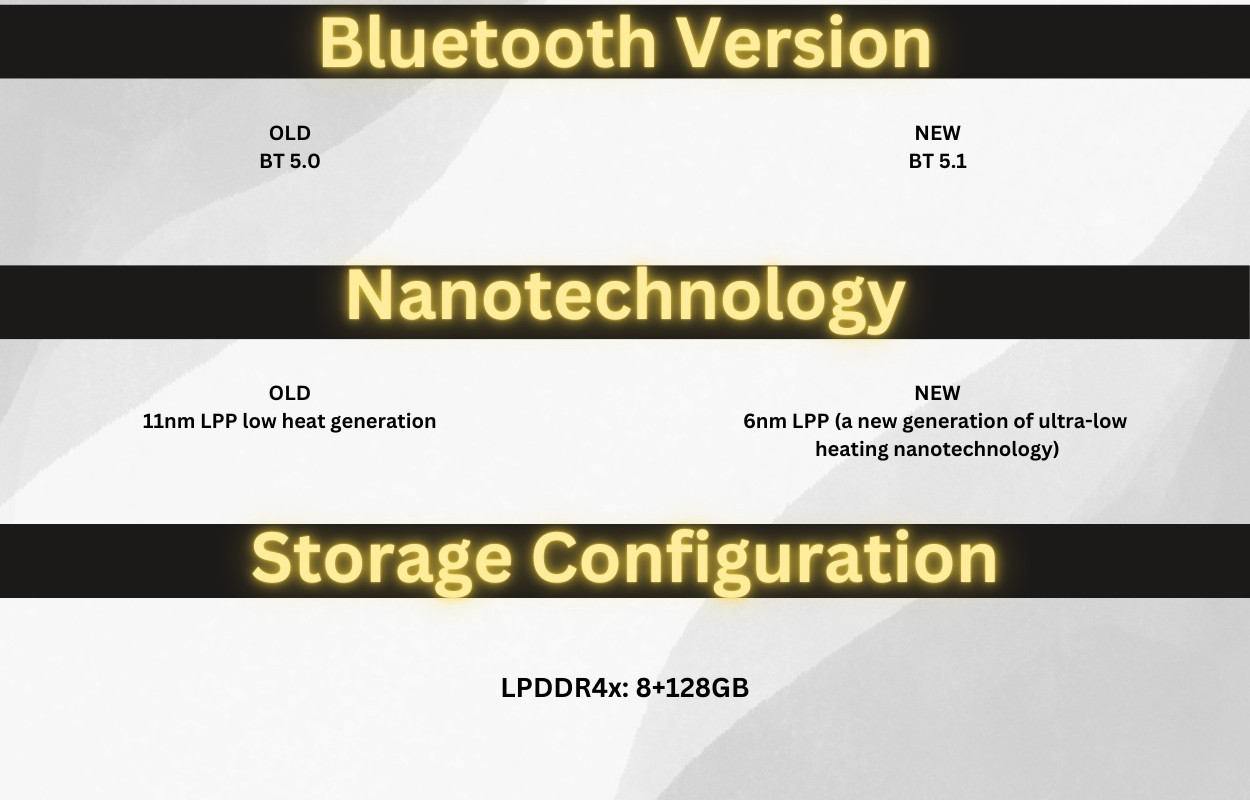BMW Android Auto Activation FSC Code MGU ID7 Expertise
BMW Android Auto Activation using FSC Code MGU ID7 opens up a world of seamless smartphone integration within your vehicle. CARDIAGTECH.NET provides expert solutions to get you connected. Unlock enhanced navigation, entertainment, and communication features today with our Android Auto activation services. BMW Diagnostic Program
1. Understanding BMW Android Auto Activation with FSC Code MGU ID7
1.1. The Core of Android Auto Integration
Android Auto integration in your BMW revolves around enabling seamless communication between your Android smartphone and the car’s infotainment system. This process, especially for newer BMW models with MGU ID7 systems, often requires an FSC (Freischaltcode) code. An FSC code is essentially a software activation key that unlocks the Android Auto functionality within your car’s system.
1.2. What is an FSC Code?
An FSC code is a unique identification string. This unlocks specific features within your BMW’s iDrive system. Think of it like a digital key. It grants access to functionalities that were either disabled at the factory or require verification for activation.
1.3. The Significance of MGU ID7
MGU ID7 refers to the Media Graphic Unit, version ID7. It’s the iDrive infotainment system found in many recent BMW models. This system is more advanced than previous versions. It requires a specific activation process for Android Auto.
1.4. Why Android Auto Matters in Your BMW
Android Auto brings your smartphone’s most useful features directly to your car’s dashboard.
- Enhanced Navigation: Use Google Maps or Waze for real-time traffic updates and route optimization.
- Entertainment: Stream music from Spotify, Pandora, or Google Play Music.
- Communication: Make calls, send and receive messages hands-free with Google Assistant.
- Voice Control: Control various functions using voice commands. Keep your hands on the wheel and eyes on the road.
1.5. Key Benefits of Activating Android Auto
| Benefit | Description |
|---|---|
| Seamless Integration | Connect your Android phone to your BMW’s iDrive system for a unified experience. |
| Enhanced Functionality | Access navigation, music, communication, and more directly from your car’s display. |
| Safer Driving Experience | Use voice commands and minimize distractions while driving. |
| Up-to-Date Technology | Keep your car’s technology current and enjoy the latest features from the Android ecosystem. |
| Increased Convenience | Easily access your favorite apps and services without fumbling with your phone. |
1.6. Who Needs This Activation?
This activation is ideal for BMW owners who:
- Have a BMW with the MGU ID7 system.
- Want to use Android Auto in their car.
- Don’t have Android Auto enabled from the factory.
- Prefer using Android Auto over BMW’s native infotainment system.
2. Prerequisites for BMW Android Auto Activation
2.1. Checking Your BMW’s Compatibility
Before diving into the activation process, it’s crucial to ensure your BMW is compatible. Here’s what to look for:
- MGU ID7 System: Verify that your BMW has the MGU ID7 iDrive system. This is typically found in models manufactured from 2018 onwards.
- Software Version: Ensure your car’s software is updated to the latest version. Outdated software can sometimes hinder the activation process.
- Wi-Fi Antenna: Check if your car has a Wi-Fi antenna. Wireless Android Auto requires this for connectivity.
2.2. Essential Tools and Software
To perform the Android Auto activation, you’ll need a few essential tools and software:
- ENET Cable: An ENET (Ethernet to OBD) cable is used to connect your laptop to your car’s OBD port.
- Windows Laptop: A Windows laptop is required for running the necessary coding software.
- Coding Software: Specific coding software, such as E-SYS or BimmerCode, is needed to inject the FSC code.
- FSC Code: The unique FSC code for your car’s VIN. This is usually purchased from a reputable provider like CARDIAGTECH.NET.
2.3. Understanding the Risks
While activating Android Auto is generally safe, there are potential risks:
- Incorrect Coding: Incorrect coding can lead to malfunctions in your car’s iDrive system.
- Warranty Voiding: Modifying your car’s software may void certain parts of your warranty.
- Software Glitches: There’s a small chance of encountering software glitches during the activation process.
2.4. Why Professional Activation is Recommended
To mitigate these risks, it’s highly recommended to seek professional activation services from experts like CARDIAGTECH.NET. Here’s why:
- Expertise: Professionals have the knowledge and experience to perform the activation safely and correctly.
- Tools: They have access to the right tools and software.
- Support: They offer support and assistance throughout the process.
- Warranty: Some providers offer a warranty on their services, protecting you from potential issues.
2.5. Ensuring a Smooth Activation Process
| Step | Description |
|---|---|
| Compatibility Check | Verify that your BMW model and iDrive system are compatible with Android Auto activation. |
| Software Update | Ensure your car’s software is up-to-date to avoid potential conflicts during the activation process. |
| Tool Preparation | Gather all necessary tools, including an ENET cable, Windows laptop, and coding software. |
| FSC Code Acquisition | Obtain a valid FSC code for your car’s VIN from a reputable provider like CARDIAGTECH.NET. |
| Professional Assistance | Consider seeking professional activation services to minimize risks and ensure a smooth process. |
3. Step-by-Step Guide to BMW Android Auto Activation with FSC Code MGU ID7
3.1. Gathering the Necessary Equipment
Before you begin, make sure you have everything you need. This includes:
- A Windows laptop with a stable internet connection
- An ENET cable to connect your laptop to your BMW’s OBD port
- The necessary coding software (E-SYS or BimmerCode)
- Your unique FSC code obtained from CARDIAGTECH.NET
3.2. Connecting Your Laptop to Your BMW
- Locate the OBD port in your BMW. It’s usually under the dashboard on the driver’s side.
- Plug one end of the ENET cable into the OBD port.
- Connect the other end of the ENET cable to your laptop’s Ethernet port.
- Ensure your laptop is connected to a stable Wi-Fi network.
3.3. Preparing the Coding Software (E-SYS)
- Install the E-SYS software on your Windows laptop.
- Launch E-SYS and configure it to connect to your BMW.
- Select the correct chassis type for your BMW model.
- Read the vehicle’s ECU data to ensure a proper connection.
3.4. Injecting the FSC Code
- In E-SYS, navigate to the “FSC” section.
- Select “Import FSC” and browse to the location where you saved your FSC code.
- Enter the VIN of your BMW to verify the code’s authenticity.
- Start the FSC injection process. This may take a few minutes.
3.5. Activating Android Auto
- Once the FSC code is injected, navigate to the “Coding” section in E-SYS.
- Locate the relevant ECU for Android Auto (usually HU_MGU).
- Change the coding parameters to enable Android Auto.
- Write the changes to the ECU.
3.6. Using BimmerCode
- Download and install the BimmerCode app on your Android or iOS device.
- Purchase the BimmerCode app license and the appropriate OBD adapter.
- Connect the OBD adapter to your BMW’s OBD port.
- Pair your smartphone with the OBD adapter via Bluetooth.
- Open the BimmerCode app and select your BMW model.
- Choose the “Expert Mode” option.
- Locate the HU_MGU control unit.
- Find the parameters related to Android Auto and enable them.
- Code the changes to the car.
3.7. Finalizing the Activation
- After coding is complete, disconnect the ENET cable from your BMW.
- Restart your BMW’s iDrive system.
- Connect your Android phone to your BMW via USB or Wi-Fi.
- Follow the on-screen prompts to complete the Android Auto setup process.
3.8. Troubleshooting Common Issues
- Connection Problems: Ensure the ENET cable is securely connected and the laptop is on a stable network.
- FSC Code Errors: Double-check that you’ve entered the correct VIN and the FSC code is valid.
- Software Compatibility: Make sure you’re using the correct version of the coding software for your BMW model.
3.9. Verifying Successful Activation
- Check that the Android Auto icon appears on your BMW’s iDrive screen.
- Launch Android Auto and verify that your phone’s apps are displayed correctly.
- Test voice commands to ensure Google Assistant is working properly.
3.10. Step-by-Step Activation Checklist
| Step | Description |
|---|---|
| Gather Equipment | Windows laptop, ENET cable, coding software (E-SYS or BimmerCode), FSC code. |
| Connect Laptop to BMW | Plug the ENET cable into the OBD port and connect to your laptop. |
| Prepare Coding Software (E-SYS) | Install and configure E-SYS, select the correct chassis type, and read the ECU data. |
| Inject the FSC Code | Import the FSC code, enter the VIN, and start the injection process. |
| Activate Android Auto | Navigate to the coding section, locate the HU_MGU ECU, and enable Android Auto parameters. |
| Finalize Activation | Disconnect the ENET cable, restart the iDrive system, and connect your Android phone. |
| Verify Successful Activation | Check for the Android Auto icon, launch the app, and test voice commands. |
4. Navigating Common Issues and Solutions
4.1. Addressing Connection Problems
Connection issues are a frequent hurdle during Android Auto activation. Here’s how to troubleshoot:
- ENET Cable Check: Ensure your ENET cable is securely plugged into both your laptop and your BMW’s OBD port.
- Network Stability: Verify that your laptop has a stable Wi-Fi connection. A weak or intermittent connection can disrupt the coding process.
- Firewall and Antivirus: Temporarily disable any firewalls or antivirus software on your laptop, as they may interfere with the connection.
- Driver Compatibility: Ensure that your laptop has the correct drivers installed for the ENET cable.
4.2. Resolving FSC Code Errors
FSC code errors can occur for several reasons. Here’s how to address them:
- VIN Verification: Double-check that you’ve entered the correct VIN for your BMW. The FSC code is specific to your car’s VIN.
- Code Validity: Ensure that the FSC code you obtained from CARDIAGTECH.NET is valid and hasn’t expired.
- Software Compatibility: Verify that you’re using the correct version of the coding software for your BMW model.
- Re-Import Code: Try re-importing the FSC code into the coding software. Sometimes, a simple re-import can resolve the issue.
4.3. Handling Software Compatibility Issues
Software compatibility is crucial for a successful activation. Consider these solutions:
- Version Verification: Ensure you’re using a compatible version of the coding software (E-SYS or BimmerCode) for your BMW model and iDrive system.
- Software Updates: Check for any available updates for your coding software. Updating to the latest version can resolve compatibility issues.
- Reinstallation: Try reinstalling the coding software. This can fix corrupted files or configuration errors.
- Alternative Software: If you’re still encountering issues, consider using alternative coding software, such as BimmerCode, which may offer better compatibility for certain BMW models.
4.4. What to Do if Android Auto Doesn’t Launch
If Android Auto doesn’t launch after activation, try these steps:
- Restart iDrive: Restart your BMW’s iDrive system. This can often resolve minor software glitches.
- Phone Compatibility: Ensure that your Android phone is compatible with Android Auto and has the latest version of the Android Auto app installed.
- USB Connection: If you’re using a USB connection, try a different USB cable. Some cables may not be compatible with Android Auto.
- Wireless Connection: If you’re using a wireless connection, make sure Bluetooth and Wi-Fi are enabled on your phone and that your phone is paired with your BMW.
- Factory Reset: As a last resort, try resetting your iDrive system to factory settings. This will erase all your settings, so be sure to back up any important data first.
4.5. Restoring to Factory Settings
If you encounter significant issues during the activation process, you may need to restore your iDrive system to factory settings. Here’s how:
- Navigate to the “Settings” menu in your iDrive system.
- Select “General Settings.”
- Choose “Reset to Factory Settings.”
- Follow the on-screen prompts to complete the reset process.
4.6. Seeking Professional Support
If you’re unable to resolve the issues on your own, don’t hesitate to seek professional support from CARDIAGTECH.NET. Our experienced technicians can provide expert assistance and guidance to ensure a successful Android Auto activation.
4.7. Troubleshooting Checklist
| Issue | Possible Solutions |
|---|---|
| Connection Problems | Check ENET cable, verify network stability, disable firewall/antivirus, ensure driver compatibility. |
| FSC Code Errors | Verify VIN, ensure code validity, check software compatibility, re-import code. |
| Software Compatibility Issues | Verify software version, check for updates, reinstall software, consider alternative software. |
| Android Auto Doesn’t Launch | Restart iDrive, ensure phone compatibility, try a different USB cable, verify wireless connection, reset to factory settings. |
5. Maximizing Your Android Auto Experience
5.1. Essential Android Auto Apps
To make the most of Android Auto, consider installing these essential apps on your Android phone:
- Google Maps: For navigation and real-time traffic updates.
- Waze: Another excellent navigation app with community-based traffic information.
- Spotify: For streaming music and podcasts.
- Pandora: Another popular music streaming service.
- Google Play Music: For listening to your own music library.
- WhatsApp: For messaging and making calls.
- Telegram: Another secure messaging app.
- Audible: For listening to audiobooks.
5.2. Customizing Your Android Auto Interface
Android Auto allows you to customize the interface to suit your preferences. Here’s how:
- App Arrangement: Rearrange the icons on the home screen to prioritize your favorite apps.
- Voice Command Settings: Configure voice command settings to use Google Assistant more effectively.
- Notification Settings: Customize notification settings to minimize distractions while driving.
- Theme Selection: Choose a light or dark theme to match your car’s interior.
5.3. Using Voice Commands Effectively
Voice commands are a key feature of Android Auto, allowing you to control various functions hands-free. Here are some useful voice commands:
- “Navigate to [address]”
- “Play [song] on Spotify”
- “Call [contact name]”
- “Send a message to [contact name]”
- “What’s the weather like?”
5.4. Staying Updated with Android Auto
Google regularly releases updates for Android Auto to improve performance, add new features, and fix bugs. Make sure to keep your Android Auto app updated to the latest version to enjoy the best possible experience.
5.5. Integrating with BMW Connected Services
BMW Connected Services offer a range of features that can enhance your Android Auto experience. These include:
- Remote Services: Lock and unlock your car, start the engine, and more from your phone.
- Real-Time Traffic Information: Get up-to-date traffic information directly on your car’s navigation system.
- Concierge Services: Access a range of concierge services, such as restaurant recommendations and hotel bookings.
5.6. Optimizing Your Android Auto Experience
| Tip | Description |
|---|---|
| Install Essential Apps | Download and install the most useful Android Auto apps, such as Google Maps, Spotify, and WhatsApp. |
| Customize Interface | Arrange app icons, configure voice command settings, customize notification settings, and choose a theme. |
| Use Voice Commands | Learn and use voice commands to control various functions hands-free, such as navigation, music, and communication. |
| Stay Updated | Keep your Android Auto app updated to the latest version to enjoy the best performance and features. |
| Integrate with BMW Services | Take advantage of BMW Connected Services to enhance your Android Auto experience with features like remote services, real-time traffic information, and concierge services. |
6. Why Choose CARDIAGTECH.NET for Your BMW Android Auto Activation?
6.1. Expertise and Experience
CARDIAGTECH.NET boasts a team of highly skilled technicians with extensive experience in BMW coding and Android Auto activation. We stay up-to-date with the latest technologies and techniques to provide you with the best possible service.
6.2. Comprehensive Support
We offer comprehensive support throughout the activation process, from initial consultation to post-activation assistance. Our friendly and knowledgeable staff are always available to answer your questions and address any concerns you may have.
6.3. Genuine FSC Codes
CARDIAGTECH.NET provides genuine FSC codes for your BMW, ensuring a safe and reliable activation process. We source our codes directly from authorized suppliers, guaranteeing their authenticity and compatibility.
6.4. Remote Activation Services
We offer convenient remote activation services, allowing you to activate Android Auto from the comfort of your own home. Our technicians can connect to your car remotely and perform the activation process quickly and efficiently.
6.5. Competitive Pricing
CARDIAGTECH.NET offers competitive pricing for our BMW Android Auto activation services. We believe in providing high-quality service at an affordable price.
6.6. Customer Satisfaction Guarantee
We are committed to customer satisfaction. If you’re not completely satisfied with our services, we’ll do everything we can to make it right.
6.7. Benefits of Choosing CARDIAGTECH.NET
| Benefit | Description |
|---|---|
| Expertise and Experience | Highly skilled technicians with extensive experience in BMW coding and Android Auto activation. |
| Comprehensive Support | Full support from initial consultation to post-activation assistance. |
| Genuine FSC Codes | Authentic FSC codes sourced directly from authorized suppliers. |
| Remote Activation Services | Convenient remote activation services performed quickly and efficiently. |
| Competitive Pricing | High-quality service at an affordable price. |
| Customer Satisfaction | Commitment to ensuring complete customer satisfaction. |
7. The Future of In-Car Connectivity
7.1. Trends in Automotive Technology
The automotive industry is constantly evolving, with new technologies emerging every year. Some of the key trends in in-car connectivity include:
- 5G Connectivity: Faster and more reliable internet connectivity for seamless streaming and real-time updates.
- Over-the-Air Updates: Software updates delivered wirelessly, eliminating the need for manual updates.
- Advanced Driver-Assistance Systems (ADAS): Features like adaptive cruise control, lane-keeping assist, and automatic emergency braking.
- Electric Vehicle (EV) Integration: Enhanced integration with EVs, providing real-time battery status, charging information, and range predictions.
7.2. The Role of Android Auto and Apple CarPlay
Android Auto and Apple CarPlay are playing an increasingly important role in in-car connectivity. These platforms provide a standardized interface for accessing smartphone apps and services, making it easier and safer to stay connected while driving.
7.3. Emerging Technologies
Several emerging technologies are poised to transform the in-car experience, including:
- Augmented Reality (AR): AR-enhanced navigation systems that overlay information onto the real-world view.
- Artificial Intelligence (AI): AI-powered virtual assistants that can anticipate your needs and provide personalized recommendations.
- Biometric Authentication: Using fingerprint scanners or facial recognition to personalize the in-car experience.
7.4. Preparing for the Future
To stay ahead of the curve, it’s important to:
- Keep Your Car Updated: Regularly update your car’s software to take advantage of the latest features and improvements.
- Embrace New Technologies: Be open to new technologies and explore how they can enhance your driving experience.
- Seek Expert Advice: Consult with experts like CARDIAGTECH.NET to learn about the latest trends and technologies in in-car connectivity.
7.5. The Evolution of In-Car Connectivity
| Trend | Description |
|---|---|
| 5G Connectivity | Faster and more reliable internet connectivity for seamless streaming and real-time updates. |
| Over-the-Air Updates | Software updates delivered wirelessly, eliminating the need for manual updates. |
| ADAS Integration | Enhanced integration with advanced driver-assistance systems for safer and more convenient driving. |
| EV Integration | Real-time battery status, charging information, and range predictions for electric vehicles. |
| AR Navigation | Augmented reality navigation systems that overlay information onto the real-world view. |
| AI-Powered Assistants | AI-powered virtual assistants that can anticipate your needs and provide personalized recommendations. |
| Biometric Authentication | Using fingerprint scanners or facial recognition to personalize the in-car experience. |
8. Call to Action: Connect with CARDIAGTECH.NET Today
Are you ready to unlock the full potential of your BMW’s infotainment system? Contact CARDIAGTECH.NET today to learn more about our BMW Android Auto Activation services. Our team of experts is standing by to answer your questions, provide personalized recommendations, and guide you through the activation process.
Don’t let the challenges of modern auto repair hold you back. At CARDIAGTECH.NET, we understand the difficulties you face: the physical demands, the constant need to update your skills, and the pressure to deliver efficient and accurate service. That’s why we offer a range of high-quality diagnostic tools and repair solutions designed to enhance your efficiency, increase accuracy, and boost your shop’s profitability.
Here’s how CARDIAGTECH.NET can help you overcome these challenges:
- High-Quality Tools: Our selection of diagnostic tools ensures you have the right equipment for any job.
- Expert Support: We provide ongoing support and training to help you stay ahead of the curve.
- Increased Efficiency: Our tools and solutions are designed to streamline your workflow, saving you time and money.
Ready to transform your auto repair experience? Contact us today for a consultation:
- Address: 276 Reock St, City of Orange, NJ 07050, United States
- WhatsApp: +1 (641) 206-8880
- Website: CARDIAGTECH.NET
Take the first step towards a more efficient, accurate, and profitable auto repair business. Reach out to CARDIAGTECH.NET now and let us help you drive your success.
9. Frequently Asked Questions (FAQ)
9.1. What is an FSC code?
An FSC (Freischaltcode) code is a unique activation key that unlocks specific features in your BMW’s iDrive system, such as Android Auto.
9.2. Is my BMW compatible with Android Auto activation?
Compatibility depends on your BMW model and iDrive system. Generally, BMWs with the MGU ID7 system are compatible.
9.3. Can I activate Android Auto myself?
Yes, you can activate Android Auto yourself, but it requires technical knowledge, the right tools, and a valid FSC code. Professional activation is recommended to avoid potential risks.
9.4. What tools do I need to activate Android Auto?
You’ll need a Windows laptop, an ENET cable, coding software (E-SYS or BimmerCode), and an FSC code.
9.5. How long does the activation process take?
The activation process typically takes 30-60 minutes, depending on your car’s configuration and the method used.
9.6. Will activating Android Auto void my BMW’s warranty?
Modifying your car’s software may void certain parts of your warranty. Check with your BMW dealer for more information.
9.7. What happens if something goes wrong during the activation process?
If you encounter issues during the activation process, contact CARDIAGTECH.NET for expert support and assistance.
9.8. Can I use Android Auto wirelessly in my BMW?
Yes, if your BMW has a Wi-Fi antenna, you can use Android Auto wirelessly.
9.9. What are the benefits of using Android Auto in my BMW?
Android Auto provides seamless smartphone integration, enhanced navigation, entertainment, communication, and voice control features.
9.10. How do I update Android Auto?
Android Auto is updated through the Google Play Store on your Android phone.
10. Glossary of Terms
| Term | Definition |
|---|---|
| Android Auto | A mobile app developed by Google that mirrors features from an Android device, such as navigation, music, phone calls, and messaging, to a car’s dashboard information and entertainment system. |
| FSC Code | Freischaltcode – A unique activation code required to enable specific features in your BMW’s iDrive system. |
| MGU ID7 | Media Graphic Unit, version ID7 – The iDrive infotainment system found in many recent BMW models. |
| ENET Cable | Ethernet to OBD cable – Used to connect your laptop to your car’s OBD port for coding and diagnostics. |
| OBD Port | On-Board Diagnostics port – A port in your car used to access diagnostic information and perform coding. |
| E-SYS | A coding software used to modify and program BMW ECUs. |
| BimmerCode | A user-friendly app for coding BMWs, available for Android and iOS devices. |
| ECU | Engine Control Unit – A computer that controls various functions in your car, such as the engine, transmission, and brakes. |
| VIN | Vehicle Identification Number – A unique identifier for your car. |
| iDrive | BMW’s in-car infotainment system. |
| Coding | The process of modifying the software in your car’s ECUs to enable or disable specific features. |
| Diagnostic Tools | Equipment used by auto technicians to identify and troubleshoot issues within a vehicle’s systems. |
| Professional Assistance | Expert support and guidance from experienced technicians. |
By following this comprehensive guide, you can successfully activate Android Auto in your BMW and enjoy a safer, more connected driving experience. Remember to contact CARDIAGTECH.NET for expert assistance and genuine FSC codes.