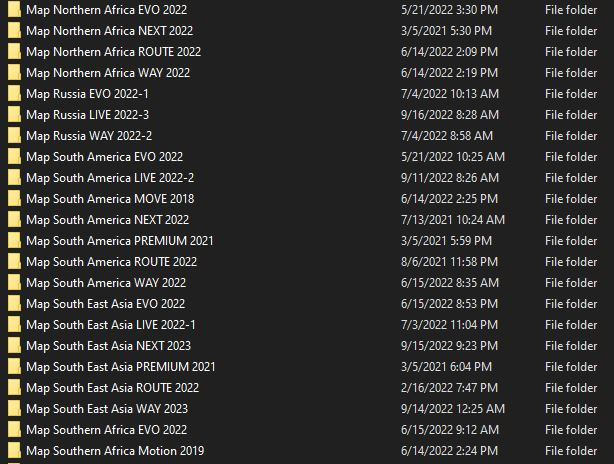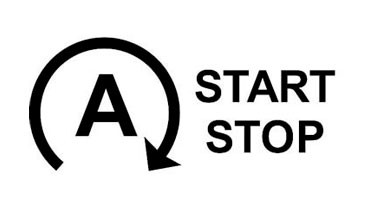BMW Enet Cable Work With BMW Esys iCOM System
BMW Enet Cable combined with BMW Esys and ICOM software creates a potent system, and CARDIAGTECH.NET offers the tools and insights needed to harness this power. This article explores how this setup can revolutionize BMW diagnostics, coding, and programming, and find out the best ways to utilize these tools to enhance your automotive work, leading to better efficiency and results. BMW Diagnostic Program
1. Understanding the BMW Enet Cable
The BMW Enet (Ethernet to OBD) cable is a diagnostic and coding tool used for BMW vehicles. It allows a computer to interface directly with the car’s electronic control units (ECUs) for diagnostics, coding, and programming.
1.1. What is an Enet Cable?
An Enet cable is a simple Ethernet to OBDII (On-Board Diagnostics II) connector. This connection allows for direct communication with the BMW’s computer systems, a critical component for modern automotive work. The cable itself is designed to be robust and reliable, ensuring a stable connection during critical operations like ECU flashing or diagnostics.
1.2. Key Features and Specifications
- Connector Types: RJ45 (Ethernet) to OBDII 16-pin connector
- Cable Length: Typically ranges from 6 to 10 feet to provide flexibility in the workspace.
- Data Transfer Rate: Supports high-speed data transfer, essential for flashing and programming.
- Compatibility: Compatible with all BMW F-series, G-series, and I-series vehicles.
- Durability: High-quality shielding and robust connectors to withstand frequent use.
1.3. Advantages of Using an Enet Cable
Compared to older diagnostic tools, Enet cables offer significant advantages:
- Speed: Ethernet connections provide faster data transfer rates, reducing the time needed for coding and programming.
- Reliability: Stable connections minimize the risk of interruption during critical procedures.
- Cost-Effectiveness: Enet cables are generally more affordable than BMW’s proprietary ICOM interfaces.
2. Overview of BMW Esys Software
BMW Esys (Engineering Software System) is a powerful diagnostic and coding software used by automotive professionals to modify and update BMW vehicle ECUs. This software offers extensive control over vehicle parameters, allowing for customizations, retrofits, and advanced diagnostics.
2.1. What is BMW Esys?
Esys is BMW’s software for coding, programming, and diagnostics. It’s used to perform tasks such as:
- Coding: Modifying vehicle settings to enable or disable features.
- Programming (Flashing): Updating ECU software to the latest versions.
- Diagnostics: Reading and clearing diagnostic trouble codes (DTCs).
- Retrofitting: Adding new features or components to the vehicle.
2.2. Key Features and Capabilities
- FA (Vehicle Order) Management: Reading, activating, and modifying the vehicle’s FA to enable or disable options.
- SVT (Software Variant Table) Management: Reading and saving SVT files, which contain information about the vehicle’s ECUs and software versions.
- TAL (Transaction List) Processing: Calculating and executing TALs to update ECU software.
- ECU Flashing: Updating individual ECUs or entire vehicle software.
- Coding Parameters: Accessing and modifying various coding parameters to customize vehicle functions.
2.3. System Requirements for Esys
To run BMW Esys smoothly, ensure your computer meets these minimum requirements:
| Requirement | Specification |
|---|---|
| Operating System | Windows 7, 8, 10 (64-bit) |
| Processor | Intel Core i5 or equivalent |
| RAM | 8 GB |
| Hard Drive Space | 50 GB |
| Network | Ethernet port |
| Other | .NET Framework 4.5 or higher |
2.4. Obtaining and Installing Esys
- Acquire the Software: Purchase or obtain the Esys software from a reputable source like CARDIAGTECH.NET. Ensure you have the necessary licenses and activation keys.
- Install Esys: Run the Esys installer and follow the on-screen instructions.
- Download PSdZData: Download the latest PSdZData (Programming System data) files, which contain the necessary data for coding and programming.
- Extract PSdZData: Extract the PSdZData files to a designated folder.
- Configure Esys: In Esys, set the PSdZData path to the extracted folder location.
- Test Connection: Connect the Enet cable to your computer and vehicle, then test the connection in Esys.
3. Understanding BMW ICOM Software System
The BMW ICOM (Integrated Communication Optical Module) system is a professional diagnostic and programming tool designed for BMW vehicles. It provides advanced capabilities for diagnosing, coding, and programming vehicle systems, surpassing the abilities of standard Enet cables and Esys software.
3.1. What is BMW ICOM?
The BMW ICOM system consists of hardware interfaces and software applications that enable comprehensive vehicle diagnostics and programming. It is used by authorized BMW service centers and professional automotive technicians.
3.2. Key Components of the ICOM System
- ICOM A: The main interface unit, connecting to the vehicle via OBDII and providing communication with the vehicle’s ECUs.
- ICOM B: Used for programming control units in BMW vehicles with MOST (Media Oriented Systems Transport) interface.
- ICOM C: An adapter for older BMW models with a 20-pin diagnostic connector.
- ISID (Integrated Service Information Display): A laptop or tablet with BMW’s diagnostic software installed.
- ISTA (Integrated Service Technical Application): The diagnostic and programming software suite used with the ICOM hardware.
3.3. Capabilities of BMW ICOM
- Advanced Diagnostics: Comprehensive reading and clearing of diagnostic trouble codes (DTCs) across all vehicle systems.
- ECU Programming and Flashing: Updating and reprogramming ECUs with the latest software versions.
- Vehicle Retrofitting: Enabling and coding new features and components.
- Real-Time Data Monitoring: Viewing live data from various sensors and systems.
- Service Functions: Performing maintenance procedures such as oil resets, brake pad replacements, and adaptations.
3.4. Advantages of Using BMW ICOM
- Comprehensive Coverage: Supports all BMW vehicle systems and models, including older vehicles.
- Advanced Functionality: Offers more advanced diagnostic and programming capabilities compared to Enet cables and Esys.
- Official Support: Provides access to BMW’s official diagnostic and programming data.
4. Setting Up the Enet Cable with Esys: A Step-by-Step Guide
Setting up your Enet cable with Esys is straightforward. Follow these steps for a successful connection.
4.1. Initial Setup
- Install Esys Software: Ensure Esys is properly installed on your computer.
- Download PSdZData: Download and extract the latest PSdZData files.
- Connect Enet Cable: Plug the Enet cable into your computer’s Ethernet port and the OBDII port of your BMW.
- Configure Network Adapter: Set your computer’s Ethernet adapter settings to a static IP address.
4.2. Configuring Network Settings
- Open Network Settings: Go to Control Panel > Network and Internet > Network and Sharing Center > Change adapter settings.
- Ethernet Properties: Right-click on your Ethernet adapter and select “Properties.”
- Internet Protocol Version 4 (TCP/IPv4): Select “Internet Protocol Version 4 (TCP/IPv4)” and click “Properties.”
- Static IP Address: Choose “Use the following IP address” and enter the following:
- IP address: 169.254.3.2
- Subnet mask: 255.255.255.0
- Default gateway: Leave blank
- Apply Settings: Click “OK” to save the settings and close the properties window.
4.3. Connecting Esys to the Vehicle
- Open Esys: Launch the Esys software on your computer.
- Select Connection Target: Click on the “Connect” button in Esys.
- Select Target Selector: Choose the appropriate target selector based on your vehicle’s chassis (e.g., F020 for F20 models).
- Enter Vehicle IP Address: Enter the IP address “169.254.3.1” in the connection settings.
- Connect: Click the “Connect” button to establish the connection with the vehicle.
- Verify Connection: Once connected, Esys will display vehicle information, indicating a successful connection.
4.4. Troubleshooting Connection Issues
If you encounter connection issues, consider these troubleshooting steps:
- Check Cable Connections: Ensure the Enet cable is securely connected to both the computer and the vehicle.
- Verify IP Settings: Double-check that the IP address settings on your computer are correct.
- Firewall Settings: Ensure your firewall is not blocking Esys from accessing the network.
- Disable Other Network Adapters: Disable any other active network adapters (e.g., Wi-Fi) to avoid conflicts.
- Restart Computer and Vehicle: Sometimes, a simple restart of both the computer and the vehicle can resolve connection issues.
5. Basic Coding with Esys and Enet Cable
Coding with Esys and an Enet cable allows you to customize various vehicle settings. Here’s how to perform basic coding:
5.1. Reading FA (Vehicle Order)
- Connect to Vehicle: Establish a connection between Esys and your BMW.
- Read FA: In Esys, click on “Read FA” to retrieve the vehicle’s FA from the ECU.
- Save FA: Save the FA file to your computer for future reference.
5.2. Activating FA
- Load FA: Load the saved FA file into Esys.
- Activate FA: Right-click on the FA file and select “Activate FA.” This prepares the FA for coding modifications.
5.3. Reading SVT (Software Variant Table)
- Read SVT: Click on “Read SVT” to retrieve the vehicle’s SVT from the ECU.
- Save SVT: Save the SVT file to your computer.
5.4. Modifying Coding Parameters
- Locate ECU: In the SVT tree, navigate to the ECU you want to modify.
- Read Coding Data: Right-click on the ECU and select “Read Coding Data.”
- Edit FDL (Function Data List): Open the FDL editor and modify the desired parameters.
- Write Coding Data: After making changes, click “Write Coding Data” to apply the modifications to the ECU.
5.5. Common Coding Examples
- Enable Video in Motion (VIM): Allows video playback on the iDrive screen while driving.
- Disable Legal Disclaimers: Removes the startup legal disclaimer on the iDrive screen.
- Fold Mirrors on Lock: Automatically folds the side mirrors when the vehicle is locked.
- Enable Sport Displays: Activates the sport displays in the iDrive menu, showing horsepower and torque output.
6. ECU Flashing with Esys and Enet Cable
ECU flashing involves updating the software on your vehicle’s ECUs. This process can improve performance, fix bugs, and add new features.
6.1. Preparing for ECU Flashing
- Battery Charger: Connect a battery charger to your vehicle to maintain a stable voltage during the flashing process.
- Stable Connection: Ensure a stable and uninterrupted connection between your computer and the vehicle.
- Backup: Back up your vehicle’s current coding data before starting the flashing process.
6.2. Calculating TAL (Transaction List)
- Load FA: Load the vehicle’s FA file into Esys.
- Read SVT: Read the vehicle’s SVT from the ECU.
- Select Target I-Step: Choose the target I-Step version for the ECU update.
- Calculate TAL: Click on “Calculate TAL” to generate the transaction list.
6.3. Executing TAL Processing
- Load TAL: Load the calculated TAL file into Esys.
- Start TAL Processing: Click on “Start TAL Processing” to begin the ECU flashing process.
- Monitor Progress: Monitor the progress of the flashing process. Do not interrupt the process until it is complete.
- Verify Success: Once the flashing is complete, verify that the ECU has been successfully updated.
6.4. Potential Risks and Mitigation
- Interrupted Flashing: Interrupting the flashing process can cause ECU damage. Ensure a stable power supply and connection.
- Incorrect Data: Using incorrect or corrupted data files can lead to ECU malfunction. Always use verified and up-to-date PSdZData files.
- Compatibility Issues: Ensure the target I-Step version is compatible with your vehicle.
- Mitigation: Always follow the correct procedures, use reliable data files, and maintain a stable connection to minimize risks.
7. Advanced Diagnostics with Enet Cable and Esys/ICOM
Beyond coding and flashing, Enet cables combined with Esys or ICOM software are invaluable for advanced diagnostics.
7.1. Reading Diagnostic Trouble Codes (DTCs)
- Connect to Vehicle: Establish a connection between Esys/ICOM and your BMW.
- Read DTCs: Navigate to the diagnostic section and select “Read DTCs” to retrieve any stored trouble codes.
- Record DTCs: Record the DTCs and their descriptions for further analysis.
7.2. Clearing Diagnostic Trouble Codes (DTCs)
- Clear DTCs: After addressing the underlying issues, select “Clear DTCs” to erase the stored trouble codes.
- Verify Clearing: Verify that the DTCs have been successfully cleared.
7.3. Live Data Monitoring
- Access Live Data: Navigate to the live data section to view real-time data from various sensors and systems.
- Monitor Parameters: Monitor parameters such as engine temperature, fuel pressure, and sensor readings to diagnose issues.
7.4. Advanced Diagnostic Procedures
- Component Testing: Use Esys/ICOM to perform component-level testing, such as activating solenoids or testing sensor outputs.
- Adaptation Procedures: Perform adaptation procedures to calibrate or reset components after replacement.
- Fault Tree Analysis: Use the diagnostic software to guide you through a fault tree analysis to identify the root cause of complex issues.
8. Using Enet Cable with BMW ICOM Software System
While Enet cables are primarily used with Esys, they can also be integrated with the BMW ICOM software system for specific tasks.
8.1. When to Use Enet with ICOM
- Faster Data Transfer: Enet cables can provide faster data transfer rates for certain coding and diagnostic tasks compared to the ICOM’s wireless connection.
- Backup Connection: Enet can serve as a backup connection method if the ICOM’s wireless connection is unstable.
8.2. Configuring ICOM for Enet Connection
- Connect Enet Cable: Connect the Enet cable to your computer and the vehicle.
- Configure ICOM Settings: In the ICOM configuration software, select “Ethernet” as the connection type.
- Enter IP Address: Enter the IP address of your computer’s Ethernet adapter in the ICOM settings.
- Test Connection: Test the connection to ensure the ICOM can communicate with the vehicle through the Enet cable.
8.3. Benefits and Limitations
- Benefits: Faster data transfer, stable connection, and redundancy.
- Limitations: Limited to certain tasks, requires proper configuration, and may not support all ICOM functionalities.
9. Tips for Optimizing Your BMW Coding and Diagnostics
To get the most out of your BMW coding and diagnostics, consider these optimization tips:
9.1. Keeping Software Up-to-Date
- Regular Updates: Regularly update your Esys/ICOM software and PSdZData files to ensure you have the latest features, bug fixes, and vehicle support.
- Official Sources: Obtain updates from reputable sources like CARDIAGTECH.NET to avoid corrupted or malicious files.
9.2. Using a Stable Power Supply
- Battery Charger: Always use a stable battery charger during coding and flashing to prevent voltage drops.
- Voltage Monitoring: Monitor the vehicle’s voltage to ensure it remains within the recommended range.
9.3. Backing Up Data Regularly
- Backup Coding Data: Regularly back up your vehicle’s coding data before making any changes.
- Backup ECU Data: Back up ECU data before flashing to ensure you can revert to the original state if necessary.
9.4. Following Proper Procedures
- Read Instructions: Carefully read and follow the instructions provided in the software and documentation.
- Step-by-Step Approach: Take a step-by-step approach and avoid rushing through the process.
- Double-Check Settings: Double-check all settings and parameters before executing any coding or flashing operations.
10. Case Studies: Real-World Applications
Real-world examples show the power of Enet cables and Esys/ICOM in action.
10.1. Retrofitting a BMW with Enhanced Features
- Scenario: A BMW owner wants to retrofit their vehicle with enhanced features such as adaptive cruise control and lane departure warning.
- Solution: Using Esys and an Enet cable, the technician codes the vehicle to enable the new features after installing the necessary hardware components.
- Outcome: The owner successfully retrofits their BMW with the desired features, enhancing the vehicle’s functionality and safety.
10.2. Diagnosing and Repairing Complex Electrical Issues
- Scenario: A BMW is experiencing intermittent electrical issues, causing various systems to malfunction.
- Solution: Using ICOM and an Enet cable, the technician performs advanced diagnostics, reads DTCs, and monitors live data to identify the root cause of the problem.
- Outcome: The technician identifies a faulty sensor and a wiring issue, resolving the electrical problems and restoring the vehicle to proper working order.
10.3. Enhancing Vehicle Performance Through ECU Tuning
- Scenario: A BMW enthusiast wants to improve their vehicle’s performance through ECU tuning.
- Solution: Using Esys and an Enet cable, the tuner flashes the ECU with a modified software file, optimizing engine parameters such as fuel injection and ignition timing.
- Outcome: The BMW’s performance is enhanced, resulting in increased horsepower, torque, and improved throttle response.
11. Why Choose CARDIAGTECH.NET for Your Automotive Needs
At CARDIAGTECH.NET, we understand the demands of modern automotive work. Here’s why we are your ideal partner:
- Expertise and Experience: Benefit from our deep knowledge and years of experience in automotive diagnostics, coding, and programming.
- High-Quality Products: We offer a curated selection of top-tier tools and equipment, ensuring reliability and performance.
- Comprehensive Support: Our team provides extensive support, from product selection to troubleshooting, ensuring your success.
- Competitive Pricing: Get the best value for your investment with our competitive pricing and flexible financing options.
- Customer-Centric Approach: We prioritize your satisfaction, tailoring our services to meet your unique needs and challenges.
12. Future Trends in BMW Diagnostics and Coding
The field of BMW diagnostics and coding is constantly evolving. Here are some future trends to watch:
12.1. Over-the-Air (OTA) Updates
- Remote Updates: BMW is increasingly using OTA updates to deliver software updates and new features to vehicles remotely.
- Implications: Technicians will need to adapt to managing and troubleshooting OTA updates.
12.2. Artificial Intelligence (AI) in Diagnostics
- AI-Powered Diagnostics: AI is being used to analyze diagnostic data and provide more accurate and efficient troubleshooting.
- Enhanced Accuracy: AI can help identify complex issues and guide technicians to the correct solutions.
12.3. Cybersecurity Measures
- Increased Security: As vehicles become more connected, cybersecurity measures are becoming increasingly important.
- Secure Coding: Technicians will need to be aware of security risks and follow best practices for secure coding and programming.
13. Conclusion: Embracing the Power of BMW Enet Cable Systems
The BMW Enet cable, combined with Esys or ICOM software, is a powerful tool for automotive professionals. It enables advanced diagnostics, coding, and programming, allowing you to customize, repair, and enhance BMW vehicles. By understanding the capabilities of these tools and following best practices, you can unlock new levels of efficiency and effectiveness in your work.
Ready to elevate your automotive work? Contact CARDIAGTECH.NET today to explore our range of BMW diagnostic and coding tools. Our experts are here to guide you in selecting the right equipment and provide the support you need to succeed.
Address: 276 Reock St, City of Orange, NJ 07050, United States
Whatsapp: +1 (641) 206-8880
Website: CARDIAGTECH.NET
Don’t let the complexities of modern automotive systems hold you back. With CARDIAGTECH.NET, you can confidently tackle any diagnostic, coding, or programming task, delivering superior results and driving your business forward.
14. FAQs About BMW Enet Cable and Esys/ICOM
Here are some frequently asked questions about using BMW Enet cables with Esys and ICOM:
14.1. What is the main difference between Enet cable and ICOM?
Enet cables are primarily for coding and flashing newer BMW models (F, G, and I series), while ICOM is a more comprehensive tool that supports older models and offers advanced diagnostic capabilities.
14.2. Can I use an Enet cable for all BMW models?
No, Enet cables are mainly compatible with BMW F, G, and I series vehicles. Older models require an ICOM interface.
14.3. Is it safe to code my BMW myself?
Coding can be safe if you follow proper procedures and use reliable software and data files. Always back up your vehicle’s data before making any changes.
14.4. What is PSdZData, and why is it important?
PSdZData contains the data files needed for coding and flashing BMW ECUs. It is essential to use the latest PSdZData version to ensure compatibility and access to the latest features.
14.5. Can I use Esys on a Mac?
Esys is designed for Windows. To use it on a Mac, you will need to run Windows in a virtual machine or use Boot Camp.
14.6. How do I update my BMW software using Esys and an Enet cable?
To update your BMW software, you need to calculate and execute a TAL (Transaction List) using Esys and the appropriate PSdZData files. This process involves selecting the target I-Step version and following the prompts in Esys.
14.7. What should I do if the coding process is interrupted?
If the coding process is interrupted, do not disconnect the cable or turn off the vehicle. Try to resume the process as soon as possible. If you cannot resume, you may need to restore your vehicle’s original coding data.
14.8. How can I find the correct coding parameters for my BMW?
Coding parameters can be found in online forums, coding guides, and databases. It’s important to verify the information and ensure it is applicable to your specific vehicle model and ECU version.
14.9. What are the risks of flashing my BMW ECU?
The risks of flashing your BMW ECU include ECU damage, data loss, and compatibility issues. To mitigate these risks, always use a stable power supply, reliable data files, and follow the correct procedures.
14.10. Where can I get reliable BMW diagnostic and coding tools?
You can obtain reliable BMW diagnostic and coding tools from reputable sources like CARDIAGTECH.NET, which offers high-quality products and comprehensive support.