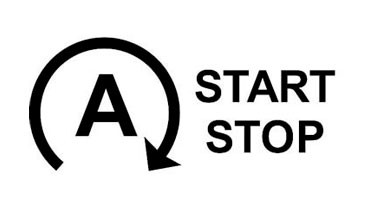BMW MGU iDrive 7 iDrive 8 Apple CarPlay Android Auto

BMW MGU iDrive 7 iDrive 8 Apple CarPlay Android Auto integration can be a game-changer for your driving experience, and CARDIAGTECH.NET is here to help you navigate this exciting world. Seamless smartphone integration improves navigation, entertainment, and communication while driving. Discover solutions for older BMW models and unlock the full potential of your in-car tech with wireless connectivity and advanced features. BMW Diagnostic Program
1. Understanding BMW iDrive Systems and Smartphone Integration
BMW’s iDrive system has evolved significantly over the years, with the latest iterations offering seamless smartphone integration via Apple CarPlay and Android Auto. Understanding the different iDrive versions and their compatibility is key to unlocking these features.
1.1. iDrive Versions and Compatibility
| iDrive Version | Model Years (Approximate) | Key Features | Apple CarPlay Support | Android Auto Support |
|---|---|---|---|---|
| iDrive 4 | 2013-2016 | Basic navigation, limited connected services | No | No |
| iDrive 5 | 2016-2017 | Improved interface, ConnectedDrive services | No | No |
| iDrive 6 | 2017-2020 | Tile-based interface, wireless CarPlay (optional) | Yes (Optional) | No |
| iDrive 7 (MGU) | 2018-2022 | Digital Cockpit, over-the-air updates, enhanced voice control, wireless CarPlay | Yes | Yes |
| iDrive 8 | 2021-Present | Curved display, 5G connectivity, advanced personalization | Yes | Yes |
Note: This table provides a general overview. Specific model year and feature availability may vary.
1.2. The Rise of MGU (Media Graphics Unit)
The introduction of the MGU with iDrive 7 marked a significant leap forward. This new hardware platform enabled faster processing, higher resolution displays, and the integration of both Apple CarPlay and Android Auto. According to BMW, the MGU offers a 10x increase in processing power compared to previous iDrive systems.
1.3. Apple CarPlay: Seamless iOS Integration
Apple CarPlay allows you to seamlessly integrate your iPhone with your BMW’s iDrive system. Access navigation, music, phone calls, and messages directly from your car’s display. Siri voice control further enhances the experience, allowing for hands-free operation. Apple CarPlay is available wirelessly on iDrive 6 (optional), iDrive 7 (MGU), and iDrive 8 systems.
1.4. Android Auto: Bridging the Gap for Android Users
Android Auto provides a similar level of integration for Android smartphones. Access Google Maps, Spotify, WhatsApp, and other popular apps directly from your car’s display. Google Assistant provides voice control, allowing you to make calls, send messages, and control music without taking your hands off the wheel. Android Auto is standard on iDrive 7 (MGU) and iDrive 8 systems.
1.5. Benefits of Smartphone Integration
- Enhanced Navigation: Use your preferred navigation app (Apple Maps, Google Maps, Waze) with real-time traffic updates.
- Entertainment on the Go: Stream music, podcasts, and audiobooks from your favorite services.
- Hands-Free Communication: Make calls, send messages, and manage your contacts without touching your phone.
- Access to Apps: Use compatible apps directly from your car’s display.
- Voice Control: Control various functions using Siri or Google Assistant.
 BMW Apple CarPlay Interface
BMW Apple CarPlay Interface
2. Identifying Your BMW iDrive System
Before diving into enabling or retrofitting Apple CarPlay and Android Auto, it’s essential to identify which iDrive system your BMW has. This will determine the available options and the steps required.
2.1. Visual Inspection
The easiest way to identify your iDrive system is by visually inspecting the display and controller.
- iDrive 4/5: Features a smaller display (6.5 or 8.8 inches) with a rotary controller and physical buttons.
- iDrive 6: Features an 8.8 or 10.25-inch display with a tile-based interface. The rotary controller has touch input on top.
- iDrive 7 (MGU): Features a 10.25 or 12.3-inch display with a customizable tile-based interface. The rotary controller has fewer physical buttons.
- iDrive 8: Features a large curved display that integrates the instrument cluster and infotainment screen. The rotary controller is simplified with fewer buttons.
2.2. VIN Decoder
You can use a VIN (Vehicle Identification Number) decoder to determine the original options and specifications of your BMW. Many online VIN decoders are available, including the official BMW VIN decoder. Simply enter your VIN to see a list of factory-installed equipment.
2.3. Checking iDrive Version in the Menu
In some cases, you can find the iDrive version within the system’s menu. Navigate to the “Settings” or “System Information” menu to find the software version.
2.4. Consulting Your Owner’s Manual
Your BMW owner’s manual can provide information about the iDrive system installed in your vehicle. Refer to the infotainment section for details.
3. Enabling Apple CarPlay and Android Auto on Compatible Systems
If your BMW has iDrive 6 (with option 6CP), iDrive 7 (MGU), or iDrive 8, you may be able to enable Apple CarPlay and Android Auto through software activation.
3.1. Checking for Apple CarPlay Preparation (Option 6CP)
For iDrive 6 systems, you need to check if your car has the “Apple CarPlay Preparation” option (6CP). You can find this information using a VIN decoder or by checking your car’s original build sheet.
3.2. Activating CarPlay via ConnectedDrive Store
If your BMW has CarPlay preparation, you can activate it through the ConnectedDrive Store.
- Go to the ConnectedDrive Store on your iDrive system or through the BMW Connected app.
- Log in with your BMW ID.
- Find the “Apple CarPlay” option and purchase a subscription.
- Follow the on-screen instructions to activate CarPlay.
3.3. Activating Android Auto
Android Auto is typically enabled by default on iDrive 7 (MGU) and iDrive 8 systems.
- Make sure your Android phone is compatible with Android Auto.
- Download the Android Auto app from the Google Play Store.
- Connect your phone to your BMW via USB or Bluetooth.
- Follow the on-screen instructions to complete the setup.
3.4. Troubleshooting Activation Issues
If you encounter issues activating Apple CarPlay or Android Auto, try the following:
- Ensure your BMW has an active ConnectedDrive subscription.
- Check your phone’s compatibility and software version.
- Restart your phone and iDrive system.
- Delete and re-pair your phone with the iDrive system.
- Contact BMW ConnectedDrive support for assistance.
The BMW iDrive 7 system seamlessly integrates Apple CarPlay for enhanced connectivity.
4. Retrofitting Apple CarPlay and Android Auto on Older BMWs
If your BMW has an older iDrive system (iDrive 4, 5, or early iDrive 6 without CarPlay preparation), you can still enjoy Apple CarPlay and Android Auto through aftermarket retrofit solutions.
4.1. Aftermarket CarPlay/Android Auto Modules
These modules connect to your existing iDrive system and provide Apple CarPlay and Android Auto functionality. They typically retain the original iDrive interface and allow you to switch between the factory system and the smartphone integration.
4.2. Android Display Replacements
These units replace the original iDrive display with an Android-based screen that offers Apple CarPlay and Android Auto, as well as a wide range of other Android apps.
4.3. Choosing the Right Retrofit Solution
When selecting a retrofit solution, consider the following factors:
- Compatibility: Ensure the module or display is compatible with your specific BMW model and iDrive version.
- Features: Look for features like wireless CarPlay/Android Auto, touch screen support, and integration with factory controls.
- Quality: Choose a reputable brand with positive reviews.
- Installation: Determine if you can install the module yourself or if you need professional installation.
4.4. Installation Process
The installation process varies depending on the retrofit solution. Some modules are plug-and-play, while others require more complex wiring. Android display replacements typically involve removing the original display and connecting the new unit. Always follow the manufacturer’s instructions carefully or seek professional installation.
4.5. Potential Issues and Considerations
- Warranty: Retrofitting may void your BMW’s warranty.
- Compatibility: Some aftermarket solutions may not be fully compatible with all iDrive features.
- Software Updates: Ensure the retrofit module receives regular software updates for optimal performance.
- Integration: The level of integration with the factory system may vary.
5. Navigating the BMW ConnectedDrive Store
The BMW ConnectedDrive Store is your gateway to a range of digital services and features, including Apple CarPlay activation.
5.1. Accessing the ConnectedDrive Store
You can access the ConnectedDrive Store through your iDrive system or the BMW Connected app on your smartphone.
5.2. Creating a BMW ID
To use the ConnectedDrive Store, you need a BMW ID. You can create one on the BMW website or through the BMW Connected app.
5.3. Browsing and Purchasing Services
The ConnectedDrive Store offers a variety of services, including:
- Apple CarPlay: Enables wireless CarPlay on compatible iDrive systems.
- Real-Time Traffic Information: Provides live traffic updates for navigation.
- Concierge Services: Offers personalized assistance from a BMW concierge.
- Remote Services: Allows you to remotely lock/unlock your car, start the engine, and more.
- Map Updates: Provides updated maps for your navigation system.
5.4. Managing Subscriptions
You can manage your ConnectedDrive subscriptions through your BMW ID account. This includes renewing, canceling, or changing your subscriptions.
5.5. ConnectedDrive Compatibility
Not all ConnectedDrive services are available on all BMW models. Check the ConnectedDrive Store or your owner’s manual for compatibility information.
The BMW ConnectedDrive Store offers a range of digital services and features, including Apple CarPlay.
6. Exploring Advanced Features and Customization
Once you have Apple CarPlay and Android Auto enabled, you can explore advanced features and customization options to enhance your driving experience.
6.1. Wireless CarPlay and Android Auto
Enjoy the convenience of wireless smartphone integration. Connect your phone to your BMW via Bluetooth and Wi-Fi, and CarPlay/Android Auto will launch automatically.
6.2. Split-Screen Mode
Some iDrive systems allow you to use split-screen mode, displaying CarPlay/Android Auto on one side and iDrive information on the other.
6.3. Voice Control with Siri and Google Assistant
Use Siri or Google Assistant to control various functions, such as making calls, sending messages, playing music, and navigating to destinations.
6.4. Customizing App Layout
You can customize the layout of apps on your CarPlay/Android Auto home screen to prioritize your favorites.
6.5. Using BMW Connected App
The BMW Connected app allows you to remotely access vehicle information, send destinations to your navigation system, and control certain vehicle functions.
7. Addressing Common Issues and Troubleshooting Tips
Even with seamless integration, you may encounter occasional issues with Apple CarPlay and Android Auto. Here are some common problems and troubleshooting tips:
7.1. Connectivity Problems
- Ensure Bluetooth and Wi-Fi are enabled on your phone and iDrive system.
- Restart your phone and iDrive system.
- Delete and re-pair your phone with the iDrive system.
- Check for software updates for your phone and iDrive system.
7.2. App Compatibility
- Make sure the app is compatible with CarPlay/Android Auto.
- Update the app to the latest version.
- Try closing and reopening the app.
7.3. Audio Issues
- Check the volume levels on your phone and iDrive system.
- Ensure the correct audio source is selected in the iDrive system.
- Try disconnecting and reconnecting your phone.
7.4. Display Problems
- Adjust the brightness and contrast settings on the iDrive display.
- Restart the iDrive system.
- Check for software updates for the iDrive system.
7.5. Voice Control Problems
- Ensure Siri/Google Assistant is enabled on your phone.
- Speak clearly and slowly.
- Check your microphone settings.
8. Keeping Up with Software Updates
Software updates are crucial for maintaining the performance and compatibility of your iDrive system and smartphone integration.
8.1. Over-the-Air Updates
iDrive 7 (MGU) and iDrive 8 systems support over-the-air (OTA) software updates. These updates are downloaded and installed automatically, ensuring your system is always up-to-date.
8.2. Manual Updates
For older iDrive systems, you may need to manually update the software through a USB drive or at a BMW dealership.
8.3. Checking for Updates
You can check for software updates in the iDrive system menu or through the BMW Connected app.
8.4. Benefits of Software Updates
- Improved performance and stability
- New features and functionality
- Bug fixes
- Enhanced compatibility with smartphones and apps
9. Comparing iDrive 7 and iDrive 8: A Detailed Look
BMW’s iDrive 7 and iDrive 8 represent significant advancements in automotive infotainment. Understanding their differences can help you make informed decisions about your next BMW.
9.1. User Interface
- iDrive 7: Features a tile-based interface with customizable widgets.
- iDrive 8: Features a curved display that integrates the instrument cluster and infotainment screen. The interface is more streamlined and touch-focused.
9.2. Voice Control
- iDrive 7: Uses BMW Intelligent Personal Assistant, which can be activated by saying “Hey BMW.”
- iDrive 8: Features an enhanced voice control system with more natural language understanding.
9.3. Connectivity
- iDrive 7: Supports 4G LTE connectivity.
- iDrive 8: Supports 5G connectivity for faster data speeds.
9.4. Personalization
- iDrive 7: Offers personalized driver profiles with customizable settings.
- iDrive 8: Features advanced personalization options, including BMW ID and My Modes.
9.5. Over-the-Air Updates
- iDrive 7: Supports over-the-air software updates.
- iDrive 8: Features more frequent and comprehensive over-the-air updates.
9.6. Hardware
- iDrive 7: Uses a traditional display and separate instrument cluster.
- iDrive 8: Features a curved display that integrates the instrument cluster and infotainment screen.
9.7. Key Differences in a Table
| Feature | iDrive 7 | iDrive 8 |
|---|---|---|
| User Interface | Tile-based with widgets | Curved display, streamlined, touch-focused |
| Voice Control | BMW Intelligent Personal Assistant (“Hey BMW”) | Enhanced voice control, natural language understanding |
| Connectivity | 4G LTE | 5G |
| Personalization | Driver profiles | BMW ID, My Modes |
| OTA Updates | Supported | More frequent and comprehensive |
| Hardware | Traditional display, separate instrument cluster | Curved display, integrated instrument cluster and infotainment screen |
| Android Auto | Yes | Yes |
| Apple Carplay | Yes | Yes |
10. The Future of BMW iDrive and Smartphone Integration
BMW is continuously innovating its iDrive system and smartphone integration capabilities. Here’s a glimpse into the future:
10.1. Enhanced Voice Control
Expect more advanced voice control systems that can understand natural language and respond to complex commands.
10.2. Augmented Reality Navigation
Augmented reality navigation will project directions and information onto the windshield, providing a more immersive and intuitive driving experience.
10.3. Advanced Driver-Assistance Systems (ADAS) Integration
iDrive will play a key role in integrating and managing ADAS features, such as adaptive cruise control, lane keeping assist, and automatic emergency braking.
10.4. Personalized User Experience
BMW will continue to enhance personalization options, allowing drivers to customize their iDrive system to their individual preferences.
10.5. Over-the-Air Updates and Feature Upgrades
Expect more frequent and comprehensive over-the-air updates, as well as the ability to purchase and download new features and functionality.
10.6. Seamless Integration with Smart Home Devices
iDrive will seamlessly integrate with smart home devices, allowing you to control your home from your car and vice versa.
FAQ: BMW iDrive and Smartphone Integration
Here are some frequently asked questions about BMW iDrive and smartphone integration:
- What is the difference between iDrive 7 and iDrive 8?
iDrive 8 features a curved display, a more streamlined interface, enhanced voice control, and 5G connectivity.
- Does my BMW have Apple CarPlay?
Check your iDrive version and look for the “Apple CarPlay Preparation” option (6CP). You can also check the ConnectedDrive Store.
- How do I activate Android Auto on my BMW?
Android Auto is typically enabled by default on iDrive 7 (MGU) and iDrive 8 systems. Connect your phone via USB or Bluetooth and follow the on-screen instructions.
- Can I retrofit Apple CarPlay on my older BMW?
Yes, you can retrofit Apple CarPlay using aftermarket modules or Android display replacements.
- How do I update my BMW iDrive software?
iDrive 7 (MGU) and iDrive 8 systems support over-the-air updates. For older systems, you may need to update manually through a USB drive or at a BMW dealership.
- What is the BMW ConnectedDrive Store?
The BMW ConnectedDrive Store is your gateway to a range of digital services and features, including Apple CarPlay activation, real-time traffic information, and concierge services.
- How do I create a BMW ID?
You can create a BMW ID on the BMW website or through the BMW Connected app.
- What is the BMW Intelligent Personal Assistant?
The BMW Intelligent Personal Assistant is a voice control system that can be activated by saying “Hey BMW.”
- Does Apple Carplay and Android Auto support wireless connection?
Yes, newer models with iDrive 6 (optional), iDrive 7, and iDrive 8 support wireless Apple CarPlay and Android Auto.
- How can I improve my Apple Carplay and Android Auto connection?
Make sure your BMW has an active ConnectedDrive subscription, Check your phone’s compatibility and software version and restart your phone and iDrive system.
Integrating BMW MGU iDrive 7 and iDrive 8 with Apple CarPlay and Android Auto enhances your driving experience. Whether enabling existing features or retrofitting older models, seamless smartphone integration keeps you connected, entertained, and informed on the road. Stay up-to-date with software updates to optimize performance and explore advanced customization options to personalize your in-car experience.
Are you facing challenges with integrating Apple CarPlay or Android Auto in your BMW? Do you need assistance in finding the right tools to enhance your automotive repair services?
At CARDIAGTECH.NET, we understand the difficulties you face in keeping up with the latest automotive technology. From physical strain and chemical exposure to the constant need for updated knowledge, we know the demands of your profession. That’s why we offer high-quality, reliable diagnostic tools and equipment tailored to your needs.
Contact CARDIAGTECH.NET today for expert guidance and support.
Address: 276 Reock St, City of Orange, NJ 07050, United States
WhatsApp: +1 (641) 206-8880
Website: CARDIAGTECH.NET
Let us help you enhance your efficiency, accuracy, and customer satisfaction. Reach out now and discover how our tools can transform your automotive repair services.