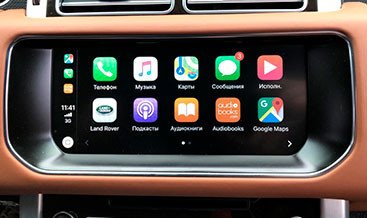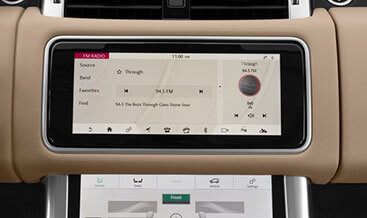BMW MINI Apple CarPlay Split Screen Activate With ENET Cable
Unlocking the full potential of your BMW or MINI’s Apple CarPlay just got easier with CARDIAGTECH.NET. Enhance your driving experience by activating split-screen functionality and enjoying a wider display, all achievable with an ENET cable. BMW Diagnostic Equipment
1. Understanding Apple CarPlay Split Screen Activation
Apple CarPlay has revolutionized in-car infotainment, offering seamless integration of your iPhone with your vehicle’s system. The split-screen feature elevates this experience, allowing you to view multiple apps simultaneously, such as navigation and music, without switching screens. This feature enhances convenience and safety, keeping essential information within easy view.
- Enhanced User Experience: Split-screen capability maximizes the utility of your car’s display, especially on models with 8.8″ or 10.25″ screens.
- Improved Safety: Accessing multiple apps without constant switching minimizes driver distraction.
- Seamless Integration: Enjoy a unified and intuitive interface that mirrors your iPhone’s functionality.
2. Key Requirements for Activation
Before attempting to activate the split-screen feature, ensure your BMW or MINI meets the following requirements:
- iDrive Version: Must have iDrive 5.0 or iDrive 6.0.
- Firmware Compatibility: Your vehicle’s firmware version needs to be N, O, P, Q, R, S, U, V, W, or X. You can check this in the map interface under position and version in iDrive settings.
- Existing Apple CarPlay: This activation is for vehicles that already have factory-installed Apple CarPlay or have purchased it via the ConnectedDrive store.
2.1. What if my firmware is outdated?
If your firmware version is older than N, don’t worry. CARDIAGTECH.NET offers a firmware update service. Be aware that this process may take up to 1.5 hours.
2.2. Requirements for Firmware Update
Updating your firmware requires:
- A Windows laptop or Mac running Bootcamp/VM software.
- Minimum 25GB of available local disk space.
- A 25 Amp battery maintainer or jumper cables connected to another idling car.
- For Mini/G01/G30 models, running the flash with the engine on is permissible but a battery maintainer is highly recommended.
3. Step-by-Step Guide to Activate Split Screen with ENET Cable
Activating the Apple CarPlay split-screen feature involves a series of steps using an ENET cable. This process modifies your car’s software to unlock the full potential of your Apple CarPlay interface.
3.1. Gathering Necessary Tools
Before you begin, ensure you have the following:
- ENET Cable: This cable connects your laptop to your car’s OBD port.
- Windows Laptop: A laptop running Windows is needed for the coding software.
- Coding Software: Software such as E-Sys or BimmerCode (plus the appropriate coding data) is essential.
- Stable Internet Connection: For software download and license verification.
- Battery Charger: To maintain a stable voltage during the coding process, preventing errors.
3.2. Connecting and Setting Up
- Connect ENET Cable: Plug one end of the ENET cable into your car’s OBD port and the other into your laptop.
- Turn on Car Ignition: Ensure your car’s ignition is on, but the engine does not need to be running.
- Launch Coding Software: Open your coding software on your laptop.
- Establish Connection: Configure the software to recognize your car through the ENET cable.
3.3. Coding Process
- Read Car’s ECU: Use the software to read the car’s Electronic Control Unit (ECU) data.
- Locate CarPlay Settings: Navigate to the section where Apple CarPlay settings are stored. This may be under “Head Unit” or a similar module.
- Enable Split Screen: Modify the necessary parameters to enable the split-screen feature. This often involves changing a value from “nicht_aktiv” to “aktiv.”
- Write Changes: Save the changes back to the car’s ECU.
- Reboot iDrive: Restart the iDrive system to apply the changes.
3.4. Verifying Activation
- Launch Apple CarPlay: Connect your iPhone to the car.
- Check Display: Confirm that the Apple CarPlay interface now supports split screen, showing multiple apps simultaneously.
- Test Functions: Ensure all apps and functions work correctly in the split-screen mode.
Here is a table summarizing the process:
| Step | Action | Tools Required |
|---|---|---|
| 1. Gather Tools | Collect ENET cable, Windows laptop, coding software, internet | ENET cable, Laptop, Coding Software |
| 2. Connect & Setup | Connect ENET cable, turn on ignition, launch software | ENET Cable, Laptop |
| 3. Coding Process | Read ECU, locate CarPlay settings, enable split screen | Coding Software |
| 4. Verify Activation | Launch CarPlay, check display, test functions | iPhone |
4. Benefits of Activating Split Screen
Activating the split-screen feature for Apple CarPlay offers numerous advantages, enhancing both convenience and functionality.
- Multi-Tasking: Run navigation, music, and messaging apps simultaneously.
- Enhanced Convenience: Access essential information without switching between apps.
- Improved Usability: Maximize the use of your car’s display, especially larger screens.
- Personalization: Customize the display to suit your preferences, enhancing overall user satisfaction.
- Increased Safety: Minimizes driver distraction by keeping critical information visible.
5. Troubleshooting Common Issues
While the activation process is generally straightforward, you may encounter some common issues. Here are solutions to troubleshoot them:
- Connection Problems: Ensure the ENET cable is securely connected and the software is correctly configured.
- Software Errors: Verify that your coding software is up-to-date and compatible with your car’s firmware.
- Activation Failure: Double-check all coding parameters and try rebooting the iDrive system.
- Compatibility Issues: Confirm that your car model and iDrive version are compatible with the split-screen activation.
- Unexpected Behavior: If you notice any unusual behavior after activation, revert the changes and consult a professional.
6. Why Choose CARDIAGTECH.NET for Your Automotive Needs
CARDIAGTECH.NET provides comprehensive solutions for BMW and MINI owners looking to enhance their vehicle’s capabilities.
- Expertise: Specializing in coding and retrofitting solutions for BMW and MINI vehicles.
- Reliability: Providing tested and verified solutions to ensure optimal performance.
- Customer Support: Offering excellent customer support to guide you through the activation process.
- Wide Range of Services: Providing a wide array of services, including Apple CarPlay activation, firmware updates, and custom coding options.
- Convenience: Simplifying complex procedures with user-friendly guides and remote support options.
6.1. Contact CARDIAGTECH.NET
For expert assistance and to explore a wide range of automotive solutions, reach out to CARDIAGTECH.NET:
- Address: 276 Reock St, City of Orange, NJ 07050, United States
- WhatsApp: +1 (641) 206-8880
- Website: CARDIAGTECH.NET
7. Maximizing Your Apple CarPlay Experience
After successfully activating the split-screen feature, there are several ways to further enhance your Apple CarPlay experience.
- App Customization: Organize your apps for quick and easy access.
- Voice Commands: Use Siri for hands-free control of apps and functions.
- Regular Updates: Keep your iPhone and car software updated for optimal performance.
- Explore New Apps: Discover new CarPlay-compatible apps to enhance your driving experience.
- Personal Settings: Adjust settings to suit your preferences, such as display brightness and sound settings.
8. The Future of Apple CarPlay
Apple CarPlay continues to evolve, with future updates promising even more advanced features and capabilities.
- Improved Integration: Expect tighter integration with vehicle systems and more advanced customization options.
- Enhanced AI: Anticipate more sophisticated voice control and predictive features.
- Expanded App Support: Look forward to a wider range of CarPlay-compatible apps.
- Better User Interface: The user interface will become more intuitive, providing a seamless experience.
- Advanced Safety Features: Expect new safety features to minimize driver distraction and enhance overall safety.
9. Understanding the Technical Aspects of Coding
Coding involves modifying the software of your car to unlock hidden features or customize existing ones. It requires a good understanding of vehicle systems and coding software.
- ECU (Electronic Control Unit): The main computer in your car that controls various functions.
- Coding Software: Programs like E-Sys and BimmerCode allow you to read and write data to the ECU.
- Parameters: Specific values in the ECU that determine how different features function.
- Firmware: The operating system of your car’s computer, which needs to be compatible with the coding changes.
- Backup: Always back up your car’s original coding data before making any changes.
10. Safety Precautions During Coding
Coding can be risky if not done correctly. Here are essential safety precautions to keep in mind:
- Stable Power Supply: Use a battery charger to maintain a stable voltage during coding.
- Correct Software: Ensure you are using the correct software and data for your car model.
- Follow Instructions: Follow the coding instructions carefully and double-check all parameters.
- Backup Data: Always back up your car’s original coding data before making any changes.
- Professional Help: If you are unsure about any step, seek help from a professional coder.
11. Step-by-Step Visual Guide to Activating Split Screen
To further illustrate the process, here’s a step-by-step visual guide for activating split screen on your BMW or MINI using an ENET cable.
Step 1: Connect ENET Cable
Connect one end of the ENET cable to the OBD port in your car and the other end to your laptop.
Step 2: Launch Coding Software
Open your coding software, such as E-Sys or BimmerCode, on your laptop.
Step 3: Establish Connection
Configure the software to recognize your car through the ENET cable.
Step 4: Read Car’s ECU
Use the software to read the car’s Electronic Control Unit (ECU) data.
Step 5: Locate CarPlay Settings
Navigate to the section where Apple CarPlay settings are stored. This may be under “Head Unit” or a similar module.
Step 6: Enable Split Screen
Modify the necessary parameters to enable the split-screen feature. This often involves changing a value from “nicht_aktiv” to “aktiv.”
Step 7: Write Changes
Save the changes back to the car’s ECU.
Step 8: Reboot iDrive
Restart the iDrive system to apply the changes.
Step 9: Verify Activation
Launch Apple CarPlay, connect your iPhone, and confirm that the interface supports split screen, showing multiple apps simultaneously.
12. Understanding the Importance of Regular Software Updates
Keeping your car’s software up to date is crucial for optimal performance, security, and compatibility with new features.
- Performance Improvements: Updates often include optimizations that improve overall system performance.
- Security Patches: Regular updates patch security vulnerabilities, protecting your car from cyber threats.
- Feature Enhancements: Updates introduce new features and capabilities, keeping your car up-to-date.
- Compatibility: Updates ensure compatibility with the latest devices and apps, such as smartphones and CarPlay.
- Bug Fixes: Updates address software bugs and glitches, improving the overall user experience.
13. Exploring Additional Coding Options for Your BMW/MINI
Beyond split-screen activation, there are numerous other coding options available to customize your BMW or MINI.
- Video in Motion: Enable video playback while driving.
- Comfort Access: Customize comfort access settings for keyless entry.
- Start-Stop Function: Disable or customize the automatic start-stop function.
- Ambient Lighting: Customize the color and intensity of ambient lighting.
- Sport Displays: Enable sport displays on the iDrive screen.
14. Navigating the Legal Aspects of Vehicle Coding
While coding can enhance your car’s functionality, it’s essential to be aware of the legal aspects.
- Warranty: Modifying your car’s software may void certain parts of the warranty.
- Regulations: Some coding changes may violate local traffic regulations.
- Insurance: Inform your insurance company about any significant modifications to your car.
- Liability: You are responsible for any issues that arise as a result of coding changes.
- Professional Advice: Seek professional advice before making any coding changes that could affect your car’s safety or performance.
15. Comparative Analysis: ENET Cable vs. Wireless Coding
When it comes to coding your BMW or MINI, you have the option of using an ENET cable or wireless coding solutions. Here’s a comparative analysis of the two methods.
| Feature | ENET Cable | Wireless Coding |
|---|---|---|
| Connection | Wired | Wireless (Wi-Fi or Bluetooth) |
| Stability | More stable, less prone to interruptions | Can be less stable, susceptible to interference |
| Speed | Generally faster data transfer | Slower data transfer |
| Complexity | Requires physical connection and setup | More convenient, no physical connection needed |
| Cost | ENET cable is relatively inexpensive | Wireless adapters and software can be more costly |
| Compatibility | Compatible with a wide range of models | Compatibility may vary |
| Security | More secure, less vulnerable to hacking | Potentially less secure |
16. The Role of Diagnostic Tools in Modern Automotive Repair
Diagnostic tools have become indispensable in modern automotive repair. They allow technicians to quickly and accurately diagnose issues, saving time and money.
- Code Reading: Diagnostic tools can read error codes stored in the car’s computer.
- Live Data: They can display live data from sensors and components, helping to identify problems.
- Component Testing: Diagnostic tools can test individual components to verify their functionality.
- Programming: Some tools can program new modules and update software.
- Efficiency: Diagnostic tools improve the efficiency and accuracy of automotive repair.
17. How to Choose the Right Coding Software
Selecting the right coding software is crucial for a successful coding experience. Here are some factors to consider:
- Compatibility: Ensure the software is compatible with your car model and operating system.
- Features: Look for software that offers the features you need, such as coding, diagnostics, and programming.
- User Interface: Choose software with a user-friendly interface that is easy to navigate.
- Support: Check if the software comes with good customer support and documentation.
- Price: Compare the prices of different software options and choose one that fits your budget.
18. The Impact of Coding on Vehicle Resale Value
Coding changes can affect the resale value of your vehicle. It’s essential to be aware of the potential impact before making any modifications.
- Positive Impact: Some coding changes, such as enabling desirable features, may increase resale value.
- Negative Impact: Extensive or poorly executed coding changes may decrease resale value.
- Disclosure: Always disclose any coding changes to potential buyers.
- Documentation: Keep records of all coding changes made to the vehicle.
- Professional Opinion: Consult a professional before making coding changes that could significantly affect resale value.
19. Future Trends in Automotive Coding and Customization
The field of automotive coding and customization is constantly evolving. Here are some future trends to watch out for:
- Over-the-Air Updates: More cars will receive software updates over the air, making coding easier.
- AI-Powered Coding: AI may be used to automate and simplify the coding process.
- Cloud-Based Coding: Coding software may move to the cloud, allowing for remote access and collaboration.
- Increased Customization: More customization options will become available, allowing drivers to personalize their cars.
- Integration with Smart Devices: Cars will be more tightly integrated with smart devices, enabling new coding possibilities.
20. Frequently Asked Questions (FAQ)
1. What is Apple CarPlay split screen?
Apple CarPlay split screen allows you to view multiple apps simultaneously on your car’s display, such as navigation and music.
2. What are the requirements to activate split screen on my BMW/MINI?
You need iDrive 5.0 or 6.0 and firmware version N, O, P, Q, R, S, U, V, W, or X.
3. Can I activate split screen if I don’t have factory Apple CarPlay?
This activation is for vehicles that already have factory-installed Apple CarPlay or have purchased it via the ConnectedDrive store. Contact CARDIAGTECH.NET for custom Apple CarPlay activation.
4. What is an ENET cable, and why do I need it?
An ENET cable connects your laptop to your car’s OBD port, allowing you to modify the car’s software.
5. Is coding my car safe?
Coding can be risky if not done correctly. Follow safety precautions and seek professional help if needed.
6. Will coding void my car’s warranty?
Modifying your car’s software may void certain parts of the warranty. Check with your dealer or manufacturer.
7. How long does the activation process take?
The activation process typically takes 30-60 minutes, but firmware updates may take up to 1.5 hours.
8. What should I do if I encounter issues during the activation process?
Double-check all connections and parameters, and seek help from a professional coder or CARDIAGTECH.NET customer support.
9. Can I revert the coding changes if needed?
Yes, you can revert the changes by restoring your car’s original coding data. Always back up your data before making any changes.
10. Where can I get reliable coding software and ENET cables?
CARDIAGTECH.NET offers reliable coding solutions and ENET cables. Contact them at +1 (641) 206-8880 or visit CARDIAGTECH.NET for more information.
By following this comprehensive guide, you can successfully activate the split-screen feature on your BMW or MINI’s Apple CarPlay, enhancing your driving experience. For professional assistance and reliable coding solutions, contact CARDIAGTECH.NET today. Their expertise will ensure a smooth and successful activation process. Don’t hesitate to reach out via WhatsApp at +1 (641) 206-8880 or visit their website for more details.
Are you facing challenges in keeping up with the latest automotive technology? Do you need tools that enhance efficiency and accuracy in your repair work? Contact CARDIAGTECH.NET at 276 Reock St, City of Orange, NJ 07050, United States, or call +1 (641) 206-8880 for expert advice and solutions tailored to your needs.