BMW Road Map NORTH AMERICA EVO 2022-1: The Ultimate Guide
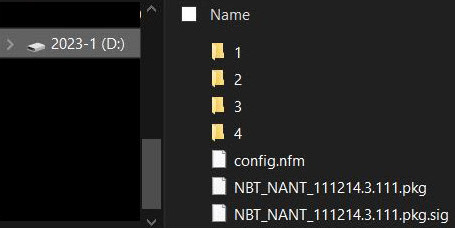
The BMW Road Map NORTH AMERICA EVO 2022-1 is the latest navigation update, enhancing your driving experience. At CARDIAGTECH.NET, we provide the tools and knowledge you need to install this update seamlessly. Unlock the full potential of your BMW’s navigation with our expert guidance and high-quality diagnostic equipment, ensuring you stay on the right path with real-time traffic updates, precise route calculations, and an enriched user interface. This comprehensive upgrade ensures compatibility, detailed coverage, and enhanced features, supported by our top-notch diagnostic tools and expert assistance. BMW Diagnostic Program
1. Understanding the BMW Road Map NORTH AMERICA EVO 2022-1 Update
The BMW Road Map NORTH AMERICA EVO 2022-1 represents a significant upgrade to your BMW’s navigation system. It’s designed to provide the most current and accurate road data, improving your overall driving experience. This section will explore what the update includes and why it’s essential for BMW owners in North America.
1.1. What’s Included in the Update?
The BMW Road Map NORTH AMERICA EVO 2022-1 update offers several key improvements:
- Latest Road Data: Up-to-date information on new roads, highways, and infrastructure changes.
- Points of Interest (POI): An expanded database of businesses, landmarks, and essential locations.
- Improved Route Calculation: Enhanced algorithms for more efficient and accurate route planning.
- Real-Time Traffic Updates: Integration with live traffic data for avoiding congestion and delays.
- Enhanced User Interface: A more intuitive and user-friendly navigation experience.
- Coverage Area: Comprehensive coverage across the United States, Canada, and Mexico.
This update ensures that your BMW navigation system remains reliable and efficient, helping you reach your destinations with ease.
1.2. Why Update Your BMW Navigation System?
Keeping your BMW navigation system updated offers numerous benefits:
- Accuracy: Avoid getting lost with the most current road and POI information.
- Efficiency: Save time and fuel with optimized routing and real-time traffic updates.
- Safety: Navigate confidently, knowing you have the latest safety-related information.
- Convenience: Enjoy a seamless and intuitive navigation experience.
- Resale Value: Maintain your BMW’s value by keeping its technology up to date.
Regular updates are crucial for maintaining the performance and reliability of your BMW’s navigation system.
1.3. Compatibility
The BMW Road Map NORTH AMERICA EVO 2022-1 update is designed for specific BMW models. Here’s how to check compatibility:
- Check Your BMW Model and Year: Verify that your BMW model and year are listed as compatible with the EVO system. This information can typically be found in your vehicle’s manual or on the BMW website.
- Identify Your Navigation System: Determine which navigation system your BMW has (e.g., NBT, NBT EVO). This is essential for selecting the correct update.
- Software Version: Check the current software version of your navigation system. This can usually be found in the system settings menu.
Ensuring compatibility prevents installation issues and guarantees that the update will function correctly.
2. Preparing for the BMW Road Map NORTH AMERICA EVO 2022-1 Update
Before beginning the update process, proper preparation is crucial to ensure a smooth and successful installation. This section covers the necessary steps and tools to get ready for the update.
2.1. Required Tools and Software
To update your BMW Road Map NORTH AMERICA EVO 2022-1, you will need the following:
- USB Drive: A 64GB USB drive formatted to FAT32.
- Software:
- Free software to format large capacity USB Flash drives to FAT32 (http://ridgecrop.co.uk/download/fat32format.zip or https://rufus.ie/en_US/)
- E-Sys software (for generating the DE.FSC file)
- ENET cable
- BMW_CIC_FSC_Generator.exe (for generating the FSC code)
- 7-Zip (or similar software) to extract compressed files (https://www.7-zip.org/)
- HxD application (for determining region and map sequence code) (https://mh-nexus.de/en/hxd/)
Having these tools and software ready will streamline the update process and minimize potential issues. At CARDIAGTECH.NET, we offer a range of diagnostic tools and software solutions to assist you with this process.
2.2. Formatting the USB Drive
Formatting the USB drive correctly is a critical step. Follow these instructions:
- Backup Data: If the USB drive contains any important data, back it up to your computer.
- Download Formatting Software: Download FAT32 formatting software from http://ridgecrop.co.uk/download/fat32format.zip or https://rufus.ie/en_US/.
- Install and Run: Install and run the formatting software.
- Select USB Drive: Choose your USB drive from the list of available drives.
- FAT32 Format: Select FAT32 as the file system.
- Start Formatting: Begin the formatting process. Ensure quick format is unchecked for a full format.
- Verification: Once completed, verify that the USB drive is formatted to FAT32.
Properly formatting the USB drive ensures compatibility with your BMW’s navigation system.
2.3. Downloading the Update Files
Download the BMW Road Map NORTH AMERICA EVO 2022-1 update files from a reliable source. Here are the links provided:
- Map File Part 1: https://drive.google.com/drive/folders/1UBN3G7_znxYfzwPQLtACrQiB-92qVu-X?usp=sharing
- Map File Part 2: https://drive.google.com/drive/folders/10v23Azx9DE56sJSBbOOJm_wSF9BOUdlP?usp=sharing
If you encounter a download quota exceeded error, follow these steps:
- Select Link: Select the link with the file you are trying to download.
- Login: Log in with your Google account.
- Make a Copy: Right-click on the file and select “Make a copy”.
- Locate File: Navigate to your Google Drive, “My Drive” folder, and locate the copied file.
- Download: Right-click on the file and click “Download”.
- Delete: After downloading, delete the file from your “My Drive” folder, then go to the trash and delete it permanently.
- Repeat: Repeat these steps for the second map link.
Ensure that you have a stable internet connection to avoid interruptions during the download process.
2.4. Saving Map Files to the USB Drive
After downloading the map files, save them to the root of the USB drive:
- Extract Files: Extract the downloaded files using 7-Zip (https://www.7-zip.org/) or similar software.
- Copy to USB: Copy the extracted files/folders to the root of the USB drive. Ensure they are not inside another folder.
- Verify Contents: When viewing the contents of the USB drive, you should only see the files/folders directly.
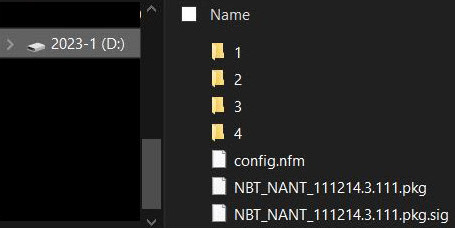 USB Drive Files
USB Drive Files
- Hidden Files: Ensure there are no hidden files (often added by macOS). These can prevent the update from working correctly.
Correctly saving the files to the USB drive is essential for the update to be recognized by your BMW’s navigation system.
3. Generating the FSC Code
The FSC (Freischaltcode) code is required to activate the updated map data in your BMW. This section details the process of generating the FSC code using E-Sys and the BMW_CIC_FSC_Generator.
3.1. Creating the DE.FSC File with E-Sys
To create the DE.FSC file, follow these steps:
- Requirements:
- E-Sys software
- ENET cable
- Disable all firewalls and Antivirus software
- Set Ethernet to DHCP (not static)
- EDIABAS 7.3.0 installed
- Connect ENET Cable: Connect the ENET cable to the OBD port and the laptop Ethernet port.
- Turn on Ignition: Turn on the ignition by pressing the START button (do not step on the brakes; the engine does not need to be on).
- Wait for IP Address: Wait until all lights in the instrument cluster turn off. Open the command prompt and type
ipconfig. Ensure you have a 169.254.xxx.xxx IP address for Ethernet. - Launch E-Sys: Launch the E-Sys software.
- Select Connect: Select “Connect”.
- Select Target: Select the appropriate Target based on your I-Level.
 I-Level
I-Level
- Connection via VIN: Select “Connection via VIN”.
- Connect: Select “Connect”.
- Expert Mode: Click “Expert Mode”.
- FSC Extended: Select “FSC Extended”.
- Diagnostic Address: Set Diagnostic Address (hex) to 0x63.
- Identify: Click “Identify”.
- Application Number: Set Application Number (hex/dec) to 0xDE.
- Upgrade Index: Set Upgrade Index (hex/dec) to 0x1.
- StoreFSC: Scroll down and select “StoreFSC”.
- Add to Batch: Select the “Add to the batch button (>>)”.
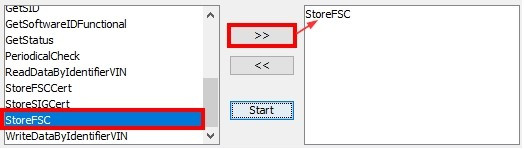 Store FSC
Store FSC
- Read: Select “Read”.
- Save: Select “Save”.
- Naming Format: Use the naming format XXXXXXX_000DE001.fsc, where XXXXXXX is the last 7 digits of your VIN.
Creating the DE.FSC file correctly is crucial for generating the correct FSC code.
3.2. Generating the FSC Code with BMW_CIC_FSC_Generator.exe
After creating the DE.FSC file, use the BMW_CIC_FSC_Generator.exe to generate the FSC code:
- Extract: Extract BMW_CIC_FSC_Generator.exe from the ZIP file.
- Open: Open BMW_CIC_FSC_Generator.exe.
- Download Lookup.xml: Select “OK” to download the Lookup.xml file (internet access required).
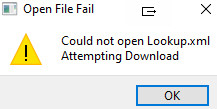 BMW-CIC-FSC-Generator1
BMW-CIC-FSC-Generator1
- Restart: Select “OK,” then close and reopen the program.
 BMW-CIC-FSC-Generator2
BMW-CIC-FSC-Generator2
- Select NBT: Select “NBT.”
- Browse for FSC: Use the “Browse” button to select the FSC file created with E-Sys & ENET.
- Map Type: Set Map type to “Next”.
- Region: Set Region to “NORTH AMERICA”.
- Maps: Set Maps to “ROAD MAP NORTH AMERICA NEXT 2021-1”.
- Lifetime: Check the “Lifetime” box.
- Generate: Select the “Generate” button.
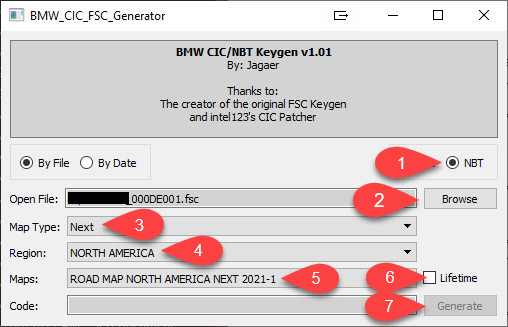 BMW-CIC-FSC-Generator3
BMW-CIC-FSC-Generator3
The generated FSC code will be needed during the map update process in your BMW.
4. Updating the BMW Road Map NORTH AMERICA EVO 2022-1
With all preparations completed and the FSC code generated, you are now ready to update your BMW’s navigation system. Follow these steps carefully to ensure a successful update.
4.1. Starting the Update Process in Your BMW
- Insert USB Drive: Insert the USB drive containing the map update files into your BMW’s USB port.
- Turn on Ignition: Turn on the ignition (engine does not need to be running).
- Navigate to Navigation Update: Go to the navigation menu and select “Navigation update” or a similar option. The exact wording may vary depending on your iDrive version.
- Follow On-Screen Instructions: The system will detect the update files on the USB drive and prompt you to begin the update. Follow the on-screen instructions.
- Enter FSC Code: When prompted, enter the FSC code that you generated earlier. Be precise to avoid errors.
During the update process, ensure that the vehicle remains stationary and the ignition stays on.
4.2. Common Issues and Troubleshooting
During the update, you might encounter some common issues. Here’s how to troubleshoot them:
- USB Drive Not Recognized:
- Ensure the USB drive is formatted to FAT32.
- Verify that the map files are in the root directory of the USB drive.
- Try a different USB drive.
- FSC Code Error:
- Double-check the FSC code for accuracy.
- Ensure the FSC code is generated for the correct map version and VIN.
- Regenerate the FSC code if necessary.
- Update Interruption:
- Avoid turning off the ignition during the update.
- If the update is interrupted, restart the process from the beginning.
- Error Message “Insert USB Drive”:
- Use a USB Flash drive that is recognized as “USB Drive” in “My computer”.
Addressing these common issues can help you complete the update smoothly.
4.3. Completing the Update
- Wait for Completion: Allow the update process to complete. This may take some time, depending on the size of the update files and the speed of your BMW’s system.
- Do Not Interrupt: Do not turn off the ignition or remove the USB drive during the update.
- Confirmation: Once the update is complete, the system will display a confirmation message.
- Restart Navigation: Restart the navigation system to ensure the updated map data is loaded correctly.
- Verify Update: Verify that the map version is updated in the navigation system settings.
Following these steps ensures that the update is properly installed and functioning correctly.
5. Advanced Tips and Tricks for BMW Navigation Updates
To further enhance your experience with BMW navigation updates, consider these advanced tips and tricks.
5.1. Using E-Sys for Advanced Coding
E-Sys is a powerful tool that can be used for more than just generating FSC codes. It allows you to perform advanced coding and customization of your BMW’s features.
- Feature Activation: Enable hidden features such as video in motion, enhanced Bluetooth, and more.
- Customization: Customize various settings in your BMW, such as lighting, sound, and display options.
- Diagnostics: Perform advanced diagnostics to identify and troubleshoot issues in your BMW.
However, advanced coding requires technical knowledge and should be done with caution. Incorrect coding can lead to malfunctions or errors.
5.2. Staying Updated with the Latest BMW Software
Keeping your BMW’s software up to date is essential for optimal performance and compatibility.
- Regular Checks: Periodically check for software updates on the BMW website or through your local dealer.
- Remote Software Upgrade (RSU): Some BMW models support Remote Software Upgrade, allowing you to update the software over the air.
- Benefits: Software updates often include improvements to performance, security, and compatibility with new devices and services.
Staying updated ensures that your BMW runs smoothly and efficiently.
5.3. Optimizing Your Navigation Experience
To make the most of your BMW’s navigation system, consider these optimization tips:
- Voice Control: Use voice control to enter destinations and control navigation features hands-free.
- BMW Connected App: Use the BMW Connected app to send destinations to your car, check traffic conditions, and more.
- Real-Time Traffic Information (RTTI): Enable RTTI to receive real-time traffic updates and avoid congestion.
- Over-the-Air Updates: Subscribe to over-the-air map updates to automatically receive the latest map data.
Optimizing your navigation experience can make your journeys more enjoyable and efficient.
6. The Future of BMW Navigation Systems
As technology continues to evolve, BMW’s navigation systems are set to become even more advanced and integrated.
6.1. Over-the-Air Updates and Connectivity
Over-the-air (OTA) updates are becoming increasingly common in modern vehicles, including BMWs.
- Convenience: OTA updates allow you to receive the latest software and map updates without visiting a dealer or manually installing files.
- Real-Time Improvements: These updates can include improvements to performance, security, and functionality.
- Connectivity: Enhanced connectivity features enable real-time traffic information, remote diagnostics, and access to online services.
OTA updates and connectivity are transforming the way we interact with our vehicles and enhancing the overall driving experience.
6.2. Integration with Advanced Driver-Assistance Systems (ADAS)
BMW’s navigation systems are increasingly integrated with Advanced Driver-Assistance Systems (ADAS).
- Adaptive Cruise Control: Navigation data can be used to optimize adaptive cruise control, adjusting speed based on upcoming curves and traffic conditions.
- Lane Keeping Assist: Navigation data can enhance lane-keeping assist, providing more accurate and reliable lane guidance.
- Predictive Safety Features: Navigation data can be used to predict potential hazards, such as intersections and pedestrian crossings, and provide warnings to the driver.
Integration with ADAS enhances safety and convenience, making driving more comfortable and enjoyable.
6.3. The Role of Artificial Intelligence (AI) in Navigation
Artificial Intelligence (AI) is playing an increasingly important role in navigation systems.
- Predictive Routing: AI algorithms can analyze historical traffic data and driving patterns to predict the best routes and avoid congestion.
- Personalized Recommendations: AI can provide personalized recommendations for points of interest, restaurants, and other destinations based on your preferences and habits.
- Voice Recognition: AI-powered voice recognition allows for more natural and intuitive interaction with the navigation system.
AI is transforming navigation systems into intelligent assistants that can help you plan and execute your journeys more efficiently.
7. Ensuring a Smooth Update Process
To guarantee a hassle-free update, consider these final tips:
7.1. Double-Checking Compatibility
Before you begin, verify that your BMW model and iDrive system are compatible with the BMW Road Map NORTH AMERICA EVO 2022-1. Consult your vehicle’s documentation or contact a BMW dealership for confirmation.
7.2. Battery Maintenance
Ensure your BMW’s battery is in good condition. A low battery can interrupt the update process, potentially causing errors. Consider connecting your vehicle to a battery charger during the update.
7.3. Keeping the Ignition On
It is essential to keep the ignition on throughout the entire update process. This prevents the system from shutting down unexpectedly, which can lead to incomplete installations or system errors.
7.4. Seek Professional Help
If you encounter persistent issues or are uncomfortable performing the update yourself, seek assistance from a qualified BMW technician. CARDIAGTECH.NET can connect you with experienced professionals who can help.
8. Maximizing the Benefits of Your Updated Navigation System
After successfully updating your BMW navigation system, take advantage of its features to enhance your driving experience.
8.1. Exploring New Features
Familiarize yourself with any new features or enhancements included in the BMW Road Map NORTH AMERICA EVO 2022-1 update. These may include improved route planning, enhanced points of interest, or updated graphics.
8.2. Customizing Settings
Adjust the navigation system settings to suit your preferences. Customize the map display, voice prompts, and other options to optimize your experience.
8.3. Staying Informed
Keep abreast of future updates and enhancements to the BMW navigation system. Regularly check for new software releases and map updates to ensure you always have the latest information.
9. Addressing User Concerns and FAQs
To address common concerns and queries, here is a comprehensive FAQ section:
9.1. Common Questions About the Update Process
- Q: How long does the update take?
- A: The update duration varies depending on the size of the map data and the speed of your system, typically ranging from 30 minutes to an hour.
- Q: Can I use the car while the update is in progress?
- A: No, it is essential to keep the car stationary and the ignition on throughout the update.
- Q: What happens if the update is interrupted?
- A: If the update is interrupted, restart the process from the beginning. Ensure the USB drive is properly connected and the ignition remains on.
- Q: Is an FSC code always required for map updates?
- A: Yes, an FSC code is generally required to activate the updated map data in your BMW.
- Q: Can I update the maps myself, or do I need to visit a dealer?
- A: You can update the maps yourself by following the instructions in this guide, or you can seek assistance from a BMW dealer.
9.2. Troubleshooting Common Issues
- Q: My USB drive is not being recognized. What should I do?
- A: Ensure the USB drive is formatted to FAT32 and that the map files are in the root directory. Try using a different USB drive.
- Q: I am receiving an FSC code error. What should I do?
- A: Double-check the FSC code for accuracy and ensure it matches the correct map version and VIN. Regenerate the FSC code if necessary.
- Q: The update seems to be stuck. What should I do?
- A: Verify that the ignition is on and the USB drive is properly connected. If the issue persists, seek assistance from a qualified technician.
- Q: Will this update affect my car’s performance?
- A: No, the map update is designed to improve navigation and should not affect your car’s performance.
- Q: How often should I update my BMW navigation maps?
- A: It is recommended to update your maps annually to ensure you have the latest road and point-of-interest information.
9.3. Addressing User Concerns
- Q: Is it safe to perform the map update myself?
- A: Yes, it is safe to perform the update yourself if you carefully follow the instructions provided in this guide.
- Q: Will the update void my car’s warranty?
- A: Performing a map update yourself should not void your car’s warranty, as long as you follow the instructions and do not make any unauthorized modifications.
- Q: What if I encounter an issue that I cannot resolve?
- A: If you encounter an issue that you cannot resolve, seek assistance from a qualified BMW technician or contact CARDIAGTECH.NET for support.
10. Why Choose CARDIAGTECH.NET for Your Automotive Needs
At CARDIAGTECH.NET, we understand the challenges faced by auto repair professionals. Our mission is to provide you with the tools and support you need to excel in your field. Here’s how we address your specific needs:
- Challenge: Work demands physical strength and exposure to harsh conditions.
- CARDIAGTECH.NET Solution: We offer durable, ergonomic tools designed to withstand daily use, reducing strain and increasing efficiency.
- Challenge: Constant need to update knowledge and skills.
- CARDIAGTECH.NET Solution: We provide access to the latest diagnostic software and equipment, along with training resources to keep you ahead of the curve.
- Challenge: Time constraints and demanding schedules.
- CARDIAGTECH.NET Solution: Our tools are designed for quick and accurate diagnostics, helping you reduce repair times and increase throughput.
- Challenge: Competition from other repair shops.
- CARDIAGTECH.NET Solution: Equip your shop with cutting-edge technology to offer superior service and attract more customers.
- Challenge: Difficulty finding the right tools for the job.
- CARDIAGTECH.NET Solution: We offer a comprehensive selection of high-quality tools and equipment, tailored to meet the specific needs of your shop.
We provide solutions to enhance your work, improve accuracy and safety, save costs, increase revenue, and boost your shop’s reputation. Contact us today at Whatsapp: +1 (641) 206-8880 or visit our website CARDIAGTECH.NET. Our address is 276 Reock St, City of Orange, NJ 07050, United States.
11. Testimonials and Success Stories
Here’s what our customers have to say about CARDIAGTECH.NET:
- John, Auto Technician: “CARDIAGTECH.NET has been a game-changer for my shop. The diagnostic tools are top-notch, and the training resources have helped me stay current with the latest technology.”
- Mike, Shop Owner: “Investing in CARDIAGTECH.NET equipment has significantly increased our efficiency and customer satisfaction. I highly recommend their products to any auto repair shop.”
- Sarah, Service Manager: “The support team at CARDIAGTECH.NET is fantastic. They are always available to answer questions and provide assistance when needed.”
12. Actionable Steps to Get Started
Ready to upgrade your BMW Road Map NORTH AMERICA EVO 2022-1? Here’s how to get started:
- Gather Your Tools: Make sure you have all the necessary tools and software, including a 64GB USB drive, E-Sys software, ENET cable, and BMW_CIC_FSC_Generator.exe.
- Format the USB Drive: Format the USB drive to FAT32 using the provided software.
- Download Map Files: Download the BMW Road Map NORTH AMERICA EVO 2022-1 update files from the provided links.
- Generate FSC Code: Follow the steps to create the DE.FSC file with E-Sys and generate the FSC code using BMW_CIC_FSC_Generator.exe.
- Update Your BMW: Insert the USB drive into your BMW, turn on the ignition, and follow the on-screen instructions to complete the update.
13. Connect with CARDIAGTECH.NET Today
Ready to take your auto repair services to the next level? Contact CARDIAGTECH.NET today to learn more about our products and services. Our team of experts is here to help you find the right solutions for your shop.
Contact Information:
- Address: 276 Reock St, City of Orange, NJ 07050, United States
- Whatsapp: +1 (641) 206-8880
- Website: CARDIAGTECH.NET
Reach out to us to discover how our tools and training can transform your business. Our experts are ready to guide you toward success. We offer customized solutions, expert support, and ongoing training. Take action today and see the difference that quality tools and dedicated support can make.




