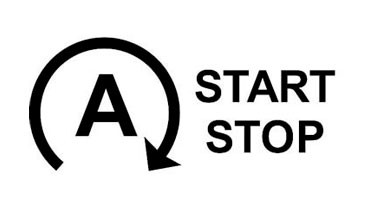BMW SLI Activation: Unlock Speed Limit Info on G Series
CARDIAGTECH.NET is your trusted partner in automotive technology. Discover how to unlock the full potential of your BMW G Series (G30, G01, G31) by activating the Speed Limit Info (SLI) feature. We provide the solutions to elevate your driving experience with advanced driver assistance systems and coding expertise. Diagnostic Tool BMW
1. Understanding BMW SLI (Speed Limit Info) Feature
Speed Limit Info (SLI) is an advanced driver assistance system that enhances your driving experience by displaying the current speed limit on the instrument cluster or head-up display. This feature utilizes a camera, often integrated with KAFAS (camera-based driver assistance systems), to read speed limit signs along the road and provides real-time information to the driver. The system improves road safety and driving awareness, especially in areas with frequent speed limit changes. The speed limit information is displayed prominently to help drivers maintain compliance with local traffic laws, ensuring a safer and more informed driving experience.
1.1 Benefits of Activating SLI
Activating the Speed Limit Info (SLI) feature in your BMW offers several key advantages:
- Enhanced Driver Awareness: SLI provides real-time speed limit information, increasing driver awareness of the current speed restrictions.
- Improved Safety: By alerting drivers to speed limit changes, SLI helps prevent unintentional speeding, contributing to safer driving habits.
- Reduced Risk of Fines: With accurate and timely speed limit updates, drivers can avoid potential speeding tickets and fines.
- Convenience: SLI automates the process of identifying speed limits, reducing the need for drivers to constantly scan for signs.
- Integration with Other Systems: SLI can work in conjunction with other driver assistance systems, such as cruise control and speed limit assist, to provide a more comprehensive driving experience.
- Increased Resale Value: Vehicles equipped with advanced safety features like SLI often have higher resale values due to their enhanced safety and technology offerings.
1.2 How SLI Works
The Speed Limit Info (SLI) system works through the following steps:
- Camera Detection: A camera, typically integrated into the KAFAS system, continuously scans the road for speed limit signs.
- Sign Recognition: The system’s software identifies and interprets the speed limit signs using advanced image recognition technology.
- Data Processing: The recognized speed limit information is then processed and cross-referenced with GPS data and navigation system information to validate accuracy.
- Display: The current speed limit is displayed on the instrument cluster or head-up display, providing the driver with real-time information.
- Updates: As the vehicle moves, the system continuously updates the displayed speed limit based on newly detected signs or changes in GPS data.
- Integration: SLI can integrate with other systems like Adaptive Cruise Control (ACC) and Speed Limit Assist to automatically adjust the vehicle’s speed.
1.3 Key Components for SLI Activation
To activate the Speed Limit Info (SLI) feature on your BMW G Series, you typically need the following components:
- KAFAS Camera System: The camera system is essential for reading and interpreting speed limit signs.
- Navigation System: A functioning navigation system can provide additional speed limit data, especially in areas where signs are not visible.
- ECU (Electronic Control Unit): The car’s ECU needs to be properly coded to enable the SLI feature.
- Display Screen: The instrument cluster or head-up display must be capable of showing the speed limit information.
- Software: Specific software and coding tools are required to activate and configure the SLI feature within the vehicle’s system.
- GPS Antenna: It is used to determine location, and determine the speed limit information accordingly.
1.4 Common Issues with SLI Activation
While activating Speed Limit Info (SLI) can enhance your driving experience, several challenges and issues may arise during the process:
- Compatibility: Ensuring compatibility between the SLI system and your specific BMW model and year can be challenging. Older models may lack the necessary hardware or software.
- Coding Errors: Incorrect coding of the vehicle’s ECU can lead to malfunctions or failure of the SLI system. Precise coding is essential for proper functionality.
- Camera Calibration: The KAFAS camera must be accurately calibrated to correctly read speed limit signs. Miscalibration can result in inaccurate speed limit information.
- Software Updates: Outdated software can cause compatibility issues. Keeping the vehicle’s software up to date is crucial for SLI to function correctly.
- Regional Restrictions: Some regions may have specific regulations or variations in speed limit sign designs, which can affect the accuracy of the SLI system.
- Hardware Limitations: The absence of necessary hardware components, such as the KAFAS camera or navigation system, can prevent SLI activation.
- Interference: External factors like weather conditions (heavy rain, snow) or obstructions (trees, buildings) can interfere with the camera’s ability to read signs accurately.
- Integration Conflicts: Conflicts with other aftermarket modifications or systems can sometimes disrupt the functionality of the SLI system.
2. Preliminary Steps Before SLI Activation
Before diving into the activation process, it’s essential to ensure your BMW is properly prepared. These preliminary steps will help streamline the process and minimize potential issues.
2.1 Check Vehicle Compatibility
- Model and Year: Verify that your BMW G Series (G30, G01, G31) is compatible with the SLI feature. Generally, models from 2017 onwards are more likely to support SLI.
- Existing Hardware: Confirm that your vehicle has the necessary hardware, including the KAFAS camera system and a compatible navigation system.
- Software Version: Check the current software version of your car’s ECU. An outdated version may require an update before SLI can be activated.
2.2 Gather Necessary Tools and Software
- Coding Software: Obtain a reliable coding software such as E-SYS or BimmerCode.
- ENET Cable: Ensure you have an ENET (Ethernet to OBD) cable for connecting your laptop to the car’s OBD port.
- Laptop: Use a laptop with sufficient processing power and battery life to avoid interruptions during the coding process.
- Backup: Always back up your car’s ECU data before making any changes. This will allow you to revert to the original settings if something goes wrong.
2.3 Understand Your Car’s FA (Vehicle Order)
- Read FA: Use E-SYS to read your car’s Vehicle Order (FA). This code contains information about the factory-installed options and features.
- Identify 5AT: Check if the FA includes option 5AT (Driving Assistant Plus). If not, you may need to add it for full SLI functionality.
- Note Existing Options: Make a note of all existing options in your FA, as this will be useful for making necessary changes.
2.4 Battery Maintenance
- Battery Charger: Connect a battery charger to your car to maintain a stable voltage during the coding process. Low voltage can cause errors and interrupt the procedure.
- Disable Accessories: Turn off all unnecessary accessories such as lights, radio, and air conditioning to minimize power drain.
- Check Battery Health: Ensure your car’s battery is in good condition. A weak or old battery can lead to unexpected issues during coding.
2.5 Diagnostic Scan
- Run a Scan: Perform a diagnostic scan using ISTA-D or similar software to identify any existing error codes.
- Resolve Issues: Address any identified issues before proceeding with SLI activation. This will help prevent complications during the coding process.
- Clear Codes: Clear all diagnostic codes after resolving any issues to ensure a clean starting point for SLI activation.
3. Step-by-Step Guide to BMW SLI Activation
Activating Speed Limit Info (SLI) on your BMW G Series involves a detailed process using coding software. This step-by-step guide provides a clear and comprehensive approach to help you successfully enable this feature. Ensure you have the necessary tools and have completed the preliminary steps before proceeding.
3.1 Connecting to Your BMW
- Prepare Your Laptop: Ensure your laptop is fully charged or connected to a power source to avoid interruptions.
- Connect ENET Cable: Plug the ENET cable into your laptop’s Ethernet port and the OBD port of your BMW. The OBD port is typically located under the dashboard on the driver’s side.
- Start E-SYS: Launch the E-SYS coding software on your laptop.
- Configure Connection:
- Select “Connection via VIN.”
- Choose the appropriate target selector for your car model (e.g., “F030 for G30”).
- Enter your car’s VIN (Vehicle Identification Number).
- Establish Connection: Click “Connect” to establish a connection between E-SYS and your BMW.
3.2 Reading and Saving FA (Vehicle Order)
- Access FA:
- In E-SYS, navigate to the “Expert Mode” menu.
- Select “Coding.”
- Read FA:
- Click the “Read FA” button to retrieve your car’s Vehicle Order (FA).
- The FA will appear in the editor window.
- Save FA:
- Right-click on the FA in the editor window.
- Select “Save As” and save the FA file to your computer. This serves as a backup of your original vehicle configuration.
3.3 Editing FA (Vehicle Order)
- Open FA Editor:
- In E-SYS, go to the “Expert Mode” menu.
- Select “FA Editor.”
- Load FA File:
- Click “File” and select “Open File.”
- Choose the FA file you saved earlier.
- Add 5AT Option:
- In the FA Editor, locate the “FA” section.
- Right-click on “FA” and select “Edit.”
- In the popup window, add “5AT” to the list of options.
- Click the checkmark icon to save the changes.
- Calculate FP:
- Right-click on “FA” again and select “Calculate FP.” This calculates the necessary changes based on the added option.
- Save Edited FA:
- Click “File” and select “Save As.”
- Save the edited FA file with a new name to differentiate it from the original.
3.4 Coding the ECUs
- Activate FA:
- In E-SYS, return to the “Coding” section under “Expert Mode.”
- Load the edited FA file by clicking “Load FA” and selecting the saved file.
- Click “Activate FA” to apply the changes to your car.
- Code ECUs:
- In the “Coding” section, you will see a list of ECUs (Electronic Control Units) in your car.
- Right-click on each ECU that needs to be coded and select “Code.” The ECUs typically include:
- KAFAS (Camera-Based Driver Assistance System)
- KOMBI (Instrument Cluster)
- BDC_BODY (Body Domain Controller)
- DSC (Dynamic Stability Control)
- SAS (Satellite Antenna System)
- Wait for each ECU to finish coding. A green checkmark will appear next to each successfully coded ECU.
3.5 FDL Coding (If Necessary)
- Select ECU:
- In E-SYS, under the “Coding” section, select the ECU you want to FDL code (e.g., KAFAS).
- Read Coding Data:
- Click “Read Coding Data” to retrieve the current coding parameters for the selected ECU.
- Edit Parameters:
- Expand the folders in the coding data to find the specific parameters you need to change.
- Double-click on the parameter to edit its value.
- Modify the value according to the required settings (e.g., set “aktiv” or “wert_01”).
- Apply Changes:
- Click the “Write FDL” button to apply the changes to the ECU.
- Repeat:
- Repeat this process for any other ECUs that require FDL coding.
3.6 Final Steps and Verification
- Clear Error Codes:
- Use ISTA-D or similar diagnostic software to clear any error codes that may have appeared during the coding process.
- Restart Car:
- Turn off the car and remove the ENET cable.
- Wait a few minutes, then restart the car.
- Verify SLI Activation:
- Check the instrument cluster or head-up display to see if the speed limit information is being displayed.
- Test the system by driving in an area with speed limit signs to ensure it is working correctly.
- Test Additional Features:
- If applicable, test the integration with other systems such as Adaptive Cruise Control (ACC) and Speed Limit Assist to ensure they are functioning as expected.
3.7 Example: FDL Coding Parameters
Here are some common FDL coding parameters that may need to be adjusted for SLI activation:
- KAFAS (Camera-Based Driver Assistance System):
COUNTRY_SLINPI_MODE: Set to “ECE” (Europe) or your specific region.VFW_AVAILABLE: Set to “aktiv.”WWA_ENABLE: Set to “aktiv.”
- KOMBI (Instrument Cluster):
LAENDERAUSFUEHRUNG: Set to “ECE” or your specific region.
- DSC (Dynamic Stability Control):
C_EDP_Land_aktiv: Set to “FF, FF, FF, FF.”C_vSLI_Land_aktiv: Set to “FF, FF, FF, FF.”
- SAS (Satellite Antenna System):
C_EDP_Land_aktiv: Set to “FF, FF, FF, FF.”C_vSLI_Land_aktiv: Set to “FF, FF, FF, FF.”
4. Advanced Coding and Customization
Once you’ve successfully activated SLI, you can explore advanced coding options to further customize the system to your preferences.
4.1 Adjusting SLI Sensitivity
- Parameter:
SLI_Offset - Description: Adjust the sensitivity of the SLI system to better match your driving style. You can set the system to be more or less aggressive in displaying speed limit changes.
- Values: Experiment with different values to find the setting that works best for you.
4.2 Enabling Additional Sign Recognition
- Parameter:
ZUSATZZEICHEN_ANZEIGE - Description: Enable the display of additional road signs, such as stop signs and yield signs, in the instrument cluster.
- Values: Set to
aktivto enable this feature.
4.3 Integrating with Adaptive Cruise Control (ACC)
- Parameter:
ACC_SLI_ENABLE - Description: Allow the Adaptive Cruise Control system to automatically adjust the vehicle’s speed based on the detected speed limits.
- Values: Set to
aktivto enable this integration.
4.4 Customizing Display Settings
- Parameter:
SLI_DISPLAY_MODE - Description: Customize how the speed limit information is displayed in the instrument cluster or head-up display.
- Values: Options may include displaying the speed limit as a number, an icon, or both.
4.5 Enabling Speed Limit Assist (SLA)
- Parameter:
SPEED_LIMIT_ASSIST_ENABLE - Description: Activate Speed Limit Assist to automatically adjust the vehicle’s speed to match the detected speed limit.
- Values: Set to
aktivto enable this feature.
4.6 Adjusting Warning Thresholds
- Parameter:
SLI_WARNING_THRESHOLD - Description: Set the threshold at which the system provides a warning when exceeding the speed limit.
- Values: Adjust the percentage or speed value to customize the warning sensitivity.
5. Troubleshooting Common Issues
Activating Speed Limit Info (SLI) can sometimes present challenges. This section outlines common issues and provides practical solutions to help you troubleshoot and resolve them effectively.
5.1 SLI Not Displaying Speed Limits
- Problem: The SLI system is activated, but no speed limits are displayed on the instrument cluster or head-up display.
- Solutions:
- Check Camera Calibration: Ensure the KAFAS camera is properly calibrated. Miscalibration can prevent the system from accurately reading speed limit signs.
- Verify Coding: Double-check all coding parameters related to SLI, including
COUNTRY_SLINPI_MODE,VFW_AVAILABLE, andWWA_ENABLE. - Inspect Camera Obstructions: Make sure there are no obstructions (dirt, debris, or stickers) blocking the camera’s view.
- Check GPS Signal: Verify that the GPS signal is strong and the navigation system is functioning correctly.
- Software Updates: Ensure the vehicle’s software is up to date. Outdated software can cause compatibility issues.
- Solutions:
5.2 Inaccurate Speed Limit Information
- Problem: The SLI system displays incorrect speed limits, leading to potential confusion or safety issues.
- Solutions:
- Recalibrate Camera: Perform a camera recalibration to ensure accurate sign recognition.
- Update Navigation Data: Update the navigation system’s map data to the latest version. Outdated maps may contain incorrect speed limit information.
- Verify Regional Settings: Confirm that the
COUNTRY_SLINPI_MODEparameter is set to the correct region. - Check Sign Recognition Settings: Adjust the sign recognition settings to improve accuracy.
- Solutions:
5.3 SLI Intermittently Working
- Problem: The SLI system works sporadically, displaying speed limits at times but failing at others.
- Solutions:
- Inspect Wiring: Check the wiring and connections to the KAFAS camera and other related components for any loose or damaged wires.
- Check Voltage: Ensure the vehicle’s battery voltage is stable. Low voltage can affect the performance of electronic systems.
- Monitor Error Codes: Use diagnostic software to monitor for any intermittent error codes related to the SLI system.
- Test in Different Conditions: Test the system in various driving conditions (day, night, different weather) to identify any specific triggers.
- Solutions:
5.4 SLI Conflicts with Other Systems
- Problem: The SLI system conflicts with other driver assistance systems, such as Adaptive Cruise Control (ACC) or Lane Departure Warning.
- Solutions:
- Review Coding Parameters: Check the coding parameters for both SLI and the conflicting system to ensure they are compatible.
- Update Software: Update the software for all related systems to the latest versions.
- Disable Conflicting Features: Temporarily disable the conflicting feature to see if the SLI system functions correctly on its own.
- Consult a Specialist: Seek assistance from a BMW coding specialist to resolve complex integration issues.
- Solutions:
5.5 Error Codes After Activation
- Problem: Error codes appear after activating the SLI system, indicating potential issues or malfunctions.
- Solutions:
- Run Diagnostics: Use ISTA-D or similar diagnostic software to read and interpret the error codes.
- Clear Codes: Attempt to clear the error codes and see if they reappear.
- Address Root Cause: Research the error codes to identify the root cause of the problem and address it accordingly.
- Seek Professional Help: If the error codes persist or you are unsure how to resolve them, consult a qualified BMW technician.
- Solutions:
5.6 Camera Not Detecting Signs
- Problem: The KAFAS camera does not detect speed limit signs, even when they are clearly visible.
- Solutions:
- Clean Camera Lens: Ensure the camera lens is clean and free of any obstructions.
- Check Camera Position: Verify that the camera is properly positioned and aligned.
- Inspect Windshield: Check the windshield in front of the camera for any damage or distortion that could affect its performance.
- Test in Optimal Conditions: Test the system in optimal lighting and weather conditions to rule out environmental factors.
- Solutions:
5.7 System Deactivates Randomly
- Problem: The SLI system deactivates unexpectedly while driving.
- Solutions:
- Check Power Supply: Ensure the system is receiving a stable power supply.
- Monitor System Logs: Check the system logs for any error messages or warnings that could indicate the cause of the deactivation.
- Inspect Connections: Inspect all wiring connections to the SLI components to ensure they are secure.
- Consult a Technician: If the problem persists, seek assistance from a qualified BMW technician to diagnose and repair the issue.
- Solutions:
6. The Future of BMW SLI Technology
The future of BMW’s Speed Limit Info (SLI) technology looks promising, with several advancements and integrations on the horizon. These developments aim to enhance accuracy, reliability, and overall user experience.
6.1 Enhanced Sign Recognition
- Advancement: Future SLI systems will utilize more sophisticated algorithms and machine learning to improve the accuracy and speed of sign recognition.
- Impact: This will reduce errors and ensure that the system correctly identifies speed limits even in challenging conditions such as poor weather or obstructed views.
6.2 Integration with Cloud Data
- Advancement: SLI systems will increasingly rely on cloud-based data to supplement camera-based sign recognition.
- Impact: Real-time updates on speed limits and road conditions will be delivered via the cloud, ensuring the system always has the most accurate information, even for temporary or variable speed limits.
6.3 Predictive Speed Limit Assistance
- Advancement: Future SLI systems will incorporate predictive capabilities, anticipating upcoming speed limit changes based on navigation data and historical traffic patterns.
- Impact: Drivers will receive advance warnings of upcoming speed limit changes, allowing them to adjust their speed proactively and enhancing safety.
6.4 Improved Driver Assistance Integration
- Advancement: SLI will be more tightly integrated with other driver assistance systems such as Adaptive Cruise Control (ACC), Lane Keeping Assist, and Intelligent Speed Adaptation (ISA).
- Impact: The vehicle will be able to automatically adjust its speed to comply with posted speed limits, providing a more seamless and automated driving experience.
6.5 Enhanced Display Technology
- Advancement: Future SLI systems will utilize advanced display technologies such as augmented reality (AR) head-up displays to present speed limit information in a more intuitive and non-distracting manner.
- Impact: Speed limits will be overlaid directly onto the driver’s view of the road, making it easier for drivers to stay informed without taking their eyes off the road.
6.6 Over-the-Air Updates
- Advancement: SLI systems will receive regular over-the-air (OTA) software updates to improve performance, add new features, and address any bugs or issues.
- Impact: Drivers will benefit from continuous improvements to the SLI system without having to visit a service center, ensuring their system is always up to date.
6.7 Expansion of Supported Signs
- Advancement: Future SLI systems will be able to recognize a wider range of traffic signs, including variable speed limits, construction zone signs, and school zone signs.
- Impact: The system will provide more comprehensive information to drivers, helping them navigate a wider variety of driving conditions and environments.
7. Why Choose CARDIAGTECH.NET for Your Automotive Needs
At CARDIAGTECH.NET, we understand the unique challenges faced by automotive technicians and shop owners. Our mission is to provide high-quality tools and equipment that enhance efficiency, accuracy, and profitability in your daily operations. Here’s why choosing CARDIAGTECH.NET is the best decision for your automotive needs:
7.1 Expertise and Experience
- Industry Knowledge: We possess extensive knowledge of the automotive industry and stay updated with the latest technological advancements.
- Technical Support: Our team offers expert technical support to help you choose the right tools and troubleshoot any issues you may encounter.
- Hands-On Experience: We have hands-on experience with the tools we sell, ensuring we can provide practical advice and guidance.
7.2 High-Quality Products
- Trusted Brands: We partner with leading manufacturers to offer a wide range of reliable and durable tools.
- Rigorous Testing: All our products undergo rigorous testing to ensure they meet the highest standards of quality and performance.
- Innovative Solutions: We provide access to innovative tools that can streamline your workflow and improve the accuracy of your repairs.
7.3 Customer-Centric Approach
- Personalized Service: We take the time to understand your specific needs and provide personalized recommendations.
- Responsive Support: Our customer support team is available to answer your questions and resolve any concerns promptly.
- Long-Term Partnerships: We focus on building long-term relationships with our customers, offering ongoing support and assistance.
7.4 Competitive Pricing
- Affordable Solutions: We offer competitive pricing on all our products, ensuring you get the best value for your investment.
- Flexible Financing: We provide flexible financing options to help you acquire the tools you need without breaking the bank.
- Cost Savings: Our tools are designed to improve efficiency and reduce repair times, ultimately saving you money in the long run.
7.5 Comprehensive Solutions
- Wide Product Range: From diagnostic tools to specialized equipment, we offer a comprehensive range of products to meet all your automotive needs.
- Training and Education: We provide training resources and educational materials to help you get the most out of your tools.
- Turnkey Solutions: We offer turnkey solutions that include everything you need to set up or upgrade your automotive shop.
7.6 Focus on Efficiency
- Time-Saving Tools: Our tools are designed to save you time on repairs, allowing you to complete more jobs and increase your revenue.
- Streamlined Processes: We help you streamline your shop’s processes, reducing bottlenecks and improving overall efficiency.
- Enhanced Productivity: By providing the right tools and support, we help you enhance your productivity and maximize your profits.
7.7 Commitment to Innovation
- Staying Ahead: We continuously monitor industry trends and advancements to bring you the latest and greatest tools.
- Early Access: We offer early access to new products and technologies, giving you a competitive edge in the market.
- Innovation Partnerships: We collaborate with manufacturers to develop new tools that address the evolving needs of the automotive industry.
8. Contact CARDIAGTECH.NET Today
Ready to enhance your automotive capabilities? Contact CARDIAGTECH.NET today to discover how our tools and expertise can transform your operations. We understand the challenges you face and are dedicated to providing solutions that drive efficiency, accuracy, and profitability.
8.1 Get in Touch
- Address: 276 Reock St, City of Orange, NJ 07050, United States
- WhatsApp: +1 (641) 206-8880
- Website: CARDIAGTECH.NET
8.2 Why Contact Us?
- Expert Consultation: Our experienced team will provide personalized advice to help you select the best tools for your specific needs.
- Customized Solutions: We offer tailored solutions designed to address your unique challenges and requirements.
- Immediate Support: Get immediate assistance with any questions or concerns you may have.
- Exclusive Offers: Learn about our latest promotions and special offers.
8.3 How We Can Help
- Tool Selection: We guide you in selecting the right diagnostic tools, equipment, and software for your shop.
- Technical Support: Receive ongoing technical support and troubleshooting assistance.
- Training Resources: Access training materials and educational resources to maximize the effectiveness of your tools.
- Shop Optimization: Discover strategies and tools to optimize your shop’s workflow and improve efficiency.
8.4 Take the Next Step
Don’t let outdated tools hold you back. Contact CARDIAGTECH.NET today and take the next step toward enhancing your automotive business. We are committed to helping you achieve your goals and succeed in today’s competitive market.
By contacting us, you’ll gain access to:
- Cutting-Edge Technology: Stay ahead of the competition with the latest diagnostic and repair tools.
- Improved Efficiency: Streamline your operations and reduce repair times with our advanced solutions.
- Increased Profitability: Maximize your revenue by providing top-notch service and accurate repairs.
Let CARDIAGTECH.NET be your trusted partner in automotive excellence. Contact us now and experience the difference that quality tools and expert support can make. We look forward to helping you transform your business and achieve new levels of success.
9. FAQ About BMW SLI Activation
Here are 10 frequently asked questions about BMW Speed Limit Info (SLI) activation, providing detailed answers to help you understand the process and its benefits:
9.1 What is BMW Speed Limit Info (SLI)?
BMW Speed Limit Info (SLI) is an advanced driver assistance system that uses a camera to read speed limit signs and display the current speed limit on the instrument cluster or head-up display. This helps drivers stay aware of the current speed restrictions and avoid unintentional speeding.
9.2 Which BMW models support SLI activation?
Generally, BMW models from 2017 onwards, such as the G30 (5 Series), G01 (X3), and G31 (5 Series Touring), are more likely to support SLI activation. However, compatibility can vary based on the car’s original configuration and optional equipment.
9.3 What tools are required for SLI activation?
To activate SLI, you typically need:
- Coding software (e.g., E-SYS or BimmerCode)
- An ENET (Ethernet to OBD) cable
- A laptop with sufficient processing power
- A stable power supply or battery charger
9.4 Can I activate SLI myself, or do I need a professional?
While it is possible to activate SLI yourself with the right tools and knowledge, it is recommended to seek assistance from a professional if you are not comfortable with coding and modifying your car’s ECU. Incorrect coding can lead to malfunctions.
9.5 What is KAFAS, and why is it important for SLI?
KAFAS (Kamera-basiertes Fahrerassistenzsystem) is the camera-based driver assistance system used by BMW. It is essential for SLI as it provides the camera that reads and interprets speed limit signs.
9.6 How do I check if my BMW has the necessary hardware for SLI?
Check your car’s Vehicle Order (FA) to see if it includes option 5AT (Driving Assistant Plus), which indicates that the necessary hardware, including the KAFAS camera, is installed. You can also visually inspect for the camera behind the rearview mirror.
9.7 What are the common issues encountered during SLI activation?
Common issues include:
- Incompatibility with the car’s model or software version
- Incorrect coding parameters
- Miscalibration of the KAFAS camera
- Conflicts with other driver assistance systems
9.8 How do I update my BMW’s software for SLI compatibility?
Software updates can be performed by a BMW dealership or using BMW’s ConnectedDrive services. Ensure your car has the latest software version to support SLI functionality.
9.9 What is FDL coding, and when is it necessary for SLI activation?
FDL (Function Data Loading) coding involves modifying specific parameters within the car’s ECUs to enable or customize features. It may be necessary to adjust certain parameters related to SLI, such as COUNTRY_SLINPI_MODE or VFW_AVAILABLE, to ensure the system functions correctly.
9.10 Does activating SLI void my car’s warranty?
Activating SLI yourself may potentially void the warranty if it causes damage or malfunctions to the car’s systems. It is recommended to consult with a BMW dealership or certified technician before making any modifications to your car’s ECU.