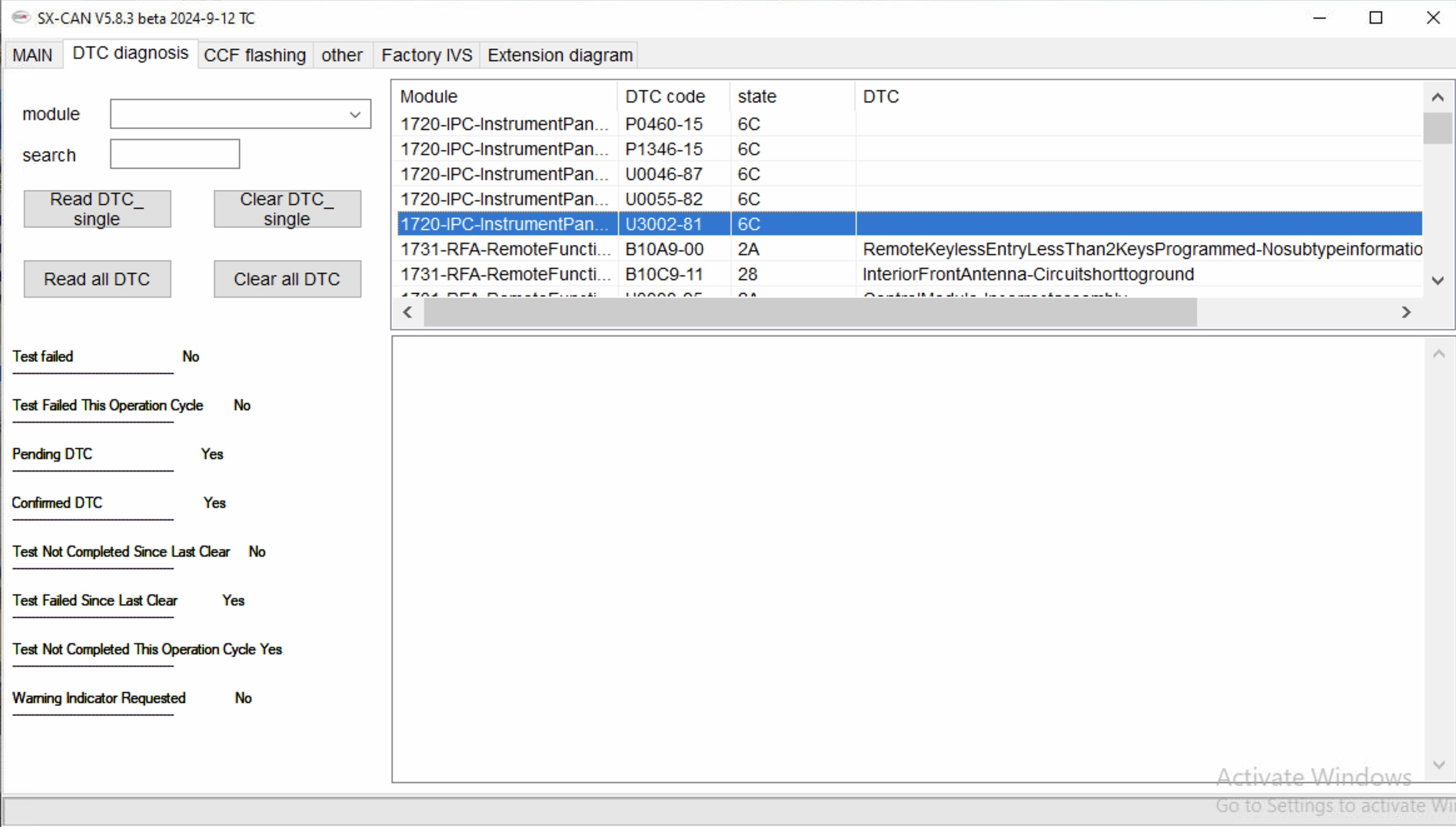BMW Video In Motion Activation – iDrive 4/5/6 Solutions
BMW Video in Motion (VIM) activation for iDrive 4, 5, and 6 systems allows passengers to enjoy video content while the vehicle is in motion. CARDIAGTECH.NET offers solutions to unlock this feature, enhancing the entertainment experience. Unlocking VIM functionality also improves the resale value of your car and offers a personalized experience. BMW Diagnostic Equipment
1. Understanding BMW Video In Motion (VIM) Activation
BMW Video in Motion (VIM) is a feature that allows the playback of video content on the car’s iDrive screen while the vehicle is moving. This function is typically disabled for safety reasons by the manufacturer, but it can be unlocked through coding or software modifications. Activating VIM enables passengers to watch videos from various sources such as USB drives, DVDs, or connected devices, making long journeys more enjoyable.
1.1 What is BMW Video in Motion?
Video in Motion (VIM) refers to the capability of a car’s entertainment system to play videos while the vehicle is in motion. Automakers usually disable this feature to prevent driver distraction, adhering to safety regulations. Activating VIM bypasses this restriction, allowing passengers to view video content on the iDrive screen while the car is moving. This is done through coding, software modifications, or aftermarket modules.
1.2 Why is VIM disabled by default?
Automakers disable Video in Motion (VIM) primarily for safety reasons. They aim to prevent driver distraction, which could lead to accidents. Safety regulations in many countries prohibit the display of moving images in the driver’s field of vision while the vehicle is in motion.
Regulations that affect VIM:
| Region | Regulation |
|---|---|
| United States | National Highway Traffic Safety Administration (NHTSA) guidelines |
| Europe | European Commission directives on driver distraction |
| Canada | Transport Canada safety standards |
| Australia | Australian Design Rule (ADR) for driver visibility |
| Japan | Road Transport Vehicle Act |
Consequences of violating these regulations:
- Fines for the driver and vehicle owner
- Legal liability in case of accidents
- Invalidation of vehicle insurance claims
- Mandatory vehicle recalls for disabling the feature
- Reputational damage for the automaker
1.3 Benefits of activating VIM
Activating Video in Motion (VIM) offers several benefits, primarily enhancing the entertainment experience for passengers. By enabling video playback while the vehicle is moving, passengers can enjoy movies, TV shows, and other video content, making long journeys more enjoyable. This can be particularly useful for families with children or for anyone who spends a significant amount of time on the road. Additionally, VIM can increase the resale value of the car, as it adds an attractive feature for potential buyers.
Advantages for Passengers:
- Entertainment: Access to movies and TV shows during long trips.
- Convenience: Ability to watch videos from USB, DVD, or connected devices.
- Engagement: Keeps passengers occupied and reduces boredom.
Advantages for the Vehicle Owner:
- Increased Resale Value: Adds a desirable feature for potential buyers.
- Enhanced User Experience: Provides a more complete and enjoyable in-car entertainment system.
- Customization: Allows for personalization of the vehicle’s features to suit individual needs and preferences.
2. Understanding BMW iDrive Systems
BMW iDrive is an in-car control system developed by BMW to manage entertainment, navigation, communication, and vehicle settings. It was first introduced in 2001 with the BMW 7 Series (E65) and has since evolved through several generations. Each iteration of iDrive offers enhanced features, improved user interfaces, and greater integration with vehicle systems. Understanding the different versions of iDrive is crucial for determining the compatibility and methods for activating Video in Motion (VIM).
2.1 Overview of iDrive Versions (4, 5, 6)
BMW iDrive has evolved significantly since its introduction. The key versions relevant to VIM activation include iDrive 4, iDrive 5, and iDrive 6.
iDrive 4:
- Introduction: Introduced around 2012.
- User Interface: Features a tile-based menu structure with physical buttons surrounding the iDrive controller.
- Key Features: Navigation, multimedia, vehicle settings, and connected services.
- Compatibility: Found in models like the F30 3 Series and F10 5 Series.
iDrive 5:
- Introduction: Launched around 2015.
- User Interface: Includes a redesigned interface with larger tiles and the option for a touchscreen display.
- Key Features: Enhanced navigation, improved voice control, wireless Apple CarPlay, and over-the-air updates.
- Compatibility: Available in models like the G30 5 Series and G11 7 Series.
iDrive 6:
- Introduction: Introduced around 2017.
- User Interface: Further refined interface with customizable tiles and improved responsiveness.
- Key Features: Advanced voice control, Apple CarPlay integration, connected services, and gesture control.
- Compatibility: Found in models like the G30 5 Series, G11 7 Series, and G01 X3.
2.2 Identifying Your iDrive Version
Identifying your iDrive version is essential before attempting VIM activation. Here’s how to determine your iDrive version:
Visual Inspection:
- iDrive 4: Features physical buttons around the controller and a tile-based menu.
- iDrive 5/6: Have a similar interface but may include a touchscreen. iDrive 6 has more customizable tiles.
Menu Navigation:
- Go to the main menu on your iDrive screen.
- Navigate to “Settings” or “Options.”
- Look for “Version Information” or “Software Update.”
- The iDrive version number will be displayed.
VIN Decoder:
- Use a VIN decoder tool online. Enter your VIN, and the tool will provide detailed information about your car, including the iDrive version.
2.3 Importance of Knowing Your iDrive Version for VIM Activation
Knowing your iDrive version is crucial for VIM activation because the methods and compatibility vary between versions. Different iDrive systems require specific coding procedures or software to enable VIM. Using the wrong method can lead to system malfunctions or failure.
Compatibility:
- Ensure the VIM activation method is compatible with your iDrive version.
Correct Procedure:
- Follow the correct coding or software modification steps for your specific iDrive version.
Avoiding Issues:
- Prevent system malfunctions by using the appropriate VIM activation techniques.
Understanding BMW iDrive generations to enable Video in Motion activation effectively.
3. Methods for BMW Video In Motion Activation
Activating Video in Motion (VIM) on BMW iDrive systems can be achieved through various methods, including coding, software modifications, and aftermarket modules. Each approach has its own advantages, requirements, and levels of complexity. Choosing the right method depends on the iDrive version, technical skills, and desired outcome.
3.1 Coding via OBD-II Port
Coding via the OBD-II port is a common method for activating VIM on BMW iDrive systems. This involves using a diagnostic tool or software to modify the car’s software parameters. The OBD-II port, located usually under the dashboard, allows direct communication with the vehicle’s electronic control units (ECUs).
Requirements:
- OBD-II Coding Cable: A compatible cable to connect your laptop to the OBD-II port.
- Coding Software: Programs like E-Sys, BimmerCode, or Carly.
- Laptop: A Windows or macOS laptop with the necessary software installed.
- Knowledge of Coding: Basic understanding of vehicle coding procedures.
Steps:
- Connect: Plug the OBD-II cable into the car’s OBD-II port and your laptop.
- Software: Launch the coding software and establish a connection to the car.
- Access ECU: Navigate to the relevant ECU (usually HU_NBT or similar).
- Modify Parameters: Change the VIM-related parameters to enable video playback while driving.
- Apply Changes: Save and apply the changes to the ECU.
- Test: Verify that VIM is activated by playing a video while the car is in motion.
Pros:
- Relatively straightforward for those familiar with coding.
- No need to physically modify the car’s hardware.
- Reversible if you want to disable VIM later.
Cons:
- Requires specific coding software and hardware.
- Can be intimidating for beginners without coding experience.
- Risk of causing system malfunctions if incorrect parameters are modified.
3.2 Software Modifications
Software modifications involve using specialized software to alter the iDrive system’s firmware. This method can unlock VIM along with other hidden features.
Requirements:
- Software: Tools like E-Sys or similar BMW coding software.
- ENET Cable: An ENET (Ethernet to OBD) cable for connecting to the car.
- Laptop: A Windows laptop with the required software.
- Firmware Files: Access to the necessary firmware files for your iDrive version.
Steps:
- Connect: Connect the ENET cable to the car’s OBD-II port and your laptop.
- Launch Software: Open the coding software and establish a connection to the car.
- Flash Firmware: Use the software to flash the modified firmware to the iDrive system.
- Apply Changes: Follow the on-screen instructions to apply the changes.
- Test: Verify that VIM is activated by playing a video while the car is in motion.
Pros:
- Unlocks multiple hidden features in addition to VIM.
- Can improve the overall performance of the iDrive system.
Cons:
- More complex than simple coding.
- Requires access to specific firmware files.
- Higher risk of causing system issues if done incorrectly.
3.3 Aftermarket Modules
Aftermarket modules are hardware devices that plug into the car’s wiring to enable VIM. These modules bypass the factory restrictions and allow video playback while driving.
Requirements:
- Aftermarket Module: A VIM-specific module compatible with your BMW model and iDrive version.
- Installation Tools: Basic tools for accessing and modifying the car’s wiring.
- Installation Instructions: Detailed instructions provided by the module manufacturer.
Steps:
- Locate Wiring: Identify the wiring harness connected to the iDrive screen.
- Disconnect Wiring: Disconnect the wiring harness.
- Install Module: Plug the aftermarket module into the wiring harness, following the provided instructions.
- Secure Module: Secure the module in a safe location within the dashboard.
- Test: Verify that VIM is activated by playing a video while the car is in motion.
Pros:
- Simple installation without requiring coding or software modifications.
- Easy to uninstall if needed.
- Can be a good option for those uncomfortable with coding.
Cons:
- Requires physical modification of the car’s wiring.
- May void the car’s warranty.
- Can be more expensive than coding or software modifications.
3.4 Comparison of Methods
| Method | Requirements | Steps | Pros | Cons |
|---|---|---|---|---|
| Coding via OBD-II Port | OBD-II cable, coding software, laptop, coding knowledge | Connect, launch software, access ECU, modify parameters, apply changes, test | Straightforward, no hardware modifications, reversible | Requires coding knowledge, risk of system malfunctions |
| Software Modifications | Software, ENET cable, laptop, firmware files | Connect, launch software, flash firmware, apply changes, test | Unlocks multiple features, improves iDrive performance | Complex, requires firmware files, higher risk of system issues |
| Aftermarket Modules | VIM module, installation tools, instructions | Locate wiring, disconnect wiring, install module, secure module, test | Simple installation, no coding required, easy to uninstall | Requires physical modification, may void warranty, can be expensive |
Choosing the right method depends on your technical skills, budget, and comfort level with modifying your car. Coding via the OBD-II port is a good option for those with coding experience, while aftermarket modules are simpler for those who prefer not to code. Software modifications offer the most comprehensive solution but also carry the highest risk.
4. Step-by-Step Guide to Activating VIM via Coding
Activating Video in Motion (VIM) via coding is a popular method for BMW iDrive systems, offering a balance between complexity and effectiveness. This guide provides a detailed, step-by-step approach to enabling VIM using coding techniques.
4.1 Prerequisites and Tools Needed
Before starting the VIM activation process, ensure you have the necessary tools and prerequisites in place:
Required Tools:
- OBD-II ENET Cable: This cable connects your laptop to the car’s OBD-II port, enabling communication with the vehicle’s ECUs.
- Coding Software: Choose a compatible coding software such as E-Sys, BimmerCode, or Carly. E-Sys is a powerful tool often used by professionals, while BimmerCode and Carly offer user-friendly interfaces.
- Laptop: A Windows laptop is generally recommended for running coding software, though some tools may support macOS.
- Stable Power Supply: A battery charger or maintainer to ensure a stable power supply during the coding process.
Prerequisites:
- Software Installation: Install the chosen coding software on your laptop and ensure it is properly configured.
- Driver Installation: Install the necessary drivers for the OBD-II ENET cable to ensure proper communication between your laptop and the car.
- Backup: Back up your car’s current coding settings to prevent data loss or system malfunctions.
- Familiarity with Coding: Basic understanding of vehicle coding procedures.
4.2 Connecting to Your BMW via OBD-II
Connecting to your BMW via the OBD-II port is the first step in the coding process. Follow these steps to establish a connection:
- Locate OBD-II Port: Find the OBD-II port in your BMW. It is usually located under the dashboard on the driver’s side.
- Connect Cable: Plug the OBD-II ENET cable into the OBD-II port.
- Connect to Laptop: Connect the other end of the cable to your laptop.
- Turn on Car: Turn on the car’s ignition but do not start the engine. This provides power to the car’s systems without draining the battery.
- Launch Coding Software: Open the coding software on your laptop.
- Establish Connection: Follow the software’s instructions to establish a connection to the car. This may involve selecting the correct vehicle model and communication protocol.
4.3 Locating and Modifying the Relevant ECU
Once connected, you need to locate and modify the ECU (Electronic Control Unit) responsible for video playback settings.
- Identify ECU: In most BMW models with iDrive 4, 5, or 6, the relevant ECU is usually named HU_NBT, HU_NBT2, or HU_CIC. Refer to your coding software’s documentation for the specific ECU name for your car model.
- Access ECU: Use the coding software to access the identified ECU. This may involve selecting the ECU from a list or entering its name manually.
- Read Coding Data: Read the current coding data from the ECU. This retrieves the existing settings, allowing you to modify them.
- Locate VIM Parameters: Look for the parameters related to Video in Motion. Common parameters include:
- VIDEO_DENY_C0KMH
- VIDEO_DENY_C1KMH
- SPEEDLOCK_X_KMH_MAX
- Modify Parameters: Change the values of these parameters to disable the speed lock. For example:
- Set VIDEO_DENY_C0KMH to “none” or “werte = 00”
- Set VIDEO_DENY_C1KMH to “none” or “werte = 00”
- Set SPEEDLOCK_X_KMH_MAX to “255 km/h” or a similar high value.
- Apply Changes: Save the modified coding data back to the ECU.
4.4 Applying the Changes and Testing VIM
After modifying the parameters, apply the changes and test whether VIM is successfully activated.
- Write Coding Data: Write the modified coding data to the ECU. This applies the new settings to the car’s system.
- Verify Changes: Verify that the changes have been successfully written to the ECU. The coding software may provide a confirmation message.
- Restart iDrive: Restart the iDrive system to ensure the new settings are applied. This may involve turning off the car’s ignition and then turning it back on.
- Test VIM: Play a video on the iDrive screen while the car is stationary. Then, start driving and verify that the video continues to play while the car is in motion.
4.5 Troubleshooting Common Issues
If VIM is not activated after following the steps, troubleshoot common issues:
- Connection Problems: Ensure the OBD-II ENET cable is securely connected to both the car and the laptop. Verify that the coding software is properly connected to the car.
- Incorrect Parameters: Double-check the parameters you modified to ensure they are correct. Refer to coding guides or forums for the correct values for your car model and iDrive version.
- Software Compatibility: Ensure that the coding software is compatible with your car model and iDrive version.
- ECU Identification: Verify that you have identified the correct ECU for modifying VIM settings.
- Power Supply: Ensure a stable power supply during the coding process. Low voltage can cause coding errors.
- Restore Backup: If you encounter serious issues, restore your car’s original coding settings from the backup you created before starting the process.
By following these steps and troubleshooting common issues, you can successfully activate Video in Motion on your BMW iDrive system via coding.
5. Alternative Solutions and Aftermarket Products
Besides coding, several alternative solutions and aftermarket products can activate Video in Motion (VIM) on BMW iDrive systems. These options offer varying levels of complexity, cost, and functionality.
5.1 Plug-and-Play VIM Modules
Plug-and-play VIM modules are hardware devices designed to enable video playback while driving without requiring coding. These modules typically connect to the car’s wiring harness and bypass the factory restrictions on video playback.
Features:
- Simple Installation: Easy to install by plugging into the car’s wiring harness.
- No Coding Required: Does not require any coding or software modifications.
- VIM Activation: Enables video playback while the car is in motion.
- Compatibility: Designed for specific BMW models and iDrive versions.
Pros:
- Easy to install, even for those without technical skills.
- No risk of causing system malfunctions due to incorrect coding.
- Can be easily removed if needed.
Cons:
- Can be more expensive than coding solutions.
- May not offer additional features beyond VIM activation.
- Compatibility issues may arise if the module is not designed for your specific car model and iDrive version.
Example:
- BimmerTech VIM Module: A popular plug-and-play module that enables VIM on various BMW models.
5.2 Software Apps and Remote Coding Services
Software apps and remote coding services offer a convenient way to activate VIM without requiring extensive technical knowledge. These services typically involve using a smartphone app or connecting to a remote technician who performs the coding for you.
Features:
- User-Friendly Interface: Simple and intuitive app-based interface.
- Remote Assistance: Professional technicians perform the coding remotely.
- VIM Activation: Enables video playback while the car is in motion.
- Additional Features: May offer additional coding options and customization features.
Pros:
- Convenient and easy to use.
- Reduces the risk of errors associated with manual coding.
- Provides access to professional coding expertise.
Cons:
- Can be more expensive than DIY coding solutions.
- Requires a stable internet connection for remote coding.
- May not offer the same level of control and customization as manual coding.
Examples:
- BimmerCode App: A smartphone app that allows you to code various BMW features, including VIM.
- Carly App: Another popular app for coding BMW vehicles, offering a user-friendly interface and remote coding services.
5.3 Screen Mirroring Devices
Screen mirroring devices allow you to display your smartphone’s screen on the iDrive display, enabling video playback and other multimedia functions while driving.
Features:
- Screen Mirroring: Displays your smartphone’s screen on the iDrive display.
- Video Playback: Enables video playback from your smartphone.
- Wireless Connectivity: Connects to your smartphone via Bluetooth or Wi-Fi.
- Compatibility: Compatible with various smartphone models and operating systems.
Pros:
- Versatile solution for accessing various multimedia content.
- Easy to install and use.
- Can be used with various smartphone models.
Cons:
- May require additional hardware, such as a Wi-Fi adapter.
- Video quality may be limited by the screen mirroring technology.
- Can drain your smartphone’s battery quickly.
Examples:
- CarPlay Adapters: Wireless CarPlay adapters that support screen mirroring.
- Android Auto Adapters: Wireless Android Auto adapters that support screen mirroring.
5.4 Comparison Table
| Solution | Features | Pros | Cons |
|---|---|---|---|
| Plug-and-Play VIM Modules | Simple installation, no coding required, VIM activation | Easy to install, no coding knowledge needed, no risk of system malfunctions | More expensive, limited features, compatibility issues may arise |
| Software Apps and Remote Coding | User-friendly interface, remote assistance, VIM activation, extra features | Convenient, reduces risk of errors, access to professional expertise | More expensive, requires stable internet, less control and customization than manual coding |
| Screen Mirroring Devices | Screen mirroring, video playback, wireless connectivity | Versatile, easy to install, compatible with various smartphones | May require extra hardware, video quality limitations, can drain smartphone battery quickly |
These alternative solutions and aftermarket products offer various ways to activate Video in Motion on BMW iDrive systems, catering to different preferences and technical skills.
6. Legal and Ethical Considerations
Activating Video in Motion (VIM) raises legal and ethical considerations that car owners should be aware of before modifying their vehicle’s entertainment system. Understanding these aspects helps ensure responsible and lawful use of the VIM feature.
6.1 Understanding Local Laws and Regulations
Before activating VIM, it is crucial to understand the local laws and regulations regarding video playback while driving. Many jurisdictions have laws that prohibit the display of moving images in the driver’s field of vision while the vehicle is in motion. These laws are designed to prevent driver distraction and reduce the risk of accidents.
Key Considerations:
- State and Local Laws: Check the specific laws in your state or local area regarding video playback in vehicles.
- Federal Regulations: Be aware of any federal regulations that may apply to VIM.
- Compliance: Ensure that your use of VIM complies with all applicable laws and regulations.
Consequences of Non-Compliance:
- Fines: Violating laws against distracted driving can result in significant fines.
- Legal Liability: You may be held liable in the event of an accident caused by driver distraction.
- Insurance Issues: Your insurance company may deny coverage if an accident is caused by illegal use of VIM.
6.2 Safety Concerns and Driver Distraction
The primary concern with VIM is the potential for driver distraction. Watching videos while driving can divert the driver’s attention from the road, increasing the risk of accidents. It is essential to use VIM responsibly and ensure that the driver’s focus remains on driving.
Best Practices for Safe VIM Use:
- Passenger Use Only: Allow only passengers to watch videos while the car is in motion.
- Driver Focus: Ensure the driver’s attention remains on the road at all times.
- Audio Only: Consider using audio-only content for the driver, such as music or podcasts.
- Disable VIM: Disable VIM in situations where it may be a distraction, such as in heavy traffic or unfamiliar areas.
6.3 Warranty Implications
Modifying your car’s software or hardware to activate VIM can have implications for your car’s warranty. Some modifications may void certain parts of the warranty, particularly those related to the iDrive system or other electronic components.
Key Considerations:
- Warranty Terms: Review the terms of your car’s warranty to understand the potential impact of VIM activation.
- Dealer Policies: Check with your BMW dealer to understand their policies regarding aftermarket modifications.
- Reversibility: Consider using VIM activation methods that are easily reversible, such as coding or plug-and-play modules.
- Documentation: Keep records of any modifications made to your car, including the date, method, and components used.
Disclaimer: Always consult with a legal professional to ensure you are in compliance with all applicable laws and regulations.
By considering these legal and ethical aspects, car owners can make informed decisions about VIM activation and ensure responsible use of the feature.
7. Maintaining and Updating Your iDrive System After VIM Activation
After activating Video in Motion (VIM) on your BMW iDrive system, it’s important to maintain and update the system properly to ensure continued functionality and performance. This includes keeping the software up-to-date, monitoring system performance, and addressing any issues that may arise.
7.1 Software Updates and Compatibility
Keeping your iDrive system’s software up-to-date is crucial for maintaining compatibility with VIM and ensuring optimal performance. BMW regularly releases software updates that include bug fixes, performance improvements, and new features.
Steps for Updating Your iDrive System:
- Check for Updates: Go to the iDrive settings menu and check for available software updates.
- Download Updates: Download the latest software updates from BMW’s website or through the iDrive system itself.
- Install Updates: Follow the on-screen instructions to install the software updates.
- Verify Compatibility: After installing the updates, verify that VIM is still functioning properly.
Compatibility Considerations:
- VIM Activation Method: Ensure that the software updates are compatible with the VIM activation method you used. Some updates may disable VIM or require you to re-activate it.
- Backup: Back up your iDrive system’s settings before installing any software updates to prevent data loss or system malfunctions.
- Coding Tools: If you used coding to activate VIM, make sure your coding tools are compatible with the latest software version.
7.2 Monitoring System Performance
Regularly monitoring your iDrive system’s performance can help identify and address any issues that may arise after VIM activation. This includes checking for error messages, slow performance, or other unusual behavior.
Monitoring Tips:
- Check for Error Messages: Pay attention to any error messages that appear on the iDrive screen.
- Monitor Performance: Observe how the iDrive system performs under different conditions.
- Check Connections: Regularly check the connections to any aftermarket modules or devices you have installed.
7.3 Addressing Potential Issues
If you encounter any issues after VIM activation, it’s important to address them promptly to prevent further problems. This may involve troubleshooting the issue yourself or seeking assistance from a qualified technician.
Troubleshooting Steps:
- Identify the Issue: Determine the specific problem you are experiencing.
- Research Solutions: Search online forums or consult with a technician to find potential solutions.
- Try Simple Fixes: Try simple fixes, such as restarting the iDrive system or checking connections.
- Seek Professional Help: If you are unable to resolve the issue yourself, seek assistance from a qualified technician.
Common Issues and Solutions:
- VIM Not Working: Check the VIM activation method and ensure it is still enabled.
- System Errors: Research the error message and try the recommended solutions.
- Slow Performance: Close unnecessary apps and clear the iDrive system’s cache.
By following these maintenance and update tips, you can ensure that your BMW iDrive system continues to function properly after VIM activation.
8. Choosing the Right VIM Activation Service Provider
Selecting the right service provider for BMW Video in Motion (VIM) activation is crucial to ensure a seamless, reliable, and safe modification. A trustworthy provider offers expertise, uses reliable methods, and provides excellent customer support.
8.1 Factors to Consider When Choosing a Provider
Expertise and Experience:
- Technical Knowledge: The provider should have in-depth knowledge of BMW iDrive systems and VIM activation techniques.
- Years of Experience: Look for providers with a proven track record in the industry.
- Certifications: Check for any relevant certifications or qualifications.
Reliable Methods:
- Coding Expertise: Proper coding techniques that minimize risks and ensure compatibility are essential.
- Software Integrity: The provider should use legitimate and up-to-date software.
- Hardware Quality: If hardware modules are used, ensure they are high-quality and compatible with your BMW model.
Customer Support:
- Responsiveness: The provider should be responsive to inquiries and provide timely support.
- Clear Communication: Clear and transparent communication about the process, costs, and potential risks.
- After-Sales Support: Availability of after-sales support to address any issues or concerns.
Reputation and Reviews:
- Online Reviews: Check online reviews and testimonials from previous customers.
- Ratings: Look for providers with high ratings on reputable platforms.
- Referrals: Ask for referrals from other BMW owners who have used the service.
8.2 Questions to Ask Potential Providers
Technical Questions:
- Method: Which VIM activation method do you use?
- Compatibility: Is the method compatible with my specific BMW model and iDrive version?
- Software: Which software do you use for coding?
- Risks: What are the potential risks involved in the VIM activation process?
Service and Support Questions:
- Cost: What is the total cost of the VIM activation service?
- Warranty: Will the VIM activation void my car’s warranty?
- Support: What kind of support do you offer after the VIM activation?
- Turnaround: How long will the VIM activation process take?
Legal and Ethical Questions:
- Compliance: Are you aware of the local laws and regulations regarding VIM?
- Safety: How do you ensure that the VIM activation is done safely and responsibly?
8.3 Red Flags to Watch Out For
Unrealistic Promises:
- Guaranteed Results: Be wary of providers who guarantee unrealistic results or promise to bypass legal restrictions.
Lack of Transparency:
- Hidden Fees: Avoid providers who are not transparent about their pricing or charge hidden fees.
- Unclear Methods: Be cautious of providers who are not clear about the VIM activation method they use.
Poor Communication:
- Unresponsive: Avoid providers who are slow to respond to inquiries or provide poor customer support.
Negative Reviews:
- Complaints: Pay attention to negative reviews or complaints from previous customers.
By carefully considering these factors and asking the right questions, you can choose a VIM activation service provider that meets your needs and ensures a safe and reliable modification.
CARDIAGTECH.NET is committed to providing top-notch VIM activation services with expertise, reliable methods, and excellent customer support. Contact us today at +1 (641) 206-8880 or visit our website CARDIAGTECH.NET for more information. Our address is 276 Reock St, City of Orange, NJ 07050, United States.
9. Frequently Asked Questions (FAQ) About BMW VIM Activation
Here are some frequently asked questions about BMW Video in Motion (VIM) activation, covering various aspects of the process, legality, and potential issues.
Q1: What is BMW Video in Motion (VIM) activation?
A: BMW Video in Motion (VIM) activation is the process of enabling video playback on the car’s iDrive screen while the vehicle is moving. This feature is typically disabled by the manufacturer for safety reasons but can be unlocked through coding or software modifications.
Q2: Is VIM activation legal?
A: The legality of VIM activation varies by jurisdiction. Many areas prohibit displaying moving images in the driver’s field of vision while driving. It is essential to check local laws and regulations before activating VIM.
Q3: Will VIM activation void my car’s warranty?
A: VIM activation may void certain parts of your car’s warranty, particularly those related to the iDrive system or other electronic components. Check your warranty terms and consult with your BMW dealer to understand the potential impact.
Q4: What are the risks involved in VIM activation?
A: Potential risks include system malfunctions, software errors, and voiding your car’s warranty. It is important to use reliable methods and seek assistance from qualified technicians to minimize these risks.
Q5: What are the different methods for VIM activation?
A: Common methods include coding via the OBD-II port, software modifications, and aftermarket modules. Each method has its own advantages, requirements, and levels of complexity.
Q6: How do I identify my iDrive version?
A: You can identify your iDrive version by visual inspection, menu navigation, or using a VIN decoder tool online. Knowing your iDrive version is crucial for determining compatibility and choosing the right VIM activation method.
Q7: Can I activate VIM myself, or do I need a professional?
A: You can activate VIM yourself if you have the necessary technical skills and tools. However, seeking assistance from a professional is recommended to ensure a safe and reliable modification.
Q8: What is the cost of VIM activation?
A: The cost of VIM activation varies depending on the method used and the service provider. Coding may be less expensive than aftermarket modules or remote coding services.
Q9: How can I ensure safe use of VIM after activation?
A: Ensure only passengers watch videos while the car is in motion. The driver’s attention should remain on the road at all times. Consider using audio-only content for the driver and disable VIM in situations where it may be a distraction.
Q10: What should I do if VIM stops working after a software update?
A: After a software update, verify that VIM is still functioning properly. If it is not working, you may need to re-activate it using the same method you used initially. Check for compatibility issues and ensure your coding tools are up-to-date.
If you have more questions or need assistance with BMW VIM activation, contact CARDIAGTECH.NET at +1 (641) 206-8880 or visit our website CARDIAGTECH.NET. Our address is 276 Reock St, City of Orange, NJ 07050, United States.
9. Call to Action
Ready to