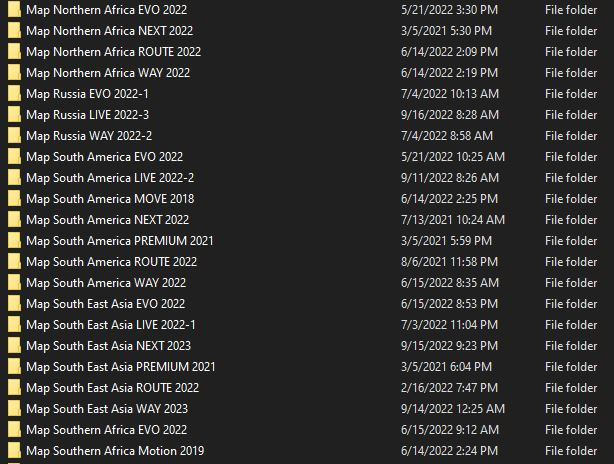BMW/MINI Enhanced Bluetooth Activation: The Ultimate Guide
Unlock the full potential of your BMW or MINI’s Bluetooth capabilities with enhanced activation. CARDIAGTECH.NET provides the solutions you need to seamlessly integrate your devices and enjoy a richer driving experience. Discover how to activate advanced features and personalize your vehicle’s settings. Let’s delve into activating features like Bluetooth audio streaming and explore advanced coding options for a truly customized and connected ride. Diagnostic Tool BMW
1. Understanding BMW/MINI Enhanced Bluetooth Activation
Enhanced Bluetooth activation for BMW and MINI vehicles unlocks a range of advanced features beyond basic phone calls. These features can significantly improve your in-car entertainment and connectivity experience. It involves enabling options like audio streaming, advanced phone integration, and even using your phone as a key. This upgrade provides a more seamless connection between your mobile devices and your vehicle’s infotainment system. Think of it as unlocking hidden potential within your BMW or MINI, making every drive more enjoyable and connected.
1.1 What is Enhanced Bluetooth in BMW/MINI?
Enhanced Bluetooth in BMW/MINI vehicles refers to a suite of advanced features that go beyond standard Bluetooth connectivity. These features typically include:
- Audio Streaming: Play music and other audio content wirelessly from your smartphone or other Bluetooth-enabled devices.
- Advanced Phone Integration: Access your phone’s contacts, call history, and text messages directly through the vehicle’s infotainment system.
- Office Functions: Some systems offer access to email, calendar, and other office applications.
- BMW Apps Integration: Seamlessly connect and control compatible apps on your smartphone through the iDrive system.
- Snap-In Adapters: Support for snap-in adapters that provide additional connectivity and charging options.
- Wireless Charging: Integrated wireless charging pads for compatible smartphones.
1.2 Benefits of Activating Enhanced Bluetooth
Activating Enhanced Bluetooth in your BMW or MINI provides numerous benefits, including:
- Improved Convenience: Seamlessly stream music, make hands-free calls, and access your phone’s contacts without fumbling with wires or your phone.
- Enhanced Entertainment: Enjoy your favorite music, podcasts, and audiobooks with high-quality audio streaming.
- Increased Safety: Keep your hands on the wheel and your eyes on the road with hands-free calling and voice control.
- Better Integration: Seamlessly integrate your smartphone with your vehicle’s infotainment system for a more cohesive user experience.
- Personalized Experience: Customize your Bluetooth settings to suit your individual preferences and needs.
1.3 Is Enhanced Bluetooth Activation Worth It?
Deciding whether Enhanced Bluetooth activation is worthwhile depends on your individual needs and priorities. If you value seamless smartphone integration, wireless audio streaming, and hands-free communication, then it’s definitely a worthwhile upgrade. Consider how frequently you use these features and how much you value the convenience and enhanced experience they provide. For many BMW and MINI owners, Enhanced Bluetooth is a must-have feature that significantly improves their driving experience.
2. Checking Your BMW/MINI’s Current Bluetooth Status
Before diving into the activation process, it’s essential to determine your BMW/MINI’s current Bluetooth status. This will help you understand what features are already enabled and what needs to be activated. A simple check can save you time and effort, ensuring you only activate the features you need. Plus, it’s a good way to familiarize yourself with your car’s infotainment system.
2.1 Navigating the iDrive System
The iDrive system is the central control interface for most BMW and MINI vehicles. To check your Bluetooth status:
- Start your vehicle: Ensure the iDrive system is active.
- Navigate to “Settings”: Use the iDrive controller to scroll through the main menu and select “Settings.”
- Select “Connections”: Look for a “Connections” or “Bluetooth” option within the settings menu.
- Check Bluetooth Status: Here, you should see the current status of your Bluetooth connection and a list of paired devices.
2.2 Identifying Enabled vs. Disabled Features
Once you’re in the Bluetooth menu, carefully examine the available options. Enabled features will typically have a checkmark or be highlighted, while disabled features will be greyed out or unchecked. Pay attention to options like:
- Bluetooth Audio: Indicates whether audio streaming is enabled.
- Phone Functionality: Shows if phone calls and contact syncing are active.
- BMW Apps: Displays the status of BMW Apps integration.
2.3 Using VIN Decoder to Determine Factory Options
Another reliable method to determine your vehicle’s original Bluetooth capabilities is by using a VIN (Vehicle Identification Number) decoder. Several online tools can decode your VIN and provide a detailed list of factory-installed options, including Bluetooth-related features.
- Find a VIN Decoder: Search online for “BMW VIN decoder” or “MINI VIN decoder.”
- Enter Your VIN: Input your vehicle’s VIN into the decoder tool.
- Review the Results: The decoder will display a list of factory-installed options, including Bluetooth specifications.
3. Preparing for BMW/MINI Enhanced Bluetooth Activation
Preparation is key to a successful BMW/MINI Enhanced Bluetooth activation. Gathering the necessary tools and information beforehand can streamline the process and minimize potential issues. Proper planning ensures a smooth and efficient activation, saving you time and frustration. Let’s get everything ready so you can enjoy your enhanced Bluetooth features without a hitch.
3.1 Gathering Necessary Tools and Software
To activate Enhanced Bluetooth, you’ll likely need specific tools and software, depending on the method you choose. Here’s a breakdown of common requirements:
- BimmerCode App: A popular app for coding BMW and MINI vehicles.
- OBD II Adapter: A compatible OBD II adapter to connect your smartphone to your vehicle’s diagnostic port.
- ENET Cable (for advanced coding): An Ethernet-to-OBD cable for more advanced coding procedures.
- Laptop with Coding Software (for advanced coding): A laptop with software like E-Sys for in-depth coding.
3.2 Understanding the Risks Involved
While Enhanced Bluetooth activation is generally safe, it’s important to be aware of the potential risks involved:
- Incorrect Coding: Incorrect coding can lead to malfunctions or errors in your vehicle’s systems.
- Software Compatibility Issues: Incompatible software or firmware versions can cause conflicts.
- Warranty Concerns: Modifying your vehicle’s software may void certain warranty provisions.
Always proceed with caution and ensure you have a clear understanding of the process before making any changes.
3.3 Backing Up Your Vehicle’s Current Settings
Before making any modifications to your vehicle’s software, it’s crucial to back up your current settings. This allows you to revert to the original configuration if anything goes wrong. Here’s how to back up your settings using BimmerCode:
- Connect to Your Vehicle: Connect your smartphone to your vehicle using the OBD II adapter and launch the BimmerCode app.
- Select Control Unit: Choose the relevant control unit (e.g., Head Unit, Combox).
- Create Backup: Select the option to create a backup of the current settings.
- Save the Backup: Save the backup file to a safe location on your smartphone or computer.
4. Step-by-Step Guide to BMW/MINI Enhanced Bluetooth Activation
Now that you’re prepared, let’s dive into the step-by-step guide to activating Enhanced Bluetooth in your BMW/MINI. This process may vary slightly depending on your vehicle model and the tools you’re using, but the general steps remain consistent. Follow these instructions carefully to ensure a successful activation. Get ready to unlock the full potential of your Bluetooth connectivity.
4.1 Using BimmerCode for Simple Activation
BimmerCode is a user-friendly app that simplifies the coding process for BMW and MINI vehicles. Here’s how to use it for Enhanced Bluetooth activation:
- Connect to Your Vehicle: Connect your smartphone to your vehicle using a compatible OBD II adapter and launch the BimmerCode app.
- Select Your Vehicle Model: Choose your specific BMW or MINI model from the list.
- Select Control Unit: Select the relevant control unit, typically the “Head Unit” or “Combox.”
- Find Bluetooth Settings: Look for Bluetooth-related settings, such as “Bluetooth Audio” or “Enhanced Bluetooth.”
- Enable Desired Features: Toggle the switches to enable the desired features.
- Code the Changes: Press the “Code” button to apply the changes to your vehicle’s software.
- Verify Activation: Once the coding is complete, verify that the Enhanced Bluetooth features are working correctly.
4.2 Advanced Coding with E-Sys (for Experienced Users)
For more advanced coding options, you can use E-Sys software on a laptop. This method requires more technical expertise but offers greater control over the coding process.
- Connect to Your Vehicle: Connect your laptop to your vehicle using an ENET cable.
- Launch E-Sys Software: Launch the E-Sys software on your laptop.
- Connect to ECU: Connect to the vehicle’s ECU (Electronic Control Unit).
- Read FA (Vehicle Order): Read the FA (Vehicle Order) data from the ECU.
- Edit FA: Modify the FA to add or remove specific Bluetooth-related options.
- Code ECU: Code the ECU with the modified FA data.
- Verify Activation: Once the coding is complete, verify that the Enhanced Bluetooth features are working correctly.
4.3 Common Coding Parameters for Bluetooth
When coding Bluetooth features, here are some common parameters you might encounter:
| Parameter | Description | Possible Values |
|---|---|---|
| Bluetooth Audio | Enables or disables audio streaming via Bluetooth. | Active/Inactive |
| Enhanced Bluetooth | Enables advanced Bluetooth features like phone integration and BMW Apps. | Active/Inactive |
| USB Audio | Enables or disables audio playback via USB connection. | Active/Inactive |
| WiFi Direct | Enables or disables WiFi Direct connectivity for media streaming. | Active/Inactive |
| Bluetooth Version | Specifies the Bluetooth version supported by the vehicle. | Version Number |
4.4 Troubleshooting Common Issues During Activation
During the activation process, you may encounter some common issues. Here’s how to troubleshoot them:
- Connection Problems: Ensure your OBD II adapter or ENET cable is properly connected and that your vehicle’s ignition is turned on.
- Coding Errors: Double-check your coding parameters and ensure they are correct for your vehicle model.
- Software Compatibility Issues: Use the latest versions of BimmerCode or E-Sys and ensure they are compatible with your vehicle’s software.
- Feature Not Working: Verify that the feature is properly enabled in the iDrive system settings.
If you encounter persistent issues, consult online forums or seek assistance from a qualified BMW/MINI technician.
5. Verifying Successful BMW/MINI Enhanced Bluetooth Activation
After completing the activation process, it’s crucial to verify that the Enhanced Bluetooth features are working correctly. This ensures that your efforts have been successful and that you can fully enjoy the benefits of the upgrade. Testing each feature will give you peace of mind and confirm that everything is functioning as expected.
5.1 Testing Bluetooth Audio Streaming
To test Bluetooth audio streaming:
- Pair Your Smartphone: Pair your smartphone with your vehicle’s Bluetooth system.
- Select Bluetooth Audio Source: In the iDrive system, select Bluetooth as the audio source.
- Play Music: Play music or other audio content on your smartphone.
- Verify Playback: Confirm that the audio is playing through your vehicle’s speakers.
- Test Controls: Use the steering wheel controls to adjust the volume, skip tracks, and pause/play the audio.
5.2 Checking Phone Integration and Contact Sync
To check phone integration and contact sync:
- Pair Your Smartphone: Pair your smartphone with your vehicle’s Bluetooth system.
- Access Phone Menu: In the iDrive system, access the phone menu.
- Verify Contact Sync: Confirm that your contacts are synced and displayed correctly.
- Make a Call: Make a test call to ensure that the hands-free calling functionality is working.
- Receive a Call: Receive a test call to ensure that the incoming call display and audio are working.
5.3 Exploring BMW Apps and ConnectedDrive Features
If your vehicle supports BMW Apps and ConnectedDrive features:
- Connect Your Smartphone: Connect your smartphone to the vehicle via USB or Bluetooth.
- Access BMW Apps: In the iDrive system, access the BMW Apps menu.
- Explore Available Apps: Browse and launch available apps, such as Spotify, Pandora, or iHeartRadio.
- Test Functionality: Test the functionality of each app to ensure it is working correctly.
- Verify ConnectedDrive Services: Verify that ConnectedDrive services, such as real-time traffic information and online search, are working.
6. Advanced Customization Options for BMW/MINI Bluetooth
Once you’ve successfully activated Enhanced Bluetooth, you can explore advanced customization options to further tailor the system to your preferences. These options allow you to personalize the Bluetooth experience to suit your individual needs and enhance your overall driving enjoyment. Diving into these settings can unlock even more potential within your BMW or MINI.
6.1 Adjusting Bluetooth Audio Volume Settings
You can adjust the Bluetooth audio volume settings to optimize the sound quality and balance the audio levels with other sources.
- Access Audio Settings: In the iDrive system, access the audio settings menu.
- Find Bluetooth Volume: Look for a Bluetooth volume setting or equalizer.
- Adjust Volume Levels: Adjust the volume levels to your preference.
- Test Audio Quality: Test the audio quality with different types of music or audio content.
6.2 Configuring Bluetooth Device Priority
If you frequently connect multiple devices to your vehicle’s Bluetooth system, you can configure the device priority to specify which device should be connected automatically.
- Access Bluetooth Settings: In the iDrive system, access the Bluetooth settings menu.
- Manage Paired Devices: Select the option to manage paired devices.
- Set Device Priority: Assign a priority level to each paired device.
- Verify Connection Behavior: Verify that the devices are connecting according to the assigned priority levels.
6.3 Enabling/Disabling Specific Bluetooth Profiles
You can enable or disable specific Bluetooth profiles, such as A2DP (audio streaming) or HFP (hands-free calling), to customize the Bluetooth functionality according to your needs.
- Access Bluetooth Settings: In the iDrive system, access the Bluetooth settings menu.
- Select Paired Device: Select the paired device you want to configure.
- Enable/Disable Profiles: Toggle the switches to enable or disable specific Bluetooth profiles.
- Verify Functionality: Verify that the Bluetooth functionality is working according to the enabled profiles.
7. Maintaining Your BMW/MINI’s Enhanced Bluetooth System
Maintaining your BMW/MINI’s Enhanced Bluetooth system is crucial for ensuring its long-term performance and reliability. Regular maintenance can prevent potential issues and keep your Bluetooth system functioning optimally. A little care and attention can go a long way in preserving the seamless connectivity you enjoy.
7.1 Updating iDrive Software for Compatibility
Keep your iDrive software up to date to ensure compatibility with the latest Bluetooth devices and features. Software updates often include performance improvements, bug fixes, and support for new technologies.
- Check for Updates: In the iDrive system, check for available software updates.
- Download Updates: Download and install the latest software updates.
- Verify Compatibility: Verify that the updated software is compatible with your Bluetooth devices.
7.2 Regularly Clearing Paired Device List
Over time, your paired device list can become cluttered with devices you no longer use. Regularly clearing the paired device list can improve Bluetooth performance and prevent connection issues.
- Access Bluetooth Settings: In the iDrive system, access the Bluetooth settings menu.
- Manage Paired Devices: Select the option to manage paired devices.
- Delete Unused Devices: Delete any devices that you no longer use.
- Verify Performance: Verify that Bluetooth performance has improved.
7.3 Addressing Interference Issues
Bluetooth signals can be susceptible to interference from other electronic devices. If you experience connectivity issues or poor audio quality, try to minimize interference by:
- Moving Away from Other Devices: Move away from other electronic devices that may be causing interference.
- Reducing Obstructions: Reduce obstructions between your smartphone and your vehicle’s Bluetooth antenna.
- Restarting Devices: Restart your smartphone and your vehicle’s infotainment system.
8. Common Issues and Troubleshooting Tips
Even with careful activation and maintenance, you may encounter some common issues with your BMW/MINI’s Enhanced Bluetooth system. Here are some troubleshooting tips to help you resolve these issues:
8.1 Bluetooth Connection Problems
If you’re experiencing Bluetooth connection problems:
- Verify Bluetooth is Enabled: Ensure that Bluetooth is enabled on your smartphone and your vehicle’s infotainment system.
- Restart Devices: Restart your smartphone and your vehicle’s infotainment system.
- Re-Pair Devices: Delete the existing Bluetooth pairing and re-pair your smartphone with your vehicle.
- Check Compatibility: Verify that your smartphone is compatible with your vehicle’s Bluetooth system.
8.2 Audio Streaming Issues
If you’re experiencing audio streaming issues:
- Check Volume Levels: Ensure that the volume levels are turned up on your smartphone and your vehicle’s infotainment system.
- Select Correct Audio Source: Verify that Bluetooth is selected as the audio source in your vehicle’s infotainment system.
- Close Conflicting Apps: Close any apps on your smartphone that may be interfering with audio streaming.
- Update Bluetooth Drivers: Update the Bluetooth drivers on your smartphone.
8.3 Phone Call Quality Problems
If you’re experiencing phone call quality problems:
- Check Microphone Placement: Ensure that the microphone is properly positioned and not obstructed.
- Reduce Background Noise: Reduce background noise in your vehicle.
- Update Bluetooth Firmware: Update the Bluetooth firmware on your vehicle’s infotainment system.
- Try a Different Phone: Try making a call with a different smartphone to see if the issue is with your phone.
9. The Future of Bluetooth Technology in BMW/MINI Vehicles
The future of Bluetooth technology in BMW/MINI vehicles is bright, with ongoing advancements promising even more seamless connectivity and enhanced features. As technology evolves, BMW and MINI continue to integrate the latest Bluetooth standards to provide drivers with a cutting-edge driving experience. Staying informed about these developments will help you make the most of your vehicle’s Bluetooth capabilities.
9.1 Expected Advancements in Bluetooth Connectivity
Some expected advancements in Bluetooth connectivity include:
- Bluetooth 5.0 and Beyond: Newer Bluetooth versions offer faster data transfer speeds, improved range, and enhanced security.
- Improved Audio Codecs: Advanced audio codecs, such as aptX and LDAC, provide higher-quality audio streaming.
- Seamless Device Switching: Improved device switching allows for seamless transitions between multiple paired devices.
- Enhanced Voice Control: Enhanced voice control integration allows for more natural and intuitive voice commands.
9.2 Integration with Future iDrive Systems
Future iDrive systems are expected to offer even tighter integration with Bluetooth technology, including:
- Wireless CarPlay and Android Auto: Wireless CarPlay and Android Auto provide seamless smartphone integration without the need for cables.
- Over-the-Air Updates: Over-the-air software updates allow for easy updates to the iDrive system and Bluetooth firmware.
- Personalized User Profiles: Personalized user profiles store your Bluetooth settings and preferences for a customized driving experience.
9.3 The Role of Bluetooth in Autonomous Driving
As autonomous driving technology advances, Bluetooth will play an increasingly important role in:
- Vehicle-to-Vehicle Communication: Bluetooth can facilitate communication between vehicles, enabling features such as cooperative adaptive cruise control.
- Vehicle-to-Infrastructure Communication: Bluetooth can enable communication between vehicles and infrastructure, such as traffic lights and parking garages.
- Remote Vehicle Control: Bluetooth can allow for remote control of certain vehicle functions, such as unlocking doors or starting the engine.
10. Enhancing Your Car Audio System
To truly enhance your driving experience, consider upgrading your car’s audio system. Whether you’re looking for deeper bass, clearer highs, or a more immersive soundstage, there are plenty of options to choose from.
- Component Speakers separate tweeters and woofers for better sound clarity.
- Subwoofers add powerful bass for a richer audio experience.
- Amplifiers increase the power output for louder and clearer sound.
- Digital Sound Processors (DSPs) allow fine-tuning of the audio signal for optimal performance.
Remember that sound quality is subjective, so what sounds great to one person may not sound as good to another. Don’t be afraid to experiment with different settings and configurations to find what works best for you.
11. Conclusion: Enjoying Your Enhanced Bluetooth Experience
By following this comprehensive guide, you can successfully activate and customize Enhanced Bluetooth in your BMW/MINI, unlocking a world of seamless connectivity and enhanced features. Remember to always prioritize safety and proceed with caution when making modifications to your vehicle’s software. With a little effort, you can enjoy a truly personalized and connected driving experience. Take advantage of these advanced features to make every drive more enjoyable and convenient.
Ready to take your car to the next level? At CARDIAGTECH.NET, we understand the challenges you face as an auto repair professional. The physical demands, constant learning, and time pressures are all too real. That’s why we offer a range of high-quality, durable, and efficient tools to help you work smarter, not harder. From diagnostic equipment to specialized tools, we have everything you need to streamline your work and boost your shop’s profitability. Contact us today via Whatsapp +1 (641) 206-8880 or visit our website CARDIAGTECH.NET at 276 Reock St, City of Orange, NJ 07050, United States, and let us help you enhance your skills and your business.
FAQ: BMW/MINI Enhanced Bluetooth Activation
Here are some frequently asked questions about BMW/MINI Enhanced Bluetooth activation:
- What is the difference between standard Bluetooth and Enhanced Bluetooth in BMW/MINI vehicles?
Enhanced Bluetooth offers additional features like audio streaming, advanced phone integration, and BMW Apps integration, while standard Bluetooth typically only supports phone calls.
- Can I activate Enhanced Bluetooth on any BMW/MINI model?
The availability of Enhanced Bluetooth activation depends on the vehicle model and factory-installed options. Check your vehicle’s specifications to determine compatibility.
- Is it safe to code my BMW/MINI to activate Enhanced Bluetooth?
Coding is generally safe, but it’s important to proceed with caution and use reliable tools and software. Always back up your vehicle’s settings before making any changes.
- What tools do I need to activate Enhanced Bluetooth?
You may need tools like the BimmerCode app, an OBD II adapter, an ENET cable, and a laptop with coding software like E-Sys.
- How do I verify that Enhanced Bluetooth is successfully activated?
Test Bluetooth audio streaming, phone integration, and BMW Apps integration to verify that the features are working correctly.
- Can I customize the Bluetooth settings in my BMW/MINI?
Yes, you can adjust Bluetooth audio volume settings, configure device priority, and enable/disable specific Bluetooth profiles.
- How do I maintain my BMW/MINI’s Enhanced Bluetooth system?
Keep your iDrive software up to date, regularly clear the paired device list, and address interference issues to maintain optimal performance.
- What are some common issues with BMW/MINI Enhanced Bluetooth systems?
Common issues include Bluetooth connection problems, audio streaming issues, and phone call quality problems.
- How will Bluetooth technology evolve in future BMW/MINI vehicles?
Future advancements include Bluetooth 5.0 and beyond, improved audio codecs, seamless device switching, and enhanced voice control.
- Where can I find reliable tools and support for BMW/MINI coding?
CARDIAGTECH.NET offers a range of high-quality tools and expert support for BMW/MINI coding and diagnostics.