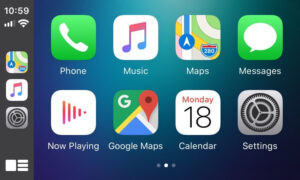Discovery Sport: Enhance Safety with Traffic Sign Recognition and Driver Drowsy Monitor
Discovery Sport Traffic Sign Recognition (TSR) and Driver Drowsy Monitor (DDM) systems drastically improve road safety. At CARDIAGTECH.NET, we offer activation services to equip your vehicle with these advanced driver-assistance systems, ensuring a safer and more aware driving experience. These systems help in preventative safety and driver awareness.
1. Understanding Traffic Sign Recognition (TSR) in Your Discovery Sport
Traffic Sign Recognition (TSR) is an intelligent system that uses a forward-facing camera to detect and interpret traffic signs. It helps drivers stay informed about speed limits, warning signs, and regulatory signs, thereby enhancing road safety and preventing potential violations. Modern vehicles use TSR to increase awareness and adherence to traffic laws.
1.1. How TSR Works
TSR systems work using a combination of technologies:
- Camera System: A high-resolution camera, typically mounted near the rearview mirror, captures images of traffic signs.
- Image Processing: Advanced algorithms process these images to identify and classify different types of traffic signs.
- Data Integration: The system cross-references the recognized signs with GPS data and internal speed sensors to provide accurate and context-aware information.
- Display: The recognized signs are displayed on the instrument cluster, head-up display (HUD), or infotainment screen, ensuring the driver is always aware of the current regulations.
1.2. Benefits of TSR
- Enhanced Awareness: TSR keeps drivers informed about changing speed limits and other important traffic signs, reducing the risk of unintentional violations.
- Improved Safety: By providing timely information, TSR helps drivers make better decisions and react appropriately to changing road conditions.
- Reduced Stress: TSR can reduce the mental load on drivers, especially in unfamiliar areas, by automatically detecting and displaying relevant traffic signs.
- Adaptive Speed Limiter (ASL): When integrated with ASL, TSR can automatically adjust the vehicle’s speed to match the detected speed limit, promoting safer and more efficient driving.
1.3 Common Traffic Signs Recognized
Here’s a detailed breakdown of the common traffic signs recognized by TSR systems:
| Traffic Sign Category | Description | Importance |
|---|---|---|
| Speed Limit Signs | Displays the maximum legal speed for the road. The system recognizes changes in speed limits as you drive. | Critical for avoiding speeding tickets and maintaining safe driving speeds. |
| Warning Signs | Alerts drivers to potential hazards such as sharp curves, pedestrian crossings, or animal crossings. | Provides early warnings, allowing drivers to prepare for potentially dangerous situations. |
| Regulatory Signs | Indicates rules and regulations that drivers must follow, such as no overtaking, no parking, or one-way streets. | Ensures compliance with traffic laws and helps maintain order on the road. |
| Informational Signs | Provides directions, distances to destinations, and information about services available along the route, like gas stations or rest areas. | Assists in navigation and helps drivers make informed decisions about their route and necessary stops. |
| Construction Signs | Alerts drivers to road work ahead, including reduced speed limits, lane closures, and detours. These signs are crucial for safety in construction zones. | Warns of potential hazards in construction areas, helping to prevent accidents and maintain smooth traffic flow. |
| School Zone Signs | Indicates areas near schools where lower speed limits are enforced during specific hours. These signs are often accompanied by flashing lights to increase visibility. | Enhances safety for children and pedestrians in school zones by ensuring reduced vehicle speeds and increased caution. |
1.4 TSR Accuracy and Limitations
While TSR systems are highly advanced, they are not foolproof. Factors such as poor weather conditions, obstructed views, or damaged signs can affect their accuracy. It’s important for drivers to remain vigilant and not rely solely on TSR for traffic sign information.
- Weather Conditions: Heavy rain, snow, or fog can reduce the visibility of traffic signs, making it difficult for the camera to capture clear images.
- Obstructions: Trees, bushes, or other vehicles can block the camera’s view of traffic signs, preventing accurate detection.
- Sign Condition: Damaged, faded, or poorly maintained signs may not be recognized by the system.
- System Limitations: TSR systems are designed to recognize standard traffic signs. Non-standard or temporary signs may not be detected.
2. Driver Drowsy Monitor (DDM): Preventing Accidents Before They Happen
The Driver Drowsy Monitor (DDM) is a proactive safety feature designed to detect signs of driver fatigue or drowsiness. By analyzing driving patterns and facial cues, DDM can provide timely warnings, helping prevent accidents caused by impaired driving. DDM systems provide real-time intervention to reduce risks.
2.1. How DDM Works
DDM systems use a combination of sensors and algorithms to monitor the driver’s condition:
- Driving Behavior Analysis: The system monitors steering wheel movements, lane deviations, and acceleration/deceleration patterns to identify inconsistencies that may indicate drowsiness.
- Facial Recognition: Some advanced systems use a camera to track the driver’s eye movements, blink rate, and head position. These cues can provide valuable insights into the driver’s level of alertness.
- Alert System: When drowsiness is detected, the system provides audible and visual alerts, prompting the driver to take a break.
2.2. Benefits of DDM
- Accident Prevention: By detecting and alerting drivers to drowsiness, DDM helps prevent accidents caused by fatigue.
- Increased Safety: DDM promotes safer driving habits and reduces the risk of impaired driving.
- Peace of Mind: Knowing that DDM is actively monitoring their condition can provide drivers with peace of mind, especially on long journeys.
2.3. DDM Effectiveness
Studies have shown that DDM systems can significantly reduce the risk of fatigue-related accidents. According to the National Highway Traffic Safety Administration (NHTSA), drowsy driving is responsible for thousands of accidents each year. DDM offers a viable solution to mitigate this risk.
- NHTSA Statistics: The National Highway Traffic Safety Administration (NHTSA) estimates that drowsy driving contributes to over 91,000 crashes each year, resulting in approximately 50,000 injuries and nearly 800 deaths annually.
- Research Studies: Several studies have demonstrated the effectiveness of DDM systems in reducing fatigue-related accidents. For example, a study by the AAA Foundation for Traffic Safety found that drivers who had been awake for 20 hours or more had a similar level of impairment to those with a blood alcohol content (BAC) of 0.08%, the legal limit in most states.
- Real-World Impact: In real-world applications, DDM systems have been shown to reduce the incidence of fatigue-related accidents by as much as 50%. This highlights the potential of DDM to save lives and prevent injuries.
2.4. Factors Affecting DDM Performance
Several factors can affect the performance of DDM systems, including:
- Lighting Conditions: Poor lighting can affect the accuracy of facial recognition systems.
- Driver Behavior: DDM systems rely on detecting changes in driving behavior. Consistent driving habits may make it difficult for the system to identify drowsiness.
- System Calibration: Proper calibration is essential for accurate DDM performance. Regular maintenance and calibration checks are recommended.
3. Activating TSR and DDM on Your Discovery Sport at CARDIAGTECH.NET
At CARDIAGTECH.NET, we specialize in activating advanced features on your Discovery Sport, including Traffic Sign Recognition (TSR) and Driver Drowsy Monitor (DDM). Our expert technicians use state-of-the-art tools and techniques to ensure seamless integration and optimal performance.
3.1. Requirements for Activation
Before activating TSR and DDM on your Discovery Sport, it’s important to ensure that your vehicle meets the following requirements:
- Forward-Facing Camera System: TSR and DDM require a functional forward-facing camera system.
- Factory Navigation System: TSR works correctly only with the factory navigation system.
- Compatibility: Check with CARDIAGTECH.NET to confirm that your Discovery Sport model is compatible with TSR and DDM activation.
3.2. Activation Process
The activation process is simple and convenient:
- Contact Us: Reach out to CARDIAGTECH.NET via WhatsApp at +1 (641) 206-8880 or visit our website, CARDIAGTECH.NET.
- VIN Verification: Send us your Vehicle Identification Number (VIN) to verify compatibility.
- Order Confirmation: Confirm your order online with secure PayPal payment.
- Remote Activation:
- Install teamviewer.com on your computer.
- Provide us with your TeamViewer ID and password for remote access.
- Ensure your ignition is ON and connect the Enet adapter to your car’s OBD2 port.
- Enjoy: Once the activation is complete, you can start enjoying the benefits of TSR and DDM.
3.3. Tools and Equipment Needed
To activate TSR and DDM, you will need the following tools and equipment:
- Enet Adapter: A reliable Enet adapter for connecting to your car’s OBD2 port. We recommend the JLR Enet WiFi Adapter.
- Laptop: A laptop with a stable internet connection for remote activation.
- TeamViewer: Teamviewer.com installed for remote access.
3.4. Why Choose CARDIAGTECH.NET?
- Expert Technicians: Our team of skilled technicians has extensive experience in activating advanced features on Discovery Sport vehicles.
- Remote Activation: We offer convenient remote activation services, allowing you to upgrade your vehicle from the comfort of your home or office.
- Secure Payment: We use secure PayPal payment to protect your financial information.
- Customer Support: Our customer support team is available to answer any questions and provide assistance throughout the activation process.
4. Comparative Analysis: TSR and DDM vs. Competitor Systems
When considering advanced driver-assistance systems like Traffic Sign Recognition (TSR) and Driver Drowsy Monitor (DDM) for your Discovery Sport, it’s essential to understand how these systems compare to those offered by competitors. This analysis will help you make an informed decision about enhancing your vehicle’s safety features.
4.1. Key Comparison Factors
- Accuracy: The precision with which the system identifies traffic signs or detects driver drowsiness.
- Response Time: How quickly the system alerts the driver to potential hazards.
- Integration: How seamlessly the system integrates with the vehicle’s existing systems.
- User Interface: The clarity and ease of use of the system’s displays and alerts.
- Cost: The overall cost of the system, including installation and maintenance.
4.2. TSR System Comparison
| Feature | CARDIAGTECH.NET TSR (Discovery Sport) | Competitor A (e.g., BMW Traffic Sign Recognition) | Competitor B (e.g., Mercedes-Benz Traffic Sign Assist) |
|---|---|---|---|
| Accuracy | High accuracy in recognizing a wide range of traffic signs, including speed limits, warning signs, and regulatory signs. | Generally accurate but may struggle with non-standard or damaged signs. | High accuracy, especially in recognizing speed limits and dynamic speed signs. |
| Response Time | Real-time display of traffic signs on the instrument cluster or HUD. | Slight delay in displaying some traffic signs. | Near-instantaneous display of traffic signs, ensuring drivers are promptly informed. |
| Integration | Seamless integration with the Discovery Sport’s factory navigation system and Adaptive Speed Limiter (ASL). | Good integration but may require additional modules for full functionality. | Excellent integration with the vehicle’s COMAND system and adaptive cruise control. |
| User Interface | Clear and intuitive display of traffic signs, with customizable alerts. | User-friendly interface but may lack customization options. | Sophisticated and customizable interface, with multiple display options. |
| Cost | Competitive pricing with professional installation and support. | Higher price point with varying installation costs. | Premium pricing with comprehensive features and support. |
4.3. DDM System Comparison
| Feature | CARDIAGTECH.NET DDM (Discovery Sport) | Competitor A (e.g., Volvo Driver Alert Control) | Competitor B (e.g., Audi Attention Assist) |
|---|---|---|---|
| Accuracy | High accuracy in detecting driver drowsiness based on driving behavior and facial cues. | Good accuracy based on steering inputs and lane departures. | Moderate accuracy, primarily relying on steering behavior and trip duration. |
| Response Time | Timely alerts with both audible and visual warnings. | Gradual alerts that may not be immediately noticeable. | Immediate alerts with customizable sensitivity settings. |
| Integration | Seamless integration with the Discovery Sport’s safety systems, providing proactive alerts. | Good integration with the vehicle’s lane-keeping assist system. | Standard integration with basic alert features. |
| User Interface | Simple and clear alerts with customizable warning levels. | Straightforward alerts with limited customization. | Informative display with detailed data on driver behavior. |
| Cost | Cost-effective solution with professional activation. | Mid-range pricing with varying levels of functionality. | Premium pricing with advanced features. |
4.4. Choosing the Right System
When choosing between TSR and DDM systems, consider the following:
- Your Driving Needs: Evaluate your driving habits and typical routes to determine which features are most beneficial.
- Budget: Set a budget and compare the costs of different systems, including installation.
- Vehicle Compatibility: Ensure that the system is compatible with your Discovery Sport model and existing features.
- Reviews and Ratings: Read reviews and ratings from other drivers to get an unbiased perspective on system performance.
5. Step-by-Step Guide: DIY vs. Professional Installation of TSR and DDM
Activating Traffic Sign Recognition (TSR) and Driver Drowsy Monitor (DDM) in your Discovery Sport can be achieved through DIY methods or professional installation. Understanding the steps, requirements, and potential challenges of each approach is crucial for making an informed decision. Here’s a detailed comparison to guide you.
5.1. DIY Installation
Overview: DIY installation involves using aftermarket tools and software to activate TSR and DDM. This approach is suitable for technically skilled individuals with experience in automotive diagnostics and coding.
Step-by-Step Guide:
- Acquire Necessary Tools and Software:
- OBD2 Scanner: Purchase a high-quality OBD2 scanner that supports advanced coding and programming. Examples include the Autel MaxiSys MS906BT or the Thinkcar Thinktool Pro.
- Diagnostic Software: Obtain compatible diagnostic software such as SDD (Symptoms Driven Diagnostics) or Pathfinder. Ensure the software is genuine and up-to-date.
- Enet Cable: An Enet (Ethernet to OBD) cable is essential for establishing a reliable connection between your laptop and the vehicle’s OBD2 port.
- Laptop: A Windows-based laptop with a stable internet connection is required for running the diagnostic software and accessing online resources.
- Connect to the Vehicle:
- Plug the OBD2 scanner into the OBD2 port, typically located under the dashboard on the driver’s side.
- Connect the Enet cable from your laptop to the OBD2 port.
- Turn on the vehicle’s ignition without starting the engine to power the electronic systems.
- Install and Configure Diagnostic Software:
- Install the diagnostic software on your laptop, following the manufacturer’s instructions.
- Configure the software to recognize your vehicle by entering the VIN (Vehicle Identification Number).
- Update the software to the latest version to ensure compatibility with your Discovery Sport.
- Access Vehicle Control Modules:
- Use the diagnostic software to access the vehicle’s control modules.
- Navigate to the appropriate modules for enabling TSR and DDM, typically located within the Driver Assistance or Safety Systems sections.
- Refer to online forums, guides, or technical documentation for specific module locations and coding parameters.
- Enable TSR and DDM Features:
- Within the control modules, locate the settings for Traffic Sign Recognition and Driver Drowsy Monitor.
- Change the settings from “Inactive” or “Disabled” to “Active” or “Enabled.”
- Apply the changes and follow any on-screen prompts to complete the activation process.
- Test the System:
- After enabling the features, start the engine and take the vehicle for a test drive.
- Verify that the TSR system correctly identifies and displays traffic signs on the instrument cluster or HUD.
- Monitor the DDM system to ensure it detects and alerts you to signs of drowsiness or fatigue.
- Make any necessary adjustments to the system settings for optimal performance.
Pros of DIY Installation:
- Cost Savings: Avoid labor costs associated with professional installation.
- Flexibility: Perform the installation at your convenience and pace.
- Learning Experience: Gain a deeper understanding of your vehicle’s electronic systems.
Cons of DIY Installation:
- Technical Expertise Required: Requires advanced knowledge of automotive diagnostics and coding.
- Risk of Damage: Incorrect coding or software glitches can damage vehicle systems.
- Time-Consuming: The process can be lengthy and complex, especially for beginners.
- Warranty Issues: DIY modifications may void the vehicle’s warranty.
5.2. Professional Installation
Overview: Professional installation involves hiring a qualified technician or service center to activate TSR and DDM. This approach ensures proper installation and minimizes the risk of damage or complications.
Step-by-Step Guide:
- Find a Reputable Service Center:
- Research and identify reputable service centers or technicians specializing in Land Rover or Discovery Sport vehicles.
- Check online reviews, ratings, and customer testimonials to assess the service center’s reputation and expertise.
- Ensure the service center has experience with activating advanced driver-assistance systems.
- Schedule an Appointment:
- Contact the service center to schedule an appointment for TSR and DDM activation.
- Provide the vehicle’s VIN and any relevant information to help the technician prepare for the installation.
- Inquire about the estimated cost, timeframe, and any potential risks associated with the installation.
- Drop Off the Vehicle:
- Bring your Discovery Sport to the service center on the scheduled appointment date.
- Provide the technician with any specific instructions or concerns you may have.
- Ensure you have a clear understanding of the services to be performed and the total cost.
- Technician Performs Activation:
- The technician will use professional diagnostic tools and software to access the vehicle’s control modules.
- They will enable the TSR and DDM features, following manufacturer-recommended procedures.
- The technician will verify the system’s functionality and make any necessary adjustments for optimal performance.
- Vehicle Pick-Up and Testing:
- Once the activation is complete, the service center will notify you to pick up your vehicle.
- Upon pick-up, review the work performed and ensure all features are functioning correctly.
- Take the vehicle for a test drive to verify that the TSR system identifies traffic signs and the DDM system monitors your alertness.
Pros of Professional Installation:
- Expertise and Experience: Technicians have the knowledge and skills to perform the installation correctly.
- Reduced Risk: Minimizes the risk of damage to vehicle systems.
- Warranty Protection: Professional installation typically does not void the vehicle’s warranty.
- Convenience: Saves time and effort compared to DIY installation.
Cons of Professional Installation:
- Higher Cost: Labor costs can significantly increase the overall expense.
- Scheduling: Requires scheduling an appointment and dropping off the vehicle.
- Finding a Reputable Technician: Requires research to find a qualified and trustworthy service center.
5.3. Comparative Table: DIY vs. Professional Installation
| Feature | DIY Installation | Professional Installation |
|---|---|---|
| Technical Expertise | Requires advanced knowledge of automotive diagnostics and coding. | Requires minimal technical knowledge. |
| Cost | Lower upfront cost; potential for unexpected expenses due to mistakes or required tools. | Higher upfront cost; typically includes labor and diagnostic fees. |
| Risk of Damage | Higher risk of damaging vehicle systems due to incorrect coding or software glitches. | Lower risk of damage, as technicians are trained to handle these systems. |
| Time Commitment | Significant time investment required for research, installation, and troubleshooting. | Minimal time commitment; simply drop off and pick up the vehicle. |
| Warranty Implications | DIY modifications may void the vehicle’s warranty. | Professional installation typically does not void the warranty. |
| Tools and Software | Requires purchasing or renting diagnostic tools and software. | Service center provides all necessary tools and software. |
| Convenience | Can be performed at your convenience, but requires significant effort and troubleshooting. | Convenient; service center handles the installation while you can focus on other tasks. |
| Troubleshooting Support | Limited support; relies on online forums, guides, and personal knowledge. | Service center provides troubleshooting support and assistance. |
| Skill Level Required | Advanced; requires a deep understanding of automotive electronic systems. | Minimal; suitable for individuals with little to no automotive experience. |
| Potential for Errors | Higher; mistakes in coding or configuration can lead to system malfunctions. | Lower; technicians are trained to follow specific procedures and minimize errors. |
| Access to Updates | Relies on personal efforts to find and install software updates. | Service center ensures that the system is up-to-date with the latest software versions. |
| Quality of Installation | Variable; depends on the individual’s skill and attention to detail. | Consistent; technicians follow established procedures and quality control measures. |
| Customer Satisfaction | Can be highly rewarding if successful, but frustrating if problems arise. | Typically higher; professional service centers aim to provide satisfactory service and resolve any issues promptly. |
| Long-Term Reliability | May require ongoing maintenance and troubleshooting. | Generally more reliable; technicians can identify and address potential issues during installation. |
6. Common Issues and Troubleshooting for TSR and DDM
Even with professional installation or careful DIY efforts, Traffic Sign Recognition (TSR) and Driver Drowsy Monitor (DDM) systems can encounter issues. Troubleshooting these problems promptly ensures the continued effectiveness and safety of these features. Here’s a guide to common issues and how to address them.
6.1. Common Issues with TSR
-
Inaccurate Sign Recognition:
- Symptoms: TSR misidentifies traffic signs, displays incorrect speed limits, or fails to recognize certain signs.
- Causes: Poor visibility due to weather conditions, obstructed camera view, damaged or non-standard signs, outdated software.
- Troubleshooting Steps:
- Clean the Camera Lens: Ensure the forward-facing camera lens is clean and free from dirt, snow, or obstructions.
- Check Weather Conditions: TSR performance can be affected by heavy rain, fog, or snow. Wait for improved visibility.
- Verify Sign Condition: Ensure traffic signs are not damaged, faded, or obstructed by trees or other objects.
- Software Updates: Check for and install any available software updates for the TSR system.
- Recalibration: If the issue persists, recalibrate the camera system using diagnostic software.
-
System Not Displaying Signs:
- Symptoms: TSR does not display any traffic signs on the instrument cluster or HUD.
- Causes: System malfunction, disabled TSR feature, faulty camera, wiring issues.
- Troubleshooting Steps:
- Check System Settings: Verify that the TSR feature is enabled in the vehicle settings menu.
- Inspect Camera Connection: Ensure the camera is properly connected and there are no loose or damaged wires.
- Diagnostic Scan: Use an OBD2 scanner to check for error codes related to the camera or TSR system.
- Fuse Check: Check the fuse for the camera system and replace if necessary.
-
Intermittent Operation:
- Symptoms: TSR works sporadically, displaying signs inconsistently.
- Causes: Loose wiring, intermittent sensor failure, software glitches.
- Troubleshooting Steps:
- Inspect Wiring: Check all wiring connections related to the camera and TSR system for looseness or damage.
- Sensor Check: Use diagnostic software to monitor the camera and sensor data for intermittent failures.
- Software Reset: Perform a system reset or reboot to clear any temporary software glitches.
6.2. Common Issues with DDM
-
False Drowsiness Alerts:
- Symptoms: The DDM system frequently issues alerts even when the driver is alert.
- Causes: Overly sensitive settings, poor lighting conditions, incorrect driver positioning.
- Troubleshooting Steps:
- Adjust Sensitivity: Reduce the sensitivity of the DDM system in the vehicle settings menu.
- Improve Lighting: Ensure adequate lighting in the vehicle cabin to improve the accuracy of the facial recognition system.
- Driver Positioning: Adjust the driver’s seat and steering wheel to ensure proper positioning and visibility for the camera.
-
Failure to Detect Drowsiness:
- Symptoms: The DDM system does not provide alerts even when the driver is noticeably drowsy.
- Causes: Insufficient sensitivity, obstructed camera view, system malfunction.
- Troubleshooting Steps:
- Increase Sensitivity: Increase the sensitivity of the DDM system in the vehicle settings menu.
- Clear Camera View: Ensure the camera is not obstructed by sunglasses, hats, or other objects.
- Diagnostic Scan: Use an OBD2 scanner to check for error codes related to the camera or DDM system.
-
System Not Activating:
- Symptoms: The DDM system does not turn on or function at all.
- Causes: Disabled feature, system malfunction, wiring issues.
- Troubleshooting Steps:
- Check System Settings: Verify that the DDM feature is enabled in the vehicle settings menu.
- Inspect Wiring: Check all wiring connections related to the camera and DDM system for looseness or damage.
- Fuse Check: Check the fuse for the DDM system and replace if necessary.
6.3. General Troubleshooting Tips
- OBD2 Scanner: Use a reliable OBD2 scanner to diagnose and clear error codes. The Autel MaxiSys MS906BT or Thinkcar Thinktool Pro are excellent choices.
- Software Updates: Keep the vehicle’s software up-to-date to ensure optimal system performance.
- Wiring Inspection: Regularly inspect wiring connections for damage or corrosion.
- Professional Assistance: If troubleshooting steps do not resolve the issue, seek assistance from a qualified technician.
6.4. Troubleshooting Table
| Issue | Possible Causes | Troubleshooting Steps |
|---|---|---|
| TSR – Inaccurate Sign Recognition | Poor visibility, obstructed camera view, damaged signs, outdated software. | Clean camera lens, check weather conditions, verify sign condition, update software, recalibrate camera. |
| TSR – System Not Displaying Signs | System malfunction, disabled TSR feature, faulty camera, wiring issues. | Check system settings, inspect camera connection, diagnostic scan, fuse check. |
| TSR – Intermittent Operation | Loose wiring, intermittent sensor failure, software glitches. | Inspect wiring, sensor check, software reset. |
| DDM – False Drowsiness Alerts | Overly sensitive settings, poor lighting conditions, incorrect driver positioning. | Adjust sensitivity, improve lighting, adjust driver positioning. |
| DDM – Failure to Detect Drowsiness | Insufficient sensitivity, obstructed camera view, system malfunction. | Increase sensitivity, clear camera view, diagnostic scan. |
| DDM – System Not Activating | Disabled feature, system malfunction, wiring issues. | Check system settings, inspect wiring, fuse check. |
| General – Software Issues | Corrupted or outdated software. | Perform a system reset, update software to the latest version. |
| General – Hardware Issues | Faulty camera or sensors. | Inspect camera and sensor connections, perform diagnostic tests, replace faulty hardware. |
| General – Wiring Problems | Loose or damaged wiring. | Inspect wiring connections, repair or replace damaged wires. |
| General – Interference | Electronic interference. | Check for and remove any sources of electronic interference. |
| General – Power Supply Issues | Insufficient or unstable power supply. | Check the vehicle’s battery and charging system. |
| General – Configuration Errors | Incorrect system settings. | Verify and adjust system settings in the vehicle’s menu. |
| General – Environmental Factors | Extreme weather conditions or environmental interference. | Wait for improved conditions or move to an area with less interference. |
| General – Component Compatibility | Incompatible components. | Ensure all components are compatible with the vehicle. |
| General – Communication Errors | Communication errors between different components. | Run a diagnostic scan to identify and address communication errors. |
| General – Mechanical Damage | Physical damage to components. | Inspect components for physical damage and replace as necessary. |
| General – System Overload | System overload due to multiple processes running simultaneously. | Close unnecessary applications or processes. |
| General – Network Issues | Network connectivity problems. | Check network connections and ensure proper configuration. |
| General – User Error | Mistakes made by the user. | Review instructions and follow proper procedures. |
| General – Data Corruption | Corrupted data files. | Restore data from a backup or reinstall the system. |
| General – Resource Constraints | Insufficient system resources. | Free up system resources by closing unnecessary applications or upgrading hardware. |
| General – Security Issues | Security breaches or malware infections. | Scan for malware and ensure system security. |
7. Maintaining Your Discovery Sport’s TSR and DDM Systems
Proper maintenance of your Discovery Sport’s Traffic Sign Recognition (TSR) and Driver Drowsy Monitor (DDM) systems is essential for ensuring their long-term reliability and effectiveness. Regular care can prevent common issues and maintain optimal performance.
7.1. Regular Cleaning and Inspection
-
Camera Lens Cleaning:
- Frequency: Clean the forward-facing camera lens at least once a week or more frequently if driving in dirty or dusty conditions.
- Procedure: Use a soft, lint-free cloth and a mild cleaning solution designed for camera lenses. Avoid harsh chemicals or abrasive materials that could scratch the lens.
- Importance: A clean lens ensures clear visibility for the TSR and DDM systems, improving their accuracy.
-
Wiring and Connections:
- Frequency: Inspect wiring and connections every six months or during routine maintenance checks.
- Procedure: Check for loose, frayed, or damaged wires. Ensure all connections are secure and free from corrosion.
- Importance: Secure wiring ensures a stable power supply and reliable data transmission, preventing intermittent system failures.
-
Sensor Inspection:
- Frequency: Inspect sensors annually or during routine maintenance.
- Procedure: Check sensors for physical damage, dirt, or obstructions. Clean or replace sensors as needed.
- Importance: Properly functioning sensors are critical for accurate data collection and system performance.
7.2. Software Updates
-
Checking for Updates:
- Frequency: Check for software updates every three months or as recommended by Land Rover.
- Procedure: Use the vehicle’s infotainment system or diagnostic software to check for available updates.
- Importance: Software updates include bug fixes, performance improvements, and new features that enhance system functionality.
-
Installation Process:
- Procedure: Follow the manufacturer’s instructions for installing software updates. Ensure the vehicle is connected to a stable power source during the update process.
- Caution: Do not interrupt the update process, as this could cause system malfunctions.
- Benefits: Software updates improve system performance, enhance security, and add new features.
7.3. Professional Maintenance
-
Scheduled Service:
- Frequency: Schedule professional maintenance for the TSR and DDM systems every year or as recommended by a qualified technician.
- Services: Professional maintenance includes system diagnostics, recalibration,