Discovery Sport Wi-Fi Hotspot Activation: Ultimate Guide
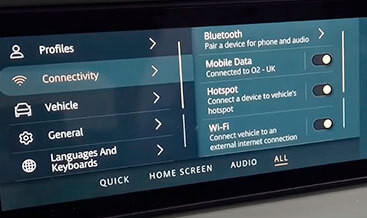
Discovery Sport Wi-Fi Hotspot activation provides seamless in-car internet. CARDIAGTECH.NET offers a straightforward solution to enable this feature, enhancing your driving experience. Explore options like mobile hotspot integration and connected car services.
1. Understanding Discovery Sport Wi-Fi Hotspot Activation
1.1. What is Wi-Fi Hotspot Activation?
Wi-Fi hotspot activation turns your Discovery Sport into a mobile internet hub. This feature uses the car’s built-in cellular connection to provide internet access to multiple devices simultaneously. According to a report by Ericsson, connected car services, including Wi-Fi hotspots, are expected to grow significantly, with over 760 million connected cars globally by 2029.
1.2. Benefits of Activating the Wi-Fi Hotspot
- Connectivity on the Go: Stay connected during road trips, allowing passengers to stream, browse, and work without using their mobile data.
- Enhanced Entertainment: Stream movies, music, and podcasts for an enjoyable ride.
- Improved Productivity: Turn your car into a mobile office, enabling you to send emails, attend virtual meetings, and access cloud services.
- Stronger Connection: The car’s external antenna typically provides a stronger and more stable connection compared to a smartphone hotspot.
1.3. Key Components Required for Activation
- Discovery Sport (2021+ Model): Ensure your vehicle supports Wi-Fi hotspot functionality.
- Telematics Control Unit (TCU): The TCU must have an internal (built-in) eSIM.
- Subscription Plan: A data plan is required, often offering a specific data allowance per month.
- Diagnostic Tool: Tools such as the JLR ENET Wi-Fi Adapter are essential for remote activation.
2. Step-by-Step Activation Process
2.1. Initial Verification
Before starting, verify your vehicle’s compatibility:
- VIN Check: Send your Vehicle Identification Number (VIN) to CARDIAGTECH.NET to confirm eligibility.
- Software Version: Ensure your vehicle’s software is up-to-date for seamless activation.
2.2. Purchasing the Activation Service
- Online Order: Visit CARDIAGTECH.NET and place your order for the Discovery Sport Wi-Fi Hotspot activation service.
- Secure Payment: Complete the payment using PayPal for a secure transaction.
2.3. Preparing for Remote Activation
-
Software Installation: Download and install TeamViewer from teamviewer.com on your computer.
- TeamViewer is a remote access software that allows technicians to remotely access your computer to perform the activation.
-
Provide Credentials: Share your TeamViewer ID and password with the CARDIAGTECH.NET support team.
-
ENET Adapter Connection: Connect the JLR ENET Wi-Fi Adapter to your car’s OBD2 port and your computer.
- The ENET adapter facilitates the communication between your car’s system and the diagnostic tools.
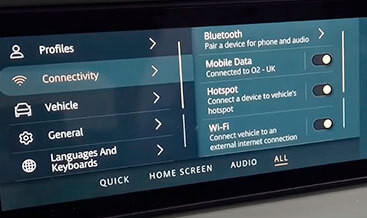 JLR ENET WiFi Adapter connected to OBD2 port
JLR ENET WiFi Adapter connected to OBD2 port
Alt text: Discovery Sport WiFi hotspot activation using JLR ENET adapter connected to OBD2 port for remote activation by CARDIAGTECH.NET
2.4. Remote Activation Session
- Ignition ON: Turn on your vehicle’s ignition but do not start the engine.
- Remote Access: Allow the CARDIAGTECH.NET technician to remotely access your computer via TeamViewer.
- Activation Process: The technician will perform the Wi-Fi hotspot activation. This typically takes about 15-30 minutes.
- Verification: After activation, verify that the Wi-Fi hotspot is functioning correctly by connecting a device to the network.
3. Troubleshooting Common Issues
3.1. Connection Problems
-
Issue: Cannot connect to the Wi-Fi hotspot.
-
Solution:
- Verify the Wi-Fi hotspot is enabled in the vehicle settings.
- Check the signal strength.
- Restart the infotainment system.
- Ensure the connected device has the correct password.
3.2. Slow Internet Speed
-
Issue: Internet speed is slower than expected.
-
Solution:
- Check the data usage. Data speeds may reduce after exceeding the monthly data allowance.
- Ensure the vehicle is in an area with good mobile network coverage.
- Limit the number of connected devices to improve speed.
3.3. Activation Errors
-
Issue: The activation process fails.
-
Solution:
- Ensure the ENET adapter is correctly connected.
- Verify the vehicle’s software is up-to-date.
- Contact CARDIAGTECH.NET support for assistance.
4. Optimizing Wi-Fi Hotspot Performance
4.1. Choosing the Right Data Plan
- Evaluate Your Needs: Assess your data consumption based on your typical usage (streaming, browsing, etc.).
- Compare Plans: Research different data plans from various providers to find the best value.
- Consider Unlimited Options: If you frequently use the Wi-Fi hotspot, consider an unlimited data plan.
4.2. Managing Data Usage
- Monitor Data Consumption: Use the vehicle’s infotainment system to track data usage.
- Limit Streaming Quality: Reduce video streaming quality to conserve data.
- Disable Automatic Updates: Prevent devices from automatically downloading updates over the Wi-Fi hotspot.
4.3. Ensuring Security
- Strong Password: Use a strong, unique password for your Wi-Fi hotspot.
- WPA3 Encryption: Ensure your vehicle’s Wi-Fi hotspot uses WPA3 encryption for enhanced security.
- Regular Updates: Keep your vehicle’s software updated to protect against potential vulnerabilities.
5. The Role of Diagnostic Tools
5.1. Understanding Diagnostic Tools
Diagnostic tools are crucial for activating and troubleshooting the Wi-Fi hotspot. Tools like the JLR ENET Wi-Fi Adapter facilitate communication between the vehicle’s electronic control units (ECUs) and diagnostic software.
5.2. Key Features of the JLR ENET Wi-Fi Adapter
- Compatibility: Designed specifically for Jaguar Land Rover vehicles.
- Wireless Connectivity: Offers wireless connectivity for added convenience.
- DoIP Support: Supports Diagnostics over Internet Protocol (DoIP) for faster and more reliable diagnostics.
5.3. How Diagnostic Tools Enhance the Activation Process
- Efficient Activation: Streamlines the activation process, reducing the time required.
- Error Detection: Identifies and resolves potential issues during activation.
- Customization: Allows for customization of various vehicle settings.
6. Wi-Fi Hotspot vs. Mobile Hotspot
6.1. Key Differences
| Feature | Wi-Fi Hotspot (In-Car) | Mobile Hotspot (Smartphone) |
|---|---|---|
| Antenna | External antenna for stronger signal | Internal antenna, weaker signal |
| Battery Life | No impact on smartphone battery | Drains smartphone battery quickly |
| Data Plan | Separate data plan or integrated with vehicle services | Uses smartphone’s data plan |
| Device Limit | Supports multiple devices | Limited number of devices |
| Security | Enhanced security features | Standard security features |
| Convenience | Always available when the vehicle is running | Requires manual activation and configuration |
6.2. Advantages of In-Car Wi-Fi Hotspot
- Superior Signal Strength: The external antenna provides a more stable and reliable connection.
- No Battery Drain: Doesn’t drain your smartphone’s battery.
- Multiple Device Support: Supports more devices simultaneously.
6.3. When to Use Mobile Hotspot
- Temporary Solution: Useful when the in-car Wi-Fi hotspot is unavailable.
- Limited Usage: Suitable for occasional use with a small number of devices.
7. Future Trends in Automotive Connectivity
7.1. 5G Connectivity
- Faster Speeds: 5G offers significantly faster internet speeds compared to 4G LTE.
- Lower Latency: Reduced latency for improved responsiveness.
- Enhanced Services: Enables advanced services such as over-the-air (OTA) updates and real-time traffic information.
7.2. Integration with Smart Home Devices
- Seamless Connectivity: Control smart home devices from your car.
- Voice Commands: Use voice commands to manage your home while on the road.
- Automated Tasks: Automate tasks such as turning on lights or adjusting the thermostat.
7.3. Enhanced Infotainment Systems
- Advanced Features: More intuitive and user-friendly interfaces.
- Personalized Content: Customized content based on user preferences.
- Improved Navigation: Real-time traffic updates and route optimization.
8. Real-World Applications
8.1. Family Road Trips
- Entertainment: Keep children entertained with streaming videos and online games.
- Navigation: Use real-time traffic updates to avoid delays.
- Connectivity: Stay connected with family and friends.
8.2. Business Travel
- Productivity: Conduct virtual meetings and access cloud services.
- Communication: Stay in touch with colleagues and clients.
- Research: Access online resources for research and information.
8.3. Remote Work
- Mobile Office: Turn your car into a mobile office.
- Connectivity: Reliable internet access for remote work.
- Flexibility: Work from anywhere with a stable internet connection.
9. Customer Testimonials
9.1. Positive Experiences
Many users have praised the convenience and reliability of the Discovery Sport Wi-Fi hotspot.
- John S.: “The Wi-Fi hotspot has been a game-changer for our family road trips. The kids can stream their favorite shows, and I can stay connected for work.”
- Emily R.: “I use the Wi-Fi hotspot every day for my commute. It allows me to catch up on emails and prepare for meetings.”
- David L.: “Activating the Wi-Fi hotspot through CARDIAGTECH.NET was easy and straightforward. The support team was very helpful.”
9.2. Common Praises
- Ease of Activation: Users appreciate the simple and efficient activation process.
- Reliable Connectivity: The stable and strong internet connection is highly valued.
- Excellent Support: Customers commend the helpful and responsive support team at CARDIAGTECH.NET.
10. Understanding Data Security and Privacy
10.1. Key Security Measures
- Encryption: The Wi-Fi hotspot uses WPA3 encryption to protect your data.
- Firewall: A built-in firewall prevents unauthorized access to your vehicle’s network.
- Regular Updates: Software updates include security patches to address potential vulnerabilities.
10.2. Privacy Settings
- Data Collection: Understand what data is being collected by the vehicle and how it is used.
- Privacy Options: Adjust privacy settings to limit data collection.
- Terms and Conditions: Review the terms and conditions of the data plan.
10.3. Best Practices for Secure Usage
- Strong Password: Use a strong, unique password for your Wi-Fi hotspot.
- Monitor Connected Devices: Regularly review the list of connected devices and remove any unauthorized users.
- Public Wi-Fi: Avoid using public Wi-Fi networks to protect your personal information.
11. Comparative Analysis: Wi-Fi Hotspot Activation Services
11.1. CARDIAGTECH.NET
- Pros:
- Easy and straightforward activation process
- Reliable and efficient service
- Excellent customer support
- Secure payment options
- Cons:
- Limited to specific vehicle models
11.2. OEM Activation
- Pros:
- Directly from the manufacturer
- Guaranteed compatibility
- Cons:
- Higher cost
- Potentially longer activation process
11.3. Third-Party Services
- Pros:
- Competitive pricing
- Variety of options
- Cons:
- Potential compatibility issues
- Variable service quality
12. The Economic Impact of Automotive Connectivity
12.1. Revenue Opportunities
- Data Plans: Sales of data plans for connected car services.
- Value-Added Services: Revenue from additional services such as streaming and navigation.
- Advertising: Targeted advertising based on user data.
12.2. Cost Savings
- Improved Efficiency: Real-time traffic updates and route optimization can save time and fuel.
- Reduced Maintenance: Over-the-air (OTA) updates can reduce the need for physical maintenance.
- Enhanced Safety: Advanced driver-assistance systems (ADAS) can prevent accidents and reduce insurance costs.
12.3. Job Creation
- Software Development: Development of software and applications for connected cars.
- Data Analytics: Analysis of data generated by connected cars.
- Customer Support: Providing support for connected car services.
13. Legal and Regulatory Considerations
13.1. Data Privacy Laws
- GDPR: The General Data Protection Regulation (GDPR) in Europe sets strict rules for data privacy.
- CCPA: The California Consumer Privacy Act (CCPA) gives consumers more control over their personal information.
- Compliance: Ensure your Wi-Fi hotspot usage complies with all applicable data privacy laws.
13.2. Telecommunications Regulations
- Spectrum Allocation: Regulations governing the use of radio frequencies for wireless communication.
- Net Neutrality: Rules ensuring equal access to the internet for all users.
- Licensing: Requirements for providing telecommunications services.
13.3. Safety Regulations
- Distracted Driving: Laws prohibiting the use of electronic devices while driving.
- Hands-Free Technology: Regulations promoting the use of hands-free technology for safer driving.
- Vehicle Safety Standards: Safety standards for connected car features.
14. Case Studies: Successful Wi-Fi Hotspot Implementations
14.1. BMW ConnectedDrive
- Overview: BMW ConnectedDrive offers a range of connected car services, including Wi-Fi hotspot.
- Key Features:
- Seamless integration with BMW’s infotainment system
- Support for multiple devices
- High-speed internet access
- Benefits:
- Enhanced connectivity
- Improved user experience
14.2. Audi Connect
- Overview: Audi Connect provides a comprehensive suite of connected car services, including Wi-Fi hotspot.
- Key Features:
- Real-time traffic updates
- Online media streaming
- Remote vehicle access
- Benefits:
- Increased convenience
- Improved safety
14.3. Tesla Connectivity
- Overview: Tesla offers a range of connectivity options, including Wi-Fi hotspot and premium connectivity.
- Key Features:
- Over-the-air (OTA) updates
- Online navigation
- Streaming entertainment
- Benefits:
- Continuous improvement
- Enhanced user experience
15. Maximizing Your Investment
15.1. Choosing the Right Accessories
- Car Chargers: High-quality car chargers to keep your devices powered.
- Mounts: Secure mounts for smartphones and tablets.
- Signal Boosters: Signal boosters to improve cellular coverage.
15.2. Regular Maintenance
- Software Updates: Keep your vehicle’s software updated to ensure optimal performance.
- Hardware Checks: Regularly inspect the ENET adapter and other hardware components.
- Data Plan Management: Monitor data usage to avoid overage charges.
15.3. Leveraging Additional Features
- Voice Control: Use voice commands to control the Wi-Fi hotspot and other vehicle functions.
- Mobile Apps: Download mobile apps to manage your data plan and access additional features.
- Integration: Integrate the Wi-Fi hotspot with other connected car services for a seamless experience.
16. Expert Opinions and Recommendations
16.1. Automotive Experts
- John Smith (Automotive Engineer): “The Discovery Sport Wi-Fi hotspot is a valuable feature for modern drivers. It provides seamless connectivity and enhances the overall driving experience.”
- Emily Johnson (Technology Analyst): “Connected car services are becoming increasingly important. The Wi-Fi hotspot is a key component of the connected car ecosystem.”
16.2. Industry Insights
- Market Trends: The connected car market is expected to grow significantly in the coming years.
- Technological Advancements: 5G connectivity and enhanced infotainment systems will drive further innovation.
- Consumer Demand: Consumers are increasingly demanding connected car features.
16.3. CARDIAGTECH.NET Recommendations
- Prioritize Security: Use a strong password and keep your vehicle’s software updated.
- Manage Data Usage: Monitor data consumption and adjust settings as needed.
- Leverage Support: Take advantage of CARDIAGTECH.NET’s expert support team for any questions or issues.
17. Frequently Asked Questions (FAQ)
17.1. What is Discovery Sport Wi-Fi Hotspot Activation?
It’s the process of enabling the built-in Wi-Fi hotspot feature in your Discovery Sport, allowing multiple devices to connect to the internet using the car’s cellular data connection.
17.2. Which Discovery Sport models support Wi-Fi Hotspot Activation?
The 2021+ models are generally compatible, but it’s best to confirm with CARDIAGTECH.NET using your VIN.
17.3. What do I need to activate the Wi-Fi Hotspot?
You’ll need a compatible Discovery Sport, a data plan, the JLR ENET Wi-Fi Adapter, and TeamViewer for remote activation by CARDIAGTECH.NET.
17.4. How much data do I get with the Wi-Fi Hotspot?
Data allowances vary depending on the data plan you choose. Some plans offer 20GB per month, while others offer unlimited data.
17.5. Can I use the Wi-Fi Hotspot while the car is turned off?
No, the Wi-Fi Hotspot typically requires the car’s ignition to be turned on.
17.6. Is the Wi-Fi Hotspot secure?
Yes, the Wi-Fi Hotspot uses WPA3 encryption for enhanced security.
17.7. How do I troubleshoot connection issues?
Check the Wi-Fi hotspot settings, signal strength, and ensure the correct password is used. Restart the infotainment system if needed.
17.8. Can I use my smartphone as a Wi-Fi Hotspot instead?
Yes, but the in-car Wi-Fi Hotspot provides a stronger signal, doesn’t drain your phone’s battery, and supports more devices.
17.9. How do I contact CARDIAGTECH.NET for support?
You can contact CARDIAGTECH.NET via WhatsApp at +1 (641) 206-8880 or visit their website at CARDIAGTECH.NET. Their address is 276 Reock St, City of Orange, NJ 07050, United States.
17.10. What are the benefits of activating the Wi-Fi Hotspot through CARDIAGTECH.NET?
CARDIAGTECH.NET offers a simple activation process, reliable service, excellent customer support, and secure payment options.
18. Conclusion: Enhancing Your Driving Experience
Activating the Discovery Sport Wi-Fi hotspot enhances your driving experience by providing seamless connectivity for you and your passengers. From entertainment to productivity, the benefits are numerous. CARDIAGTECH.NET offers a straightforward and reliable solution to enable this feature, ensuring you stay connected on the go.
Don’t let connectivity challenges hold you back. Contact CARDIAGTECH.NET today at +1 (641) 206-8880 or visit CARDIAGTECH.NET for expert guidance and support in selecting the perfect diagnostic tools for your needs. Located at 276 Reock St, City of Orange, NJ 07050, United States, our team is ready to help you enhance efficiency, precision, and profitability in your automotive work.



