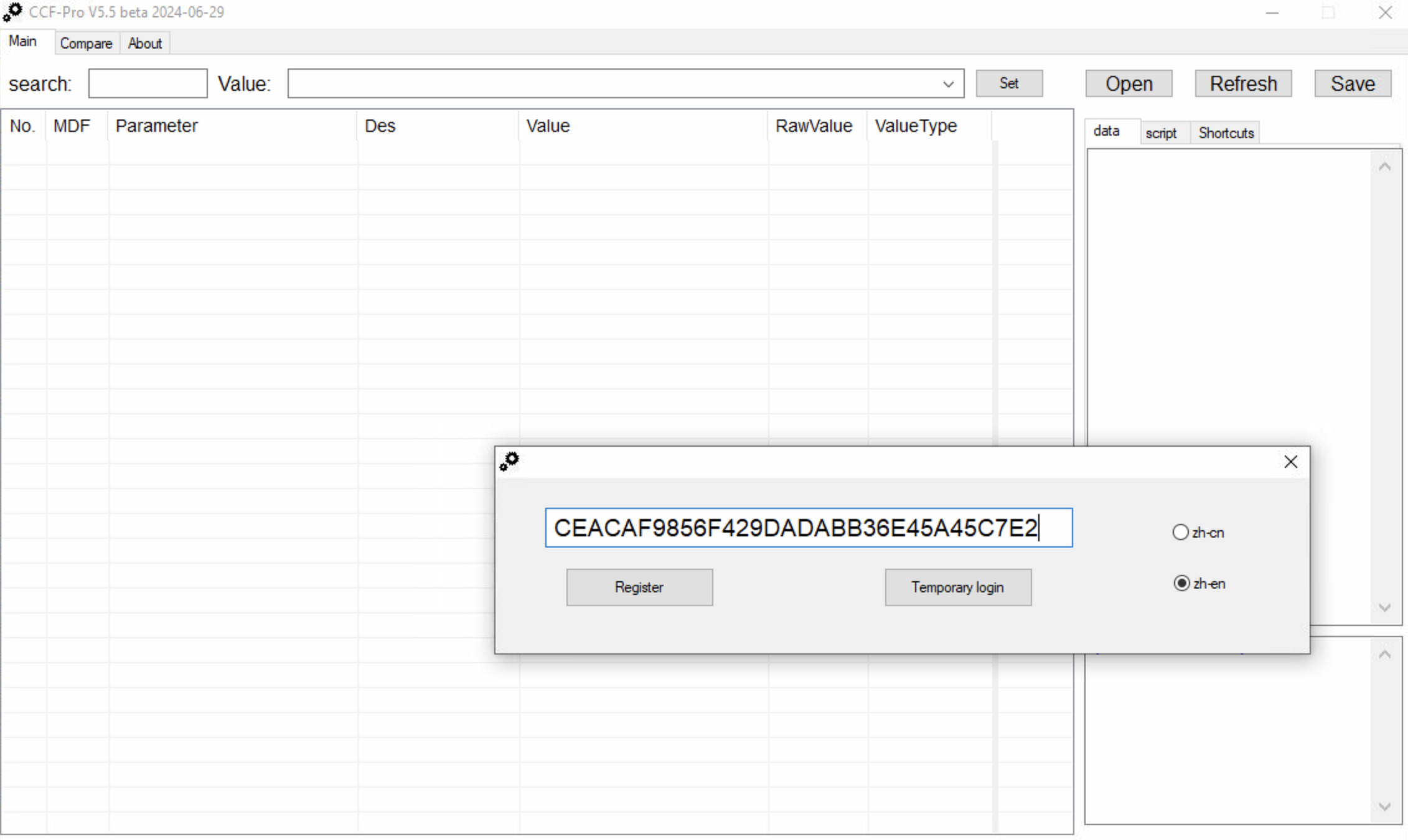Evoque 2021 Interactive Driver Display: A Comprehensive Guide
The Evoque 2021 Interactive Driver Display, a sophisticated TFT cluster, enhances the driving experience with its advanced features and intuitive design. CARDIAGTECH.NET is your trusted partner for automotive diagnostic tools and solutions, ensuring your vehicle’s display functions optimally. Explore the capabilities of this innovative system, focusing on its features, troubleshooting, and maintenance, while also learning about related automotive technologies.
1. Understanding the Evoque 2021 Interactive Driver Display (TFT Cluster)
The Interactive Driver Display in the 2021 Evoque is more than just a speedometer; it’s a digital cockpit offering a wealth of information and customization options. This TFT (Thin-Film Transistor) cluster replaces traditional gauges with a high-resolution screen, presenting data in a clear, concise, and visually appealing manner.
1.1 What is a TFT Cluster?
A TFT cluster is a type of display technology used in modern vehicles. It utilizes thin-film transistors to control individual pixels, resulting in a bright, high-contrast display. In the Evoque 2021, this technology allows for dynamic information display, customizable layouts, and integration with other vehicle systems.
1.2 Key Features of the Evoque 2021 Interactive Driver Display
- Customizable Layouts: Drivers can configure the display to show the information most relevant to them, such as speed, navigation, fuel economy, and vehicle status.
- Navigation Integration: The display seamlessly integrates with the navigation system, providing turn-by-turn directions directly in the driver’s line of sight.
- Infotainment Integration: Control audio playback, view incoming calls, and access other infotainment features without taking your eyes off the road.
- Vehicle Information: Monitor critical vehicle data, including tire pressure, engine temperature, and maintenance alerts.
- Driving Assistance Features: The display provides visual cues for advanced driving assistance systems (ADAS) like lane keep assist, adaptive cruise control, and blind-spot monitoring.
1.3 Benefits of the Interactive Driver Display
- Enhanced Situational Awareness: By presenting critical information in a clear and concise manner, the display helps drivers stay informed and aware of their surroundings.
- Reduced Driver Distraction: Integration with navigation and infotainment systems minimizes the need to look away from the road.
- Customizable Experience: Drivers can tailor the display to their individual preferences, creating a personalized driving experience.
- Modern Aesthetics: The high-resolution screen and dynamic graphics add a touch of modern sophistication to the Evoque’s interior.
2. Setting Up and Customizing Your Evoque 2021 Interactive Driver Display
Personalizing your Evoque’s Interactive Driver Display allows you to optimize your driving experience. Here’s how to set it up and customize it to your preferences.
2.1 Accessing the Settings Menu
The primary method to access the settings menu is through the vehicle’s central touchscreen.
- Start the Vehicle: Ensure your Evoque is turned on.
- Navigate to Settings: On the Pivi Pro infotainment system, find and select the “Settings” icon.
- Select Instrument Panel: Within the settings menu, look for “Instrument Panel” or a similar option that relates to the driver’s display.
2.2 Customizing Display Layouts
- Choosing Display Modes:
- Within the Instrument Panel settings, you should find options to switch between different display modes. These modes might include:
- Classic Mode: Mimics traditional analog dials.
- Full Mode: Maximizes the use of the screen to display a wide array of information.
- Minimal Mode: Shows only essential information to reduce distraction.
- Within the Instrument Panel settings, you should find options to switch between different display modes. These modes might include:
- Configuring Information Widgets:
- Select which information widgets to display, such as:
- Speedometer: Digital or analog style.
- Tachometer: Engine RPM.
- Navigation: Turn-by-turn directions.
- Media: Audio playback information.
- Trip Information: Fuel economy, distance traveled, etc.
- Vehicle Status: Tire pressure, maintenance alerts.
- Select which information widgets to display, such as:
2.3 Adjusting Brightness and Contrast
Adjusting the brightness and contrast ensures optimal visibility under various lighting conditions.
- Locate Display Settings: Within the Instrument Panel settings, find options for “Brightness” and “Contrast.”
- Adjust Accordingly:
- Use the slider or buttons to increase or decrease the brightness and contrast to your desired levels.
- Consider setting a lower brightness level for nighttime driving to reduce eye strain.
2.4 Integrating with Navigation and Infotainment Systems
Integrating your display with navigation and infotainment systems enhances functionality and convenience.
- Navigation Integration:
- Connect Navigation System: Ensure your Pivi Pro navigation is active and a destination is set.
- Display Turn-by-Turn Directions: The driver display will automatically show turn-by-turn directions. You may need to select a specific display mode that supports navigation.
- Infotainment Integration:
- Connect Media Source: Connect your smartphone via Bluetooth, Apple CarPlay, or Android Auto.
- Control Media Playback: Use the controls on your steering wheel or the touchscreen to control media playback. Information such as song titles and artist names will be displayed on the driver display.
2.5 Saving Your Preferences
Most systems will automatically save your settings to your driver profile.
- Driver Profiles: Ensure you are logged into your personal driver profile.
- Automatic Saving: The system should automatically save your settings. If there is a “Save” button, be sure to select it to store your preferences.
2.6 Tips for Optimal Customization
- Prioritize Essential Information: Focus on displaying the information that is most important for your driving style and needs.
- Minimize Distractions: Avoid cluttering the display with too much information, which can be distracting.
- Adjust for Different Driving Conditions: Change brightness levels for day and night driving to maintain optimal visibility.
- Experiment with Different Layouts: Try different display modes to find the one that works best for you.
- Consult the Owner’s Manual: For specific instructions and advanced customization options, refer to your Evoque’s owner’s manual.
3. Troubleshooting Common Issues with the Evoque 2021 Interactive Driver Display
Even advanced systems like the Evoque’s Interactive Driver Display can encounter issues. Here are some common problems and how to troubleshoot them.
3.1 Display Not Turning On
- Check the Vehicle Battery:
- Symptom: The most common cause is a dead or weak battery.
- Solution: Ensure the battery is properly charged. If the battery is old or failing, replace it. CARDIAGTECH.NET offers battery testing tools to help diagnose battery issues.
- Inspect Fuses:
- Symptom: A blown fuse can prevent the display from receiving power.
- Solution: Locate the fuse box (usually under the dashboard or in the engine compartment). Check the fuse for the instrument cluster or display. Replace any blown fuses with the correct amperage.
- Check Wiring Connections:
- Symptom: Loose or damaged wiring can disrupt the power supply.
- Solution: Inspect the wiring harness connected to the display. Ensure all connections are secure and free from corrosion. If there is damage, repair or replace the wiring.
- Software Glitch:
- Symptom: Sometimes, a software glitch can cause the display to fail.
- Solution: Try a soft reset by turning off the vehicle, waiting a few minutes, and then restarting it. If that doesn’t work, a hard reset (disconnecting the battery for a short period) may be necessary. Consult your owner’s manual for instructions.
3.2 Display Flickering or Showing Distorted Images
- Loose Connections:
- Symptom: Flickering or distorted images often result from loose or corroded connections.
- Solution: Check the wiring and connectors at the back of the display. Ensure they are securely connected and free from corrosion. Clean the contacts if necessary.
- Software Issues:
- Symptom: A software glitch can sometimes cause display abnormalities.
- Solution: Try restarting the infotainment system. If the problem persists, check for software updates from Land Rover and install them.
- Hardware Failure:
- Symptom: Persistent flickering or distortion may indicate a failing display unit.
- Solution: The display unit may need to be repaired or replaced. Contact a certified Land Rover technician for diagnosis and repair.
3.3 Navigation or Infotainment Integration Problems
- Connectivity Issues:
- Symptom: The display may fail to show navigation directions or media information.
- Solution: Ensure your smartphone is properly connected via Bluetooth, Apple CarPlay, or Android Auto. Check the connection settings in the infotainment system.
- Software Compatibility:
- Symptom: Outdated software can cause integration problems.
- Solution: Update the software on both your smartphone and the vehicle’s infotainment system.
- Navigation Subscription:
- Symptom: Navigation features may not work if the subscription has expired.
- Solution: Check the status of your navigation subscription and renew if necessary.
3.4 Display Showing Incorrect Information
- Sensor Malfunctions:
- Symptom: Incorrect readings for speed, fuel level, or other vehicle data.
- Solution: Faulty sensors can cause incorrect information to be displayed. Use a diagnostic tool from CARDIAGTECH.NET to check the sensors and replace any that are malfunctioning.
- Software Calibration:
- Symptom: Sometimes, the display needs to be recalibrated to show accurate data.
- Solution: Consult a certified technician to recalibrate the display.
3.5 Display is Dim or Too Bright
- Brightness Settings:
- Symptom: The display may be too dim or bright for comfortable viewing.
- Solution: Adjust the brightness settings in the vehicle’s settings menu.
- Ambient Light Sensor:
- Symptom: A faulty ambient light sensor can cause the display to be too dim or bright, regardless of the settings.
- Solution: Check the ambient light sensor and replace it if necessary.
3.6 General Tips for Troubleshooting
- Consult the Owner’s Manual: The owner’s manual provides specific troubleshooting steps and information about the display.
- Use Diagnostic Tools: CARDIAGTECH.NET offers a range of diagnostic tools that can help identify and resolve issues with the Interactive Driver Display.
- Contact a Professional: If you are unable to resolve the issue, seek assistance from a certified Land Rover technician.
4. Maintaining Your Evoque 2021 Interactive Driver Display
Proper maintenance is crucial for ensuring the longevity and optimal performance of your Evoque’s Interactive Driver Display. Here are essential maintenance tips to keep your display in top condition.
4.1 Regular Cleaning
- Use a Microfiber Cloth:
- Why: Microfiber cloths are gentle and won’t scratch the screen.
- How: Lightly dampen the cloth with distilled water or a screen cleaner specifically designed for electronic displays. Gently wipe the screen in a circular motion. Avoid applying too much pressure.
- Avoid Harsh Chemicals:
- Why: Chemicals like alcohol, ammonia, or bleach can damage the screen’s coating and cause discoloration.
- How: Only use cleaning solutions specifically formulated for electronic screens.
- Dust Regularly:
- Why: Dust can accumulate on the screen and reduce visibility.
- How: Use a soft, dry microfiber cloth to dust the screen regularly.
4.2 Software Updates
- Keep Software Updated:
- Why: Software updates often include bug fixes, performance improvements, and new features.
- How: Check for software updates regularly through the vehicle’s infotainment system. Ensure your vehicle is connected to a Wi-Fi network for over-the-air updates.
- Follow Installation Instructions:
- Why: Incorrect installation can cause issues with the display or other vehicle systems.
- How: Carefully follow the instructions provided by Land Rover for installing software updates.
4.3 Protecting from Extreme Temperatures
- Park in the Shade:
- Why: Excessive heat can damage the display and reduce its lifespan.
- How: Whenever possible, park your vehicle in the shade to protect it from direct sunlight.
- Use a Sunshade:
- Why: A sunshade can help keep the interior of your vehicle cool and protect the display from heat.
- How: Use a sunshade on the windshield when parking in direct sunlight.
- Avoid Cold Temperatures:
- Why: Extreme cold can also damage the display.
- How: If possible, park your vehicle in a garage during very cold weather.
4.4 Preventing Physical Damage
- Avoid Touching the Screen with Sharp Objects:
- Why: Sharp objects can scratch or damage the screen.
- How: Be careful when handling objects near the display. Avoid using pens, keys, or other sharp items on the screen.
- Use a Screen Protector:
- Why: A screen protector can help prevent scratches and other damage.
- How: Install a screen protector designed for your Evoque’s display.
4.5 Inspecting Wiring and Connections
- Regular Inspections:
- Why: Loose or damaged wiring can cause display issues.
- How: Periodically inspect the wiring and connections at the back of the display. Ensure they are secure and free from corrosion.
- Professional Check-ups:
- Why: A professional technician can identify and address potential issues before they become major problems.
- How: Have your vehicle inspected by a certified technician at regular intervals.
4.6 Tips for Long-Term Maintenance
- Keep the Vehicle Clean:
- Why: A clean interior helps prevent dust and debris from accumulating on the display.
- How: Regularly clean the interior of your vehicle, including the dashboard and console area.
- Follow Recommended Maintenance Schedule:
- Why: Regular maintenance can help identify and address potential issues with the display and other vehicle systems.
- How: Follow the maintenance schedule recommended by Land Rover for your Evoque.
By following these maintenance tips, you can keep your Evoque 2021 Interactive Driver Display in excellent condition and ensure its longevity.
5. Advanced Features and Customization Options
The Evoque 2021 Interactive Driver Display offers advanced features and extensive customization options to enhance your driving experience. Here’s a detailed look at what you can do to personalize your display.
5.1 Displaying Google Maps and Apple Maps
- Android Auto Integration:
- How to Connect: Connect your Android smartphone to the vehicle via a USB cable or wirelessly (if supported).
- Displaying Google Maps: Once connected, select Android Auto on the infotainment screen. Google Maps will be mirrored on the Interactive Driver Display, providing turn-by-turn directions and real-time traffic information.
- Apple CarPlay Integration:
- How to Connect: Connect your iPhone to the vehicle via a USB cable or wirelessly (if supported).
- Displaying Apple Maps: Select Apple CarPlay on the infotainment screen. Apple Maps will appear on the Interactive Driver Display, offering similar navigation features as Google Maps.
*Note: Support for this capability via other navigation apps is subject to the necessary updates being released by their respective developers. The Digital Driver Display and Analogue Dials with Central TFT Display are unsupported.
5.2 Accessing iPhone Favorite Contacts
- Integrating Contacts:
- How to Access: Once your iPhone is connected via Apple CarPlay, your favorite contacts can be accessed directly from the Pivi homescreen phone tile or via the contacts tab within Pivi’s Phone app.
- Benefits: This feature allows you to quickly call your frequently contacted individuals without navigating through multiple menus.
5.3 Phone Reminder Feature
- Wireless Device Charging:
- How it Works: For vehicles with wireless device charging, a phone reminder can be displayed when you shut the vehicle down.
- Purpose: This reminder helps ensure you don’t leave your phone in the vehicle, promoting convenience and security.
5.4 Range Overlay for PHEV Vehicles
- Pivi Pro Navigation:
- How to Use: In Range Rover & Range Rover Sport PHEV vehicles, the Pivi Pro navigation app can display a range overlay on the map when no destination is set.
- Benefits: This feature helps you visualize the vehicle’s driving range, aiding in planning trips and ensuring you stay within the electric or hybrid range.
5.5 Traffic Information Enhancements
- Improved Traffic Info:
- Changes Made: Enhancements have been made to the traffic information display, including changes to the text color, making it more readable.
- Benefits: This improves the available information, especially when the Interactive Driver Display is in full-screen map view and the traffic list is shown.
5.6 Map Information Updates
- Date of Last Update:
- How to Check: In the Navigation / About settings, the map information now shows the date each region was last updated.
- Automatic Updates: The region your vehicle is located in is automatically updated over the air in most markets where there is a valid Connected Navigation Subscription.
5.7 Subscription Expiry Visibility
- Map & Service Subscription:
- How to View: The Map & Service subscription expiry date is now visible from the map information screen.
- Benefits: This allows you to easily track when your subscription is expiring and renew it to continue receiving updates and services.
5.8 Phone Settings Reorganization
- Combined Settings:
- Changes Made: Phone settings have been reorganized, combining Bluetooth and Android Auto / Apple CarPlay settings.
- Benefits: This simplifies the process of managing phone connections and settings.
5.9 General Performance Improvements and Bug Fixes
- Bug Fixes:
- Purpose: A variety of bug fixes have been implemented to improve the overall stability and performance of the Interactive Driver Display.
- Benefits: This ensures a smoother and more reliable user experience.
5.10 Profiles Renamed to Accounts
- Terminology Update:
- Change: Profiles are now referenced as Accounts in the touchscreen.
- Purpose: This change provides greater flexibility and opportunity in future updates.
6. Understanding the Technical Aspects of TFT Clusters
To fully appreciate the capabilities and maintenance of the Evoque 2021 Interactive Driver Display, it’s helpful to understand the technical aspects of TFT (Thin-Film Transistor) clusters.
6.1 How TFT Displays Work
- Basic Structure:
- A TFT display consists of a layer of liquid crystals sandwiched between two glass plates.
- Thin-film transistors control the orientation of the liquid crystals, allowing light to pass through or be blocked, creating an image.
- Key Components:
- Glass Substrates: Provide structural support for the display.
- Thin-Film Transistors (TFTs): Act as switches to control individual pixels.
- Liquid Crystals: Change their orientation in response to an electric field, modulating light transmission.
- Polarizing Filters: Ensure light passes through in the correct orientation.
- Color Filters: Create the red, green, and blue subpixels that combine to produce a full-color image.
- Backlight: Provides the light source for the display.
6.2 Advantages of TFT Technology
- High Resolution: TFT displays can achieve high pixel densities, resulting in sharp, detailed images.
- High Contrast Ratio: The ability to block light effectively results in a high contrast ratio, making images appear vivid and clear.
- Fast Response Time: TFTs can switch quickly, reducing motion blur and providing a smooth viewing experience.
- Low Power Consumption: Compared to older display technologies, TFT displays consume less power.
- Durability: TFT displays are relatively durable and can withstand the vibrations and temperature changes encountered in automotive environments.
6.3 Common Issues with TFT Displays
- Dead Pixels:
- Cause: A transistor fails, causing a pixel to remain permanently on or off.
- Impact: A small number of dead pixels may be unnoticeable, but a large number can be distracting.
- Backlight Failure:
- Cause: The backlight unit fails, resulting in a dim or dark display.
- Impact: Makes the display difficult or impossible to see.
- Color Distortion:
- Cause: Color filters degrade or malfunction, causing inaccurate colors.
- Impact: Distorts the appearance of images and text.
- Image Sticking:
- Cause: Prolonged display of a static image can cause a ghost image to remain visible.
- Impact: Can be distracting and reduce the clarity of the display.
6.4 Diagnostic Tools for TFT Clusters
- Multimeters:
- Use: To check voltage and continuity in the wiring and power supply.
- Benefits: Helps identify electrical issues that may be causing display problems.
- Oscilloscopes:
- Use: To analyze the signals being sent to the display.
- Benefits: Can identify signal abnormalities that may be causing display flickering or distortion.
- Specialized Diagnostic Tools:
- Use: CARDIAGTECH.NET offers specialized diagnostic tools that can communicate with the vehicle’s computer and diagnose issues with the instrument cluster.
- Benefits: Provides detailed information about the status of the display and related systems.
6.5 Repairing TFT Clusters
- Component Replacement:
- Process: Replacing faulty components such as transistors, backlight units, or color filters.
- Considerations: Requires specialized skills and equipment.
- Software Updates:
- Process: Updating the display’s firmware to fix software bugs or improve performance.
- Considerations: Ensure you have the correct firmware version and follow the installation instructions carefully.
- Professional Repair Services:
- Process: Sending the display to a professional repair service for diagnosis and repair.
- Considerations: Can be expensive but may be necessary for complex issues.
Understanding the technical aspects of TFT clusters can help you better maintain and troubleshoot your Evoque 2021 Interactive Driver Display. CARDIAGTECH.NET provides the tools and resources you need to keep your display functioning optimally.
7. The Future of Driver Displays in Automotive Technology
The Evoque 2021 Interactive Driver Display represents a significant step forward in automotive technology, and the future of driver displays promises even more innovation and integration.
7.1 Trends in Driver Display Technology
- Increased Screen Size and Resolution:
- Future: Larger displays with higher resolutions will provide more information and a more immersive experience.
- Benefits: Enhanced visibility, more detailed graphics, and improved integration with navigation and infotainment systems.
- OLED Technology:
- Future: OLED (Organic Light Emitting Diode) displays offer better contrast, deeper blacks, and wider viewing angles compared to TFT displays.
- Benefits: Superior image quality and improved energy efficiency.
- Curved and Flexible Displays:
- Future: Curved displays that conform to the shape of the dashboard will provide a more ergonomic and visually appealing design.
- Benefits: Enhanced aesthetics and improved viewing angles.
- Augmented Reality (AR) Integration:
- Future: AR technology will overlay digital information onto the real-world view through the windshield or driver display.
- Benefits: Enhanced navigation, safety alerts, and driver assistance features.
- Holographic Displays:
- Future: Holographic displays will project three-dimensional images in the driver’s field of view.
- Benefits: A more immersive and intuitive driving experience.
7.2 Integration with Advanced Driver-Assistance Systems (ADAS)
- Enhanced ADAS Visualization:
- Future: Driver displays will provide more detailed and intuitive visualizations of ADAS features such as adaptive cruise control, lane keep assist, and blind-spot monitoring.
- Benefits: Improved driver awareness and reduced risk of accidents.
- Predictive Safety Alerts:
- Future: Displays will provide predictive safety alerts based on data from sensors and cameras.
- Benefits: Early warnings of potential hazards, giving drivers more time to react.
- Automated Driving Modes:
- Future: As vehicles become more automated, driver displays will provide information about the vehicle’s status and surroundings during automated driving modes.
- Benefits: Increased transparency and trust in automated driving systems.
7.3 Personalization and Customization
- Advanced Driver Profiles:
- Future: Driver displays will support more advanced driver profiles, allowing for personalized settings for display layouts, driving preferences, and infotainment features.
- Benefits: A more customized and comfortable driving experience.
- Biometric Authentication:
- Future: Biometric authentication, such as facial recognition or fingerprint scanning, will be used to personalize the driver display and vehicle settings.
- Benefits: Increased security and convenience.
- Adaptive User Interfaces:
- Future: User interfaces will adapt to the driver’s behavior and preferences, providing a more intuitive and efficient experience.
- Benefits: Reduced driver distraction and improved ease of use.
7.4 Connectivity and Over-the-Air Updates
- Seamless Integration with Smartphones:
- Future: Driver displays will offer seamless integration with smartphones and other devices, allowing for easy access to apps, music, and contacts.
- Benefits: Enhanced convenience and connectivity.
- Over-the-Air Updates:
- Future: Over-the-air updates will be used to improve the performance and functionality of driver displays.
- Benefits: Access to the latest features and bug fixes without having to visit a service center.
- Cloud-Based Services:
- Future: Driver displays will integrate with cloud-based services to provide real-time traffic information, weather updates, and other useful data.
- Benefits: Improved situational awareness and a more connected driving experience.
7.5 Challenges and Considerations
- Cost:
- Challenge: Advanced driver display technologies can be expensive, which may limit their adoption in lower-priced vehicles.
- Consideration: As technology advances and production costs decrease, advanced displays will become more affordable.
- Complexity:
- Challenge: Complex displays can be overwhelming and distracting for drivers.
- Consideration: User interfaces must be designed carefully to provide information in a clear and intuitive manner.
- Reliability:
- Challenge: Driver displays must be reliable and durable to withstand the harsh conditions of the automotive environment.
- Consideration: Rigorous testing and quality control are essential to ensure the reliability of driver displays.
8. Leveraging CARDIAGTECH.NET for Your Automotive Diagnostic Needs
As automotive technology advances, having reliable diagnostic tools and support is crucial. CARDIAGTECH.NET provides comprehensive solutions for automotive diagnostics, including tools and resources for maintaining and troubleshooting advanced systems like the Evoque 2021 Interactive Driver Display.
8.1 Diagnostic Tools Offered by CARDIAGTECH.NET
- OBD-II Scanners:
- Function: Read and clear diagnostic trouble codes (DTCs) from the vehicle’s computer.
- Benefits: Essential for identifying and resolving issues with the engine, transmission, and other systems.
- Multimeters:
- Function: Measure voltage, current, and resistance in electrical circuits.
- Benefits: Useful for diagnosing electrical problems that may be affecting the Interactive Driver Display.
- Oscilloscopes:
- Function: Analyze electrical signals to identify abnormalities.
- Benefits: Helps diagnose issues with sensors, wiring, and other electronic components.
- Specialized Diagnostic Tools:
- Function: Communicate with the vehicle’s computer to perform advanced diagnostics and programming.
- Benefits: Provides detailed information about the status of the Interactive Driver Display and related systems.
8.2 How CARDIAGTECH.NET Supports Automotive Technicians
- Training Resources:
- Offerings: CARDIAGTECH.NET provides access to training materials, including videos, articles, and online courses.
- Benefits: Helps technicians stay up-to-date with the latest automotive technologies and diagnostic techniques.
- Technical Support:
- Offerings: CARDIAGTECH.NET offers technical support via phone, email, and online chat.
- Benefits: Provides assistance with troubleshooting and using diagnostic tools.
- Community Forum:
- Offerings: CARDIAGTECH.NET hosts a community forum where technicians can share knowledge and ask questions.
- Benefits: A valuable resource for learning from other professionals and staying connected with the automotive industry.
8.3 Benefits of Using CARDIAGTECH.NET Tools
- Enhanced Efficiency:
- Benefit: Our tools help technicians diagnose and repair vehicles more quickly and accurately.
- Impact: Reduces repair times and increases customer satisfaction.
- Improved Accuracy:
- Benefit: Our tools provide detailed and accurate diagnostic information.
- Impact: Minimizes the risk of misdiagnosis and unnecessary repairs.
- Cost Savings:
- Benefit: By identifying and resolving issues early, our tools help prevent costly repairs.
- Impact: Reduces overall maintenance costs and extends the lifespan of vehicles.
- Increased Revenue:
- Benefit: Our tools enable technicians to perform a wider range of diagnostic and repair services.
- Impact: Increases revenue for automotive repair shops and dealerships.
8.4 Addressing Customer Challenges
CARDIAGTECH.NET understands the challenges faced by automotive technicians and shop owners and offers solutions to address these issues.
- Physical Demands:
- Challenge: Automotive work can be physically demanding, requiring strength and stamina.
- Solution: Our tools are designed to be ergonomic and easy to use, reducing physical strain.
- Exposure to Harmful Substances:
- Challenge: Technicians are often exposed to oil, grease, and other harmful substances.
- Solution: We offer protective equipment and cleaning supplies to help minimize exposure to these substances.
- Keeping Up with Technology:
- Challenge: Automotive technology is constantly evolving, making it difficult for technicians to stay up-to-date.
- Solution: We provide training resources and technical support to help technicians keep pace with the latest advancements.
- Time Constraints:
- Challenge: Technicians often face pressure to complete repairs quickly.
- Solution: Our tools are designed to be efficient and easy to use, helping technicians save time.
- Competition:
- Challenge: Automotive repair shops face stiff competition from other businesses.
- Solution: Our tools help shops differentiate themselves by offering high-quality diagnostic and repair services.
By partnering with CARDIAGTECH.NET, automotive technicians and shop owners can overcome these challenges and thrive in today’s competitive market. Contact us at 276 Reock St, City of Orange, NJ 07050, United States, or via Whatsapp at +1 (641) 206-8880, or visit our website at CARDIAGTECH.NET to learn more about our products and services.
9. Conclusion: Optimizing Your Driving Experience with the Evoque 2021 Interactive Driver Display
The Evoque 2021 Interactive Driver Display is a testament to how technology can transform the driving experience. By understanding its features, customization options, and maintenance requirements, you can ensure it remains a valuable asset. CARDIAGTECH.NET is committed to providing the tools and knowledge necessary to keep your vehicle’s systems running smoothly, allowing you to focus on enjoying the road ahead. Embrace the future of driving with confidence, knowing that you have the support and resources to maximize your vehicle’s potential.
FAQ Section
1. What is the Evoque 2021 Interactive Driver Display?
The Evoque 2021 Interactive Driver Display is a digital instrument cluster that replaces traditional gauges with a high-resolution TFT screen, offering customizable layouts and integration with navigation and infotainment systems.
2. How do I customize the display?
You can customize the display through the vehicle’s central touchscreen by navigating to the Instrument Panel settings, where you can adjust display modes, information widgets, brightness, and contrast.
3. What should I do if the display is not turning on?
First, check the vehicle’s battery and fuses. Ensure the battery is properly charged and replace any blown fuses. If the issue persists, inspect the wiring connections for any damage or looseness.
4. How can I update the software on my Interactive Driver Display?
Check for software updates through the vehicle’s infotainment system. Ensure your vehicle is connected to a Wi-Fi network for over-the-air updates and follow the installation instructions carefully.
5. What is the best way to clean the display screen?
Use a soft, dry microfiber cloth to gently dust the screen. For more thorough cleaning, lightly dampen the cloth with distilled water or a screen cleaner specifically designed for electronic displays.
6. How can I display Google Maps or Apple Maps on the Interactive Driver Display?
Connect your smartphone to the vehicle via USB or wirelessly (if supported) and select Android Auto or Apple CarPlay on the infotainment screen. Google Maps or Apple Maps will then be mirrored on the driver display.
7. What are the benefits of using CARDIAGTECH.NET diagnostic tools?
CARDIAGTECH.NET tools enhance efficiency, improve accuracy, save costs, and increase revenue by providing detailed and accurate diagnostic information, helping technicians diagnose and repair vehicles quickly.
8. How does the phone reminder feature work?
For vehicles with wireless device charging, a phone reminder can be displayed when you shut the vehicle down, ensuring you don’t leave your phone in the vehicle.
9. How can I access my iPhone favorite contacts through the display?
Once your iPhone is connected via Apple CarPlay, your favorite contacts can be accessed directly from the Pivi homescreen phone tile or via the contacts tab within Pivi’s Phone app.
10. What should I do if the display shows incorrect information?
Incorrect information may be due to faulty sensors or a need for software calibration. Use a diagnostic tool from CARDIAGTECH.NET to check the sensors and consult a certified technician to recalibrate the display if necessary.