Land Rover Defender L663 Features Activation WiFi Hotspot
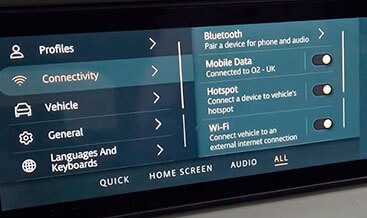
Land Rover Defender L663 WiFi Hotspot activation unlocks a world of connectivity, transforming your vehicle into a mobile hub. CARDIAGTECH.NET offers seamless solutions to enable this feature, providing you with unparalleled convenience and connectivity on the go. Explore the possibilities of enhanced vehicle features and stay connected with cutting-edge technology, maximizing your vehicle’s potential.
1. Understanding the Land Rover Defender L663 WiFi Hotspot Feature
The Land Rover Defender L663 WiFi Hotspot feature allows occupants to connect their devices to the internet using the vehicle’s built-in cellular data connection. This functionality turns your Defender into a mobile office or entertainment center, providing internet access for passengers on the go. Understanding the technical specifications and benefits of this feature is crucial for optimizing its use and maximizing its value.
1.1. Technical Specifications of the WiFi Hotspot
The WiFi hotspot in the Land Rover Defender L663 typically utilizes the vehicle’s embedded SIM (eSIM) to create a wireless internet network. Here’s a breakdown of the key technical aspects:
- Connectivity: Utilizes 4G LTE cellular data for internet access.
- Data Allowance: Many Land Rover packages include a specific monthly data allowance, such as 20GB, which may vary by region and subscription.
- Antenna: Employs the vehicle’s external antenna for enhanced signal strength and reliability.
- Security: Incorporates standard WiFi security protocols, such as WPA2, to protect the network from unauthorized access.
- Number of Devices: Supports multiple devices simultaneously, typically up to eight devices.
- Range: The WiFi signal extends approximately 30-50 feet around the vehicle.
- Frequency Bands: Operates on standard WiFi frequency bands (2.4 GHz and 5 GHz).
These specifications ensure robust and reliable connectivity, making the Defender L663 a versatile vehicle for both work and leisure.
1.2. Benefits of Activating the WiFi Hotspot
Activating the WiFi hotspot in your Land Rover Defender L663 offers numerous benefits:
- Enhanced Connectivity: Stay connected on the go, whether for work or leisure, ensuring seamless internet access for all passengers.
- Entertainment: Stream movies, music, and other content directly to your devices, making long journeys more enjoyable.
- Productivity: Turn your vehicle into a mobile office, allowing you to send emails, attend virtual meetings, and stay productive while traveling.
- Navigation: Access real-time traffic updates and navigation information without relying on your smartphone’s data plan.
- Cost Savings: By using the vehicle’s data plan, you can reduce your personal mobile data usage, potentially saving money on your monthly phone bill.
- Convenience: Provides a reliable and secure internet connection for all occupants, eliminating the need to search for public WiFi hotspots.
- Safety: Allows passengers to stay connected in case of emergencies, providing a reliable means of communication.
By leveraging these benefits, the WiFi hotspot feature enhances the overall driving and passenger experience in the Land Rover Defender L663.
2. Step-by-Step Guide to Activating the WiFi Hotspot Feature
Activating the WiFi hotspot feature in your Land Rover Defender L663 involves a few key steps. This comprehensive guide will walk you through the process, ensuring a smooth and successful activation. With the right tools and guidance from CARDIAGTECH.NET, you can quickly enable this valuable feature and enjoy seamless connectivity on the go.
2.1. Initial Setup and Requirements
Before you begin the activation process, ensure you have the following:
-
Vehicle Identification Number (VIN): This is required to verify compatibility and initiate the activation process.
-
Stable Internet Connection: A reliable internet connection is essential for downloading necessary software and performing the activation.
-
Windows Laptop: A Windows-based laptop is needed to run the diagnostic software. Ensure it meets the minimum system requirements:
- Operating System: Windows 10 or later
- Processor: Intel Core i5 or equivalent
- RAM: 8GB
- Storage: 20GB free space
-
Diagnostic Tool: An ENET (Ethernet to OBDII) cable is necessary to connect your laptop to the vehicle’s OBDII port. CARDIAGTECH.NET offers a reliable JLR ENET WiFi Adapter specifically designed for Land Rover vehicles.
-
TeamViewer: Install TeamViewer on your laptop to allow remote access for activation.
-
Land Rover Account: Ensure you have an active Land Rover InControl account.
Having these items prepared will streamline the activation process and minimize potential delays.
2.2. Connecting to the Vehicle’s OBDII Port
Connecting to the vehicle’s OBDII (On-Board Diagnostics II) port is a crucial step in activating the WiFi hotspot. Here’s how to do it:
- Locate the OBDII Port: The OBDII port is typically located under the dashboard on the driver’s side. Refer to your vehicle’s manual for the exact location.
- Connect the ENET Cable: Plug one end of the ENET cable into the OBDII port and the other end into your laptop’s Ethernet port.
- Ensure a Secure Connection: Make sure the cable is securely connected to both the OBDII port and your laptop. A loose connection can interrupt the activation process.
- Ignition ON: Turn the vehicle’s ignition ON. This provides power to the OBDII port and allows communication between your laptop and the vehicle’s computer.
- Verify Connection: Check that your laptop recognizes the Ethernet connection. You may need to configure your network settings to ensure proper communication.
With a secure and stable connection to the OBDII port, you can proceed with the software configuration and activation steps.
2.3. Software Configuration and Remote Activation
The software configuration and remote activation process involves using diagnostic software to enable the WiFi hotspot feature. Here’s a detailed guide:
-
Install Diagnostic Software: CARDIAGTECH.NET will provide you with the necessary diagnostic software. Follow the installation instructions carefully.
-
Launch the Software: Once installed, launch the diagnostic software on your Windows laptop.
-
Provide TeamViewer Credentials: Open TeamViewer and provide your ID and password to CARDIAGTECH.NET’s support team for remote access.
-
Remote Activation: CARDIAGTECH.NET’s experts will remotely access your laptop and perform the activation process. This typically involves:
- Verifying Vehicle Compatibility: Ensuring your Land Rover Defender L663 is compatible with the WiFi hotspot activation.
- Accessing the Vehicle’s ECU: Connecting to the vehicle’s Engine Control Unit (ECU) to modify the necessary settings.
- Enabling the WiFi Hotspot Feature: Activating the WiFi hotspot functionality within the vehicle’s system.
- Configuration: Configuring the settings for optimal performance.
-
Monitor the Process: Watch the activation process on your laptop. Do not interrupt or disconnect the ENET cable during this time.
-
Verification: After the activation is complete, CARDIAGTECH.NET’s support team will verify that the WiFi hotspot is working correctly.
-
Test the Connection: Test the WiFi hotspot by connecting your smartphone or other devices to the network.
-
Final Steps: Once verified, disconnect the ENET cable and close the diagnostic software.
By following these steps, you can successfully activate the WiFi hotspot feature in your Land Rover Defender L663 with the help of CARDIAGTECH.NET’s expert support.
3. Troubleshooting Common Issues During Activation
Even with a detailed guide, you may encounter issues during the WiFi hotspot activation process. Here are some common problems and how to troubleshoot them, with solutions provided by CARDIAGTECH.NET.
3.1. Connection Problems with the OBDII Port
A common issue is difficulty establishing a stable connection with the OBDII port. Here’s how to troubleshoot:
-
Issue: Laptop not recognizing the ENET cable connection.
-
Solution:
- Check Cable Connections: Ensure the ENET cable is securely plugged into both the laptop’s Ethernet port and the vehicle’s OBDII port.
- Inspect the Cable: Look for any physical damage to the cable that might be causing a connection issue.
- Test with Another Cable: If possible, try using a different ENET cable to rule out a faulty cable.
- Update Drivers: Ensure your laptop has the latest Ethernet drivers installed. You can usually find these on the laptop manufacturer’s website.
- Network Settings: Check your network settings to ensure the Ethernet adapter is enabled and configured correctly. In Windows, go to Network Connections, right-click on the Ethernet adapter, and select Properties. Ensure that “Internet Protocol Version 4 (TCP/IPv4)” is enabled and set to obtain an IP address automatically.
- Contact CARDIAGTECH.NET support for assistance.
-
-
Issue: Diagnostic software not detecting the vehicle.
-
Solution:
- Verify Ignition: Ensure the vehicle’s ignition is turned ON.
- Check OBDII Port Power: Use a multimeter to check if the OBDII port is receiving power. If not, there may be an issue with the vehicle’s electrical system.
- Restart Software: Close and reopen the diagnostic software.
- Reinstall Software: If the problem persists, try reinstalling the diagnostic software.
- Firewall Settings: Ensure that your firewall is not blocking the diagnostic software. Add the software to the list of allowed programs in your firewall settings.
- Contact CARDIAGTECH.NET support for assistance.
-
By systematically addressing these potential issues, you can resolve most connection problems with the OBDII port.
3.2. Software Installation Errors
Software installation errors can prevent the activation process from proceeding. Here’s how to address them:
-
Issue: Diagnostic software failing to install.
-
Solution:
- Compatibility: Ensure your Windows laptop meets the minimum system requirements for the diagnostic software.
- Run as Administrator: Right-click on the installation file and select “Run as administrator.”
- Disable Antivirus: Temporarily disable your antivirus software, as it may interfere with the installation process.
- Check for Corrupted Files: Ensure the installation file is not corrupted. Download it again from CARDIAGTECH.NET to ensure you have a complete and uncorrupted file.
- Free Up Disk Space: Make sure you have enough free disk space on your laptop for the software installation.
- Contact CARDIAGTECH.NET support for assistance.
-
-
Issue: Software crashing or freezing during activation.
-
Solution:
- Close Unnecessary Programs: Close any unnecessary programs running in the background to free up system resources.
- Restart Laptop: Restart your laptop to clear the system’s memory and resolve any temporary issues.
- Update Drivers: Ensure your graphics and other system drivers are up to date.
- Reinstall Software: If the problem persists, try reinstalling the diagnostic software.
- Check Event Viewer: Check the Windows Event Viewer for any error messages that might provide clues about the cause of the crash.
- Contact CARDIAGTECH.NET support for assistance.
-
Addressing these software installation errors will help ensure a smooth and successful activation process.
3.3. Remote Access Issues with TeamViewer
Problems with TeamViewer can hinder the remote activation process. Here’s how to troubleshoot:
-
Issue: Unable to connect to TeamViewer.
-
Solution:
- Internet Connection: Ensure you have a stable and active internet connection.
- Firewall Settings: Check your firewall settings to ensure TeamViewer is allowed to access the internet.
- TeamViewer Version: Make sure you are using the latest version of TeamViewer.
- Restart TeamViewer: Close and reopen TeamViewer.
- Check TeamViewer ID and Password: Ensure you have provided the correct TeamViewer ID and password to CARDIAGTECH.NET.
- Contact CARDIAGTECH.NET support for assistance.
-
-
Issue: TeamViewer disconnecting during activation.
-
Solution:
- Stable Connection: Ensure your internet connection is stable and not dropping out.
- Close Background Programs: Close any unnecessary programs that might be consuming bandwidth.
- Firewall Interference: Check your firewall settings to ensure TeamViewer is not being blocked.
- Update TeamViewer: Ensure you are using the latest version of TeamViewer.
- Restart Laptop: Restart your laptop to clear the system’s memory and resolve any temporary issues.
- Contact CARDIAGTECH.NET support for assistance.
-
By addressing these TeamViewer issues, you can ensure a stable remote connection for the WiFi hotspot activation process.
4. Optimizing Your Land Rover Defender L663 WiFi Hotspot Experience
Once the WiFi hotspot feature is activated, optimizing its performance and usage is essential to maximize its benefits. This section provides tips and best practices for enhancing your WiFi hotspot experience in your Land Rover Defender L663.
4.1. Maximizing Signal Strength and Coverage
To ensure a strong and reliable WiFi signal, consider the following:
- Location: Park your vehicle in areas with good cellular coverage. Avoid locations with obstructions such as tall buildings or dense foliage.
- Antenna Position: The Land Rover Defender L663 uses an external antenna for the WiFi hotspot. Ensure the antenna is not obstructed by any objects inside or outside the vehicle.
- Minimize Interference: Reduce interference from other electronic devices by keeping them away from the vehicle’s center console.
- Update Software: Keep your vehicle’s software up to date to ensure optimal performance of the WiFi hotspot.
- Limit Connected Devices: While the WiFi hotspot can support multiple devices, performance may degrade as more devices connect. Limit the number of connected devices to maintain optimal speed.
- Use Signal Boosters: Consider using a cellular signal booster if you frequently travel to areas with weak cellular coverage.
By following these tips, you can maximize the signal strength and coverage of your Land Rover Defender L663 WiFi hotspot.
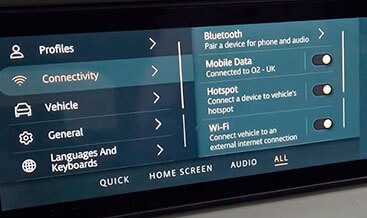 Land Rover Defender L663 External Antenna for WiFi Hotspot
Land Rover Defender L663 External Antenna for WiFi Hotspot
4.2. Managing Data Usage and Subscription Plans
Effectively managing data usage is crucial to avoid exceeding your monthly data allowance. Here are some tips:
- Monitor Data Usage: Regularly check your data usage through your Land Rover InControl account.
- Set Data Limits: Configure data usage alerts on your connected devices to notify you when you are approaching your data limit.
- Use WiFi When Available: Connect to WiFi networks whenever possible to conserve your vehicle’s data.
- Optimize Streaming Settings: Reduce the quality of streaming videos and music to use less data.
- Disable Automatic Updates: Disable automatic software updates on your devices to prevent unexpected data consumption.
- Choose the Right Subscription Plan: Select a data plan that aligns with your typical usage. If you find yourself frequently exceeding your data limit, consider upgrading to a higher plan.
By implementing these strategies, you can effectively manage your data usage and avoid unnecessary charges.
4.3. Security Best Practices for Your WiFi Hotspot
Securing your WiFi hotspot is essential to protect your personal information and prevent unauthorized access. Follow these best practices:
- Change Default Password: Change the default WiFi password to a strong, unique password.
- Use WPA3 Encryption: If available, use WPA3 encryption for enhanced security.
- Enable Firewall: Ensure the vehicle’s firewall is enabled to protect against unauthorized access.
- Monitor Connected Devices: Regularly monitor the list of connected devices to ensure no unauthorized devices are connected to your network.
- Disable SSID Broadcast: Disable SSID broadcast to prevent your WiFi network from being visible to others.
- Update Security Software: Keep your vehicle’s security software up to date to protect against the latest threats.
By following these security best practices, you can ensure a safe and secure WiFi hotspot experience in your Land Rover Defender L663.
5. Benefits of Choosing CARDIAGTECH.NET for Your Activation Needs
When it comes to activating the WiFi hotspot feature in your Land Rover Defender L663, choosing the right provider is crucial. CARDIAGTECH.NET offers numerous advantages that make it the ideal choice for your activation needs.
5.1. Expertise and Experience with Land Rover Vehicles
CARDIAGTECH.NET specializes in Land Rover vehicles, possessing in-depth knowledge and experience in activating various features, including the WiFi hotspot. Our expertise ensures a smooth and successful activation process.
- Specialized Knowledge: Our technicians are highly trained and experienced in working with Land Rover vehicles, ensuring they understand the intricacies of the vehicle’s systems.
- Proven Track Record: We have a proven track record of successfully activating WiFi hotspots and other features in Land Rover Defender L663 vehicles.
- Up-to-Date Training: Our team stays up to date with the latest Land Rover technologies and diagnostic procedures to provide the best possible service.
- Custom Solutions: We offer customized solutions tailored to your specific vehicle and needs.
- Technical Support: We provide comprehensive technical support throughout the activation process, ensuring any issues are quickly resolved.
5.2. Reliable Diagnostic Tools and Software
CARDIAGTECH.NET provides reliable diagnostic tools and software specifically designed for Land Rover vehicles, ensuring accurate and efficient activation.
- High-Quality Tools: We use only the highest quality diagnostic tools, such as the JLR ENET WiFi Adapter, to ensure a stable and secure connection to your vehicle.
- Licensed Software: We use licensed diagnostic software that is regularly updated to support the latest Land Rover models and features.
- Remote Access: Our remote access capabilities allow us to perform the activation process from anywhere, saving you time and hassle.
- Comprehensive Testing: We thoroughly test the activated features to ensure they are working correctly before completing the process.
- Compatibility: Our tools and software are fully compatible with the Land Rover Defender L663, ensuring a seamless activation experience.
5.3. Exceptional Customer Support and Service
CARDIAGTECH.NET is committed to providing exceptional customer support and service, ensuring a positive experience for every customer.
- 24/7 Support: We offer 24/7 customer support to assist you with any questions or issues you may have.
- Remote Assistance: Our remote assistance capabilities allow us to provide real-time support during the activation process.
- Step-by-Step Guidance: We provide step-by-step guidance throughout the activation process, ensuring you understand each step.
- Troubleshooting: We offer comprehensive troubleshooting support to resolve any issues that may arise during the activation process.
- Satisfaction Guarantee: We are committed to your satisfaction and will work with you to ensure the WiFi hotspot feature is successfully activated in your Land Rover Defender L663.
Choosing CARDIAGTECH.NET for your WiFi hotspot activation needs ensures you receive expert knowledge, reliable tools, and exceptional customer support, resulting in a seamless and successful experience.
6. Cost Analysis of Activating the WiFi Hotspot
Understanding the costs associated with activating the WiFi hotspot feature in your Land Rover Defender L663 is important for making an informed decision. This section provides a detailed cost analysis, including activation fees, subscription plans, and potential savings.
6.1. Initial Activation Fees
The initial activation fee covers the cost of enabling the WiFi hotspot feature in your Land Rover Defender L663. CARDIAGTECH.NET offers competitive pricing for this service.
- One-Time Fee: The activation fee is typically a one-time charge that covers the cost of remotely accessing your vehicle’s ECU and enabling the WiFi hotspot feature.
- Pricing: CARDIAGTECH.NET offers the L663 WiFi Hotspot activation for US$149.00. This price includes remote activation support and ensures the feature is properly enabled.
- Value: Considering the convenience and connectivity the WiFi hotspot provides, the activation fee is a worthwhile investment for enhancing your driving experience.
- No Hidden Costs: CARDIAGTECH.NET is transparent about pricing, with no hidden fees or surprise charges.
6.2. Subscription Plans and Data Packages
After the initial activation, you will need a subscription plan to access cellular data for the WiFi hotspot. Land Rover offers various data packages to suit different usage needs.
| Plan Name | Data Allowance | Duration | Price |
|---|---|---|---|
| Basic Plan | 5 GB | 1 Month | $10 |
| Standard Plan | 20 GB | 1 Month | $30 |
| Premium Plan | 50 GB | 1 Month | $60 |
| Annual Plan | 240 GB | 12 Months | $300 |
| Family Plan | 100 GB | 1 Month | $80 |
Note: Prices and data allowances may vary by region and are subject to change. Check with your local Land Rover dealer for the most accurate information.
- Data Allowance: Choose a data plan based on your anticipated usage. Consider how many devices will be connected and the types of activities you will be using the WiFi hotspot for (e.g., streaming, browsing, video conferencing).
- Subscription Options: Land Rover typically offers monthly and annual subscription options. An annual plan may offer cost savings compared to paying monthly.
- Flexibility: Some plans allow you to adjust your data allowance as needed, providing flexibility to accommodate changing usage patterns.
- Rollover Data: Check if your chosen plan offers rollover data, allowing you to carry over unused data to the next month.
6.3. Potential Savings and Long-Term Value
Activating the WiFi hotspot can provide long-term value and potential savings.
- Reduced Mobile Data Usage: By using the vehicle’s WiFi hotspot, you can reduce your personal mobile data usage, potentially saving money on your monthly phone bill.
- Convenience: The WiFi hotspot provides a reliable and secure internet connection for all occupants, eliminating the need to search for public WiFi hotspots, which can be unreliable and insecure.
- Productivity: The WiFi hotspot turns your vehicle into a mobile office, allowing you to stay productive while traveling, potentially saving time and increasing efficiency.
- Entertainment: Streaming movies, music, and other content directly to your devices makes long journeys more enjoyable, reducing the need for expensive entertainment options.
- Resale Value: Activating the WiFi hotspot can increase the resale value of your Land Rover Defender L663, as it is a desirable feature for many buyers.
By considering these factors, you can accurately assess the cost and long-term value of activating the WiFi hotspot in your Land Rover Defender L663.
7. Frequently Asked Questions (FAQ) About Land Rover Defender L663 WiFi Hotspot Activation
Here are some frequently asked questions about activating the WiFi hotspot in your Land Rover Defender L663, along with detailed answers to help you understand the process better.
Q1: What is the Land Rover Defender L663 WiFi Hotspot feature?
A: The WiFi hotspot feature allows you to create a wireless internet network in your vehicle using its built-in cellular data connection. This enables passengers to connect their devices to the internet for browsing, streaming, and other online activities.
Q2: What are the benefits of activating the WiFi Hotspot?
A: Activating the WiFi hotspot provides numerous benefits, including:
- Enhanced connectivity on the go
- Entertainment for passengers during long journeys
- Increased productivity by turning your vehicle into a mobile office
- Cost savings by reducing personal mobile data usage
- Convenience and security compared to public WiFi hotspots
Q3: What do I need to activate the WiFi Hotspot in my Land Rover Defender L663?
A: To activate the WiFi hotspot, you will need:
- A compatible Land Rover Defender L663
- A Windows laptop with a stable internet connection
- An ENET (Ethernet to OBDII) cable
- TeamViewer installed on your laptop
- The necessary diagnostic software (provided by CARDIAGTECH.NET)
Q4: How do I connect to the OBDII port?
A: The OBDII port is typically located under the dashboard on the driver’s side. Connect one end of the ENET cable to the OBDII port and the other end to your laptop’s Ethernet port. Ensure the vehicle’s ignition is turned ON.
Q5: Can I activate the WiFi Hotspot myself, or do I need professional help?
A: While it is possible to activate the WiFi hotspot yourself, it is recommended to seek professional help from CARDIAGTECH.NET. Our experts have the necessary tools and expertise to ensure a smooth and successful activation process.
Q6: How much does it cost to activate the WiFi Hotspot?
A: CARDIAGTECH.NET offers the L663 WiFi Hotspot activation for US$149.00. This price includes remote activation support. Additionally, you will need to purchase a data subscription plan from Land Rover.
Q7: What kind of data subscription plans are available?
A: Land Rover offers various data subscription plans to suit different usage needs. These plans typically include monthly and annual options with varying data allowances. Check with your local Land Rover dealer for the most accurate information.
Q8: How do I manage my data usage?
A: To manage your data usage effectively:
- Monitor your data usage regularly through your Land Rover InControl account.
- Set data usage alerts on your connected devices.
- Use WiFi when available to conserve your vehicle’s data.
- Optimize streaming settings to reduce data consumption.
Q9: Is the WiFi Hotspot secure?
A: Yes, the WiFi hotspot incorporates standard WiFi security protocols, such as WPA2, to protect the network from unauthorized access. It is also recommended to change the default password and enable the vehicle’s firewall for added security.
Q10: What if I encounter issues during the activation process?
A: If you encounter any issues during the activation process, CARDIAGTECH.NET offers 24/7 customer support to assist you. Our experts can provide remote assistance and troubleshooting to resolve any problems.
8. Conclusion: Enhancing Your Driving Experience with Land Rover Defender L663 WiFi Hotspot Activation
Activating the WiFi hotspot feature in your Land Rover Defender L663 is a valuable investment that enhances your driving experience by providing seamless connectivity, entertainment, and productivity on the go. With the expert services and reliable tools offered by CARDIAGTECH.NET, you can easily enable this feature and enjoy its numerous benefits. From enhanced connectivity and entertainment to increased productivity and cost savings, the WiFi hotspot feature transforms your vehicle into a mobile hub.
Ready to transform your Land Rover Defender L663 into a connected powerhouse?
Don’t let connectivity challenges hold you back. Contact CARDIAGTECH.NET today for expert assistance with Land Rover Defender L663 WiFi Hotspot activation. Our skilled technicians are ready to guide you through a seamless process, ensuring you enjoy uninterrupted connectivity on the road.
Reach out now and experience the difference!
- Address: 276 Reock St, City of Orange, NJ 07050, United States
- WhatsApp: +1 (641) 206-8880
- Website: CARDIAGTECH.NET
Take the first step toward a more connected and enjoyable driving experience. Contact CARDIAGTECH.NET now and unlock the full potential of your Land Rover Defender L663!





