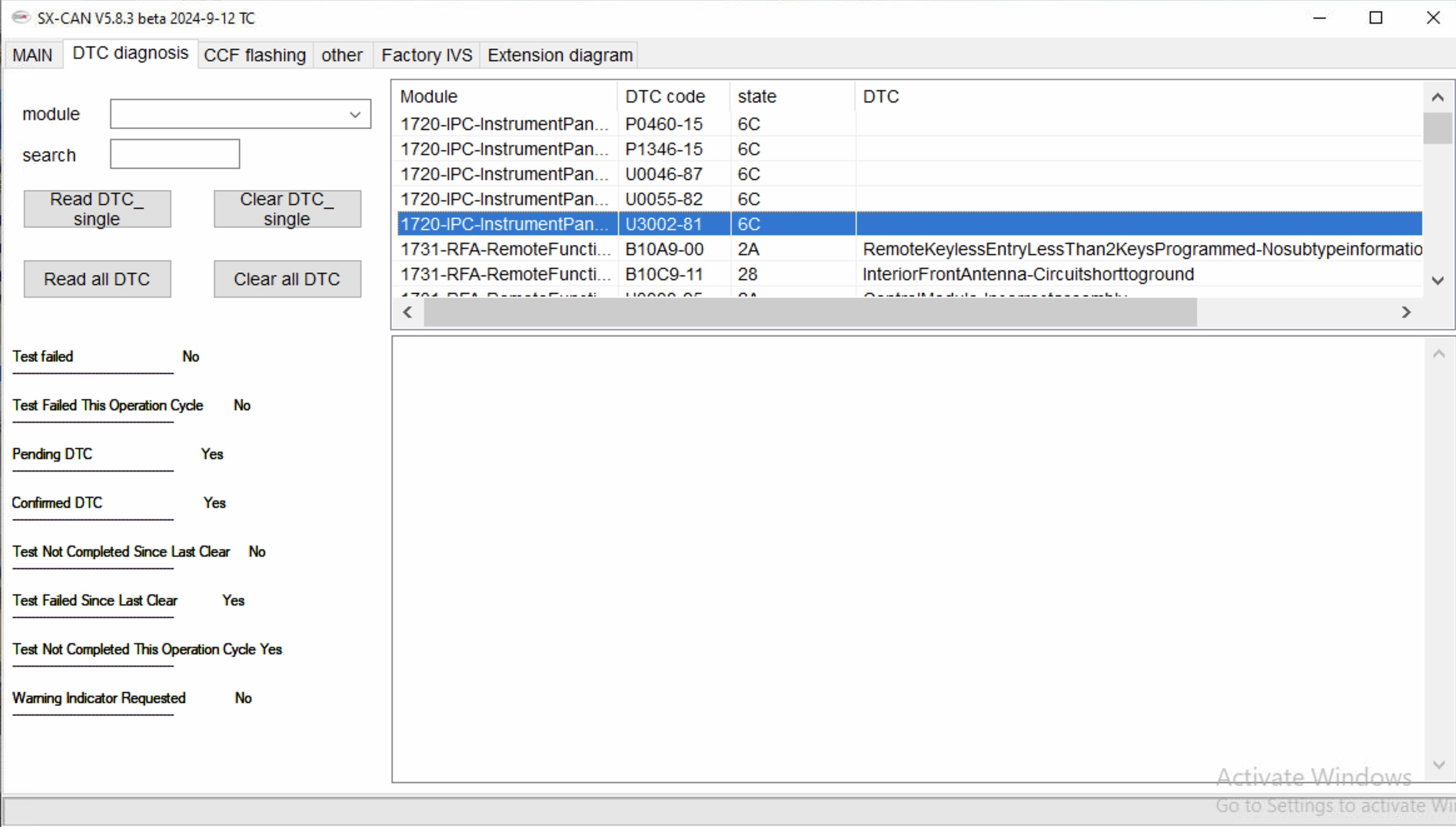MINI Cooper Apple CarPlay Activation: Your Ultimate Guide

Navigating the world of car technology can be complex, but activating Apple CarPlay in your MINI Cooper doesn’t have to be. At CARDIAGTECH.NET, we provide streamlined solutions and expert insights into vehicle customization. Unlock seamless smartphone integration, enhance your driving experience, and revolutionize your MINI Cooper’s infotainment system. With simple activation processes, enjoy a safer and more connected driving experience.
1. Understanding MINI Cooper Apple CarPlay Activation
Apple CarPlay seamlessly integrates your iPhone with your MINI Cooper’s infotainment system, allowing you to access apps, navigation, and communication features directly from your car’s display. Activating this feature enhances your driving experience by providing a safer and more convenient way to stay connected on the road.
What is Apple CarPlay?
Apple CarPlay is a system that mirrors your iPhone’s interface on your car’s screen, allowing you to use apps like Maps, Spotify, and Messages through your car’s controls.
Benefits of Apple CarPlay
- Enhanced Safety: Hands-free operation minimizes distractions.
- Seamless Navigation: Real-time traffic updates and intuitive mapping.
- Entertainment: Access to music, podcasts, and audiobooks.
- Convenience: Voice control and easy access to contacts and communication apps.
- Integration: Unified experience with your iPhone’s ecosystem.
Why Activate Apple CarPlay in Your MINI Cooper?
Activating Apple CarPlay in your MINI Cooper brings numerous advantages. It allows you to stay connected without compromising safety, offering features like hands-free calling, voice-controlled navigation, and access to your favorite entertainment apps. This integration transforms your driving experience, making it more enjoyable and efficient.
 MINI Cooper Apple CarPlay activation
MINI Cooper Apple CarPlay activation
2. Identifying Compatibility: Does Your MINI Cooper Support Apple CarPlay?
Before attempting to activate Apple CarPlay, it’s essential to verify that your MINI Cooper model and year are compatible. Not all MINI Cooper vehicles come with native Apple CarPlay support, but many newer models can be upgraded or activated.
Checking Your MINI Cooper’s Specifications
Start by checking your car’s specifications. Consult your owner’s manual or the original vehicle documentation. Look for mentions of Apple CarPlay or smartphone integration features.
Model Year Compatibility
Generally, MINI Cooper models from 2018 onwards are more likely to support Apple CarPlay. However, this can vary based on the specific trim and optional packages. Here’s a general guideline:
- 2018-Present: Most models support Apple CarPlay, often as an optional feature.
- 2016-2017: Some models may support CarPlay, but it may require a software update or hardware upgrade.
- Older Models: Unlikely to support CarPlay without significant aftermarket modifications.
Using Your VIN to Verify Compatibility
Your Vehicle Identification Number (VIN) is a unique identifier that can provide detailed information about your car’s specifications. Use online VIN decoders or consult with a MINI Cooper dealership to determine if your car supports Apple CarPlay.
Checking the iDrive System Version
The iDrive system is MINI Cooper’s infotainment interface. Newer versions of iDrive are more likely to support Apple CarPlay. To check your iDrive version:
- Turn on your MINI Cooper’s ignition.
- Navigate to the “Settings” menu on the iDrive screen.
- Look for “Software Update” or “Software Version.” The displayed version number can help determine CarPlay compatibility.
3. Essential Tools and Equipment for Activation
Activating Apple CarPlay in your MINI Cooper might require specific tools and equipment, depending on whether it’s a simple software activation or a more involved hardware upgrade. Having the right tools ensures a smooth and successful process.
Software Activation Tools
- ENET Cable: An Ethernet to OBD (On-Board Diagnostics) cable is often needed to connect your laptop to your car for coding and software updates.
- Laptop: A Windows laptop with a stable internet connection is crucial for running the necessary software.
- Coding Software: Software like E-Sys or BimmerCode is used to modify the car’s software and enable Apple CarPlay.
Hardware Upgrade Components
- Apple CarPlay Activation Module: Some older models may require an external module to enable CarPlay.
- Screen Upgrade: In some cases, the existing screen may need to be replaced with a CarPlay-compatible unit.
- Wiring Harness: Necessary for connecting the new hardware components to your car’s electrical system.
Recommended Tools from CARDIAGTECH.NET
At CARDIAGTECH.NET, we offer a range of high-quality tools and equipment to facilitate Apple CarPlay activation in your MINI Cooper:
- OBD Scanners: Our OBD scanners provide comprehensive diagnostic information and coding capabilities.
- ENET Cables: High-quality ENET cables for reliable connectivity during software updates.
- Apple CarPlay Activation Kits: Complete kits tailored to specific MINI Cooper models, ensuring a seamless activation process.
Ensuring Compatibility and Safety
Before purchasing any tools or equipment, ensure they are compatible with your specific MINI Cooper model and iDrive system version. Always follow safety guidelines and consult with professionals when in doubt.
4. Step-by-Step Guide to Activating Apple CarPlay
Activating Apple CarPlay in your MINI Cooper can be a straightforward process if you follow the correct steps. Whether you’re using software activation or installing a hardware upgrade, this guide will walk you through each stage.
Method 1: Software Activation via Coding
This method applies to MINI Cooper models that technically support Apple CarPlay but require software coding to enable the feature.
- Connect ENET Cable: Plug the ENET cable into your laptop and the OBD port in your MINI Cooper.
- Start Coding Software: Open E-Sys or BimmerCode on your laptop.
- Establish Connection: Connect to your car’s ECU (Engine Control Unit) using the software.
- Enable Apple CarPlay: Navigate to the coding section and locate the Apple CarPlay activation option. Enable this feature.
- Apply Changes: Save the changes and disconnect the cable.
- Restart iDrive: Reboot the iDrive system to apply the changes.
- Pair Your iPhone: Go to the CarPlay settings in your iDrive menu and pair your iPhone.
Method 2: Hardware Upgrade Installation
This method is for older MINI Cooper models that do not natively support Apple CarPlay and require additional hardware.
- Disconnect Battery: Disconnect the car battery to prevent electrical issues.
- Remove Old Screen: Carefully remove the existing screen from your MINI Cooper’s dashboard.
- Install CarPlay Module: Connect the Apple CarPlay activation module to the car’s wiring harness.
- Connect New Screen: Connect the new, CarPlay-compatible screen.
- Secure Components: Securely mount all components in the dashboard.
- Reconnect Battery: Reconnect the car battery.
- Test System: Turn on the ignition and test the Apple CarPlay functionality.
Best Practices for a Smooth Activation
- Follow Instructions Carefully: Always adhere to the specific instructions provided with your coding software or hardware kit.
- Stable Power Supply: Ensure your car has a stable power supply during coding to prevent interruptions.
- Backup: Back up your car’s original settings before making any changes.
- Professional Assistance: If you’re uncomfortable with any step, seek professional help from a qualified technician.
Step-by-Step with CARDIAGTECH.NET Tools
- Purchase: Obtain the necessary tools and kits from CARDIAGTECH.NET
- Consult: Reach out to our experts for guidance and support.
- Activate: Follow our detailed guides or seek professional installation services.
- Enjoy: Experience seamless Apple CarPlay integration in your MINI Cooper.
5. Troubleshooting Common Activation Issues
Even with careful preparation, you might encounter issues during the Apple CarPlay activation process. Troubleshooting these problems promptly can save you time and frustration.
CarPlay Not Appearing After Activation
- Cause: Sometimes, the system needs a reset after activation.
- Solution: Turn off your MINI Cooper, lock the doors, and wait for about 10-15 minutes. This allows the system to fully reset. When you restart the car, CarPlay should appear in the iDrive menu.
Connection Problems Between iPhone and CarPlay
- Cause: This can be due to Bluetooth or Wi-Fi connectivity issues.
- Solution:
1. Ensure Bluetooth and Wi-Fi are enabled on your iPhone.
2. Forget the car from your iPhone's Bluetooth settings and re-pair.
3. In the iDrive system, delete the phone connection and re-add your iPhone.Software Compatibility Issues
- Cause: Using outdated software or incompatible versions can lead to activation failure.
- Solution:
1. Ensure your coding software (e.g., E-Sys, BimmerCode) is up to date.
2. Verify that the software is compatible with your MINI Cooper’s iDrive version.
3. Consult the software provider for specific compatibility requirements.Hardware Malfunctions
- Cause: Faulty hardware, such as a defective CarPlay module or wiring issues.
- Solution:
1. Check all wiring connections to ensure they are secure.
2. Test the CarPlay module using a diagnostic tool to verify functionality.
3. Replace any faulty hardware components.Seeking Expert Assistance
If you encounter persistent issues, it may be best to seek assistance from a professional technician. CARDIAGTECH.NET provides expert support and services to help resolve any Apple CarPlay activation problems.
- Professional Diagnostics: Our technicians can accurately diagnose the issue.
- Remote Support: We offer remote support to guide you through the troubleshooting process.
- On-Site Service: For more complex issues, we can provide on-site service to ensure a successful activation.
6. Optimizing Your Apple CarPlay Experience
Once Apple CarPlay is successfully activated in your MINI Cooper, there are several ways to optimize your experience. Customizing settings and exploring available apps can enhance convenience, safety, and enjoyment while driving.
Customizing CarPlay Settings
- App Arrangement: Rearrange the apps on your CarPlay screen to prioritize the ones you use most frequently.
- Notification Settings: Customize notification preferences to minimize distractions while driving.
- Siri Integration: Configure Siri settings for seamless voice control.
Exploring Essential CarPlay Apps
- Navigation:
- Apple Maps: Integrated with CarPlay for turn-by-turn directions and real-time traffic updates.
- Google Maps: Offers alternate routes and comprehensive location information.
- Waze: Provides community-based traffic updates and hazard alerts.
- Music and Entertainment:
- Spotify: Access to millions of songs, playlists, and podcasts.
- Apple Music: Seamless integration with your Apple Music library.
- Podcast Apps: Listen to your favorite podcasts on the go.
- Communication:
- Phone: Make and receive calls hands-free.
- Messages: Send and receive text messages via Siri.
- WhatsApp: Stay connected with your contacts using voice commands.
Using Siri for Voice Control
Siri is a powerful tool for hands-free operation in Apple CarPlay. Use voice commands to:
- Make phone calls: “Call John.”
- Send messages: “Text Sarah, I’m on my way.”
- Navigate to a location: “Navigate to 276 Reock St, City of Orange.”
- Play music: “Play my favorite playlist on Spotify.”
Keeping Your System Updated
Regularly update your iPhone and iDrive system to ensure compatibility and access to the latest features. Software updates often include performance improvements and bug fixes that can enhance your CarPlay experience.
7. Comparing Activation Methods: DIY vs. Professional Installation
When it comes to activating Apple CarPlay in your MINI Cooper, you have two main options: do-it-yourself (DIY) or professional installation. Each approach has its own advantages and disadvantages, depending on your technical skills, budget, and comfort level.
DIY Activation
Advantages:
- Cost Savings: DIY activation can save you money on labor costs.
- Personal Satisfaction: Many car enthusiasts enjoy the hands-on experience.
- Learning Opportunity: You gain a better understanding of your car’s technology.
Disadvantages:
- Technical Skills Required: DIY activation requires some technical knowledge and comfort with coding or hardware modifications.
- Risk of Damage: Incorrect procedures can potentially damage your car’s electrical system.
- Time Commitment: DIY projects can take time and effort, especially if you encounter issues.
Professional Installation
Advantages:
- Expertise: Professional technicians have the knowledge and experience to ensure a smooth and successful activation.
- Warranty: Professional installations often come with a warranty, providing peace of mind.
- Time Savings: Professionals can complete the activation quickly and efficiently.
Disadvantages:
- Higher Cost: Professional installation involves labor costs, which can be significant.
- Scheduling: You need to schedule an appointment and potentially wait for service.
Factors to Consider
- Your Skill Level: Assess your technical skills and comfort level with car modifications.
- Complexity of Activation: Determine whether your MINI Cooper requires a simple software update or a more complex hardware upgrade.
- Budget: Compare the costs of DIY tools and equipment versus professional installation services.
- Time Availability: Consider how much time you can dedicate to the project.
- Risk Tolerance: Evaluate your comfort level with the risk of potential damage to your car.
CARDIAGTECH.NET Services
At CARDIAGTECH.NET, we offer both DIY solutions and professional installation services for Apple CarPlay activation.
- DIY Kits: Purchase our comprehensive DIY kits, complete with detailed instructions and all necessary tools.
- Expert Support: Access our expert support team for guidance and troubleshooting assistance.
- Professional Installation: Schedule a professional installation with our certified technicians for a hassle-free experience.
8. Cost Analysis: Apple CarPlay Activation Expenses
Understanding the costs associated with Apple CarPlay activation is essential for budgeting and making informed decisions. The expenses can vary significantly based on the method you choose, the tools required, and whether you opt for professional installation.
DIY Activation Costs
- Coding Software:
- BimmerCode: Approximately $30 – $80 for the app and OBD adapter.
- E-Sys: Free (but requires technical knowledge) plus the cost of an ENET cable.
- ENET Cable: $15 – $50 (for connecting your laptop to the car).
- Apple CarPlay Activation Module: $50 – $200 (if required for older models).
- Tools: $20 – $100 (basic tools like screwdrivers, pliers, etc.).
- Total Estimated DIY Cost: $115 – $430
Professional Installation Costs
- Labor Costs: $200 – $500 (depending on the complexity of the installation and hourly rates).
- Apple CarPlay Activation Module: $50 – $200 (if required).
- Software Activation: Included in labor costs (usually).
- Total Estimated Professional Installation Cost: $250 – $700
Additional Considerations
- Hidden Costs: Be aware of potential hidden costs, such as unexpected hardware issues or the need for additional tools.
- Warranty: Factor in the value of a warranty if you choose professional installation, as it can protect you from unexpected expenses in the future.
Cost-Saving Strategies
- Research: Compare prices from different suppliers and service providers.
- DIY When Possible: If you have the skills and confidence, performing some tasks yourself can save on labor costs.
- Bundled Services: Look for bundled services that include both the activation module and installation for a discounted price.
CARDIAGTECH.NET Pricing
At CARDIAGTECH.NET, we strive to offer competitive pricing and transparent cost estimates.
- DIY Kits: Our comprehensive DIY kits include all necessary tools and software at a bundled price.
- Professional Installation: We provide detailed cost estimates for professional installation services, with no hidden fees.
- Financing Options: Explore our financing options to make Apple CarPlay activation more affordable.
9. Legal and Warranty Implications of CarPlay Activation
Before activating Apple CarPlay in your MINI Cooper, it’s essential to understand the potential legal and warranty implications. Modifying your car’s software or hardware can sometimes affect your warranty coverage or compliance with local regulations.
Warranty Coverage
- Software Modifications: Modifying your car’s software through coding can potentially void the warranty on related systems. Check your warranty terms and conditions to understand the specific exclusions.
- Hardware Upgrades: Installing aftermarket hardware components can also affect your warranty coverage. If the new hardware causes damage to other parts of your car, the manufacturer may not cover the repairs.
- Consult Dealership: To avoid warranty issues, consult with your MINI Cooper dealership before making any modifications. They can advise you on whether the activation will affect your warranty and recommend approved solutions.
Legal Considerations
- Distracted Driving Laws: Activating Apple CarPlay can enhance safety by providing hands-free access to apps and features. However, it’s crucial to use the system responsibly and comply with local distracted driving laws.
- Hands-Free Operation: Always use voice commands or steering wheel controls to operate Apple CarPlay while driving. Avoid manually interacting with the screen, as this can divert your attention from the road.
Ensuring Compliance
- Research Local Laws: Familiarize yourself with the distracted driving laws in your area.
- Use Responsibly: Use Apple CarPlay responsibly and prioritize safety while driving.
- Consult Professionals: If you’re unsure about the legal or warranty implications of Apple CarPlay activation, consult with a qualified technician or legal professional.
CARDIAGTECH.NET Assurance
At CARDIAGTECH.NET, we prioritize compliance and customer safety.
- Warranty-Friendly Solutions: We offer Apple CarPlay activation solutions that are designed to minimize the risk of voiding your warranty.
- Expert Advice: Our experts can provide guidance on the legal and warranty implications of different activation methods.
- Professional Installation: Our certified technicians ensure that all installations are performed in compliance with industry standards and local regulations.
10. Future Trends in Automotive Infotainment
The field of automotive infotainment is continuously evolving, with new technologies and features emerging regularly. Staying informed about these trends can help you make the most of your Apple CarPlay experience and prepare for future advancements.
Enhanced Connectivity
- 5G Integration: Faster and more reliable internet connectivity will enable seamless streaming, real-time updates, and advanced connected services.
- Vehicle-to-Everything (V2X) Communication: Cars will be able to communicate with other vehicles, infrastructure, and devices to improve safety and efficiency.
Artificial Intelligence (AI)
- Personalized User Experience: AI-powered systems will learn your preferences and habits to provide a customized infotainment experience.
- Voice Recognition: Advanced voice recognition technology will allow for more natural and intuitive voice commands.
Augmented Reality (AR)
- AR Navigation: Augmented reality navigation systems will overlay directions and information onto the real-world view, enhancing situational awareness.
- AR Displays: Augmented reality displays will provide drivers with relevant information without obstructing their view of the road.
Over-the-Air (OTA) Updates
- Regular Software Updates: Automakers will be able to deliver regular software updates over the air, adding new features and improving performance.
- Subscription Services: New features and services may be offered through subscription models, providing ongoing value to customers.
CARDIAGTECH.NET Innovation
At CARDIAGTECH.NET, we are committed to staying at the forefront of automotive infotainment innovation.
- Research and Development: We invest in research and development to explore new technologies and develop innovative solutions for our customers.
- Partnerships: We partner with leading technology companies to bring cutting-edge features and services to our product offerings.
- Customer Education: We provide our customers with the latest information and insights on automotive infotainment trends, empowering them to make informed decisions.
Contact CARDIAGTECH.NET today at 276 Reock St, City of Orange, NJ 07050, United States or via Whatsapp at +1 (641) 206-8880 to explore the best Apple CarPlay activation solutions for your MINI Cooper and stay ahead in the world of automotive technology.
FAQ: MINI Cooper Apple CarPlay Activation
1. What MINI Cooper models are compatible with Apple CarPlay?
Generally, MINI Cooper models from 2018 onwards are more likely to support Apple CarPlay. Compatibility can vary based on the specific trim and optional packages.
2. How can I check if my MINI Cooper supports Apple CarPlay?
You can check your car’s specifications in the owner’s manual, use your VIN to verify compatibility online, or check the iDrive system version in the settings menu.
3. What tools are needed for software activation of Apple CarPlay?
You will typically need an ENET cable, a Windows laptop, and coding software like E-Sys or BimmerCode.
4. What steps are involved in activating Apple CarPlay via coding?
Connect the ENET cable, start the coding software, connect to the car’s ECU, enable Apple CarPlay, apply the changes, restart iDrive, and pair your iPhone.
5. What if Apple CarPlay doesn’t appear after activation?
Turn off your MINI Cooper, lock the doors, and wait 10-15 minutes to allow the system to fully reset before restarting.
6. Can hardware upgrades affect my car’s warranty?
Yes, installing aftermarket hardware components can affect your warranty coverage. Consult your MINI Cooper dealership before making any modifications.
7. What are the legal considerations when using Apple CarPlay?
Comply with local distracted driving laws and use voice commands or steering wheel controls to operate Apple CarPlay while driving.
8. Is it better to DIY or hire a professional for Apple CarPlay activation?
It depends on your technical skills, budget, and comfort level. DIY can save costs, while professional installation ensures expertise and warranty.
9. How much does it cost to activate Apple CarPlay in a MINI Cooper?
DIY activation can cost between $115 and $430, while professional installation can range from $250 to $700.
10. How can CARDIAGTECH.NET help with Apple CarPlay activation?
CARDIAGTECH.NET offers DIY kits, expert support, and professional installation services for Apple CarPlay activation in MINI Cooper vehicles. We’re here to assist you every step of the way.
Are you ready to elevate your MINI Cooper experience with seamless Apple CarPlay integration? Contact CARDIAGTECH.NET today for expert guidance and top-quality tools. Don’t let outdated technology hold you back – unlock the full potential of your MINI Cooper now. Call us or visit our website at CARDIAGTECH.NET to explore our range of solutions and take the first step towards a smarter, more connected drive. Our address is 276 Reock St, City of Orange, NJ 07050, United States, and you can reach us via Whatsapp at +1 (641) 206-8880. Let us help you transform your driving experience.