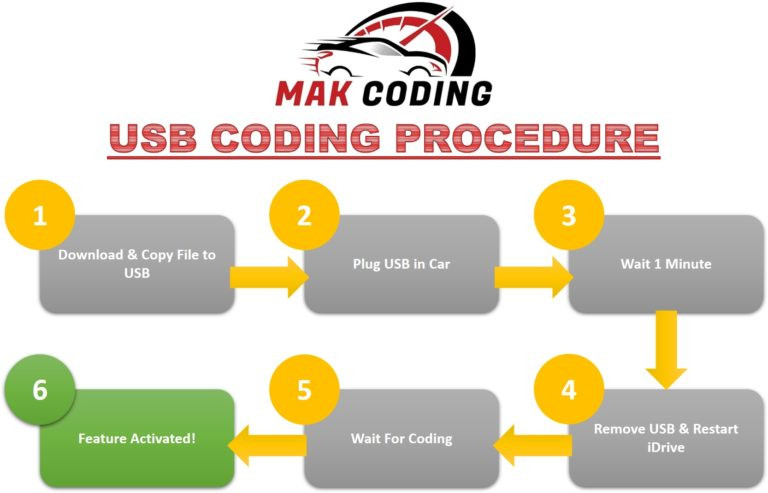Remote BMW Apple Carplay Full Screen Active For New Firmware
Remote BMW Apple CarPlay full screen activation for new firmware is now easier than ever, enhancing your driving experience. At CARDIAGTECH.NET, we offer a seamless solution to activate Apple CarPlay in full screen mode on your BMW, ensuring compatibility with the latest firmware. Explore our range of diagnostic tools and coding services designed to elevate your in-car technology. Enjoy smartphone integration and advanced features, turning your daily commute into a connected, immersive journey. BMW Diagnostic Program
1. Understanding BMW Apple CarPlay and Its Evolution
BMW Apple CarPlay has revolutionized how drivers interact with their vehicles. Integrating your iPhone with your BMW’s iDrive system offers seamless access to navigation, music, calls, and messages. The evolution of this technology has seen significant improvements, particularly with the introduction of full screen mode.
1.1 The Initial Introduction of Apple CarPlay in BMWs
Apple CarPlay first appeared in BMW models in 2016, providing a streamlined interface for iPhone users. This initial integration allowed drivers to access basic apps and features via the iDrive system, enhancing connectivity and convenience. However, the early versions had limitations, such as not utilizing the full screen.
Key features included:
- Navigation: Access Apple Maps for turn-by-turn directions.
- Music: Stream music from Apple Music, Spotify, and other apps.
- Communication: Make calls and send messages hands-free.
- Siri Integration: Use Siri voice commands for various tasks.
1.2 Limitations of Early CarPlay Versions
Early CarPlay implementations in BMWs often utilized only a portion of the available screen, leaving significant unused space. This 3/4 screen display was a common complaint among users, as it didn’t provide an immersive or visually appealing experience.
Specific limitations included:
- Partial Screen Display: CarPlay only occupied a fraction of the screen.
- Wasted Screen Real Estate: Large portions of the display were unused.
- Limited Visual Appeal: The interface felt cramped and less engaging.
1.3 The Advent of Full Screen CarPlay
Full Screen CarPlay addresses these limitations by utilizing the entire display area, creating a more modern and integrated user experience. This advancement provides a larger, clearer view of maps, apps, and other content, making it easier and safer to interact with while driving.
Benefits of Full Screen CarPlay:
- Enhanced Visual Experience: Utilizes the entire screen for a more immersive display.
- Improved Usability: Larger icons and text make it easier to use apps.
- Modern Aesthetics: A full screen interface looks more contemporary and integrated.
2. Why Full Screen CarPlay is a Game Changer
The transition to full screen CarPlay is a significant upgrade, offering numerous advantages over the older, partial screen versions. This enhanced functionality not only improves the user experience but also adds value to your BMW.
2.1 Enhanced User Experience
Full Screen CarPlay offers a more engaging and user-friendly interface. The larger display area makes it easier to view maps, control music, and manage apps, reducing driver distraction and enhancing overall usability.
Improvements include:
- Larger Display Area: Easier to see and interact with apps.
- Reduced Distraction: Clearer visuals minimize the need to focus on small details.
- Intuitive Interface: Streamlined design enhances ease of use.
2.2 Improved Navigation and App Visibility
With full screen CarPlay, navigation maps are displayed in a larger format, providing a clearer view of routes and directions. App icons and text are also more visible, making it simpler to select and manage your favorite apps.
Benefits for Navigation and Apps:
- Clearer Map Display: Easier to follow routes and identify points of interest.
- Larger App Icons: Simpler to find and select apps while driving.
- Enhanced Information Visibility: More data displayed at a glance.
2.3 Modernizing Your BMW’s Technology
Upgrading to full screen CarPlay modernizes your BMW’s technology, bringing it in line with newer models. This upgrade not only enhances your driving experience but also increases the resale value of your vehicle.
Modernization Benefits:
- Up-to-Date Technology: Keeps your BMW current with the latest features.
- Enhanced Resale Value: A modern tech interface increases vehicle appeal.
- Premium Feel: Adds a touch of luxury and sophistication to your car.
3. Identifying Compatible BMW Models and Firmware
Before attempting to activate full screen CarPlay, it’s crucial to determine if your BMW model and firmware version are compatible. This ensures a smooth and successful upgrade process.
3.1 Compatible BMW Models
Full Screen CarPlay is compatible with a range of BMW models produced after 2016, particularly those equipped with the Professional Navigation system (609 option) and an 8.8/10.25 inch screen.
Compatible models include:
| Model | Years | Notes |
|---|---|---|
| BMW 1 Series (F20 / F21) | 2016-2020 | |
| BMW 2 Series (F22 / F23) | 2017-2020 | |
| BMW 3 Series (F30 / F31 / F34) | 2017-2019 | |
| BMW 4 Series (F32 / F33 / F36) | 2017-2020 | |
| BMW 5 Series (G30) | 2017-2019 | iDrive 6 and 10.25 inch screen |
| BMW 6 Series (F06 / F12 / G32) | 2017-2019 | |
| BMW 7 Series (G11 / G12) | 2015-2019 | |
| BMW X3 (F25 / G01) | 2017-2019 | |
| BMW X3M/X4M (F97 / F98) | 2019-2020 | |
| BMW X4 (F26 / G02) | 2017-2019 | |
| BMW X5 (F15 / F85) | 2017-2018 | |
| BMW X6 (F16 / F86) | 2017-2018 | |
| BMW M2 (F87) | 2017-2022 | |
| BMW M3 / M4 (F80 / F82 / F83) | 2017-2020 | |
| BMW M5 (F90) | 2018-2019 | |
| BMW i3 / i8 | 2018-2021 |
3.2 Checking Your BMW’s Firmware Version
To check your BMW’s firmware version, navigate to the iDrive system and follow these steps:
- Go to Navigation.
- Press the Options button.
- Go to Settings.
- Go to Position & Version History.
- Check the Version information. You will see a string like NBTEvo_XXXXX.
Knowing your firmware version is essential for determining the correct activation method.
3.3 Firmware Versions Compatible with Full Screen CarPlay
Full Screen CarPlay is typically active on the following software versions:
- NBTEvo_N
- NBTEvo_O
- NBTEvo_P
- NBTEvo_Q
- NBTEvo_R
- NBTEvo_S
- NBTEvo_U
- NBTEvo_V
- NBTEvo_W
- NBTEvo_X
- NBTEvo_Y
If your BMW has a firmware version below these, you may need to update your iDrive firmware to enable full screen CarPlay. CARDIAGTECH.NET offers firmware update services to help you achieve this.
4. Methods to Activate Full Screen CarPlay Remotely
There are two primary methods to activate full screen CarPlay remotely: USB coding and ENET coding. Each method applies to different firmware versions and requires specific tools and procedures.
4.1 USB Coding: Simplicity and Convenience
USB coding is a straightforward method suitable for BMWs with firmware versions NBTEvo_H, I, J, K, L, M, N, or O. This method involves copying a file to a USB stick, plugging it into your car, and waiting for the activation process to complete.
Procedure for USB BMW CarPlay Coding:
- Purchase Activation: After purchasing the BMW CarPlay activation from CARDIAGTECH.NET, you will receive a file.
- Copy File to USB: Copy the received file to a USB stick.
- Plug into Car: Plug the USB stick into your BMW’s USB port.
- Wait for Activation: The system will automatically detect the file and begin the activation process. This usually takes about a minute.
- Enjoy CarPlay: Once completed, BMW Apple CarPlay is activated.
USB coding is simple, quick, and requires no specialized tools other than a USB stick.
4.2 ENET Coding: Advanced and Versatile
ENET coding is used for BMWs with firmware versions NBTEvo_P, Q, R, S, T, U, W, V, X, or Y. This method requires an ENET cable, a Windows PC or macOS, and a stable network connection.
Requirements for ENET Coding:
- ENET Cable: Connects your computer to your BMW’s OBD port.
- Windows PC or macOS: Needed to run the coding software.
- Stable Network Connection: Required for communication with the activation server.
Procedure for ENET BMW CarPlay Coding:
- Download App: Download the activation app provided by CARDIAGTECH.NET.
- Connect ENET Cable: Start your car and connect the ENET cable to your car and computer.
- Launch App: Launch the downloaded app.
- Enter Activation Code: Enter the activation code provided by CARDIAGTECH.NET into the app.
- Start Activation: Click the Start button in the app.
- Wait for Completion: Wait approximately 2-3 minutes for the process to finish.
- Enjoy Full Screen CarPlay: Your BMW Apple CarPlay is now activated in full screen mode.
ENET coding provides a more robust and versatile solution for activating CarPlay on newer firmware versions.
4.3 Step-by-Step Guide with Visual Aids
To further assist you, here are visual aids and detailed steps for both USB and ENET coding methods:
USB Coding:
- Download the Activation File:
- Copy to USB Drive:
- Plug into BMW USB Port:
- Activation in Progress:
ENET Coding:
- Connect ENET Cable:
- Launch Coding App:
- Enter Activation Code:
- Start Activation Process:
5. Benefits of Activating Full Screen CarPlay with CARDIAGTECH.NET
Choosing CARDIAGTECH.NET for your full screen CarPlay activation provides numerous advantages, including expertise, reliable tools, and exceptional customer support.
5.1 Expertise and Experience
CARDIAGTECH.NET specializes in BMW diagnostic and coding services, ensuring that you receive expert guidance and support throughout the activation process. Our team has extensive experience with BMW’s iDrive systems and Apple CarPlay integration.
Benefits of our Expertise:
- Accurate Compatibility Checks: We ensure your BMW is compatible before you purchase.
- Expert Troubleshooting: Our team can resolve any issues that may arise during activation.
- Up-to-Date Knowledge: We stay current with the latest BMW firmware and CarPlay updates.
5.2 Reliable Tools and Software
We provide reliable tools and software designed to make the activation process smooth and efficient. Our coding solutions are tested and verified to ensure they work seamlessly with your BMW.
Advantages of our Tools:
- User-Friendly Software: Our apps are designed for easy use, even for non-technical users.
- Secure Activation Process: We prioritize the security and integrity of your BMW’s software.
- Regular Updates: Our tools are regularly updated to support the latest firmware versions.
5.3 Comprehensive Customer Support
CARDIAGTECH.NET offers comprehensive customer support to assist you with any questions or issues you may encounter. Our support team is available to guide you through the activation process and provide troubleshooting assistance.
Support Services Include:
- Step-by-Step Guidance: We provide detailed instructions and visual aids.
- Remote Assistance: Our team can remotely assist with the activation process.
- Prompt Response: We strive to answer your questions quickly and efficiently.
6. Addressing Potential Issues and Troubleshooting
While the activation process is generally straightforward, some users may encounter issues. This section provides guidance on troubleshooting common problems.
6.1 Common Installation Issues
Some common installation issues include:
- Incompatible Firmware: Ensure your firmware version is compatible with the chosen activation method.
- Incorrect USB Format: The USB stick should be formatted as FAT32.
- Connection Problems: Ensure the ENET cable is securely connected to your car and computer.
- Software Errors: Verify that the coding software is properly installed and up-to-date.
6.2 Troubleshooting Steps
If you encounter issues, try the following troubleshooting steps:
- Verify Compatibility: Double-check that your BMW model and firmware version are compatible.
- Check Connections: Ensure all cables are securely connected.
- Restart Devices: Restart your car, computer, and iDrive system.
- Reinstall Software: Reinstall the coding software and try again.
- Contact Support: If the issue persists, contact CARDIAGTECH.NET customer support for assistance.
6.3 When to Seek Professional Help
If you are uncomfortable with the coding process or unable to resolve issues on your own, it’s best to seek professional help. CARDIAGTECH.NET offers remote assistance and expert guidance to ensure a successful activation.
Situations where professional help is recommended:
- Unfamiliar with Coding: If you have no experience with car coding.
- Persistent Errors: If you encounter repeated errors during the process.
- Concerns about Warranty: If you are worried about voiding your BMW’s warranty.
7. Additional Features: Screen Mirroring and Video in Motion
In addition to full screen CarPlay, CARDIAGTECH.NET offers other exciting features, such as screen mirroring and video in motion (VIM).
7.1 Screen Mirroring for Android Devices
Screen mirroring allows you to display your Android phone’s screen on your BMW’s iDrive display. This feature is perfect for accessing apps that are not available through CarPlay, such as custom navigation tools or entertainment apps.
Benefits of Screen Mirroring:
- Access to More Apps: Use any app from your Android phone on the iDrive screen.
- Custom Navigation: Utilize alternative navigation apps like Waze or Google Maps.
- Entertainment Options: Stream videos and other content from your phone.
7.2 Video in Motion (VIM) for Enhanced Entertainment
Video in Motion (VIM) allows you to play videos on your BMW’s iDrive screen while the car is in motion. This feature is great for passengers on long trips, providing entertainment and making the journey more enjoyable.
Benefits of VIM:
- Passenger Entertainment: Keep passengers entertained during long drives.
- USB/DVD Playback: Play videos from USB drives or DVDs.
- Enhanced Travel Experience: Make road trips more enjoyable for everyone.
Important Note: VIM should only be used by passengers. The driver should always focus on driving safely and avoid watching videos while operating the vehicle.
7.3 Activating Screen Mirroring and VIM
Activating screen mirroring and VIM is similar to activating full screen CarPlay. Depending on your BMW’s firmware version, you may need to use USB coding or ENET coding. CARDIAGTECH.NET provides the necessary tools and support to enable these features.
8. Maintaining Your BMW’s Software and Compatibility
Keeping your BMW’s software up-to-date is essential for maintaining compatibility with Apple CarPlay and other features. Regular updates ensure that your iDrive system runs smoothly and efficiently.
8.1 Importance of Regular Software Updates
Regular software updates provide several benefits:
- Bug Fixes: Updates address known issues and improve system stability.
- New Features: Updates often introduce new features and enhancements.
- Compatibility: Updates ensure compatibility with the latest devices and apps.
- Security: Updates protect your system from security vulnerabilities.
8.2 How to Update Your BMW’s iDrive System
There are several ways to update your BMW’s iDrive system:
- Over-the-Air (OTA) Updates: Some BMW models support OTA updates, which are automatically downloaded and installed.
- USB Updates: You can download the latest software from the BMW website and install it via USB.
- Dealer Updates: Your BMW dealer can perform software updates during routine maintenance.
8.3 Ensuring Long-Term Compatibility with Apple CarPlay
To ensure long-term compatibility with Apple CarPlay:
- Keep Your iPhone Updated: Install the latest iOS updates to maintain compatibility.
- Regularly Check for BMW Updates: Stay informed about new software updates for your BMW.
- Use Certified Cables: Use Apple-certified Lightning cables for reliable connectivity.
9. The Future of CarPlay in BMWs
The future of CarPlay in BMWs looks promising, with ongoing developments and enhancements expected to further integrate your iPhone with your vehicle’s systems.
9.1 Expected Enhancements and Updates
Future enhancements may include:
- Wireless CarPlay: Eliminate the need for a Lightning cable.
- Improved Siri Integration: More seamless and intuitive voice commands.
- Advanced App Support: Wider range of compatible apps.
- Enhanced Customization: More options to personalize the CarPlay interface.
9.2 Integration with BMW’s iDrive 8 and Beyond
BMW’s iDrive 8 and future iterations are expected to offer even tighter integration with Apple CarPlay, providing a more seamless and intuitive user experience. This may include advanced features such as augmented reality navigation and enhanced driver assistance.
9.3 CARDIAGTECH.NET’s Role in Future Developments
CARDIAGTECH.NET is committed to staying at the forefront of these developments, providing customers with the latest solutions and support for their BMWs. We will continue to offer innovative products and services to enhance your driving experience.
10. Customer Success Stories and Testimonials
Here are a few customer success stories and testimonials highlighting the benefits of activating full screen CarPlay with CARDIAGTECH.NET:
10.1 Real-Life Examples of Enhanced Driving Experiences
- John D., BMW 3 Series Owner: “Activating full screen CarPlay with CARDIAGTECH.NET has completely transformed my driving experience. The larger display makes navigation so much easier, and I love being able to access all my favorite apps seamlessly.”
- Sarah L., BMW X5 Owner: “I was frustrated with the small CarPlay screen in my X5. CARDIAGTECH.NET provided a quick and easy solution to activate full screen mode. It looks fantastic and works perfectly.”
- Mike T., BMW 5 Series Owner: “The ENET coding process was simple and straightforward thanks to the clear instructions from CARDIAGTECH.NET. I now have full screen CarPlay, screen mirroring, and VIM, making my daily commute much more enjoyable.”
10.2 Testimonials from Satisfied Customers
- “CARDIAGTECH.NET provided excellent customer support and made the activation process a breeze. I highly recommend their services to any BMW owner looking to enhance their CarPlay experience.” – David B.
- “I was hesitant to try coding my BMW myself, but CARDIAGTECH.NET’s user-friendly software and expert guidance made it easy. I am thrilled with the results!” – Lisa M.
- “The team at CARDIAGTECH.NET is knowledgeable, responsive, and dedicated to customer satisfaction. They went above and beyond to ensure I had a positive experience.” – Tom S.
10.3 Before and After Comparisons
Here’s a visual comparison of CarPlay before and after full screen activation:
Before:
After:
FAQ: Frequently Asked Questions
1. What is Remote BMW Apple CarPlay Full Screen Activation?
It’s a process to enable Apple CarPlay to use the entire screen of your BMW’s iDrive display, offering a more immersive and user-friendly experience.
2. Is my BMW compatible with Full Screen CarPlay?
Compatibility depends on your BMW model and firmware version. Generally, models produced after 2016 with Professional Navigation (609 option) and an 8.8/10.25 inch screen are compatible. Firmware versions NBTEvo_N and above typically support full screen.
3. How do I check my BMW’s firmware version?
Go to Navigation -> Press Options Button -> Go to Settings -> Go to Position & Version History -> Check Version. You will see a string like NBTEvo_XXXXX.
4. What are the methods to activate Full Screen CarPlay remotely?
The two primary methods are USB coding and ENET coding, depending on your BMW’s firmware version.
5. What is USB Coding?
USB coding involves copying a file to a USB stick, plugging it into your car, and waiting for the activation process to complete. It’s suitable for firmware versions NBTEvo_H through NBTEvo_O.
6. What is ENET Coding?
ENET coding requires an ENET cable, a Windows PC or macOS, and a stable network connection. It’s used for firmware versions NBTEvo_P and above.
7. Do I need any special tools for the activation process?
For USB coding, you only need a USB stick. For ENET coding, you need an ENET cable and a computer with a stable network connection.
8. Can I activate Full Screen CarPlay myself, or do I need professional help?
You can activate it yourself with the provided tools and instructions. However, if you’re uncomfortable with the process or encounter issues, professional help is recommended. CARDIAGTECH.NET offers remote assistance.
9. Will activating Full Screen CarPlay void my BMW’s warranty?
While it’s unlikely, coding modifications can potentially affect your warranty. Consult your BMW dealer for clarification.
10. What other features can I activate besides Full Screen CarPlay?
CARDIAGTECH.NET offers screen mirroring for Android devices and Video in Motion (VIM) for enhanced entertainment.
Ready to transform your BMW’s CarPlay experience? Contact CARDIAGTECH.NET today to learn more about our remote activation services and how we can help you unlock the full potential of your iDrive system. Visit our website at CARDIAGTECH.NET or WhatsApp us at +1 (641) 206-8880. Our address is 276 Reock St, City of Orange, NJ 07050, United States. Let us help you elevate your driving experience now