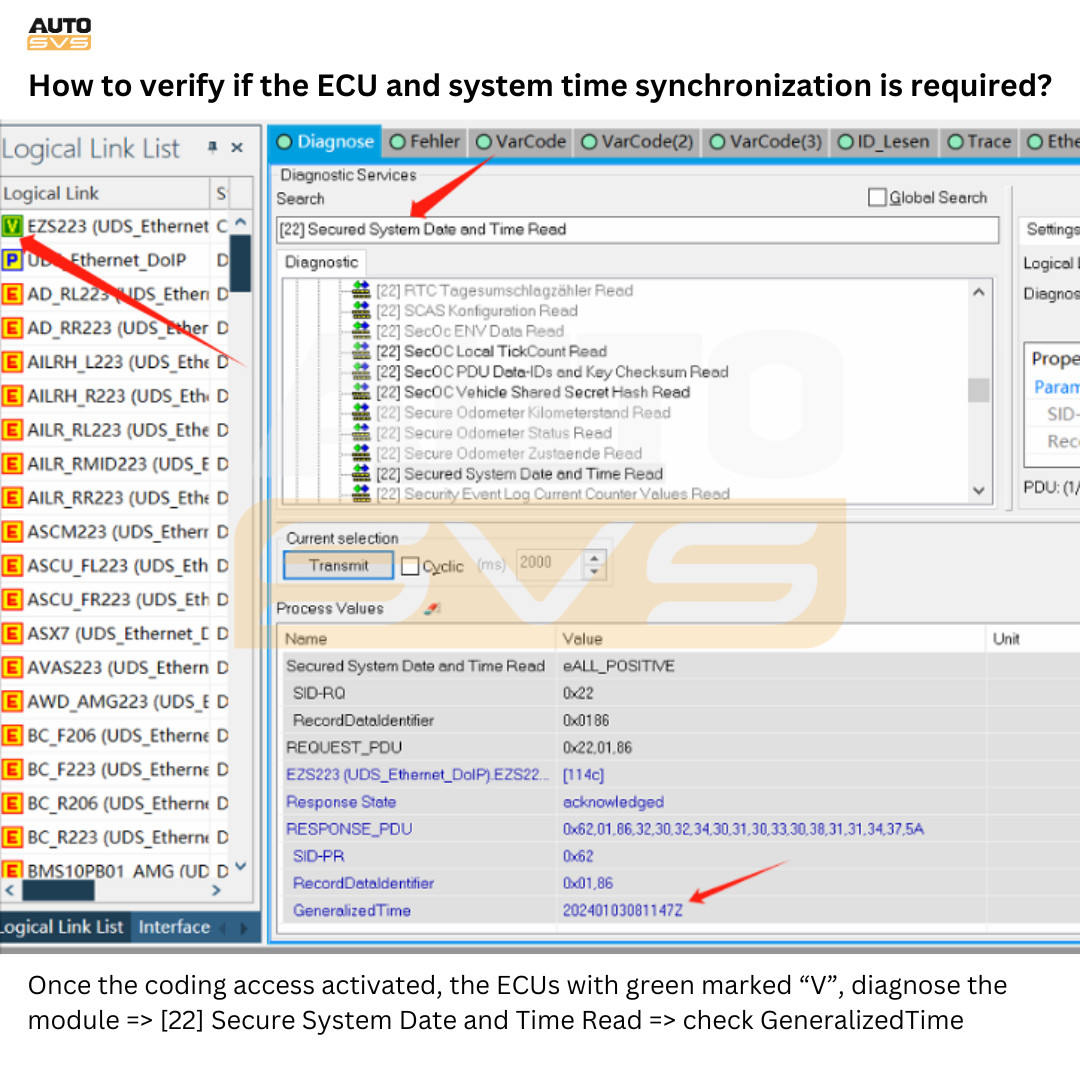Standalone ISTA+ BMW ISTA Coding Flashing 4.42.20 Guide
Standalone ISTA+ BMW ISTA Coding Flashing 4.42.20 is a powerful tool for diagnosing and programming BMW vehicles, and CARDIAGTECH.NET provides comprehensive support for this software. This guide offers a deep dive into using ISTA+ 4.42.20 for coding, flashing, and diagnostics, ensuring optimal performance and functionality for your BMW. Discover how to enhance your BMW’s capabilities with the right tools and knowledge. BMW Diagnostic Fee
1. Understanding ISTA+ BMW ISTA Coding Flashing 4.42.20
ISTA+ (Integrated Service Technical Application) is the diagnostic and programming software used by BMW dealerships. Version 4.42.20 offers enhanced capabilities for coding, flashing, and diagnosing BMW vehicles. It allows technicians and enthusiasts to perform advanced functions like ECU programming, software updates, and troubleshooting. The standalone version eliminates the need for a constant internet connection, making it ideal for on-the-go use.
1.1. What is ISTA+?
ISTA+ is BMW’s official diagnostic software, designed to perform a wide range of functions on BMW, MINI, and Rolls-Royce vehicles. It allows users to read and clear fault codes, perform service functions, access technical documentation, and program electronic control units (ECUs). ISTA+ replaces older software like DIS and GT1, offering a more user-friendly interface and enhanced capabilities. According to BMW’s official documentation, ISTA+ is the primary tool for all diagnostic and programming tasks.
1.2. Key Features of ISTA+ 4.42.20
ISTA+ 4.42.20 comes with several key features that make it an essential tool for BMW diagnostics and programming:
- Comprehensive Diagnostics: Reads and clears fault codes from all vehicle modules.
- ECU Programming: Allows flashing and coding of ECUs to update software or install new features.
- Service Functions: Performs various service functions such as oil resets, brake bleeding, and adaptation resets.
- Technical Documentation: Provides access to repair manuals, wiring diagrams, and technical service bulletins.
- Standalone Operation: Functions without a constant internet connection, offering flexibility for use in different locations.
1.3. Benefits of Using ISTA+ 4.42.20
Using ISTA+ 4.42.20 offers several benefits for BMW owners and technicians:
- Accurate Diagnostics: Provides detailed fault information to accurately diagnose vehicle issues.
- Up-to-Date Software: Allows updating vehicle software to the latest versions, improving performance and reliability.
- Customization: Enables coding of vehicle features to personalize settings and add new functionalities.
- Cost Savings: Reduces the need for expensive dealership visits by allowing users to perform diagnostics and programming themselves.
- Enhanced Vehicle Performance: Ensures optimal vehicle performance through proper software maintenance and updates.
2. Preparing for ISTA+ BMW ISTA Coding Flashing 4.42.20
Before diving into ISTA+ coding and flashing, it’s crucial to prepare your system and vehicle properly. This includes ensuring you have the correct software, hardware, and a stable power supply. Proper preparation minimizes the risk of errors and ensures a smooth process.
2.1. Software Requirements
To run ISTA+ 4.42.20, your computer needs to meet certain software requirements:
- Operating System: Windows 10 or Windows 11 (64-bit).
- .NET Framework: Version 4.7 or higher.
- Java Runtime Environment (JRE): Latest version.
- Antivirus Software: Temporarily disabled to prevent interference with the installation process.
- Free Disk Space: At least 100 GB of free space on your hard drive.
2.2. Hardware Requirements
In addition to software, you’ll need specific hardware to connect to your BMW:
- Laptop: A reliable laptop with sufficient processing power and memory.
- ENET Cable: An Ethernet to OBD-II cable for connecting your laptop to the vehicle.
- ICOM Interface (Optional): An Integrated Communication Optical Module for advanced programming and diagnostics (recommended for older models).
- Battery Charger: A stable battery charger to maintain voltage during programming.
2.3. Vehicle Preparation
Preparing your BMW is just as important as setting up your software and hardware:
- Battery Voltage: Ensure your vehicle’s battery voltage is stable, ideally above 12.6V. Use a battery charger to maintain voltage during the coding or flashing process.
- Ignition: Turn on the ignition but do not start the engine.
- Vehicle Location: Perform the coding or flashing in a well-ventilated area.
- Disable Accessories: Turn off all unnecessary accessories like lights, radio, and air conditioning to minimize power drain.
- Backup: Back up your vehicle’s ECU data before making any changes.
3. Step-by-Step Installation Guide for ISTA+ 4.42.20
Installing ISTA+ 4.42.20 can be complex, but following a step-by-step guide ensures a smooth installation. Here’s how to install ISTA+ 4.42.20 on your computer:
3.1. Downloading the Software
- Source: Obtain the ISTA+ 4.42.20 software from a reputable source like CARDIAGTECH.NET.
- Files: Download all necessary files, including the ISTA+ application, SDP (Service Data Programming) files, and any additional patches or updates.
- Verification: Verify the integrity of the downloaded files using checksums to ensure they are not corrupted.
3.2. Installing ISTA+
- Extraction: Extract the downloaded files to a folder on your computer.
- Setup: Run the setup executable as an administrator.
- Installation Path: Choose an installation path with sufficient free space.
- Components: Select the components to install, including ISTA+ application, SDP data, and language packs.
- Configuration: Configure the ISTA+ settings according to your preferences.
3.3. Configuring ISTA+
- Language: Set your preferred language in the ISTA+ settings.
- Interface Type: Select the appropriate interface type (ENET or ICOM).
- Vehicle Identification: Configure the vehicle identification settings to automatically detect your BMW.
- License: Install the necessary license files to activate the software.
- Updates: Check for any available updates and install them to ensure you have the latest version.
3.4. Installing PSdZData
- Download: Download the PSdZData files from a trusted source. CARDIAGTECH.NET provides reliable access.
- Extraction: Extract the PSdZData files to a folder on your computer.
- Copy: Copy the extracted PSdZData folder to the ISTA+ installation directory, typically located in C:Program FilesBMWISTA.
- Verification: Verify that the PSdZData files are correctly installed by checking the ISTA+ system information.
4. Connecting to Your BMW with ISTA+ 4.42.20
Connecting ISTA+ 4.42.20 to your BMW requires a stable connection and correct interface settings. Follow these steps to ensure a successful connection:
4.1. Using ENET Cable
- Connection: Plug the ENET cable into your laptop’s Ethernet port and the OBD-II port in your BMW.
- IP Address: Configure your laptop’s Ethernet adapter with a static IP address in the range of 169.254.x.x.
- ISTA+ Settings: In ISTA+, select ENET as the interface type.
- Vehicle Identification: Start ISTA+ and allow it to automatically identify your vehicle.
4.2. Using ICOM Interface
- Connection: Connect the ICOM interface to your laptop and the OBD-II port in your BMW.
- ICOM Configuration: Configure the ICOM interface using the ICOM configuration tool.
- ISTA+ Settings: In ISTA+, select ICOM as the interface type.
- Vehicle Identification: Start ISTA+ and allow it to automatically identify your vehicle.
4.3. Troubleshooting Connection Issues
If you encounter connection issues, try the following troubleshooting steps:
- Cable Check: Ensure the ENET or ICOM cable is securely connected to both your laptop and the vehicle.
- IP Address: Verify that your laptop’s IP address is correctly configured.
- Firewall: Temporarily disable your firewall to rule out any interference.
- Driver Installation: Ensure that the necessary drivers for the ENET or ICOM interface are properly installed.
- ISTA+ Configuration: Double-check the ISTA+ settings to ensure the correct interface type is selected.
5. Diagnosing Your BMW with ISTA+ 4.42.20
Diagnosing your BMW with ISTA+ 4.42.20 involves reading fault codes, performing diagnostic tests, and analyzing the results. Here’s a detailed guide on how to diagnose your BMW:
5.1. Reading Fault Codes
- Vehicle Identification: Connect to your vehicle and allow ISTA+ to identify it.
- Fault Memory: Navigate to the “Vehicle Management” tab and select “Fault Memory.”
- Read Fault Codes: Click on “Read Fault Codes” to retrieve any stored fault codes.
- Fault Code Details: Review the fault codes and their descriptions to understand the issues affecting your vehicle.
5.2. Performing Diagnostic Tests
- Test Plans: After reading fault codes, ISTA+ will suggest test plans based on the identified issues.
- Test Execution: Follow the on-screen instructions to execute the test plans.
- Results Analysis: Analyze the test results to pinpoint the root cause of the problems.
- Component Testing: Perform individual component tests to verify their functionality.
5.3. Analyzing Diagnostic Results
- Fault Code Interpretation: Understand the meaning of each fault code and its potential causes.
- Test Plan Outcomes: Evaluate the outcomes of the test plans to identify faulty components or systems.
- Data Logging: Use ISTA+ to log data from various sensors and modules for further analysis.
- Troubleshooting: Based on the diagnostic results, develop a troubleshooting plan to address the identified issues.
6. Coding Your BMW with ISTA+ 4.42.20
Coding your BMW with ISTA+ 4.42.20 allows you to customize vehicle settings and add new functionalities. Here’s how to code your BMW using ISTA+:
6.1. Understanding Coding Basics
- Coding: Modifying vehicle parameters to enable or disable certain features.
- ECU Selection: Choosing the specific ECU (Electronic Control Unit) to code.
- Parameters: Identifying the parameters within the ECU that can be modified.
- Backup: Always back up the original ECU data before making any changes.
6.2. Coding Procedure
- Vehicle Identification: Connect to your vehicle and allow ISTA+ to identify it.
- ECU Selection: Navigate to the “Vehicle Management” tab and select “Software Update.”
- Coding Options: Choose the coding options you want to enable or disable.
- Execution: Follow the on-screen instructions to execute the coding process.
- Verification: Verify that the coding changes have been successfully applied.
6.3. Common Coding Options
- Comfort Access: Enabling or disabling comfort access features.
- Lighting: Customizing lighting settings such as daytime running lights and welcome lights.
- Mirrors: Adjusting mirror folding and tilting options.
- Seatbelt Reminders: Disabling or adjusting seatbelt reminders.
- Start/Stop System: Modifying the behavior of the start/stop system.
6.4. Risks and Precautions
- Incorrect Coding: Incorrect coding can lead to vehicle malfunctions.
- Backup: Always back up your ECU data before coding.
- Power Supply: Maintain a stable power supply during the coding process.
- Compatibility: Ensure that the coding options are compatible with your vehicle model and software version.
7. Flashing Your BMW with ISTA+ 4.42.20
Flashing, or programming, your BMW with ISTA+ 4.42.20 involves updating the software on your vehicle’s ECUs. This can improve performance, fix bugs, and add new features. Here’s how to flash your BMW:
7.1. Understanding Flashing Basics
- Flashing: Updating the software on your vehicle’s ECUs.
- Firmware: The software that runs on the ECUs.
- Compatibility: Ensuring the firmware is compatible with your vehicle and ECUs.
- Interruptions: Avoiding interruptions during the flashing process.
7.2. Flashing Procedure
- Vehicle Identification: Connect to your vehicle and allow ISTA+ to identify it.
- Software Update: Navigate to the “Vehicle Management” tab and select “Software Update.”
- Update Plan: ISTA+ will create an update plan based on your vehicle’s current software version and available updates.
- Execution: Follow the on-screen instructions to execute the flashing process.
- Verification: Verify that the flashing process has been successfully completed.
7.3. Risks and Precautions
- Power Failure: A power failure during flashing can brick your ECU.
- Compatibility: Ensure the firmware is compatible with your vehicle and ECUs.
- Interruptions: Avoid interruptions during the flashing process.
- Battery Voltage: Maintain a stable battery voltage during flashing.
8. Common Issues and Solutions with ISTA+ 4.42.20
Using ISTA+ 4.42.20 can sometimes present challenges. Here are some common issues and their solutions:
8.1. Connection Problems
- Issue: ISTA+ fails to connect to the vehicle.
- Solution: Check the cable connections, verify the IP address settings, disable the firewall, and ensure the correct interface type is selected in ISTA+.
8.2. Software Errors
- Issue: ISTA+ displays error messages or crashes during operation.
- Solution: Restart ISTA+, reinstall the software, check for updates, and ensure your computer meets the system requirements.
8.3. Coding Failures
- Issue: Coding process fails to complete successfully.
- Solution: Verify the coding options are compatible with your vehicle, ensure a stable power supply, and back up your ECU data before attempting to code again.
8.4. Flashing Interruptions
- Issue: Flashing process is interrupted due to power failure or other issues.
- Solution: Use a stable battery charger, ensure a reliable power source, and avoid any interruptions during the flashing process. If the flashing process fails, attempt to recover the ECU using ISTA+ recovery options.
9. Tips and Tricks for ISTA+ BMW ISTA Coding Flashing 4.42.20
To maximize your experience with ISTA+ 4.42.20, here are some useful tips and tricks:
9.1. Keeping Software Updated
- Regular Updates: Regularly check for updates to ISTA+ and PSdZData to ensure you have the latest features and bug fixes.
- Update Sources: Obtain updates from trusted sources like CARDIAGTECH.NET to avoid malware or corrupted files.
9.2. Backing Up Data
- ECU Backups: Always back up your ECU data before coding or flashing to prevent data loss in case of errors.
- System Backups: Create system backups of your computer to quickly restore your system in case of software issues.
9.3. Using Test Plans
- Test Plans: Utilize ISTA+ test plans to efficiently diagnose and troubleshoot vehicle issues.
- Comprehensive Testing: Perform comprehensive testing to identify all potential problems.
9.4. Staying Informed
- Forums: Join online forums and communities to share knowledge and get help from other ISTA+ users.
- Documentation: Refer to the official ISTA+ documentation for detailed information on features and procedures.
10. Advantages of Purchasing Diagnostic Tools from CARDIAGTECH.NET
Purchasing diagnostic tools from CARDIAGTECH.NET offers numerous advantages, ensuring you get high-quality products and excellent support:
10.1. High-Quality Products
CARDIAGTECH.NET provides only the highest quality diagnostic tools, ensuring reliable performance and accurate results. Our products are thoroughly tested to meet industry standards.
10.2. Expert Support
Our team of experts offers comprehensive support to help you with installation, configuration, and troubleshooting. We are dedicated to ensuring you have a smooth and successful experience with our products.
10.3. Competitive Pricing
CARDIAGTECH.NET offers competitive pricing on all our diagnostic tools, providing excellent value for your investment.
10.4. Wide Range of Products
We offer a wide range of diagnostic tools to meet your specific needs, whether you are a professional technician or a DIY enthusiast.
10.5. Customer Satisfaction
Customer satisfaction is our top priority. We strive to provide exceptional service and support to ensure you are completely satisfied with your purchase.
FAQ: Standalone ISTA+ BMW ISTA Coding Flashing 4.42.20
- What is ISTA+ 4.42.20?
ISTA+ 4.42.20 is BMW’s official diagnostic and programming software, used for diagnosing, coding, and flashing BMW vehicles.
- What are the system requirements for ISTA+ 4.42.20?
ISTA+ 4.42.20 requires Windows 10 or 11 (64-bit), .NET Framework 4.7 or higher, Java Runtime Environment (JRE), and at least 100 GB of free disk space.
- What hardware do I need to use ISTA+ 4.42.20?
You need a laptop, an ENET cable (Ethernet to OBD-II), and optionally an ICOM interface for advanced programming.
- How do I connect ISTA+ 4.42.20 to my BMW?
You can connect using an ENET cable or an ICOM interface. Configure the IP address settings and select the appropriate interface type in ISTA+.
- What is coding and how do I do it with ISTA+ 4.42.20?
Coding involves modifying vehicle parameters to enable or disable features. Use ISTA+ to select the ECU, choose coding options, and execute the coding process.
- What is flashing and how do I do it with ISTA+ 4.42.20?
Flashing involves updating the software on your vehicle’s ECUs. Use ISTA+ to select the software update option and follow the on-screen instructions.
- What are some common issues when using ISTA+ 4.42.20?
Common issues include connection problems, software errors, coding failures, and flashing interruptions. Refer to the troubleshooting section for solutions.
- Where can I download ISTA+ 4.42.20 and PSdZData files?
You can download ISTA+ 4.42.20 and PSdZData files from trusted sources like CARDIAGTECH.NET.
- Why should I purchase diagnostic tools from CARDIAGTECH.NET?
CARDIAGTECH.NET offers high-quality products, expert support, competitive pricing, and a wide range of diagnostic tools.
- What precautions should I take when coding or flashing my BMW?
Always back up your ECU data, maintain a stable power supply, and ensure the coding options or firmware are compatible with your vehicle.
Unlock Your BMW’s Full Potential with Standalone ISTA+ 4.42.20
Ready to take control of your BMW’s diagnostics, coding, and flashing? Standalone ISTA+ 4.42.20 offers unparalleled access to your vehicle’s systems, allowing you to perform advanced functions and customize your driving experience. With the right tools and knowledge, you can optimize your BMW’s performance and ensure it stays in top condition.
Resolve Your Automotive Challenges Today
Are you facing challenges with diagnosing complex issues, keeping up with the latest automotive technology, or finding reliable tools that enhance your efficiency? At CARDIAGTECH.NET, we understand these hurdles and offer solutions tailored to your needs. Whether it’s enhancing your diagnostic capabilities or saving on repair costs, our range of services and tools, including the Standalone ISTA+ BMW ISTA Coding Flashing 4.42.20, are designed to help you overcome these challenges.
Act Now: Connect with CARDIAGTECH.NET for Expert Guidance
Don’t let automotive issues slow you down. Contact CARDIAGTECH.NET today for expert guidance on selecting the right diagnostic tools and software for your needs. Our team is ready to assist you with comprehensive support, from installation to troubleshooting.
Contact Information:
- Address: 276 Reock St, City of Orange, NJ 07050, United States
- WhatsApp: +1 (641) 206-8880
- Website: CARDIAGTECH.NET
Take the first step towards optimizing your BMW’s performance and resolving your automotive challenges. Reach out to CARDIAGTECH.NET now and experience the difference that expert support and high-quality tools can make.