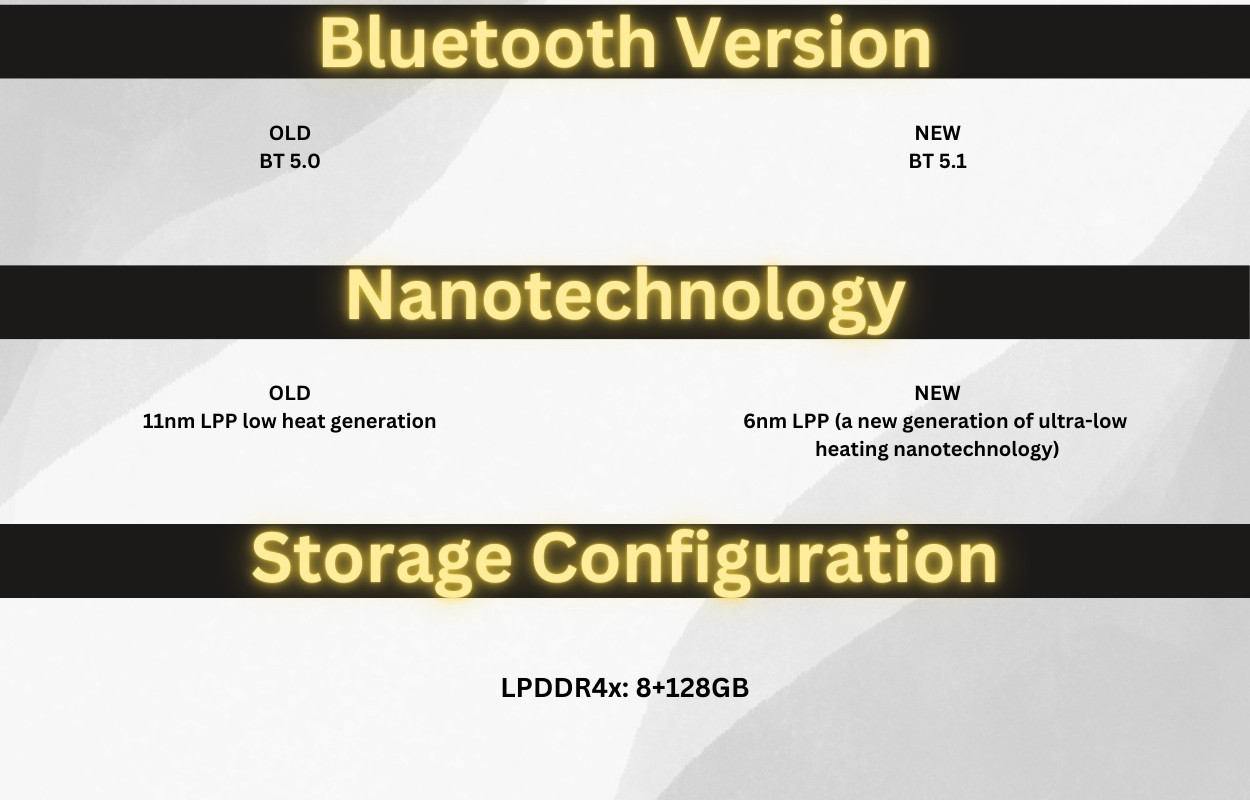Velar Rover Sport: Apple CarPlay and Android Auto Activation
Unlock seamless smartphone integration in your Velar or Range Rover Sport with Apple CarPlay and Android Auto activation. CARDIAGTECH.NET offers a straightforward solution to modernize your infotainment system, enhancing your driving experience with familiar apps and features. Explore the benefits of this upgrade and discover the tools you need for a successful activation, including enhanced navigation and improved connectivity.
1. Understanding Apple CarPlay and Android Auto for Velar and Rover Sport
Apple CarPlay and Android Auto are revolutionary systems that bridge the gap between your smartphone and your car’s infotainment system. For Velar and Range Rover Sport owners, this means bringing the power of your iPhone or Android device directly to your vehicle’s touchscreen.
1.1. What are Apple CarPlay and Android Auto?
Apple CarPlay and Android Auto are software interfaces that allow you to mirror certain features of your smartphone onto your car’s infotainment screen. This integration enables you to safely use apps while driving, such as navigation, music streaming, and communication tools, without having to fumble with your phone.
1.2. Benefits of Integrating Apple CarPlay and Android Auto
Integrating Apple CarPlay and Android Auto brings a host of benefits to your driving experience:
- Enhanced Navigation: Utilize apps like Google Maps, Waze, or Apple Maps for real-time traffic updates and precise directions.
- Hands-Free Communication: Make calls, send messages, and manage your contacts without taking your hands off the wheel.
- Entertainment on the Go: Stream music, podcasts, and audiobooks from apps like Spotify, Apple Music, or Google Play Music.
- Voice Control: Use Siri or Google Assistant to control various functions, keeping your focus on the road.
- User-Friendly Interface: Enjoy a familiar and intuitive interface that mirrors your smartphone, making it easy to use while driving.
1.3. Why Upgrade Your Velar or Rover Sport?
For Velar and Range Rover Sport models, particularly those from 2017 to 2020, enabling Apple CarPlay and Android Auto can bring a modern touch to your vehicle’s technology. This upgrade not only enhances convenience and safety but also increases the overall appeal and functionality of your car.
2. Is Your Velar or Rover Sport Compatible?
Before diving into the activation process, it’s crucial to determine whether your Velar or Rover Sport is compatible with Apple CarPlay and Android Auto. Here’s how to check:
2.1. Model Year Compatibility
- Generally, Velar and Range Rover Sport models from 2017 to 2020 are prime candidates for this upgrade. However, compatibility can vary based on the original configuration and software version.
2.2. Infotainment System Requirements
- Touch Pro System: Ensure your vehicle is equipped with the Touch Pro infotainment system. This is the standard system in many Velar and Rover Sport models within the specified years.
- USB and HDMI Ports: Check for the presence of a USB port and, ideally, an HDMI port in the central front armrest. Some configurations might include USB+HDMI, USB+microsim, or USB+HDMI+microsim sockets. The presence of these ports often indicates compatibility.
2.3. Software Version Check
- Latest Software Version: For optimal performance, ensure your Touch Pro infotainment system is running the latest software version. Outdated software can sometimes hinder the activation process. You can typically update your software through the vehicle’s settings or by visiting a Land Rover service center.
2.4. Identifying Necessary Hardware
- Two USB Sockets: If your vehicle only has two USB sockets, additional hardware and wiring might be necessary before activation. This typically involves installing the required USB and HDMI ports in the central armrest.
If you’re unsure about your vehicle’s compatibility, CARDIAGTECH.NET offers a verification service. Simply provide your VIN (Vehicle Identification Number), and their experts can confirm whether your Velar or Rover Sport is eligible for the Apple CarPlay and Android Auto activation. Contact them via Whatsapp at +1 (641) 206-8880 for immediate assistance.
3. Step-by-Step Activation Guide
Activating Apple CarPlay and Android Auto in your Velar or Rover Sport involves a few key steps. Here’s a detailed guide to help you through the process:
3.1. Preparation
Before starting the activation, ensure you have everything you need:
- Compatible Vehicle: Verify that your Velar or Rover Sport meets the compatibility requirements.
- Stable Internet Connection: A reliable internet connection is essential for downloading software and remote activation.
- Windows Laptop: A Windows laptop is required for running the necessary software.
- ENET Adapter: An ENET (Ethernet to OBD2) adapter is needed to connect your laptop to your car’s OBD2 port. CARDIAGTECH.NET recommends and sells the JLR ENET WiFi Adapter for seamless coding and flashing.
- TeamViewer: Download and install TeamViewer on your laptop to allow remote access for the activation process.
- VIN Verification: Send your VIN to CARDIAGTECH.NET for verification to ensure compatibility.
3.2. Purchasing the Activation Pack
- Visit CARDIAGTECH.NET: Navigate to the Apple CarPlay and Android Auto activation pack for Velar and Rover Sport on the CARDIAGTECH.NET website.
- Add to Cart: Add the activation pack to your cart. The current price is US$99.00.
- Secure Payment: Proceed to checkout and complete the payment using PayPal for a secure transaction.
3.3. Remote Activation Process
- Install TeamViewer: Download and install TeamViewer on your Windows laptop from teamviewer.com.
- Provide TeamViewer Credentials: Send your TeamViewer ID and password to CARDIAGTECH.NET. This allows their technicians to remotely access your computer and perform the activation.
- Connect ENET Adapter:
- Turn on the ignition of your Velar or Rover Sport (without starting the engine).
- Connect the ENET adapter to your laptop and the OBD2 port in your car.
- Remote Activation:
- A CARDIAGTECH.NET technician will remotely connect to your laptop and initiate the activation process.
- Follow any instructions provided by the technician during the activation.
- Verification:
- Once the activation is complete, the technician will verify that Apple CarPlay and Android Auto are functioning correctly.
- Enjoy!
- Disconnect the ENET adapter and start using Apple CarPlay and Android Auto in your Velar or Rover Sport.
3.4. Troubleshooting Common Issues
- Connection Problems: Ensure the ENET adapter is securely connected to both your laptop and the OBD2 port. Check your internet connection and firewall settings.
- Software Compatibility: Make sure your Windows laptop meets the minimum system requirements for the activation software.
- Activation Failure: If the activation fails, contact CARDIAGTECH.NET support immediately for assistance. Provide them with any error messages or details about the issue.
Following these steps will help you successfully activate Apple CarPlay and Android Auto in your Velar or Rover Sport, bringing modern connectivity to your driving experience.
4. Essential Tools and Equipment
To successfully activate Apple CarPlay and Android Auto in your Velar or Rover Sport, you will need a few essential tools and equipment. Here’s a detailed overview:
4.1. ENET (Ethernet to OBD2) Adapter
An ENET adapter is crucial for connecting your laptop to your vehicle’s OBD2 port. This connection allows the necessary data transfer for coding and flashing the infotainment system.
- Recommended Adapter: CARDIAGTECH.NET recommends the JLR ENET WiFi Adapter for its reliability and ease of use. This adapter ensures a stable connection, which is vital for a successful activation.
4.2. Windows Laptop
A Windows laptop is required to run the software used for the activation process.
- System Requirements: Ensure your laptop meets the following minimum requirements:
- Operating System: Windows 10 or later
- Processor: Intel Core i5 or equivalent
- RAM: 8GB
- Storage: 20GB free space
- Ports: Ethernet port (for ENET adapter)
- Software Installation: Make sure to install all necessary drivers and software before starting the activation process.
4.3. TeamViewer
TeamViewer is a remote access software that allows CARDIAGTECH.NET technicians to remotely connect to your laptop and perform the activation.
- Download and Installation: Download TeamViewer from teamviewer.com and install it on your Windows laptop.
- Providing Credentials: Share your TeamViewer ID and password with CARDIAGTECH.NET so they can access your computer remotely.
4.4. USB and HDMI Ports
Ensure your Velar or Rover Sport has the necessary USB and HDMI ports in the central front armrest.
- Port Configurations:
- USB+HDMI
- USB+microsim
- USB+HDMI+microsim
- Hardware Installation: If your vehicle only has two USB sockets, additional hardware and wiring might be necessary before activation. Contact CARDIAGTECH.NET for assistance with hardware installation.
4.5. Additional Tools
- Vehicle Diagnostic Tools: While not always necessary, having a diagnostic tool can help identify any underlying issues that might interfere with the activation process.
- Multimeter: A multimeter can be useful for checking electrical connections and ensuring proper voltage.
- Basic Hand Tools: A set of basic hand tools, such as screwdrivers and pliers, might be needed for minor hardware adjustments.
Having the right tools and equipment ensures a smooth and successful Apple CarPlay and Android Auto activation in your Velar or Rover Sport. CARDIAGTECH.NET can provide guidance and support in selecting the appropriate tools for your specific needs. Contact them via Whatsapp at +1 (641) 206-8880 for expert advice.
5. Advanced Customizations and Features
Once you’ve successfully activated Apple CarPlay and Android Auto in your Velar or Rover Sport, you can explore advanced customizations and features to further enhance your driving experience.
5.1. Customizing the CarPlay Interface
Apple CarPlay allows you to customize the layout and arrangement of apps on your infotainment screen.
- Rearranging Apps: To rearrange apps, go to Settings > General > CarPlay on your iPhone. Select your car and customize the order of apps as desired.
- Adding or Removing Apps: You can choose which apps appear on your CarPlay screen by adding or removing them in the CarPlay settings on your iPhone.
- Siri Integration: Use Siri voice commands to control various functions, such as making calls, sending messages, playing music, and getting directions.
5.2. Exploring Android Auto Features
Android Auto offers a range of features that enhance connectivity and convenience.
- Google Assistant: Use Google Assistant voice commands to control various functions, such as setting reminders, playing music, getting directions, and making calls.
- Navigation with Google Maps and Waze: Take advantage of real-time traffic updates, lane guidance, and voice-guided navigation with Google Maps and Waze.
- Media Streaming: Stream music, podcasts, and audiobooks from apps like Spotify, YouTube Music, and Google Podcasts.
- Communication Apps: Stay connected with messaging apps like WhatsApp, Telegram, and Facebook Messenger.
5.3. Integrating Third-Party Apps
Both Apple CarPlay and Android Auto support a wide range of third-party apps, allowing you to further customize your infotainment experience.
- Compatible Apps: Explore compatible apps in the Apple App Store and Google Play Store.
- Navigation Apps: Use alternative navigation apps like Waze for community-based traffic updates and real-time hazard reporting.
- Music Streaming Apps: Choose from a variety of music streaming apps like Spotify, Pandora, and Apple Music.
- Podcast Apps: Listen to your favorite podcasts with apps like Overcast, Pocket Casts, and Google Podcasts.
- Audiobook Apps: Enjoy audiobooks with apps like Audible and Google Play Books.
5.4. Software Updates and Enhancements
Keep your infotainment system and smartphone software up to date to ensure optimal performance and access to the latest features.
- Infotainment System Updates: Check for software updates through your vehicle’s settings or by visiting a Land Rover service center.
- Smartphone Updates: Regularly update your iPhone or Android device to the latest iOS or Android version.
- App Updates: Keep your CarPlay and Android Auto compatible apps up to date to benefit from bug fixes, performance improvements, and new features.
By exploring these advanced customizations and features, you can maximize the potential of Apple CarPlay and Android Auto in your Velar or Rover Sport, creating a truly connected and enjoyable driving experience.
6. Troubleshooting and FAQs
Even with careful preparation, you might encounter issues during or after the activation process. Here are some common problems and frequently asked questions:
6.1. Common Issues During Activation
- Connection Problems:
- Issue: The ENET adapter is not connecting properly.
- Solution: Ensure the adapter is securely connected to both your laptop and the OBD2 port. Check your internet connection and firewall settings.
- Software Compatibility:
- Issue: The activation software is not compatible with your Windows laptop.
- Solution: Make sure your laptop meets the minimum system requirements. Try running the software in compatibility mode.
- Activation Failure:
- Issue: The activation process fails to complete.
- Solution: Contact CARDIAGTECH.NET support immediately for assistance. Provide them with any error messages or details about the issue.
6.2. Common Issues After Activation
- CarPlay/Android Auto Not Launching:
- Issue: Apple CarPlay or Android Auto does not launch when you connect your phone.
- Solution: Ensure your phone is compatible and running the latest software. Check the USB connection and try a different cable. Restart your phone and the infotainment system.
- App Compatibility Issues:
- Issue: Certain apps are not working properly with CarPlay or Android Auto.
- Solution: Make sure the apps are up to date. Check the compatibility list for CarPlay and Android Auto. Contact the app developer for support.
- Performance Issues:
- Issue: Slow performance or lagging while using CarPlay or Android Auto.
- Solution: Close unnecessary apps on your phone. Clear the cache and data for CarPlay and Android Auto apps. Restart your phone and the infotainment system.
6.3. Frequently Asked Questions (FAQs)
- Is my Velar/Rover Sport compatible with Apple CarPlay and Android Auto?
- Generally, models from 2017 to 2020 are compatible. Provide your VIN to CARDIAGTECH.NET for verification.
- What tools do I need for the activation?
- An ENET adapter, a Windows laptop, and a stable internet connection. CARDIAGTECH.NET recommends the JLR ENET WiFi Adapter.
- Do I need to update my infotainment system software?
- Yes, it’s best to have the latest software version for optimal performance.
- Can I perform the activation myself?
- The activation requires remote access by a CARDIAGTECH.NET technician using TeamViewer.
- What if the activation fails?
- Contact CARDIAGTECH.NET support immediately for assistance.
- How do I update Apple CarPlay and Android Auto?
- Update your iPhone or Android device to the latest iOS or Android version. Keep your apps up to date through the App Store or Google Play Store.
- Can I use wireless CarPlay or Android Auto?
- The activation typically enables wired CarPlay and Android Auto via USB. Wireless functionality may depend on your vehicle’s hardware and software.
- What if I have only two USB sockets in my car?
- Additional hardware and wiring might be necessary. Contact CARDIAGTECH.NET for assistance with hardware installation.
- How much does the activation cost?
- The current price is US$99.00.
- Where can I get the ENET adapter?
- CARDIAGTECH.NET sells the recommended JLR ENET WiFi Adapter on their website.
Addressing these common issues and frequently asked questions can help you navigate the activation process smoothly and enjoy the benefits of Apple CarPlay and Android Auto in your Velar or Rover Sport.
7. Why Choose CARDIAGTECH.NET?
When it comes to activating Apple CarPlay and Android Auto in your Velar or Rover Sport, choosing the right provider is crucial. CARDIAGTECH.NET stands out as a reliable and expert solution. Here’s why:
7.1. Expertise and Experience
CARDIAGTECH.NET specializes in automotive technology and has extensive experience with Land Rover vehicles. Their technicians possess in-depth knowledge of the Velar and Rover Sport infotainment systems, ensuring a smooth and successful activation process.
7.2. Quality Tools and Equipment
CARDIAGTECH.NET recommends and sells high-quality tools and equipment, such as the JLR ENET WiFi Adapter, which is essential for a stable and reliable connection during the activation process. Using the right tools minimizes the risk of errors and ensures optimal performance.
7.3. Remote Activation Convenience
CARDIAGTECH.NET offers a convenient remote activation service, allowing you to activate Apple CarPlay and Android Auto from the comfort of your own home. Their technicians remotely access your computer using TeamViewer, guiding you through the process step-by-step.
7.4. Secure Payment Options
CARDIAGTECH.NET provides secure payment options through PayPal, ensuring your financial information is protected during the transaction. This gives you peace of mind when purchasing the activation pack.
7.5. Customer Support and Assistance
CARDIAGTECH.NET offers excellent customer support and assistance. If you encounter any issues during or after the activation process, their support team is available to provide guidance and troubleshooting. You can contact them via Whatsapp at +1 (641) 206-8880 for immediate assistance.
7.6. Comprehensive Verification
CARDIAGTECH.NET offers a comprehensive verification service to ensure your Velar or Rover Sport is compatible with the Apple CarPlay and Android Auto activation. Simply provide your VIN, and their experts will confirm compatibility, saving you time and potential frustration.
7.7. Cost-Effective Solution
CARDIAGTECH.NET offers a cost-effective solution for activating Apple CarPlay and Android Auto in your Velar or Rover Sport. The activation pack is priced at US$99.00, providing excellent value for the enhanced connectivity and convenience it brings to your driving experience.
Choosing CARDIAGTECH.NET ensures you receive expert service, quality tools, and reliable support, making the activation process smooth, secure, and hassle-free.
8. Maintaining Optimal Performance
After successfully activating Apple CarPlay and Android Auto in your Velar or Rover Sport, it’s important to maintain optimal performance to continue enjoying the benefits of this upgrade. Here are some tips for maintaining your system:
8.1. Software Updates
Regularly update your infotainment system and smartphone software to ensure compatibility and access to the latest features.
- Infotainment System Updates: Check for software updates through your vehicle’s settings or by visiting a Land Rover service center.
- Smartphone Updates: Keep your iPhone or Android device updated to the latest iOS or Android version.
- App Updates: Update your CarPlay and Android Auto compatible apps through the App Store or Google Play Store.
8.2. Hardware Maintenance
Ensure your hardware components, such as USB cables and the ENET adapter, are in good working condition.
- USB Cables: Use high-quality USB cables to ensure a stable connection between your phone and the infotainment system.
- ENET Adapter: Store the ENET adapter in a safe place to prevent damage. Check the adapter for any signs of wear and tear.
8.3. Cleaning and Care
Keep your infotainment screen clean and free from dust and fingerprints.
- Cleaning the Screen: Use a soft, lint-free cloth to clean the infotainment screen. Avoid using harsh chemicals or abrasive cleaners.
- Protecting the Screen: Consider using a screen protector to prevent scratches and damage.
8.4. Monitoring Performance
Monitor the performance of Apple CarPlay and Android Auto and address any issues promptly.
- Performance Issues: If you notice any slow performance, lagging, or connectivity problems, try restarting your phone and the infotainment system.
- App Compatibility: Check the compatibility of your apps and update them as needed.
8.5. Regular Check-Ups
Consider scheduling regular check-ups with a qualified technician to ensure your infotainment system is functioning properly.
- Diagnostic Scans: Perform diagnostic scans to identify any underlying issues.
- Software Inspections: Inspect the software versions and update them as needed.
By following these maintenance tips, you can ensure that Apple CarPlay and Android Auto continue to function optimally in your Velar or Rover Sport, providing you with a seamless and enjoyable driving experience.
9. The Future of Automotive Connectivity
As technology continues to evolve, the future of automotive connectivity looks promising. Apple CarPlay and Android Auto are just the beginning, and we can expect to see even more advanced features and capabilities in the years to come.
9.1. Wireless Connectivity
Wireless Apple CarPlay and Android Auto are becoming increasingly common, allowing you to connect your phone to your car without the need for a USB cable. This provides greater convenience and flexibility.
9.2. Enhanced Integration
Future systems will offer even deeper integration with vehicle functions, allowing you to control various aspects of your car using voice commands or the infotainment screen.
9.3. Artificial Intelligence (AI)
AI-powered assistants will become more sophisticated, providing personalized recommendations, proactive assistance, and enhanced voice control capabilities.
9.4. Over-the-Air Updates
Over-the-air (OTA) updates will become more prevalent, allowing you to update your infotainment system and vehicle software without visiting a service center.
9.5. Augmented Reality (AR)
Augmented reality (AR) technology will be integrated into navigation systems, providing real-time overlays of directions and points of interest on the road ahead.
9.6. 5G Connectivity
5G connectivity will enable faster data transfer speeds, lower latency, and more reliable connections, enhancing the performance of connected car services.
9.7. Cybersecurity
Cybersecurity will become an even greater focus, with advanced security measures to protect against hacking and data breaches.
As these technologies continue to advance, the driving experience will become more connected, convenient, and enjoyable. CARDIAGTECH.NET is committed to staying at the forefront of automotive technology, providing you with the latest solutions and support to enhance your driving experience.
10. Conclusion: Elevate Your Driving Experience Today
Activating Apple CarPlay and Android Auto in your Velar or Rover Sport is a smart investment that brings modern connectivity, enhanced convenience, and greater enjoyment to your driving experience. By following the steps outlined in this guide and choosing CARDIAGTECH.NET as your trusted provider, you can unlock the full potential of your vehicle’s infotainment system.
10.1. Key Benefits
- Enhanced Navigation: Use real-time traffic updates and voice-guided directions with apps like Google Maps and Waze.
- Hands-Free Communication: Make calls, send messages, and manage your contacts without taking your hands off the wheel.
- Entertainment on the Go: Stream music, podcasts, and audiobooks from your favorite apps.
- Voice Control: Use Siri or Google Assistant to control various functions and keep your focus on the road.
10.2. Choosing CARDIAGTECH.NET
- Expertise and Experience: Benefit from the knowledge and experience of CARDIAGTECH.NET’s skilled technicians.
- Quality Tools: Use the recommended JLR ENET WiFi Adapter for a stable and reliable connection.
- Remote Activation: Enjoy the convenience of remote activation from the comfort of your home.
- Secure Payment: Protect your financial information with secure payment options through PayPal.
- Customer Support: Receive excellent customer support and assistance throughout the activation process.
10.3. Call to Action
Don’t miss out on the opportunity to elevate your driving experience. Contact CARDIAGTECH.NET today to verify your vehicle’s compatibility and purchase the Apple CarPlay and Android Auto activation pack.
- Visit Website: CARDIAGTECH.NET
- Contact via Whatsapp: +1 (641) 206-8880
- Address: 276 Reock St, City of Orange, NJ 07050, United States
Take the first step towards a more connected and enjoyable driving experience. Contact CARDIAGTECH.NET now and unlock the full potential of your Velar or Rover Sport.