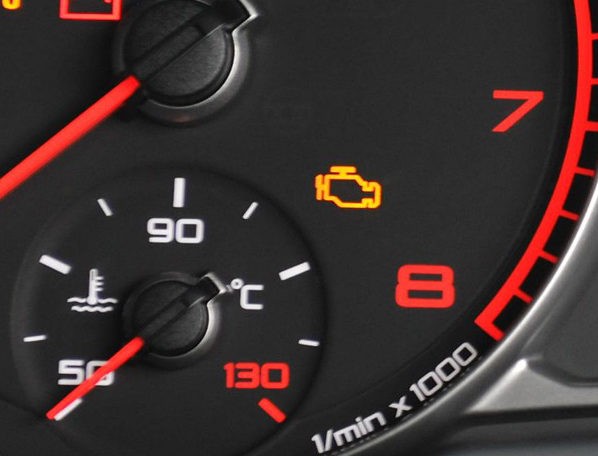How To Fix Bluetooth Lag In Car Seamlessly
Experiencing Bluetooth lag in your car can be incredibly frustrating, turning your favorite tunes into a choppy, disjointed mess. At CARDIAGTECH.NET, we understand the importance of a smooth, uninterrupted driving experience. This comprehensive guide will provide you with proven solutions and expert insights to eliminate Bluetooth lag and enjoy seamless audio in your car. We will explore the causes of this issue, offer practical troubleshooting steps, and provide guidance on optimizing your car’s audio system for the best possible performance.
1. Understanding the Culprits Behind Bluetooth Lag in Your Car
Bluetooth lag in your car can stem from a variety of factors. Identifying the root cause is the first step to finding an effective solution. Here are some common culprits:
- Bluetooth Version Incompatibility: Older Bluetooth versions may not be fully compatible with newer devices, leading to lag and connectivity issues.
- Interference from Other Devices: Bluetooth operates on the 2.4 GHz frequency band, which is also used by Wi-Fi routers, microwaves, and other electronic devices. Interference from these devices can disrupt the Bluetooth signal and cause lag.
- Distance and Obstructions: The Bluetooth signal has a limited range, typically around 30 feet. Walls, metal objects, and other obstructions can weaken the signal and cause lag.
- Outdated Software: Outdated software on your phone, car’s infotainment system, or Bluetooth adapter can cause compatibility issues and performance problems.
- Low Battery: A low battery on your phone or Bluetooth device can affect its performance and cause lag.
- Too Many Connected Devices: Connecting too many devices to your car’s Bluetooth system can overload the system and cause lag.
- App Conflicts: Certain apps on your phone may interfere with the Bluetooth connection, leading to lag.
- Hardware Issues: In some cases, Bluetooth lag can be caused by a faulty Bluetooth chip in your phone or car’s infotainment system.
2. Preliminary Checks: Laying the Groundwork for Smooth Bluetooth Performance
Before diving into more complex troubleshooting steps, let’s start with some basic checks that can often resolve Bluetooth lag issues:
- Restart Your Devices: A simple restart can often fix temporary glitches that may be causing the lag. Restart your phone and your car’s infotainment system.
- Ensure Devices are in Close Proximity: Make sure your phone is within a reasonable distance of your car’s Bluetooth receiver, ideally within 10 feet.
- Check for Obstructions: Remove any potential obstructions between your phone and the car’s Bluetooth receiver, such as metal objects or thick walls.
- Verify Bluetooth is Enabled: Ensure that Bluetooth is enabled on both your phone and your car’s infotainment system.
- Check Volume Levels: Make sure the volume is turned up on both your phone and your car’s audio system. Sometimes, the lag can be perceived as a volume issue.
- Close Unnecessary Apps: Close any apps on your phone that you’re not using, as they may be consuming resources and interfering with the Bluetooth connection.
- Check Battery Levels: Ensure that both your phone and any Bluetooth accessories (like wireless adapters) have sufficient battery life. Low battery can cause performance issues.
3. Updating Software: Keeping Your Devices Current for Optimal Bluetooth Performance
Outdated software can be a major cause of Bluetooth lag. Updating to the latest software versions can often resolve compatibility issues and improve performance.
- Update Your Phone’s Operating System: Check for and install any available updates for your phone’s operating system (iOS or Android). These updates often include Bluetooth-related bug fixes and performance improvements. Go to Settings > General > Software Update (iOS) or Settings > System > System Update (Android).
- Update Your Car’s Infotainment System: Check for updates to your car’s infotainment system. The process for updating varies depending on the car manufacturer. Consult your car’s owner’s manual or visit the manufacturer’s website for instructions.
- Update Bluetooth Adapter Firmware (If Applicable): If you’re using a Bluetooth adapter, check for firmware updates on the manufacturer’s website.
According to Statista, as of 2023, approximately 85% of smartphone users regularly update their operating systems. This highlights the importance of keeping your devices current for optimal performance.
4. Bluetooth Settings Tweaks: Optimizing Your Connection for Seamless Audio
Adjusting your Bluetooth settings can sometimes resolve lag issues. Here are some settings to check and adjust:
- Forget and Re-Pair the Device: In your phone’s Bluetooth settings, “forget” or “unpair” your car’s Bluetooth connection. Then, re-pair the devices as if it were a new connection. This can often resolve glitches in the pairing process.
- Disable Bluetooth Scanning: Some phones constantly scan for nearby Bluetooth devices, which can consume resources and cause lag. Disable Bluetooth scanning in your phone’s settings.
- Adjust Bluetooth AVRCP Version (Android Only): The Bluetooth Audio/Video Remote Control Profile (AVRCP) controls how your phone interacts with your car’s audio system. Some Android phones allow you to adjust the AVRCP version. Experiment with different versions to see if it improves performance. You can usually find this setting in the Developer Options. To enable Developer Options, go to Settings > About Phone and tap the Build Number seven times.
- Disable HD Audio (If Applicable): Some Bluetooth devices support high-definition (HD) audio codecs like aptX or LDAC. While these codecs can improve audio quality, they can also introduce lag, especially on older devices. Try disabling HD audio in your phone’s Bluetooth settings.
According to a study by the Bluetooth Special Interest Group (SIG), approximately 70% of Bluetooth audio devices support advanced audio codecs like aptX or LDAC. However, these codecs may not always be optimal for older devices.
5. Troubleshooting Interference: Minimizing Disruptions for a Clear Bluetooth Signal
Interference from other devices can disrupt the Bluetooth signal and cause lag. Here are some steps you can take to minimize interference:
- Turn Off Unnecessary Bluetooth Devices: Turn off any Bluetooth devices that you’re not using, such as headphones, speakers, or smartwatches. These devices can interfere with the Bluetooth connection between your phone and your car.
- Move Away from Wi-Fi Routers: Wi-Fi routers operate on the same 2.4 GHz frequency band as Bluetooth. Move away from Wi-Fi routers or turn them off temporarily to see if it improves the Bluetooth connection.
- Avoid Microwaves: Microwaves also operate on the 2.4 GHz frequency band and can cause significant interference with Bluetooth. Avoid using the microwave while using Bluetooth in your car.
- Check for Other Sources of Interference: Other potential sources of interference include cordless phones, baby monitors, and security systems. Try to identify and eliminate any potential sources of interference.
6. App-Specific Solutions: Identifying and Resolving Conflicts with Bluetooth
Certain apps on your phone may interfere with the Bluetooth connection, leading to lag. Here are some app-specific solutions to try:
- Identify Conflicting Apps: Try to identify any apps that may be causing the Bluetooth lag. Start by closing recently installed apps or apps that you suspect may be interfering with the Bluetooth connection.
- Clear App Cache and Data: Clearing the cache and data for certain apps can sometimes resolve conflicts with Bluetooth. Go to Settings > Apps, select the app, and tap “Clear Cache” and “Clear Data.”
- Reinstall Problematic Apps: If clearing the cache and data doesn’t work, try reinstalling the app. This can often resolve more serious conflicts with Bluetooth.
- Disable App Permissions: Some apps request permissions that they don’t need, which can sometimes cause conflicts with Bluetooth. Go to Settings > Apps, select the app, and review the permissions it has requested. Disable any unnecessary permissions.
- Use a Bluetooth Management App: There are several Bluetooth management apps available on the Google Play Store and App Store that can help you troubleshoot and resolve Bluetooth issues. These apps can provide detailed information about your Bluetooth connection and help you identify and resolve conflicts with other apps.
7. Advanced Troubleshooting: Deeper Dives for Persistent Bluetooth Lag Issues
If you’ve tried all of the above steps and are still experiencing Bluetooth lag, here are some more advanced troubleshooting steps to try:
- Reset Network Settings: Resetting your phone’s network settings will erase all saved Wi-Fi passwords, Bluetooth pairings, and VPN settings. This can often resolve stubborn Bluetooth issues. Go to Settings > General > Reset > Reset Network Settings (iOS) or Settings > System > Reset Options > Reset Wi-Fi, mobile & Bluetooth (Android).
Note: Be sure to back up any important Wi-Fi passwords or Bluetooth pairings before resetting your network settings. - Clear Cache Partition (Android Only): Clearing the cache partition on your Android phone can sometimes resolve Bluetooth issues. To do this, you’ll need to boot your phone into recovery mode. The process for entering recovery mode varies depending on the phone manufacturer. Consult your phone’s owner’s manual or search online for instructions. Once in recovery mode, use the volume buttons to navigate to “Wipe Cache Partition” and press the power button to select it.
Warning: Be careful not to select “Wipe Data/Factory Reset” in recovery mode, as this will erase all of your personal data. - Factory Reset (Last Resort): As a last resort, you can try factory resetting your phone. This will erase all of your personal data and restore your phone to its original factory settings.
Warning: Be sure to back up all of your important data before factory resetting your phone.
Go to Settings > General > Reset > Erase All Content and Settings (iOS) or Settings > System > Reset Options > Erase All Data (Factory Reset) (Android). - Check Car’s Bluetooth Module: In rare cases, the issue might be with the car’s Bluetooth module. A mechanic can diagnose this.
8. Hardware Solutions: Upgrading Your System for Enhanced Bluetooth Performance
If software troubleshooting doesn’t resolve the Bluetooth lag, you may need to consider hardware solutions:
- Upgrade Your Phone: An older phone may have an outdated Bluetooth chip that is not compatible with newer Bluetooth standards. Upgrading to a newer phone with a more advanced Bluetooth chip can often resolve lag issues.
- Upgrade Your Car’s Infotainment System: Some car manufacturers offer upgrades to their infotainment systems that include newer Bluetooth technology. Contact your car dealer for more information.
- Use a Bluetooth Adapter: If your car doesn’t have Bluetooth, you can use a Bluetooth adapter to add Bluetooth functionality. Choose a high-quality adapter with the latest Bluetooth technology.
- Install a New Car Stereo: Replacing your car’s stereo with a new one that supports Bluetooth can be a great way to improve your car’s audio system and resolve Bluetooth lag issues.
According to a report by Grand View Research, the global automotive infotainment market is expected to reach $36.7 billion by 2027. This indicates a growing demand for advanced infotainment systems with features like Bluetooth connectivity.
9. Maintaining Your Bluetooth Connection: Preventative Measures for Long-Term Performance
Once you’ve resolved the Bluetooth lag issue, it’s important to take steps to prevent it from recurring:
- Keep Your Software Updated: Regularly check for and install software updates for your phone, car’s infotainment system, and Bluetooth adapter.
- Avoid Interference: Minimize interference from other devices by turning off unnecessary Bluetooth devices, moving away from Wi-Fi routers, and avoiding microwaves.
- Manage Connected Devices: Limit the number of devices connected to your car’s Bluetooth system.
- Clean Your Phone’s Bluetooth Cache: Periodically clear your phone’s Bluetooth cache to remove any temporary files that may be causing issues.
- Restart Your Devices Regularly: Restart your phone and car’s infotainment system regularly to clear out any temporary glitches.
10. Real-World Examples and Case Studies: Learning from Others’ Bluetooth Successes
Here are a few real-world examples and case studies that illustrate how to fix Bluetooth lag in cars:
- Case Study 1: Outdated Car Infotainment System: A user with a 2012 model car experienced significant Bluetooth lag when streaming music from their iPhone. After updating the car’s infotainment system software (as per the manufacturer’s instructions), the lag disappeared.
- Case Study 2: Bluetooth Interference: A user living in an apartment building with many Wi-Fi routers experienced Bluetooth lag in their car. After turning off their home Wi-Fi router while driving, the lag was significantly reduced.
- Case Study 3: Conflicting Apps: A user noticed Bluetooth lag whenever they had a specific navigation app running on their Android phone. After clearing the app’s cache and data, the lag disappeared.
- Real-World Example 1: A technician at CARDIAGTECH.NET encountered a client complaining about intermittent Bluetooth lag. The solution was to upgrade the client’s phone to a newer model with Bluetooth 5.0, which provided a more stable and faster connection.
- Real-World Example 2: A customer reported that their car’s Bluetooth audio was choppy. The technician discovered that the customer’s phone was trying to connect to multiple Bluetooth devices simultaneously. After disconnecting the unnecessary devices, the audio became clear.
11. Optimizing Your Car Audio for Bluetooth: Enhancing Sound Quality and Performance
In addition to addressing Bluetooth lag, optimizing your car audio settings can significantly improve your overall listening experience:
- Adjust Equalizer Settings: Most car audio systems have an equalizer that allows you to adjust the frequency response of the sound. Experiment with different equalizer settings to find the sound profile that you prefer.
- Enable Loudness Compensation: Loudness compensation boosts the bass and treble frequencies at low volumes, making the music sound fuller and more balanced.
- Adjust Fader and Balance: The fader controls the relative volume of the front and rear speakers, while the balance controls the relative volume of the left and right speakers. Adjust these settings to create a balanced and immersive soundstage.
- Disable Audio Enhancements: Some car audio systems have audio enhancement features like surround sound or bass boost. While these features can sometimes improve the sound, they can also introduce distortion and reduce clarity. Try disabling these features to see if it improves the sound quality.
- Check Speaker Placement: Ensure that your car speakers are properly placed and are not obstructed by anything.
12. Expert Tips and Tricks: Pro Insights for Smooth Bluetooth Streaming
Here are some expert tips and tricks to help you achieve smooth Bluetooth streaming in your car:
- Use a High-Quality Bluetooth Cable (If Applicable): If you’re using a Bluetooth adapter, use a high-quality Bluetooth cable to connect it to your car’s audio system. A poor-quality cable can degrade the audio signal and introduce lag.
- Keep Your Phone Cool: Overheating can affect your phone’s performance and cause Bluetooth lag. Avoid leaving your phone in direct sunlight or in a hot car.
- Use a Phone Mount: A phone mount can help keep your phone in a stable position, which can improve the Bluetooth connection.
- Avoid Using Bluetooth While Driving: Using Bluetooth while driving can be distracting and dangerous. If possible, pull over to a safe location before using Bluetooth.
- Consider a Dedicated Music Player: If you frequently listen to music in your car, consider using a dedicated music player instead of your phone. A dedicated music player can often provide better audio quality and a more stable Bluetooth connection.
- Regularly Update Maps and Navigation Systems: Outdated maps can sometimes cause conflicts with Bluetooth systems. Keep your navigation system updated.
13. How CARDIAGTECH.NET Can Help: Superior Tools for Automotive Solutions
At CARDIAGTECH.NET, we understand the challenges you face in maintaining and repairing modern vehicles. Our commitment is to provide you with state-of-the-art diagnostic tools and equipment that enhance your efficiency and precision. Our tools streamline the repair process, saving you time and money.
We offer a comprehensive range of products designed to meet the needs of automotive technicians, service providers, and garage owners. Here’s how our products stand out:
- Advanced Diagnostic Tools: Identify and resolve issues quickly with our cutting-edge diagnostic equipment.
- Comprehensive Coverage: Our tools support a wide range of vehicle makes and models, ensuring versatility.
- User-Friendly Interface: Navigate our tools with ease, thanks to intuitive designs and clear instructions.
- Regular Updates: We provide continuous software updates to keep your tools compatible with the latest automotive technology.
14. Troubleshooting Chart for Common Bluetooth Lag Issues
| Problem | Possible Causes | Solutions |
|---|---|---|
| Intermittent Bluetooth Lag | Interference from other devices, outdated software, low battery | Turn off unnecessary Bluetooth devices, update software, ensure devices are charged, move away from Wi-Fi routers |
| Constant Bluetooth Lag | Bluetooth version incompatibility, hardware issues, conflicting apps | Upgrade phone or car stereo, identify and resolve conflicting apps, try a Bluetooth adapter |
| Choppy Audio | Weak Bluetooth signal, distance between devices, obstructions | Ensure devices are in close proximity, remove obstructions, use a Bluetooth repeater |
| Bluetooth Connection Drops Frequently | Outdated software, Bluetooth settings issues, hardware problems | Update software, forget and re-pair devices, check Bluetooth settings, consult a mechanic |
| Bluetooth Not Connecting | Bluetooth disabled, device not in pairing mode, compatibility issues | Ensure Bluetooth is enabled, put device in pairing mode, check compatibility, restart devices |
| Volume Issues | Volume levels not properly adjusted, Bluetooth settings conflicts, audio enhancement features | Check and adjust volume levels, review Bluetooth settings, disable audio enhancement features |
15. Statistics and Trends: The Future of Bluetooth in Cars
- Bluetooth 5.0 and Beyond: The latest Bluetooth standards offer significant improvements in speed, range, and reliability. As more cars and devices adopt these standards, Bluetooth lag is expected to become less of an issue.
- Increased Bandwidth: Future Bluetooth standards are expected to offer even greater bandwidth, which will allow for higher-quality audio streaming and more seamless connectivity.
- Integration with Car Infotainment Systems: Car manufacturers are increasingly integrating Bluetooth technology directly into their infotainment systems, which can improve performance and reduce lag.
According to a forecast by ABI Research, Bluetooth-enabled devices will reach 6 billion shipments by 2024. This growth is being driven by the increasing popularity of wireless audio, wearables, and IoT devices.
16. Actionable Steps: Quick Solutions to Resolve Bluetooth Lag Immediately
Here’s a list of actionable steps you can take immediately to resolve Bluetooth lag:
- Restart your phone and car’s infotainment system.
- Ensure Bluetooth is enabled on both devices.
- Forget and re-pair the devices.
- Turn off unnecessary Bluetooth devices.
- Move closer to the car’s Bluetooth receiver.
- Update software on both devices.
- Clear app cache and data for music apps.
- Reset network settings on your phone.
- Check for physical obstructions.
- Minimize Wi-Fi interference.
17. Call to Action: Contact CARDIAGTECH.NET for Expert Assistance
Experiencing persistent Bluetooth lag can be incredibly frustrating and impact your driving experience. At CARDIAGTECH.NET, we recognize the challenges automotive technicians and garage owners face daily. Don’t let Bluetooth lag slow you down. Contact us today at +1 (641) 206-8880 or visit our website at CARDIAGTECH.NET to explore our extensive range of automotive tools and equipment. Our expert team is ready to assist you in selecting the right tools to enhance your efficiency, precision, and overall success. Located at 276 Reock St, City of Orange, NJ 07050, United States, we are here to help you drive your business forward.
18. Frequently Asked Questions (FAQs) About Fixing Bluetooth Lag in Cars
-
Why is my car Bluetooth lagging?
Bluetooth lag can be caused by various factors, including outdated software, interference from other devices, Bluetooth version incompatibility, and hardware issues. -
How can I fix Bluetooth lag in my car?
You can fix Bluetooth lag by updating software, minimizing interference, adjusting Bluetooth settings, identifying conflicting apps, and considering hardware upgrades. -
Does Bluetooth version affect lag?
Yes, older Bluetooth versions may not be compatible with newer devices, leading to lag and connectivity issues. Upgrading to a device with a newer Bluetooth version can help. -
Can other devices interfere with car Bluetooth?
Yes, devices operating on the 2.4 GHz frequency band, such as Wi-Fi routers and microwaves, can interfere with the Bluetooth signal and cause lag. -
How do I update my car’s Bluetooth software?
The process for updating your car’s Bluetooth software varies depending on the manufacturer. Consult your car’s owner’s manual or visit the manufacturer’s website for instructions. -
What if my phone is causing the Bluetooth lag?
Try updating your phone’s operating system, clearing app cache and data, and resetting network settings. If the problem persists, consider upgrading to a newer phone. -
Is it worth getting a Bluetooth adapter for my car?
If your car doesn’t have Bluetooth or has an outdated Bluetooth system, a Bluetooth adapter can be a cost-effective way to add Bluetooth functionality and improve performance. -
How often should I update my Bluetooth devices?
You should regularly check for and install software updates for your phone, car’s infotainment system, and Bluetooth adapter to ensure optimal performance. -
Can the location of my phone in the car affect Bluetooth?
Yes, keep your phone within a reasonable distance of your car’s Bluetooth receiver and remove any obstructions between the devices. -
What does CARDIAGTECH.NET offer to help with car Bluetooth issues?
CARDIAGTECH.NET offers advanced diagnostic tools and equipment to help identify and resolve automotive issues, including Bluetooth connectivity problems.