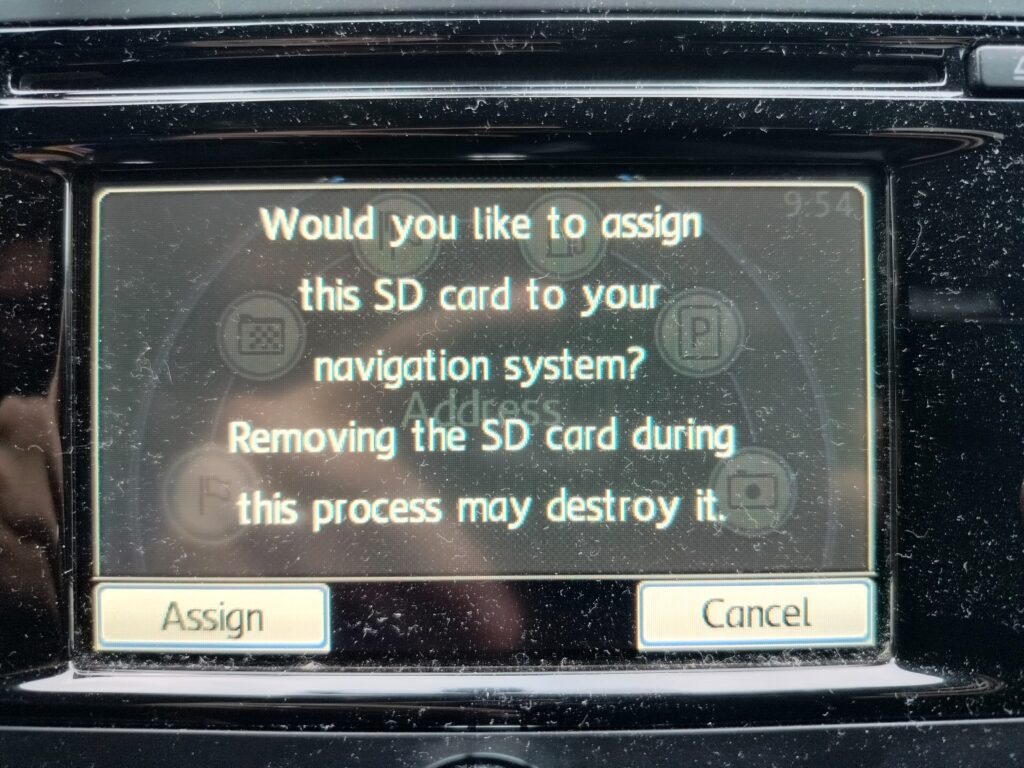2019 VW Atlas Navigation Update: Your Complete Guide
The 2019 VW Atlas navigation update is crucial for ensuring your vehicle’s navigation system is accurate and efficient. At CARDIAGTECH.NET, we understand the importance of having the latest maps and software to enhance your driving experience. This guide will provide you with comprehensive information on updating your 2019 VW Atlas navigation system, troubleshooting common issues, and leveraging the latest technology for optimal performance. Keeping your system updated not only improves navigation accuracy but also enhances the overall functionality and user experience of your VW Atlas. Let’s dive into everything you need to know about navigation updates, map updates, and system compatibility.
1. Understanding the Importance of Navigation Updates
Keeping your 2019 VW Atlas navigation system updated is more than just a convenience; it’s a necessity for safe and efficient driving. Regular updates ensure you have the latest road information, points of interest, and software improvements. Let’s explore why these updates are so important.
1.1. Accurate and Up-to-Date Maps
Outdated maps can lead to frustration and wasted time. New roads are built, businesses open and close, and traffic patterns change. With a current navigation update, your system will reflect the latest changes, helping you avoid getting lost or taking inefficient routes.
Benefits of Up-to-Date Maps:
- Avoidance of New Roads and Construction: Navigate seamlessly around new construction and road changes.
- Accurate Points of Interest (POI): Find the latest businesses, restaurants, and services.
- Improved Route Optimization: Benefit from the most efficient routes based on current road conditions.
1.2. Enhanced System Performance
Navigation updates often include software improvements that enhance the overall performance of your system. These updates can address bugs, improve response times, and add new features.
Performance Enhancements:
- Faster Route Calculation: Enjoy quicker route planning and recalculation.
- Improved User Interface: Experience a more intuitive and user-friendly interface.
- Bug Fixes: Resolve any existing software glitches or issues.
1.3. Access to New Features
Manufacturers frequently introduce new features through navigation updates. These can include enhanced voice recognition, improved traffic information, and integration with other vehicle systems.
Potential New Features:
- Advanced Driver-Assistance Systems (ADAS) Integration: Better integration with features like lane assist and adaptive cruise control.
- Enhanced Voice Control: More accurate and responsive voice commands.
- Real-Time Traffic Updates: More precise and timely traffic information.
Alt text: 2019 VW Atlas navigation screen displaying a map with clear route guidance.
2. Identifying Your Current Navigation System Version
Before you can update your 2019 VW Atlas navigation system, you need to know its current version. This information will help you determine the appropriate update and ensure compatibility.
2.1. Accessing the System Information Menu
The process for finding your navigation system’s version varies slightly depending on the specific infotainment system in your VW Atlas. However, the general steps are as follows:
- Start Your Vehicle: Turn on your VW Atlas.
- Access the Infotainment System: Navigate to the main menu on your infotainment screen.
- Select “Settings” or “System”: Look for an option labeled “Settings,” “System,” or something similar.
- Find “System Information” or “Version Information”: Within the settings menu, find an option that displays system information or version details. This may be under a submenu like “About.”
- Note the Current Version: Write down the current software and map versions displayed on the screen.
2.2. Understanding the Version Numbers
The version numbers usually consist of a series of numbers and letters. These identifiers are crucial for determining the correct update. Here’s what to look for:
- Software Version: This indicates the version of the system software.
- Map Version: This specifies the version of the map data.
2.3. Checking the Owner’s Manual
If you’re having trouble finding the version information, consult your VW Atlas owner’s manual. It should provide detailed instructions on how to access the system information menu.
Alt text: A close-up of the VW Atlas infotainment system’s settings menu, showing options for system information and updates.
3. Methods for Updating Your 2019 VW Atlas Navigation System
There are several methods for updating your 2019 VW Atlas navigation system, each with its own advantages and considerations. Let’s explore these options in detail.
3.1. Over-the-Air (OTA) Updates
Some newer VW Atlas models support over-the-air (OTA) updates. This convenient method allows you to update your navigation system wirelessly, without the need for physical media or a computer.
How to Perform OTA Updates:
- Ensure Connectivity: Make sure your VW Atlas is connected to a Wi-Fi network or has an active data connection.
- Check for Updates: Navigate to the system settings menu and look for an option to check for updates.
- Download and Install: If an update is available, follow the on-screen prompts to download and install it. This process may take some time, so ensure your vehicle is parked in a safe location.
Pros and Cons of OTA Updates:
| Feature | Pros | Cons |
|---|---|---|
| Convenience | Easy and wireless, no need for physical media | Requires a stable internet connection |
| Accessibility | Can be done from anywhere with a Wi-Fi connection | May not be available for all models or regions |
| Update Size | Smaller, incremental updates | Can take a long time to complete if the connection is slow |
| Technical Skills | No technical skills required | Limited control over the update process |
| Cost | Usually free, as part of the vehicle’s connected services | Data charges may apply if using a mobile data connection |
3.2. USB Updates
The most common method for updating the navigation system is via USB. This involves downloading the update files to a USB drive and then installing them in your vehicle.
Steps for USB Updates:
- Visit the VW Update Portal: Go to the official Volkswagen navigation update portal (usually found on the VW website).
- Enter Your Vehicle Information: Provide your vehicle’s model, year, and current navigation system version.
- Download the Update Files: Download the appropriate update files to your computer.
- Prepare the USB Drive: Format a USB drive (at least 32GB) to FAT32.
- Copy the Files: Extract the downloaded files and copy them to the root directory of the USB drive.
- Insert the USB Drive: Insert the USB drive into your VW Atlas’s USB port.
- Start the Update: Follow the on-screen prompts to start the update process. This may take anywhere from 30 minutes to an hour, so ensure your vehicle is parked and running.
Pros and Cons of USB Updates:
| Feature | Pros | Cons |
|---|---|---|
| Reliability | More stable and reliable than OTA updates | Requires a computer and USB drive |
| Control | Full control over the update process | Can be time-consuming and requires some technical knowledge |
| Update Size | Larger, comprehensive updates | May require a high-capacity USB drive |
| Technical Skills | Requires basic computer skills | Potential for errors if files are not copied correctly |
| Cost | Usually free, but requires your own USB drive | Risk of damaging the system if the update is interrupted or the wrong files are used |
3.3. Dealership Updates
If you’re not comfortable performing the update yourself, you can always take your VW Atlas to a dealership. The technicians will update the navigation system for you, ensuring everything is done correctly.
Benefits of Dealership Updates:
- Professional Service: Trained technicians handle the update.
- Guaranteed Compatibility: The dealership ensures the update is compatible with your vehicle.
- Warranty Protection: Using a dealership for updates can help maintain your vehicle’s warranty.
Considerations for Dealership Updates:
- Cost: Dealership updates can be more expensive than DIY methods.
- Scheduling: You’ll need to schedule an appointment and leave your vehicle at the dealership.
Alt text: The USB port in a 2019 VW Atlas, used for navigation system updates.
4. Step-by-Step Guide to Performing a USB Update
For many VW Atlas owners, updating the navigation system via USB is the preferred method. Here’s a detailed, step-by-step guide to help you through the process.
4.1. Preparing Your Computer and USB Drive
Before you begin, make sure you have everything you need:
- A Computer: With a stable internet connection.
- A USB Drive: At least 32GB in capacity and formatted to FAT32.
- Your VW Atlas: Parked in a safe location with the engine running.
Formatting the USB Drive:
- Insert the USB Drive: Plug the USB drive into your computer.
- Open File Explorer (Windows) or Finder (Mac): Locate the USB drive.
- Right-Click on the Drive: Select “Format.”
- Choose FAT32: Select FAT32 as the file system.
- Start the Formatting Process: Click “Start” and wait for the formatting to complete.
4.2. Downloading the Update Files
- Visit the VW Update Portal: Navigate to the official Volkswagen navigation update portal. This is often found on the Volkswagen USA website under the “Owners” or “Support” section.
- Enter Your Vehicle Information: Input your vehicle’s VIN (Vehicle Identification Number), model year, and current navigation system version. This information helps the portal identify the correct update for your VW Atlas.
- Download the Update Files: Once the portal identifies the appropriate update, download the files to your computer. The files are usually compressed in a ZIP or similar archive format.
- Verify the Download: Ensure the download is complete and that the file size matches the information provided on the update portal.
4.3. Copying the Files to the USB Drive
- Extract the Downloaded Files: Locate the downloaded ZIP file on your computer and extract its contents. This will typically create a folder containing several files and subfolders.
- Copy the Extracted Files: Select all the extracted files and folders and copy them to the root directory of your formatted USB drive. The root directory is the top-level directory of the USB drive, not inside any subfolders.
- Verify the File Transfer: Once the files are copied, verify that all files and folders are present on the USB drive and that the file structure matches the instructions provided on the VW update portal.
4.4. Installing the Update in Your VW Atlas
- Start Your Vehicle: Park your VW Atlas in a safe location and start the engine. The update process requires the vehicle to be running to maintain power to the infotainment system.
- Insert the USB Drive: Locate the USB port in your VW Atlas. It’s typically located in the center console or dashboard. Insert the USB drive containing the update files into the USB port.
- Access the Infotainment System: Turn on the infotainment system and navigate to the main menu.
- Navigate to the Update Menu: Look for an option labeled “Settings,” “System,” or “Update.” The exact wording may vary depending on your system’s software version.
- Select “Software Update” or “Navigation Update”: Choose the option to update the software or navigation system. The system should automatically detect the update files on the USB drive.
- Follow the On-Screen Prompts: The infotainment system will guide you through the update process. Follow the on-screen prompts carefully. This may involve confirming the update and entering a PIN code if required.
- Wait for the Update to Complete: The update process can take anywhere from 30 minutes to an hour. Do not turn off the vehicle or remove the USB drive during this time. The system will display a progress bar or status message to indicate the update’s progress.
- System Restart: Once the update is complete, the system may restart automatically. If it doesn’t, follow the on-screen instructions to restart the system.
- Verify the Update: After the system restarts, verify that the update was successful by checking the navigation system’s version information in the settings menu. The software and map versions should reflect the updated versions.
Alt text: The infotainment screen of a VW Atlas showing the progress of a navigation system update.
5. Troubleshooting Common Update Issues
While updating your navigation system is usually straightforward, you may encounter some issues. Here are some common problems and how to troubleshoot them.
5.1. System Not Recognizing the USB Drive
If your VW Atlas doesn’t recognize the USB drive, try the following:
- Check USB Drive Compatibility: Ensure your USB drive is compatible with your vehicle’s system.
- Verify Formatting: Make sure the USB drive is formatted to FAT32.
- Re-Copy Files: Try re-copying the update files to the USB drive, ensuring they are in the root directory.
- Try a Different USB Port: Some vehicles have multiple USB ports; try using a different one.
- Test with Another USB Drive: If possible, try using a different USB drive to see if the issue is with the drive itself.
5.2. Update Process Freezes or Fails
If the update process freezes or fails, follow these steps:
- Do Not Interrupt: Ensure the vehicle is running and the USB drive is securely connected.
- Restart the System: If the system freezes for an extended period, try restarting it by turning the vehicle off and then on again.
- Check the Update Files: Verify that the update files are not corrupted by downloading them again.
- Consult the Owner’s Manual: Refer to your vehicle’s owner’s manual for specific troubleshooting steps.
- Contact VW Support: If the issue persists, contact Volkswagen customer support or visit a dealership for assistance.
5.3. Error Messages During Installation
If you encounter error messages during the installation process, note the exact message and consult the following resources:
- VW Update Portal: Check the VW update portal for common error messages and solutions.
- Online Forums: Search online forums and communities for other users who may have encountered the same error.
- Dealership Assistance: Contact your local VW dealership for assistance and troubleshooting.
5.4. System Malfunctions After Update
In rare cases, the navigation system may malfunction after an update. If this happens:
- Restart the System: Try restarting the system by turning the vehicle off and then on again.
- Reinstall the Update: Attempt to reinstall the update files.
- Factory Reset: If the issue persists, consider performing a factory reset of the infotainment system. Note that this will erase all your personal settings and preferences.
- Seek Professional Help: If none of the above steps work, seek professional help from a VW dealership or certified technician.
Alt text: A technician diagnosing a navigation system issue in a VW Atlas.
6. Benefits of Purchasing Diagnostic Tools from CARDIAGTECH.NET
While keeping your navigation system updated is crucial, diagnosing and resolving other car issues requires the right tools. CARDIAGTECH.NET offers a wide range of diagnostic tools to help you maintain your VW Atlas and other vehicles.
6.1. Comprehensive Diagnostic Capabilities
Our diagnostic tools provide comprehensive diagnostic capabilities, allowing you to read and clear fault codes, view live data, perform component tests, and more. With our tools, you can quickly identify and address issues, saving time and money on repairs.
Key Features of Our Diagnostic Tools:
- Fault Code Reading and Clearing: Quickly identify and clear diagnostic trouble codes (DTCs).
- Live Data Streaming: Monitor real-time data from various vehicle sensors and systems.
- Component Testing: Perform tests on individual components to verify their functionality.
- Bi-Directional Control: Control and activate vehicle systems and components for testing and troubleshooting.
6.2. User-Friendly Interface
Our diagnostic tools feature user-friendly interfaces that make them easy to use, even for beginners. The intuitive design and clear instructions guide you through the diagnostic process, ensuring accurate and reliable results.
Benefits of Our User-Friendly Interface:
- Easy Navigation: Intuitive menu structure for easy access to diagnostic functions.
- Clear Instructions: Step-by-step instructions and guidance for each diagnostic procedure.
- Real-Time Data Visualization: View live data in graphical format for easy interpretation.
6.3. Wide Vehicle Coverage
Our diagnostic tools support a wide range of vehicle makes and models, including the 2019 VW Atlas. This means you can use our tools to diagnose and repair multiple vehicles, making them a valuable investment for any car owner or professional technician.
Extensive Vehicle Support:
- Broad Compatibility: Supports a wide range of vehicle makes and models, including VW, Audi, BMW, Mercedes-Benz, and more.
- Regular Updates: Receive regular software updates to ensure compatibility with the latest vehicles and systems.
6.4. Cost-Effective Solution
Purchasing diagnostic tools from CARDIAGTECH.NET is a cost-effective solution for maintaining your vehicle. By diagnosing and resolving issues yourself, you can avoid costly trips to the mechanic and save money on repairs.
Cost Savings:
- Reduced Repair Costs: Diagnose and resolve issues yourself, avoiding expensive labor charges.
- Preventative Maintenance: Identify potential problems early, preventing costly repairs down the road.
- Increased Vehicle Lifespan: Properly maintain your vehicle to extend its lifespan and performance.
6.5. Expert Support and Resources
At CARDIAGTECH.NET, we provide expert support and resources to help you get the most out of our diagnostic tools. Our team of experienced technicians is available to answer your questions and provide guidance, ensuring you have the support you need to succeed.
Our Support and Resources:
- Technical Support: Access to our team of experienced technicians for technical assistance and troubleshooting.
- Online Resources: A comprehensive library of online resources, including user manuals, FAQs, and troubleshooting guides.
- Training Materials: Access to training materials and tutorials to help you learn how to use our diagnostic tools effectively.
Don’t let vehicle issues slow you down. Invest in quality diagnostic tools from CARDIAGTECH.NET and take control of your car’s maintenance.
Alt text: A selection of diagnostic tools available for purchase at CARDIAGTECH.NET, highlighting their features and capabilities.
7. Maintaining Your VW Atlas Navigation System
Keeping your navigation system in top condition involves more than just updating the maps and software. Here are some tips for maintaining your VW Atlas navigation system.
7.1. Regular System Checks
Periodically check your navigation system for any issues, such as slow performance, inaccurate directions, or error messages. Addressing these issues early can prevent them from escalating into more significant problems.
System Check Guidelines:
- Check for Error Messages: Regularly scan the system for any error messages or warnings.
- Test Route Accuracy: Verify the accuracy of the navigation system by planning routes to familiar destinations.
- Monitor Performance: Pay attention to any signs of slow performance, such as delayed responses or long loading times.
7.2. Cleaning the Screen
Keep the infotainment screen clean to ensure optimal visibility and responsiveness. Use a soft, lint-free cloth to gently wipe the screen. Avoid using harsh chemicals or abrasive cleaners, which can damage the screen’s surface.
Screen Cleaning Tips:
- Use a Microfiber Cloth: Use a soft, lint-free microfiber cloth to clean the screen.
- Avoid Harsh Chemicals: Do not use harsh chemicals, solvents, or abrasive cleaners.
- Gently Wipe the Screen: Gently wipe the screen in a circular motion to remove dirt and fingerprints.
7.3. Protecting the System from Extreme Temperatures
Extreme temperatures can damage the navigation system and other electronic components. Avoid exposing your vehicle to direct sunlight for extended periods, and park in the shade whenever possible.
Temperature Protection Measures:
- Park in the Shade: Park your vehicle in the shade to protect it from direct sunlight.
- Use a Sunshade: Use a sunshade to block sunlight and reduce heat buildup inside the vehicle.
- Ventilate the Vehicle: Ventilate the vehicle by opening the windows slightly to allow hot air to escape.
7.4. Keeping Software Updated
Always keep your navigation system software updated to ensure optimal performance and access to the latest features. Check for updates regularly and install them as soon as they become available.
Software Update Best Practices:
- Check Regularly: Check for software updates regularly via OTA updates or the VW update portal.
- Install Promptly: Install updates as soon as they become available to ensure optimal performance and security.
- Follow Instructions: Follow the on-screen instructions carefully during the update process.
7.5. Professional Maintenance
Consider taking your VW Atlas to a qualified technician for regular maintenance and inspection of the navigation system. A professional can identify and address any underlying issues, ensuring your system remains in top condition.
Professional Maintenance Benefits:
- Expert Diagnosis: Qualified technicians can accurately diagnose and resolve complex issues.
- Preventative Maintenance: Regular inspections can identify potential problems early, preventing costly repairs.
- System Optimization: Technicians can optimize the system for peak performance and efficiency.
By following these maintenance tips, you can keep your VW Atlas navigation system running smoothly and reliably for years to come.
8. Leveraging Advanced Features for Enhanced Navigation
The 2019 VW Atlas navigation system offers a range of advanced features designed to enhance your driving experience. Understanding and leveraging these features can make your journeys more efficient, safe, and enjoyable.
8.1. Voice Recognition
The voice recognition feature allows you to control the navigation system using voice commands. This hands-free operation can improve safety by allowing you to keep your eyes on the road.
Using Voice Recognition:
- Activate Voice Control: Press the voice control button on the steering wheel or infotainment system.
- Speak Clearly: Speak clearly and distinctly when giving voice commands.
- Use Recognized Commands: Use recognized voice commands, such as “Navigate to [address]” or “Find [point of interest].”
8.2. Real-Time Traffic Updates
The real-time traffic updates feature provides you with up-to-date information on traffic conditions, helping you avoid congestion and delays.
Benefits of Real-Time Traffic Updates:
- Avoid Traffic Jams: Steer clear of traffic congestion by using real-time traffic data to reroute your journey.
- Save Time: Reduce travel time by avoiding delays caused by traffic incidents.
- Improve Efficiency: Optimize your route for the most efficient travel based on current traffic conditions.
8.3. Points of Interest (POI)
The points of interest (POI) feature allows you to quickly locate nearby businesses, restaurants, gas stations, and other amenities.
Using Points of Interest:
- Search by Category: Search for POIs by category, such as “Restaurants,” “Gas Stations,” or “Hotels.”
- Search by Name: Search for specific POIs by name, such as “Starbucks” or “McDonald’s.”
- View Details: View details about POIs, such as hours of operation, phone numbers, and customer reviews.
8.4. Route Optimization
The route optimization feature helps you find the most efficient route to your destination based on various factors, such as distance, time, and traffic conditions.
Route Optimization Options:
- Fastest Route: Choose the route that minimizes travel time.
- Shortest Route: Choose the route that minimizes distance.
- Eco-Friendly Route: Choose the route that minimizes fuel consumption.
- Avoid Tolls: Choose a route that avoids toll roads.
8.5. Integration with Mobile Apps
Many VW Atlas navigation systems integrate with mobile apps, such as Apple CarPlay and Android Auto, allowing you to access your favorite navigation, music, and communication apps on the infotainment screen.
Benefits of Mobile App Integration:
- Seamless Connectivity: Easily connect your smartphone to the infotainment system.
- Access to Favorite Apps: Access your favorite navigation, music, and communication apps on the infotainment screen.
- Voice Control: Use voice commands to control your mobile apps, improving safety and convenience.
By leveraging these advanced features, you can enhance your driving experience and make the most of your 2019 VW Atlas navigation system.
9. Staying Informed About Future Updates
The world of automotive technology is constantly evolving, and staying informed about future updates is crucial for keeping your VW Atlas navigation system up-to-date.
9.1. Subscribing to VW Newsletters
Subscribe to Volkswagen newsletters to receive updates on new features, software updates, and other important information.
Benefits of Subscribing to Newsletters:
- Timely Updates: Receive timely updates on new features and software updates.
- Exclusive Offers: Get access to exclusive offers and promotions.
- Important Announcements: Stay informed about important announcements and recalls.
9.2. Monitoring VW’s Website and Forums
Regularly check Volkswagen’s website and online forums for announcements about new updates and features.
Resources for Staying Informed:
- Volkswagen USA Website: Visit the official Volkswagen USA website for news and updates.
- VW Online Forums: Participate in online forums and communities to stay informed about the latest developments.
9.3. Consulting with Your Dealership
Consult with your local VW dealership to learn about upcoming updates and schedule service appointments.
Benefits of Consulting with Your Dealership:
- Expert Advice: Get expert advice from trained technicians.
- Early Access: Learn about upcoming updates and features before they are publicly announced.
- Professional Installation: Schedule service appointments for professional installation of updates.
By staying informed about future updates, you can ensure your VW Atlas navigation system remains at the forefront of automotive technology.
10. Frequently Asked Questions (FAQs) about 2019 VW Atlas Navigation Updates
Here are some frequently asked questions about updating the navigation system in your 2019 VW Atlas.
10.1. How often should I update my VW Atlas navigation system?
It is recommended to update your navigation system at least once a year to ensure you have the latest map data and software improvements.
10.2. How much does it cost to update the navigation system?
Navigation updates are often free if you perform them yourself via USB or OTA. However, dealership updates may incur a fee.
10.3. Can I update the navigation system while driving?
No, it is not recommended to update the navigation system while driving. The vehicle should be parked in a safe location with the engine running.
10.4. What happens if the update process is interrupted?
If the update process is interrupted, it may cause the system to malfunction. It is important to ensure the vehicle is running and the USB drive is securely connected throughout the update process.
10.5. Can I use a Mac to download and copy the update files?
Yes, you can use a Mac to download and copy the update files. However, ensure the USB drive is formatted to FAT32, which is compatible with both Windows and Mac operating systems.
10.6. Where can I find the latest map updates for my VW Atlas?
The latest map updates can be found on the official Volkswagen navigation update portal, usually accessible through the Volkswagen USA website.
10.7. What size USB drive do I need for the update?
You will need a USB drive with at least 32GB of storage capacity.
10.8. How long does the update process take?
The update process typically takes between 30 minutes to an hour, depending on the size of the update and the speed of your USB drive.
10.9. What do I do if my system doesn’t recognize the USB drive?
Ensure the USB drive is compatible, formatted to FAT32, and that the update files are copied to the root directory. Try using a different USB port or a different USB drive.
10.10. Who can I contact for help with the update process?
You can contact Volkswagen customer support or visit your local VW dealership for assistance with the update process.
Conclusion: Keep Your VW Atlas Navigation System Updated with CARDIAGTECH.NET
Keeping your 2019 VW Atlas navigation system updated is essential for a safe and efficient driving experience. By following this comprehensive guide, you can ensure your system has the latest maps, software improvements, and features. And remember, for all your diagnostic tool needs, CARDIAGTECH.NET is here to provide you with the best equipment and support.
Don’t wait until you’re lost or facing system issues. Update your navigation system today and invest in quality diagnostic tools from CARDIAGTECH.NET. Contact us at +1 (641) 206-8880 or visit our website at CARDIAGTECH.NET to learn more. Our address is 276 Reock St, City of Orange, NJ 07050, United States.
Ready to enhance your driving experience? Contact CARDIAGTECH.NET today for expert advice and top-quality diagnostic tools. Your journey to better car maintenance starts here Call us on Whatsapp at +1 (641) 206-8880 now