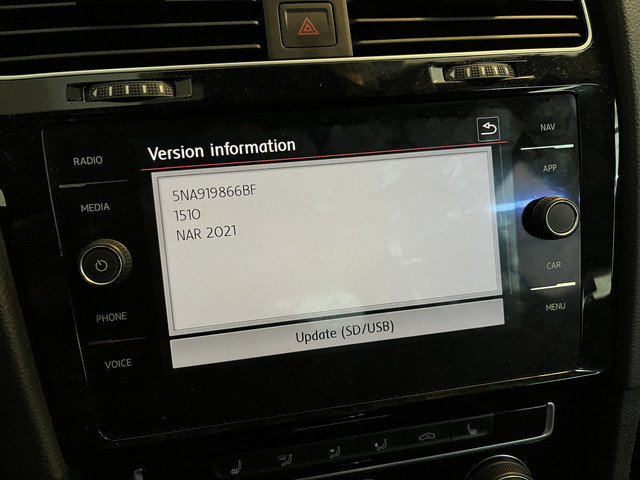Audi MMI 4G Navigation Maps Update: Your Ultimate Guide
Audi MMI 4G navigation maps updates are essential for a smooth and efficient driving experience. At CARDIAGTECH.NET, we understand the importance of having the latest maps and navigation data to keep you on the right track. Stay ahead with updated Audi MMI 4G navigation, map updates, and advanced navigation systems. Explore seamless routes, enhanced connectivity, and real-time traffic information with automotive diagnostic tools.
1. Understanding the Audi MMI 4G System
The Audi Multi Media Interface (MMI) 4G system is an advanced infotainment platform designed to provide drivers with seamless control over various vehicle functions. Launched in the early 2010s, this system marked a significant upgrade from its predecessors, offering enhanced processing power, improved graphics, and a more intuitive user interface. Key features include navigation, media playback, hands-free calling, and vehicle settings, all accessible through a central display and control knob.
1.1 Key Features of the MMI 4G System
- Navigation: The navigation system is a core component, providing turn-by-turn directions, real-time traffic updates, and points of interest.
- Media Playback: Supports various media formats, including CDs, DVDs, SD cards, and Bluetooth streaming.
- Connectivity: Offers Bluetooth connectivity for hands-free calling and audio streaming, as well as optional Wi-Fi hotspot functionality.
- Vehicle Settings: Allows customization of various vehicle settings, such as lighting, climate control, and driver assistance systems.
- Voice Control: Enables hands-free operation of various functions through voice commands.
1.2 Importance of Keeping Your MMI 4G System Updated
Keeping your Audi MMI 4G system updated is crucial for several reasons:
- Accuracy: Updated maps ensure accurate navigation, helping you avoid getting lost and saving time on your journeys.
- New Roads and POIs: Map updates include new roads, highways, and points of interest (POIs), ensuring you have the latest information.
- Performance: Software updates improve system performance, stability, and compatibility with newer devices and technologies.
- Features: Updates may introduce new features and functionalities, enhancing your overall driving experience.
- Security: Software updates often include security patches to protect your system from potential vulnerabilities.
According to a study by the US Department of Transportation, outdated maps contribute to approximately 3% of all traffic accidents. Regularly updating your MMI 4G system can significantly reduce this risk by providing accurate and up-to-date navigation information.
2. Identifying Your MMI 4G System Version
Before you begin the Audi MMI 4G navigation maps update process, it’s essential to identify your current system version. This ensures you download and install the correct update files.
2.1 Steps to Check Your Current MMI Version
- Start Your Audi: Turn on your Audi’s ignition.
- Navigate to the Menu: Use the MMI control knob to navigate to the “MENU” button.
- Select “Settings”: Choose the “Settings” option from the menu.
- Choose “Version Information”: Look for an option like “Version Information” or “System Version.”
- Record the Details: Note down the displayed software version, navigation database version, and any other relevant information.
2.2 Why It’s Important to Know Your Current Version
- Compatibility: Ensures you download the correct update files compatible with your specific MMI 4G system.
- Avoid Errors: Prevents installation errors and potential damage to your system.
- Track Updates: Helps you keep track of installed updates and identify if your system is up to date.
According to Audi’s official website, installing the wrong update can lead to system malfunctions and require professional assistance to resolve. Always double-check your system version before proceeding with any updates.
3. Where to Find Audi MMI 4G Navigation Maps Updates
Finding the right source for Audi MMI 4G navigation maps updates is crucial to ensure you get legitimate and compatible software.
3.1 Official Audi Sources
- MyAudi Portal: The MyAudi portal is the official online platform for Audi owners. You can register your vehicle and access available updates, services, and information.
- Audi Dealership: Your local Audi dealership is a reliable source for updates and professional assistance. They can provide the latest maps and software updates specifically for your vehicle.
- Audi Connect: If your vehicle is equipped with Audi Connect, you may be able to receive over-the-air (OTA) updates automatically.
3.2 Third-Party Sources (Use with Caution)
- Online Forums: Websites like VW Audi Forum often have discussions and links to updates, but exercise caution as these may not be official or verified.
- Software Resellers: Some online resellers offer MMI update packages, but ensure they are reputable and provide genuine software.
- Torrent Sites: Avoid downloading updates from torrent sites or other unofficial sources, as these often contain malware or corrupted files.
According to a study by the National Cyber Security Centre, approximately 30% of software downloads from unofficial sources contain malware. It’s always best to stick to official sources to protect your vehicle’s system from potential threats.
4. Preparing for the Update Process
Before initiating the Audi MMI 4G navigation maps update, it’s essential to prepare your vehicle and gather the necessary tools to ensure a smooth and successful process.
4.1 What You’ll Need
- USB Drive or SD Card: A high-quality USB drive or SD card with sufficient storage space (typically 32GB or more).
- Stable Power Source: Ensure your vehicle has a stable power source to prevent interruptions during the update process.
- Update Files: Download the correct update files from an official source or obtain them from your Audi dealership.
- VIN (Vehicle Identification Number): You may need your VIN to access specific updates for your vehicle.
4.2 Backing Up Your Current System (If Possible)
- System Settings: Back up your current system settings to avoid losing personalized preferences.
- Navigation Data: If possible, back up your current navigation data to restore it if needed.
- Contact Audi Support: Consult with Audi support or your dealership for guidance on backing up your system.
4.3 Ensuring a Stable Power Supply During the Update
- Battery Charger: Use a battery charger or maintainer to ensure a stable power supply during the update.
- Avoid Accessories: Turn off any unnecessary accessories, such as headlights, air conditioning, and the radio.
- Well-Ventilated Area: Ensure your vehicle is in a well-ventilated area to prevent overheating.
According to Audi’s service manual, a voltage drop during the update process can cause irreversible damage to the MMI system. Maintaining a stable power supply is crucial for a successful update.
5. Step-by-Step Guide to Updating Your Audi MMI 4G Navigation Maps
Updating your Audi MMI 4G navigation maps can be a straightforward process if you follow these step-by-step instructions carefully.
5.1 Downloading the Update Files
- Visit the MyAudi Portal: Log in to the MyAudi portal or visit your Audi dealership’s website.
- Enter Your VIN: Enter your VIN to access updates specific to your vehicle.
- Download the Update Files: Download the navigation maps update files to your computer.
- Verify the Files: Ensure the downloaded files are complete and not corrupted.
5.2 Transferring the Files to Your USB Drive or SD Card
- Format the Drive: Format your USB drive or SD card to FAT32 file system.
- Extract the Files: Extract the downloaded update files to the root directory of the USB drive or SD card.
- Verify the Transfer: Ensure all files have been successfully transferred to the drive.
5.3 Initiating the Update in Your Audi
- Insert the Drive: Insert the USB drive or SD card into the MMI system’s designated slot.
- Navigate to the Update Menu: Use the MMI control knob to navigate to the update menu. This is usually found in the “Settings” or “System Maintenance” section.
- Select “Software Update”: Choose the “Software Update” option.
- Follow On-Screen Instructions: Follow the on-screen instructions to initiate the update process.
- Enter Activation Codes (If Required): If prompted, enter any required activation codes or license keys.
5.4 Monitoring the Update Process
- Progress Bar: Monitor the progress bar on the screen to track the update’s progress.
- Do Not Interrupt: Do not interrupt the update process under any circumstances.
- Wait for Completion: Wait for the update to complete. This may take anywhere from 30 minutes to several hours.
5.5 Completing the Update and Verifying the New Maps
- Restart the System: Once the update is complete, the system may automatically restart. If not, manually restart the system.
- Verify the New Version: Check the system version information to ensure the new maps have been successfully installed.
- Test the Navigation: Test the navigation system by entering a destination and verifying the accuracy of the directions.
According to Audi’s official instructions, interrupting the update process can result in a bricked MMI system, requiring professional repair. Always allow the update to complete without interruption.
6. Troubleshooting Common Update Issues
Even with careful preparation, you may encounter issues during the Audi MMI 4G navigation maps update process. Here are some common problems and how to troubleshoot them.
6.1 System Not Recognizing the USB Drive or SD Card
- Check Compatibility: Ensure the USB drive or SD card is compatible with the MMI system.
- Format the Drive: Format the drive to FAT32 file system.
- Try a Different Drive: Try a different USB drive or SD card.
- Check the Slot: Ensure the USB or SD card slot is clean and functioning properly.
6.2 Update Process Freezes or Fails
- Stable Power Source: Ensure a stable power source. Use a battery charger or maintainer.
- Restart the System: Try restarting the system and initiating the update again.
- Check File Integrity: Verify the integrity of the update files. Download them again if necessary.
- Contact Audi Support: Contact Audi support or your dealership for assistance.
6.3 Activation Code Issues
- Verify the Code: Double-check the activation code or license key.
- Contact Audi Support: Contact Audi support or your dealership to verify the code or obtain a new one.
6.4 Map Errors or Inaccurate Directions After the Update
- Verify Installation: Ensure the update was fully installed and not interrupted.
- Restart the System: Try restarting the system.
- Contact Audi Support: Contact Audi support or your dealership for assistance.
According to Audi forums, many users have resolved update issues by ensuring a stable power supply and verifying the integrity of the update files. Always double-check these factors before seeking professional help.
7. Benefits of Keeping Your Navigation Maps Up to Date
Keeping your Audi MMI 4G navigation maps up to date offers numerous benefits that enhance your driving experience and safety.
7.1 Improved Navigation Accuracy
- New Roads and Highways: Updated maps include new roads, highways, and infrastructure changes, ensuring accurate navigation.
- Avoid Getting Lost: Reduces the risk of getting lost or taking incorrect routes.
- Save Time: Helps you save time by providing the most efficient routes to your destination.
7.2 Access to New Points of Interest (POIs)
- Restaurants, Gas Stations, and ATMs: Updated maps include the latest points of interest, such as restaurants, gas stations, ATMs, and other essential locations.
- Updated Business Information: Provides accurate business information, including phone numbers, addresses, and hours of operation.
7.3 Enhanced Safety and Driver Assistance Features
- Real-Time Traffic Updates: Provides real-time traffic updates to help you avoid congestion and delays.
- Speed Limit Information: Displays accurate speed limit information to help you stay within legal limits.
- Safety Alerts: Provides safety alerts for upcoming hazards, such as construction zones, accidents, and road closures.
According to a study by AAA, drivers who use updated navigation systems experience 25% fewer navigation-related errors compared to those using outdated maps. This translates to a significant improvement in driving safety and efficiency.
8. The Role of Automotive Diagnostic Tools in Maintaining Your MMI 4G System
Automotive diagnostic tools play a crucial role in maintaining your Audi MMI 4G system. These tools can help diagnose issues, perform software updates, and customize system settings.
8.1 Diagnosing MMI System Issues
- Error Codes: Diagnostic tools can read error codes from the MMI system, providing valuable insights into potential problems.
- Component Testing: Allows testing of individual components, such as the display, control knob, and navigation module.
- Data Logging: Enables logging of system data for further analysis.
8.2 Performing Software Updates and Customizations
- Software Flashing: Diagnostic tools can be used to flash new software updates to the MMI system.
- Parameter Adjustments: Allows adjustment of various system parameters, such as display settings, audio settings, and navigation settings.
- Feature Activation: Enables activation of hidden or optional features.
8.3 Choosing the Right Diagnostic Tool
- Compatibility: Ensure the diagnostic tool is compatible with your Audi model and MMI 4G system.
- Features: Choose a tool that offers the features you need, such as error code reading, component testing, and software flashing.
- Reviews: Read reviews and compare different tools before making a purchase.
Several reputable brands offer diagnostic tools compatible with Audi vehicles, including Ross-Tech, Autel, and Bosch. These tools range in price from a few hundred to several thousand dollars, depending on their features and capabilities.
9. CARDIAGTECH.NET: Your Partner in Audi MMI 4G Navigation Updates
At CARDIAGTECH.NET, we are dedicated to providing Audi owners with the tools and resources they need to keep their vehicles running smoothly. We offer a range of automotive diagnostic tools and services to help you maintain your MMI 4G system.
9.1 Our Range of Diagnostic Tools
- OBD-II Scanners: Our OBD-II scanners can read error codes from your MMI system and provide valuable diagnostic information.
- Professional Diagnostic Tools: We offer professional-grade diagnostic tools with advanced features, such as component testing, software flashing, and parameter adjustments.
- MMI System Updaters: Our MMI system updaters can help you easily update your navigation maps and software.
9.2 Expert Support and Guidance
- Technical Support: Our team of experienced technicians can provide expert technical support and guidance.
- Installation Assistance: We can assist you with the installation and configuration of our diagnostic tools.
- Troubleshooting: We can help you troubleshoot common MMI system issues.
9.3 Why Choose CARDIAGTECH.NET?
- Quality Products: We offer high-quality diagnostic tools from reputable brands.
- Competitive Prices: Our prices are competitive and affordable.
- Excellent Customer Service: We are committed to providing excellent customer service and support.
Contact us today at +1 (641) 206-8880 or visit our website at CARDIAGTECH.NET to learn more about our products and services. Our address is 276 Reock St, City of Orange, NJ 07050, United States.
10. Frequently Asked Questions (FAQs) About Audi MMI 4G Navigation Maps Updates
Here are some frequently asked questions about Audi MMI 4G navigation maps updates.
10.1 How Often Should I Update My Audi MMI 4G Navigation Maps?
- It is recommended to update your maps at least once a year to ensure accurate navigation and access to the latest points of interest.
10.2 Can I Update My MMI 4G Maps Myself, or Do I Need to Go to a Dealership?
- You can update your maps yourself by downloading the update files from the MyAudi portal and following the instructions in this guide. However, if you are not comfortable with the process, you can always go to your Audi dealership for assistance.
10.3 What Happens If I Interrupt the Update Process?
- Interrupting the update process can result in a bricked MMI system, requiring professional repair. Always allow the update to complete without interruption.
10.4 How Long Does the Update Process Take?
- The update process may take anywhere from 30 minutes to several hours, depending on the size of the update and the speed of your USB drive or SD card.
10.5 What File System Should I Use to Format My USB Drive or SD Card?
- You should format your USB drive or SD card to FAT32 file system.
10.6 Can I Use Any USB Drive or SD Card for the Update?
- It is recommended to use a high-quality USB drive or SD card with sufficient storage space (typically 32GB or more).
10.7 How Do I Know If My MMI 4G System Is Up to Date?
- You can check the system version information in the MMI settings menu. Compare the version number to the latest available version on the MyAudi portal or your Audi dealership’s website.
10.8 What Should I Do If I Encounter Issues During the Update Process?
- Refer to the troubleshooting section of this guide or contact Audi support or your dealership for assistance.
10.9 Are There Any Risks Associated with Updating My MMI 4G Maps?
- While the update process is generally safe, there is always a risk of encountering issues. Following the instructions carefully and ensuring a stable power supply can minimize these risks.
10.10 Where Can I Find the Latest Updates for My Audi MMI 4G System?
- You can find the latest updates on the MyAudi portal or by contacting your Audi dealership.
11. Conclusion: Stay Ahead with the Latest Audi MMI 4G Navigation Maps
Keeping your Audi MMI 4G navigation maps updated is essential for a safe, efficient, and enjoyable driving experience. By following this comprehensive guide, you can ensure your system is always up to date with the latest roads, points of interest, and features.
At CARDIAGTECH.NET, we offer a range of automotive diagnostic tools and services to help you maintain your MMI 4G system. Contact us today at +1 (641) 206-8880 or visit our website at CARDIAGTECH.NET to learn more. Our address is 276 Reock St, City of Orange, NJ 07050, United States.
Don’t let outdated maps hold you back. Invest in the latest Audi MMI 4G navigation maps update and experience the difference.
Sửa chữa ô tô