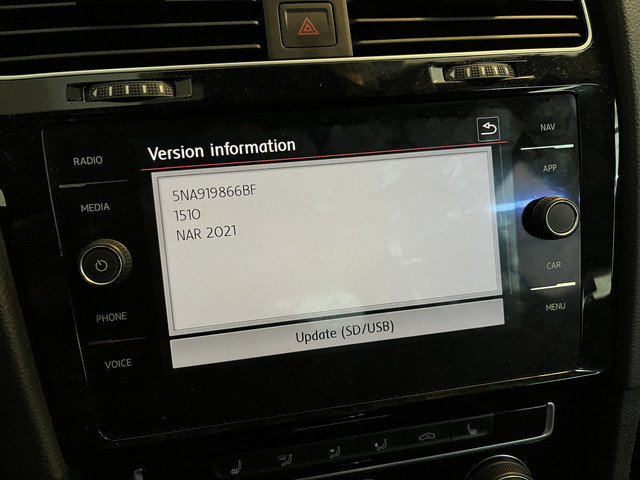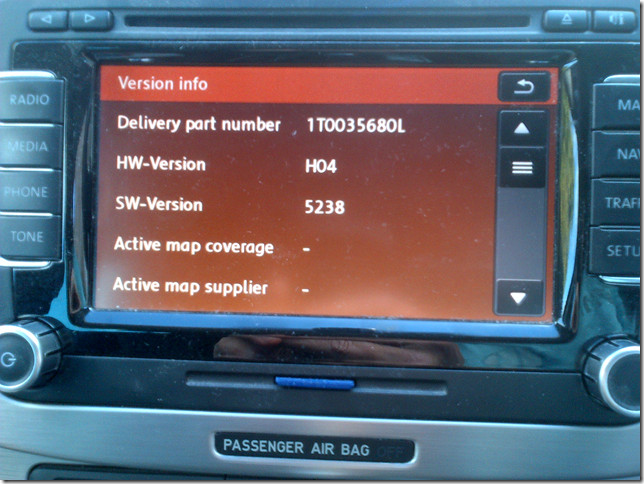Audi Navigation Map Update: Your Ultimate Guide
Audi navigation map updates are crucial for ensuring accurate and efficient journeys. Is your Audi navigation system outdated? CARDIAGTECH.NET provides solutions to keep you on the right path. Discover how to update your Audi’s maps and enjoy enhanced navigation features, improved routing, and access to the latest points of interest with our car diagnostic tools.
1. Understanding the Importance of Audi Navigation Map Updates
Keeping your Audi’s navigation maps up-to-date is essential for a seamless driving experience. Outdated maps can lead to inaccurate directions, missing points of interest, and inefficient routes, which can be frustrating and time-consuming. The frequency of updating navigation maps depends on various factors, including the age of the vehicle, the region it’s driven in, and the availability of new map data. Generally, it’s recommended to update your maps at least once a year to ensure you have the latest information.
1.1. Why Updated Maps Matter
Updated maps provide numerous benefits:
- Accurate Directions: Ensure you reach your destination without unnecessary detours.
- New Points of Interest: Access the latest restaurants, gas stations, and other amenities.
- Improved Routing: Benefit from optimized routes that consider new roads and traffic patterns.
- Enhanced Safety: Rely on precise navigation to avoid getting lost in unfamiliar areas.
1.2. Risks of Using Outdated Maps
Using outdated maps can lead to several issues:
- Incorrect Routes: Missed turns and incorrect directions.
- Lost Time: Inefficient routes can waste time and fuel.
- Frustration: Dealing with inaccurate navigation can be stressful.
- Safety Concerns: Getting lost in unfamiliar or unsafe areas.
2. Identifying Your Audi Navigation System
Before you can update your Audi’s navigation maps, you need to identify the type of navigation system your vehicle uses. This information is crucial for selecting the correct update method and ensuring compatibility.
2.1. Common Audi Navigation Systems
Audi vehicles come equipped with various navigation systems, including:
- MMI Navigation Plus: A high-end system with advanced features and a large display.
- MMI Navigation: A standard system found in many Audi models.
- Audi Connect Navigation: A cloud-based system that offers real-time traffic updates and online services.
2.2. How to Determine Your System Type
You can identify your navigation system through several methods:
- Vehicle Manual: Check the owner’s manual for detailed information about your car’s navigation system.
- MMI Interface: Navigate through the MMI (Multi Media Interface) system to find the system version and model number. Go to the settings menu and look for “Version Information” or “System Information.”
- Audi Dealership: Contact your local Audi dealership with your VIN (Vehicle Identification Number) to get information about your car’s original specifications.
3. Methods for Updating Audi Navigation Maps
There are several methods for updating your Audi navigation maps, each with its own advantages and requirements.
3.1. Over-the-Air (OTA) Updates
Some newer Audi models support over-the-air (OTA) updates, which allow you to download and install map updates directly through your car’s data connection.
Steps for OTA Updates:
- Check Compatibility: Ensure your Audi model supports OTA updates.
- Enable Data Connection: Make sure your car is connected to a Wi-Fi network or has an active data plan.
- Navigate to System Updates: Go to the MMI settings menu and look for “System Updates” or “Software Updates.”
- Download and Install: Follow the on-screen instructions to download and install the latest map updates.
3.2. SD Card Updates
Many Audi models use SD cards for map updates. You can purchase the latest map data on an SD card from Audi or authorized retailers.
Steps for SD Card Updates:
- Purchase an SD Card: Buy the correct SD card for your navigation system from an authorized source.
- Insert the SD Card: Turn off your vehicle. Locate the SD card slot in your car (usually in the glove compartment or center console). Insert the SD card.
- Start the Car: Turn on your vehicle and the MMI system.
- Follow On-Screen Instructions: The system should automatically detect the SD card and prompt you to start the update process. Follow the on-screen instructions to install the new maps.
3.3. USB Updates
Some Audi systems support map updates via USB drives. This method involves downloading the map data to a USB drive and then installing it in your car.
Steps for USB Updates:
- Download Map Data: Download the latest map data from the Audi update portal or an authorized source onto your computer.
- Format USB Drive: Format a USB drive (at least 32GB) to FAT32 format.
- Transfer Map Data: Copy the downloaded map data to the USB drive.
- Insert USB Drive: Turn off your vehicle. Locate the USB port in your car (usually in the glove compartment or center console). Insert the USB drive.
- Start the Car: Turn on your vehicle and the MMI system.
- Follow On-Screen Instructions: The system should detect the USB drive and prompt you to start the update process. Follow the on-screen instructions to install the new maps.
3.4. Dealership Updates
If you’re not comfortable performing the update yourself, you can always take your Audi to a dealership for a professional map update.
Benefits of Dealership Updates:
- Expert Installation: Ensures the update is done correctly.
- Warranty Protection: Avoids any potential issues with your car’s warranty.
- Latest Data: Access to the most up-to-date map data.
4. Step-by-Step Guide to Updating Audi Navigation Maps
Here’s a detailed guide to updating your Audi navigation maps using the SD card method:
4.1. Preparing for the Update
- Identify Your Navigation System: Determine the type of navigation system in your Audi.
- Purchase the Correct SD Card: Buy the appropriate SD card with the latest map data for your system.
- Backup Existing Data (Optional): Before starting the update, back up your current navigation data in case something goes wrong.
4.2. Installing the Update
- Turn Off the Vehicle: Ensure your car is turned off before inserting the SD card.
- Insert the SD Card: Locate the SD card slot (usually in the glove compartment or center console) and insert the card.
The SD card slot in an Audi’s glove compartment, essential for navigation map updates.
- Start the Vehicle: Turn on your car and the MMI system.
- Automatic Detection: The system should automatically recognize the SD card and prompt you to begin the update.
The Audi MMI screen displaying the navigation update process, ensuring a smooth installation.
- Follow On-Screen Instructions: Follow the on-screen prompts to install the new maps. This process may take 30-60 minutes.
The progress bar on an Audi MMI screen during a navigation map update, indicating the installation status.
- Do Not Interrupt: Do not turn off the car or remove the SD card during the update process.
- Completion: Once the update is complete, the system will notify you. You may need to restart the MMI system.
4.3. Verifying the Update
- Check Map Version: Go to the navigation settings in the MMI system and check the map version to ensure the update was successful.
- Test Navigation: Enter a new address and verify that the navigation system provides accurate directions.
5. Common Issues and Troubleshooting
While updating your Audi navigation maps is usually straightforward, you may encounter some issues. Here are some common problems and how to troubleshoot them.
5.1. SD Card Not Recognized
- Issue: The MMI system does not recognize the SD card.
- Solution:
- Ensure the SD card is properly inserted.
- Check if the SD card is compatible with your navigation system.
- Try using a different SD card.
- Format the SD card to FAT32 and try again.
5.2. Update Freezes or Fails
- Issue: The update process freezes or fails to complete.
- Solution:
- Ensure the car battery is fully charged.
- Do not interrupt the update process.
- Try restarting the MMI system and starting the update again.
- If the problem persists, contact your Audi dealership.
5.3. Inaccurate Map Data After Update
- Issue: The map data is still inaccurate after the update.
- Solution:
- Verify that you installed the correct map update for your region.
- Check the map version in the MMI settings to ensure the update was successful.
- If the issue persists, contact Audi customer support.
6. Cost of Audi Navigation Map Updates
The cost of updating your Audi navigation maps can vary depending on the method you choose.
6.1. SD Card Updates
- Cost: $150 – $300
- Details: Purchasing an SD card with the latest map data can be a one-time expense. Prices vary depending on the region and map coverage.
6.2. USB Updates
- Cost: $100 – $250
- Details: Downloading map data to a USB drive may involve a subscription or one-time purchase fee.
6.3. Dealership Updates
- Cost: $200 – $400
- Details: Dealership updates are generally more expensive due to labor costs. However, they ensure the update is done correctly and can provide additional support.
6.4. Subscription Services
- Cost: $100 – $200 per year
- Details: Some Audi Connect services include automatic map updates as part of a subscription package.
7. Benefits of Using CARDIAGTECH.NET for Car Diagnostic Tools
At CARDIAGTECH.NET, we understand the importance of maintaining your vehicle’s performance and technology. Our car diagnostic tools are designed to help you keep your Audi in top condition, ensuring you have the latest features and accurate navigation.
7.1. Advanced Diagnostic Tools
Our range of diagnostic tools includes:
- OBD2 Scanners: Read and clear diagnostic trouble codes (DTCs).
- Professional Diagnostic Tablets: Perform advanced diagnostics, coding, and programming.
- Special Function Tools: Reset service lights, calibrate sensors, and perform other maintenance tasks.
7.2. Key Features of Our Tools
- Comprehensive Vehicle Coverage: Our tools support a wide range of Audi models and systems.
- User-Friendly Interface: Easy-to-use software for efficient diagnostics.
- Regular Updates: Stay up-to-date with the latest vehicle data and software.
- Technical Support: Expert assistance from our team of technicians.
7.3. How Our Tools Help with Navigation Updates
While our tools don’t directly update navigation maps, they can help ensure your vehicle’s system is running smoothly before and after an update.
- System Checks: Verify that all modules are functioning correctly.
- Error Code Clearing: Clear any error codes that may interfere with the update process.
- Post-Update Verification: Confirm that the navigation system is working properly after the update.
8. Maximizing Your Audi Navigation Experience
Beyond updating your navigation maps, there are several ways to enhance your Audi’s navigation experience.
8.1. Utilizing Audi Connect Services
Audi Connect offers a range of online services that can improve your navigation experience.
- Real-Time Traffic Updates: Get up-to-the-minute traffic information to avoid congestion and delays.
- Online Points of Interest: Access a vast database of POIs, including restaurants, gas stations, and attractions.
- Google Earth Integration: View satellite imagery for a more detailed map display.
- Voice Control: Use voice commands to enter destinations and control navigation functions.
8.2. Customizing Navigation Settings
Customize your navigation settings to suit your preferences and driving style.
- Route Preferences: Choose between the fastest, shortest, or most economical route.
- Avoidances: Set preferences to avoid highways, toll roads, or ferries.
- Display Options: Adjust the map display, including zoom level, orientation, and color scheme.
- Voice Guidance: Customize the voice guidance settings, including volume, pronunciation, and language.
8.3. Integrating with Mobile Apps
Integrate your Audi navigation system with mobile apps for a seamless experience.
- MyAudi App: Use the MyAudi app to plan routes, send destinations to your car, and access vehicle information.
- Apple CarPlay and Android Auto: Connect your smartphone to access navigation apps like Google Maps and Waze on the car’s display.
9. Future Trends in Audi Navigation Technology
The future of Audi navigation technology is focused on enhancing connectivity, personalization, and automation.
9.1. Augmented Reality Navigation
Augmented reality (AR) navigation overlays directions and information onto a live video feed of the road ahead, providing a more intuitive and immersive navigation experience.
- How it Works: AR navigation uses cameras and sensors to detect lane markings, traffic signs, and other objects on the road. It then overlays virtual arrows and directions onto the video feed, making it easier to follow the route.
- Benefits: Improved clarity, reduced distraction, and enhanced safety.
9.2. Predictive Navigation
Predictive navigation uses artificial intelligence (AI) and machine learning (ML) to anticipate your needs and provide proactive guidance.
- How it Works: Predictive navigation analyzes your driving habits, calendar events, and real-time traffic data to predict your destination and suggest optimal routes.
- Benefits: Personalized recommendations, optimized routes, and reduced travel time.
9.3. Over-the-Air Updates and Subscription Services
Future Audi navigation systems will rely heavily on over-the-air (OTA) updates and subscription services to deliver the latest features and map data.
- OTA Updates: Automatic updates ensure your navigation system is always up-to-date with the latest maps and software.
- Subscription Services: Flexible subscription options allow you to access premium features and services on demand.
10. Why Choose CARDIAGTECH.NET for Your Automotive Needs?
CARDIAGTECH.NET is committed to providing high-quality diagnostic tools and solutions for automotive professionals and enthusiasts. Here’s why you should choose us for your automotive needs.
10.1. Wide Range of Products
We offer a comprehensive selection of diagnostic tools, equipment, and accessories to meet all your automotive needs.
- Diagnostic Scanners: From basic OBD2 scanners to advanced diagnostic tablets.
- Programming Tools: ECU programmers, key programmers, and EEPROM readers.
- Specialty Tools: Tools for airbag reset, ABS bleeding, and TPMS programming.
- Accessories: Cables, adapters, and software updates.
10.2. Expert Support and Training
Our team of experienced technicians is available to provide expert support and training to help you get the most out of our products.
- Technical Support: Assistance with product setup, troubleshooting, and usage.
- Training Courses: Online and in-person training courses to improve your diagnostic skills.
- Knowledge Base: A comprehensive library of articles, videos, and tutorials.
10.3. Competitive Pricing and Fast Shipping
We offer competitive pricing on all our products and fast shipping to ensure you get the tools you need quickly.
- Competitive Pricing: We offer some of the best prices in the industry.
- Fast Shipping: Most orders ship within 24 hours.
- Easy Returns: Hassle-free returns and exchanges.
10.4. Customer Satisfaction Guarantee
We are committed to providing excellent customer service and ensuring your satisfaction with our products.
- Quality Products: We only sell high-quality products from trusted brands.
- Satisfaction Guarantee: If you’re not satisfied with your purchase, we’ll make it right.
- Positive Reviews: Check out our customer reviews to see what others are saying about our products and services.
Maintaining your Audi’s navigation system with the latest map updates is crucial for a safe and efficient driving experience. Whether you choose to update your maps via OTA, SD card, USB, or dealership service, ensure you follow the correct procedures and use reliable data sources. And for all your car diagnostic needs, trust CARDIAGTECH.NET to provide the tools and support you need to keep your vehicle running smoothly.
Don’t let outdated maps ruin your journey. Update your Audi navigation maps today and enjoy a seamless driving experience. Contact CARDIAGTECH.NET at 276 Reock St, City of Orange, NJ 07050, United States, or call us at +1 (641) 206-8880 for expert advice and the best diagnostic tools. Visit our website, CARDIAGTECH.NET, to explore our full range of products and services.
Are you facing challenges with updating your Audi’s navigation maps or need assistance with car diagnostics? Contact CARDIAGTECH.NET now for expert advice and the best diagnostic tools to keep your Audi running smoothly. Reach out to us at 276 Reock St, City of Orange, NJ 07050, United States, or call +1 (641) 206-8880. Visit CARDIAGTECH.NET for more information.
FAQ: Audi Navigation Map Updates
1. How often should I update my Audi navigation maps?
It is recommended to update your Audi navigation maps at least once a year to ensure accurate directions and access to the latest points of interest.
2. How do I know which navigation system I have in my Audi?
Check your vehicle’s owner’s manual or navigate through the MMI system to find the system version and model number. You can also contact your local Audi dealership with your VIN for information.
3. Can I update my Audi navigation maps over the air?
Some newer Audi models support over-the-air (OTA) updates, allowing you to download and install map updates directly through your car’s data connection.
4. What is the cost of updating Audi navigation maps?
The cost varies depending on the method: SD card updates range from $150 to $300, USB updates from $100 to $250, and dealership updates from $200 to $400. Subscription services may cost $100 to $200 per year.
5. What should I do if my SD card is not recognized by the MMI system?
Ensure the SD card is properly inserted, compatible with your navigation system, and formatted to FAT32. Try using a different SD card if the issue persists.
6. What are the benefits of using CARDIAGTECH.NET diagnostic tools for my Audi?
CARDIAGTECH.NET offers advanced diagnostic tools with comprehensive vehicle coverage, user-friendly interfaces, regular updates, and expert technical support to help maintain your Audi’s performance.
7. How can I integrate my Audi navigation system with mobile apps?
Use the MyAudi app to plan routes and send destinations to your car, or connect your smartphone using Apple CarPlay or Android Auto to access navigation apps like Google Maps and Waze.
8. What is augmented reality (AR) navigation, and how does it benefit me?
Augmented reality navigation overlays directions onto a live video feed of the road, providing improved clarity, reduced distraction, and enhanced safety.
9. How does predictive navigation work in Audi vehicles?
Predictive navigation uses AI and machine learning to analyze your driving habits, calendar events, and real-time traffic data to suggest optimal routes and personalized recommendations.
10. What kind of support does CARDIAGTECH.NET offer for its diagnostic tools?
CARDIAGTECH.NET offers technical support, training courses, and a comprehensive knowledge base to assist you with product setup, troubleshooting, and usage.