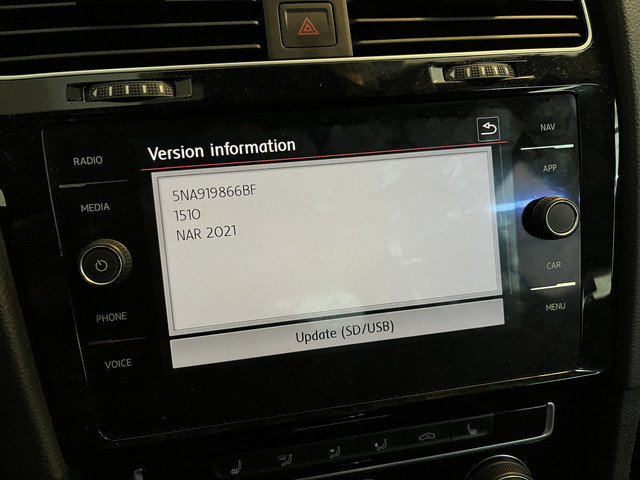Audi Navigation MMI Update: Your Comprehensive Guide
Audi’s Multi-Media Interface (MMI) system is a cornerstone of the modern Audi driving experience, offering seamless control over navigation, entertainment, and vehicle settings. Keeping your Audi navigation MMI updated is crucial for optimal performance and access to the latest features. At CARDIAGTECH.NET, we understand the importance of staying current, and this guide provides you with everything you need to know about Audi navigation MMI updates, ensuring a smooth and enhanced driving experience. Think of it as upgrading your car’s brain with the latest software and maps, all while exploring enhanced functionality and system compatibility.
1. Understanding the Audi MMI System
The Audi MMI (Multi Media Interface) system is a sophisticated suite of technologies designed to give drivers centralized control over their vehicle’s various functions. Introduced in the early 2000s, it has evolved significantly over the years, integrating navigation, entertainment, communication, and vehicle settings into a user-friendly interface.
1.1. Key Components and Functions
The MMI system typically consists of a central display screen, a control knob or touchpad, and various buttons strategically placed on the center console or steering wheel. These components work together to allow drivers to navigate menus, select options, and adjust settings with ease.
- Navigation: The navigation function provides turn-by-turn directions, real-time traffic updates, and points of interest, helping drivers reach their destinations efficiently.
- Entertainment: The entertainment features include access to AM/FM radio, satellite radio, CD player, Bluetooth connectivity, and media streaming services, allowing drivers to enjoy their favorite music and audio content on the go.
- Communication: The communication features enable hands-free calling, voice control, and smartphone integration, allowing drivers to stay connected while keeping their focus on the road.
- Vehicle Settings: The vehicle settings menu allows drivers to customize various aspects of their Audi, such as climate control, lighting, driver assistance systems, and vehicle performance settings.
1.2. Evolution of the MMI System
Over the years, the Audi MMI system has undergone numerous updates and improvements, with each generation introducing new features, enhanced performance, and improved user experience.
- MMI 2G: The original MMI system, introduced in 2002, featured a monochrome display screen, a control knob, and basic navigation and entertainment functions.
- MMI 3G: Introduced in 2009, the MMI 3G system featured a color display screen, a touchpad, and enhanced navigation and multimedia capabilities.
- MMI Navigation Plus: The MMI Navigation Plus system, introduced in 2012, featured a high-resolution display screen, 3D map views, and advanced voice control functionality.
- MMI Touch Response: The MMI Touch Response system, introduced in 2018, replaced the traditional control knob with a dual-screen touchscreen interface, offering intuitive touch and swipe controls.
1.3. Why Updates are Important
Keeping your Audi MMI system up to date is essential for several reasons:
- Improved Performance: Updates often include performance enhancements and bug fixes, resulting in faster response times, smoother operation, and improved overall system stability.
- New Features: Updates may introduce new features, functionalities, and app integrations, keeping your Audi at the forefront of automotive technology.
- Map Updates: Navigation updates ensure that your maps are accurate and up-to-date, providing you with the latest road information, points of interest, and traffic conditions.
- Compatibility: Updates ensure compatibility with the latest smartphones, media devices, and online services, allowing you to seamlessly integrate your digital life with your Audi.
.jpg)
2. Identifying Your MMI System Version
Before you begin the update process, it’s crucial to identify the version of your Audi MMI system. This information will help you determine the correct update files and procedures for your specific vehicle.
2.1. Visual Identification
One way to identify your MMI system version is through visual inspection. Look for key differences in the interface, such as the screen resolution, menu layout, and control knob design.
- MMI 2G: Features a monochrome display screen and a basic control knob with limited functionality.
- MMI 3G: Features a color display screen and a more advanced control knob with additional buttons.
- MMI Navigation Plus: Features a high-resolution display screen, 3D map views, and a touchpad for handwriting recognition.
- MMI Touch Response: Features a dual-screen touchscreen interface with no physical control knob.
2.2. Using the MMI System Menu
Another way to identify your MMI system version is through the system menu. Follow these steps:
- Start your Audi and turn on the MMI system.
- Press the “MENU” button on the center console.
- Select “Settings” or “System Information.”
- Look for the MMI software version, navigation database version, or other relevant information.
The specific menu options and information displayed may vary depending on your MMI system version. Consult your Audi owner’s manual for detailed instructions.
2.3. Checking the Vehicle Identification Number (VIN)
If you’re still unsure about your MMI system version, you can check your vehicle identification number (VIN). The VIN is a unique 17-digit code that identifies your Audi and its specifications.
- Locate the VIN on your Audi’s dashboard, door frame, or registration documents.
- Contact your local Audi dealer or visit the Audi website and enter your VIN to retrieve your vehicle’s specifications, including the MMI system version.
Knowing your MMI system version is essential for ensuring a successful and trouble-free update process.
3. Preparing for the Update
Before you start the Audi navigation MMI update, there are a few things you should prepare to ensure a smooth and successful process.
3.1. Gathering Necessary Equipment
You’ll need the following equipment to perform the update:
- SD Card or USB Drive: A high-quality SD card (32GB or larger) or USB drive (64GB or larger) with sufficient storage space for the update files. Make sure the card or drive is formatted to FAT32.
- Computer: A computer with a stable internet connection for downloading the update files.
- Battery Charger: A battery charger to maintain a stable voltage level during the update process, preventing potential interruptions or errors.
- Audi Owner’s Manual: Your Audi owner’s manual for specific instructions and safety precautions.
3.2. Backing Up Existing Data
Before you begin the update, it’s always a good idea to back up your existing MMI system data, such as contacts, saved destinations, and personalized settings. This will help you restore your data in case anything goes wrong during the update.
- Insert the SD card or USB drive into your Audi’s MMI system.
- Go to the “Settings” menu and select “Backup” or “Export Data.”
- Choose the data you want to back up and follow the on-screen instructions.
Once the backup is complete, remove the SD card or USB drive and store it in a safe place.
3.3. Downloading the Update Files
You can download the update files from the Audi website or from a trusted third-party source. Make sure you download the correct files for your specific MMI system version and vehicle model.
- Visit the Audi website and navigate to the “Support” or “Downloads” section.
- Enter your VIN or select your vehicle model to find the available updates.
- Download the update files to your computer.
Alternatively, you can purchase the update files on an SD card or USB drive from your local Audi dealer.
3.4. Formatting the SD Card or USB Drive
Before you copy the update files to the SD card or USB drive, you need to format it to FAT32. This file system is compatible with the Audi MMI system.
- Insert the SD card or USB drive into your computer.
- Open File Explorer (Windows) or Finder (Mac).
- Right-click on the SD card or USB drive and select “Format.”
- Choose “FAT32” as the file system and click “Start.”
- Wait for the formatting process to complete.
Once the SD card or USB drive is formatted, you can copy the update files to it.
4. Step-by-Step Update Guide
Now that you’ve prepared everything, it’s time to begin the Audi navigation MMI update. Follow these steps carefully:
4.1. Connecting the Battery Charger
Before you start the update, connect a battery charger to your Audi’s battery to maintain a stable voltage level. This will prevent potential interruptions or errors during the update process.
- Open the hood of your Audi and locate the battery.
- Connect the positive (red) clamp of the battery charger to the positive terminal of the battery.
- Connect the negative (black) clamp of the battery charger to the negative terminal of the battery or to a suitable grounding point.
- Plug the battery charger into a power outlet and turn it on.
Make sure the battery charger is set to a low charging rate to avoid overcharging the battery.
4.2. Inserting the SD Card or USB Drive
Insert the SD card or USB drive containing the update files into the appropriate slot in your Audi’s MMI system.
- Locate the SD card slot or USB port in your Audi’s center console or glove compartment.
- Insert the SD card or USB drive into the slot or port.
- Make sure the SD card or USB drive is securely inserted.
The MMI system should automatically detect the update files on the SD card or USB drive.
4.3. Initiating the Update Process
Initiate the update process through the MMI system menu. The exact steps may vary depending on your MMI system version.
- Start your Audi and turn on the MMI system.
- Press the “MENU” button on the center console.
- Select “Settings” or “System Update.”
- Choose the update source (SD card or USB drive).
- Select the update file and follow the on-screen instructions.
The MMI system will now begin the update process. This may take anywhere from 30 minutes to several hours, depending on the size of the update file.
4.4. Monitoring the Update Progress
Monitor the update progress on the MMI system screen. The screen will display a progress bar or other indicators to show the status of the update.
- Do not turn off the Audi or disconnect the battery charger during the update process.
- Do not remove the SD card or USB drive during the update process.
- If the update process is interrupted, it may damage the MMI system.
If you encounter any errors or problems during the update process, consult your Audi owner’s manual or contact your local Audi dealer for assistance.
4.5. Completing the Update
Once the update is complete, the MMI system will restart automatically.
- Wait for the MMI system to restart completely.
- Check the MMI system version to confirm that the update was successful.
- Restore your backed-up data, such as contacts, saved destinations, and personalized settings.
Congratulations, you have successfully updated your Audi navigation MMI system.
5. Troubleshooting Common Issues
Even with careful preparation, you may encounter issues during the Audi navigation MMI update. Here are some common problems and how to troubleshoot them:
5.1. Update Not Detected
If the MMI system doesn’t detect the update files on the SD card or USB drive, try the following:
- Make sure the SD card or USB drive is formatted to FAT32.
- Verify that the update files are in the correct directory on the SD card or USB drive.
- Try using a different SD card or USB drive.
- Check the SD card slot or USB port for any damage or debris.
5.2. Update Failed Error
If you receive an “Update Failed” error message, try the following:
- Make sure the battery charger is connected and providing a stable voltage level.
- Verify that the update files are the correct ones for your MMI system version and vehicle model.
- Try downloading the update files again from the Audi website or a trusted source.
- Restart the MMI system and try the update again.
5.3. System Freezing
If the MMI system freezes during the update process, try the following:
- Wait for a few minutes to see if the system recovers on its own.
- Try restarting the MMI system by pressing and holding the power button for 10 seconds.
- If the system remains frozen, disconnect the battery charger and consult your Audi owner’s manual or contact your local Audi dealer for assistance.
5.4. Map Display Issues
If you experience issues with the map display after the update, such as missing roads or incorrect locations, try the following:
- Make sure the map data is up-to-date.
- Check the GPS signal strength.
- Try resetting the MMI system to factory settings.
- Consult your Audi owner’s manual or contact your local Audi dealer for assistance.
5.5. Seeking Professional Help
If you’re unable to resolve the issues on your own, it’s best to seek professional help from your local Audi dealer or a qualified automotive technician. They have the expertise and specialized tools to diagnose and repair MMI system problems. Remember, CARDIAGTECH.NET is always here to connect you with the right tools and information to make these processes smoother.
6. Benefits of Regular Updates
Regularly updating your Audi navigation MMI system offers numerous benefits:
6.1. Enhanced Navigation Accuracy
Map updates ensure that your navigation system has the latest road information, points of interest, and traffic conditions, helping you reach your destinations accurately and efficiently.
6.2. Improved System Performance
Updates often include performance enhancements and bug fixes, resulting in faster response times, smoother operation, and improved overall system stability.
6.3. New Features and Functionalities
Updates may introduce new features, functionalities, and app integrations, keeping your Audi at the forefront of automotive technology.
6.4. Compatibility with New Devices
Updates ensure compatibility with the latest smartphones, media devices, and online services, allowing you to seamlessly integrate your digital life with your Audi.
6.5. Preventing Security Vulnerabilities
Updates may include security patches that address potential vulnerabilities in the MMI system, protecting your Audi from cyber threats.
7. Choosing the Right Update Method
There are several methods for updating your Audi navigation MMI system:
7.1. Over-the-Air (OTA) Updates
Some newer Audi models support over-the-air (OTA) updates, which allow you to download and install updates wirelessly via a cellular connection. This is the most convenient update method, as it doesn’t require any manual intervention.
- Make sure your Audi is connected to a Wi-Fi network or has an active data plan.
- Go to the “Settings” menu and select “System Update” or “Software Update.”
- Check for available updates and follow the on-screen instructions.
The MMI system will automatically download and install the updates in the background.
7.2. SD Card or USB Drive Updates
You can also update your MMI system using an SD card or USB drive. This method requires you to download the update files from the Audi website or purchase them on an SD card or USB drive from your local Audi dealer.
- Download the update files to your computer.
- Format an SD card or USB drive to FAT32.
- Copy the update files to the SD card or USB drive.
- Insert the SD card or USB drive into your Audi’s MMI system.
- Initiate the update process through the MMI system menu.
7.3. Dealer Installation
If you’re not comfortable performing the update yourself, you can have your local Audi dealer install the updates for you. This is the most reliable update method, as the dealer technicians have the expertise and specialized tools to ensure a successful update.
- Schedule an appointment with your local Audi dealer.
- Bring your Audi to the dealer and explain that you want to update the MMI system.
- The dealer technicians will perform the update and verify that it was successful.
The cost of dealer installation may vary depending on the dealer and the complexity of the update.
8. Legal and Safety Considerations
When updating your Audi navigation MMI system, it’s important to consider the following legal and safety aspects:
8.1. Copyright and Licensing
The software and map data used in the Audi MMI system are protected by copyright and licensing agreements. Make sure you only use legitimate update files from authorized sources.
8.2. Warranty Implications
Unauthorized modifications or updates to the MMI system may void your Audi’s warranty. Consult your Audi owner’s manual or contact your local Audi dealer for more information.
8.3. Safety Precautions
When performing the update yourself, follow these safety precautions:
- Park your Audi in a safe location with the engine turned off.
- Connect a battery charger to maintain a stable voltage level during the update process.
- Do not turn off the Audi or disconnect the battery charger during the update process.
- Do not remove the SD card or USB drive during the update process.
- If you encounter any errors or problems, consult your Audi owner’s manual or contact your local Audi dealer for assistance.
8.4. Distraction While Driving
Avoid operating the MMI system while driving. Pull over to a safe location before making any changes to the system.
9. Future of Audi MMI Updates
The Audi MMI system is constantly evolving, with new features and technologies being introduced regularly. In the future, we can expect to see:
9.1. More Frequent OTA Updates
Over-the-air (OTA) updates will become more frequent and comprehensive, allowing Audi to deliver new features, bug fixes, and security patches to vehicles without requiring a visit to the dealer.
9.2. Enhanced Voice Control
Voice control will become more sophisticated, allowing drivers to control more aspects of the MMI system using natural language commands.
9.3. Integration with Smart Home Devices
The MMI system will integrate with smart home devices, allowing drivers to control their home’s lighting, temperature, and security systems from their Audi.
9.4. Augmented Reality Navigation
Augmented reality navigation will overlay navigation instructions onto the real-world view through the windshield, providing drivers with a more intuitive and immersive navigation experience.
9.5. Personalized User Profiles
The MMI system will learn driver preferences and create personalized user profiles, automatically adjusting settings and features to suit individual needs.
10. CARDIAGTECH.NET: Your Partner in Automotive Excellence
At CARDIAGTECH.NET, we’re dedicated to providing automotive professionals and enthusiasts with the tools and knowledge they need to succeed. We understand the challenges you face, from keeping up with the latest technology to finding reliable equipment at affordable prices. That’s why we offer a wide range of diagnostic tools, repair equipment, and training resources to help you stay ahead of the curve.
10.1. High-Quality Diagnostic Tools
Our selection of diagnostic tools includes advanced scan tools, code readers, and multimeters that can help you quickly and accurately diagnose automotive problems. Whether you’re working on a modern Audi or a classic car, we have the tools you need to get the job done right.
10.2. Durable Repair Equipment
We also offer a range of durable repair equipment, including lifts, jacks, and welding machines. Our equipment is designed to withstand the rigors of daily use in a busy shop environment.
10.3. Expert Training Resources
In addition to tools and equipment, we provide expert training resources to help you expand your knowledge and skills. Our training programs cover a wide range of topics, from basic automotive repair to advanced diagnostics and programming.
10.4. Addressing Your Challenges
We understand the challenges you face as an automotive professional:
- Physical Demands: The job can be physically demanding, requiring strength and stamina.
- Exposure to Chemicals: You’re often exposed to harmful chemicals and fumes.
- Constant Learning: You need to constantly update your knowledge and skills to keep up with new technologies.
- Time Pressure: You’re often under pressure to complete repairs quickly and efficiently.
- Competition: You face competition from other repair shops.
- Finding the Right Tools: It can be difficult to find the right tools and equipment at a reasonable price.
10.5. Providing the Solutions You Need
CARDIAGTECH.NET provides solutions to help you overcome these challenges:
- Tools for Efficiency: Our tools can help you work more efficiently and reduce repair times.
- Safety Equipment: We offer safety equipment to protect you from harmful chemicals and fumes.
- Training for Expertise: Our training programs can help you stay up-to-date with the latest technologies.
- Cost-Effective Solutions: We offer competitive prices and financing options to make our products and services affordable.
Ready to elevate your automotive repair capabilities? Contact CARDIAGTECH.NET today at +1 (641) 206-8880 for a consultation. Let us help you find the perfect diagnostic tools and equipment to optimize your workflow and boost your business. Visit our website at CARDIAGTECH.NET or stop by our location at 276 Reock St, City of Orange, NJ 07050, United States.
FAQ: Audi Navigation MMI Updates
1. How often should I update my Audi MMI system?
- It is generally recommended to update your Audi MMI system at least once a year, or more frequently if you notice any performance issues or compatibility problems.
2. How long does an Audi MMI update take?
- The update process can take anywhere from 30 minutes to several hours, depending on the size of the update file and the speed of your internet connection.
3. Can I update my Audi MMI system while driving?
- No, it is not recommended to update your Audi MMI system while driving. Pull over to a safe location before starting the update process.
4. What happens if the update process is interrupted?
- If the update process is interrupted, it may damage the MMI system. It is important to maintain a stable power supply and avoid any interruptions during the update.
5. Can I revert to an older version of the MMI software?
- In most cases, it is not possible to revert to an older version of the MMI software. It is important to back up your existing data before performing the update.
6. Are MMI updates covered under warranty?
- MMI updates may be covered under warranty, depending on the terms of your Audi’s warranty agreement. Consult your Audi owner’s manual or contact your local Audi dealer for more information.
7. Where can I find the latest MMI update files?
- You can download the latest MMI update files from the Audi website or purchase them on an SD card or USB drive from your local Audi dealer.
8. What should I do if I encounter problems during the update process?
- If you encounter any problems during the update process, consult your Audi owner’s manual or contact your local Audi dealer for assistance.
9. Can I update the maps separately from the MMI software?
- Yes, you can usually update the maps separately from the MMI software. Map updates are typically released more frequently than software updates.
10. Does updating the MMI system affect my Audi’s performance?
- No, updating the MMI system should not affect your Audi’s performance. However, it may improve the system’s performance and stability.