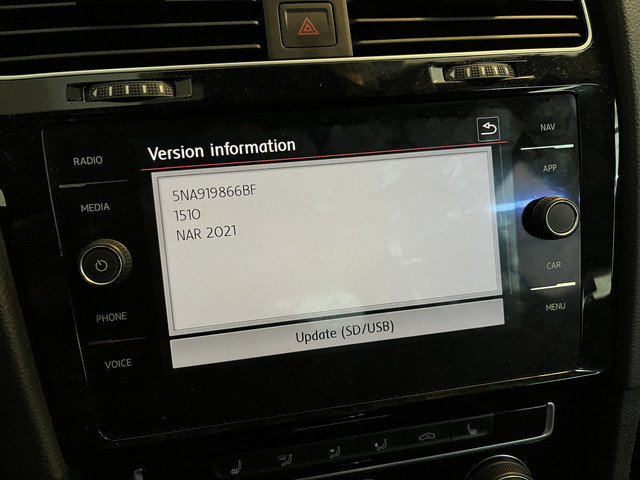Audi Navigation Update 2023: Your Complete Guide
CARDIAGTECH.NET brings you the definitive guide to the Audi Navigation Update 2023, ensuring your MMI system is running with the latest maps and features. Say goodbye to outdated routes and hello to seamless navigation with our expert advice and solutions. Explore navigation system, map updates, and vehicle technology.
1. Understanding the Audi Navigation Update 2023
The Audi Navigation Update 2023 is a crucial software and map data refresh for your Audi’s Multi Media Interface (MMI) system. This update ensures you have the most current road information, points of interest, and system enhancements, keeping your navigation accurate and efficient. Keeping your navigation system up-to-date is paramount for a smooth and reliable driving experience. According to a study by HERE Technologies, map data changes by as much as 15% each year, highlighting the importance of regular updates.
1.1. Why Update Your Audi Navigation System?
Updating your Audi’s navigation system offers numerous benefits:
- Accurate Directions: New roads, rerouted streets, and updated points of interest (POIs) are included.
- Improved Routing: Optimizes routes based on the latest traffic patterns and road conditions.
- Enhanced User Experience: Software updates often bring improved interface functionality and new features.
- Fuel Efficiency: More efficient routes can save you time and fuel.
- Safety: Awareness of updated speed limits and road hazards contributes to safer driving.
1.2. Identifying Your MMI System
Before proceeding with the update, identify your MMI system. This guide primarily applies to MIB2 MMI vehicles (typically 2018-2020 Q5 and similar models without touch screens).
Here are common MMI systems and how to identify them:
| MMI System | Vehicle Years (Approximate) | Key Features |
|---|---|---|
| MIB2 | 2018-2020 | Non-touch screen, rotary dial control, generally earlier models |
| MIB3 | 2020+ | Touch screen, more advanced graphics, often includes wireless connectivity |
| MMI Basic | Earlier models | Simpler interface, limited features |
Note: Vehicle years are approximate and can vary by model and region.
To positively identify your system:
- Check Your Vehicle’s Manual: The manual should specify the MMI system version.
- Go to System Information: In the MMI, navigate to settings or system information to find the software version.
- Visual Inspection: Compare your MMI interface to images of known MMI systems online.
2. Preparing for the Audi Navigation Update
Proper preparation is essential for a smooth update. This section outlines key steps to take before starting the process. A survey conducted by J.D. Power found that user satisfaction with navigation systems is significantly higher when the systems are up-to-date, underscoring the importance of regular map updates.
2.1. Gathering Necessary Information
Before starting, collect the following:
- Your Vehicle’s FEC Code: This code is crucial for enabling the updated maps. (See Section 3 for more details.)
- MMI Software Version: Ensure your MMI is updated to version 1316 or a compatible version.
- Map Update Files: Obtain the 2023/2024 North America region maps (Canada, USA, Mexico).
2.2. Checking MMI Software Version
Follow these steps to check your current MMI software version:
- Start Your Audi: Turn on the ignition.
- Navigate to Settings: Use the MMI controls to go to the “Menu” button, then select “Settings” or “System Settings”.
- Find Version Information: Look for an option like “Version Information” or “System Information”.
- Note the Software Version: Record the displayed software version number.
If your MMI software is not at the recommended version (e.g., 1316), you will need to update it before proceeding with the map update.
2.3. Obtaining the Map Update Files
You can obtain map update files from several sources:
- MyAudi Portal: Audi often provides updates via the MyAudi portal (check availability for your region and model).
- Authorized Audi Dealership: Dealerships can provide the update, usually for a fee.
- Online Forums and Communities: Websites, such as audiworld.com, often share links to map updates. Exercise caution and verify the source’s reliability before downloading.
CARDIAGTECH.NET provides links to resources for educational purposes, ensuring you have access to the latest updates. Remember to use these resources responsibly.
2.4. Preparing a USB Drive
A USB drive is required to transfer the map update files to your Audi. Follow these guidelines:
- Capacity: Use a USB drive with at least 32GB of storage. Map update files can be quite large.
- Format: Format the USB drive to ExFAT (Extended File Allocation Table). While FAT32 was commonly used, ExFAT supports larger file sizes, which is essential for these updates.
- Clean Drive: Ensure the USB drive is empty to prevent conflicts during the update process.
Here’s how to format a USB drive to ExFAT on Windows:
- Insert the USB drive into your computer.
- Open File Explorer.
- Right-click on the USB drive.
- Select “Format.”
- In the Format dialog box, choose “ExFAT” from the File System dropdown menu.
- Check the “Quick Format” box.
- Click “Start.”
- Click “OK” to confirm the format.
On macOS:
- Insert the USB drive into your Mac.
- Open Disk Utility (Applications > Utilities).
- Select the USB drive in the left sidebar.
- Click “Erase” in the toolbar.
- In the Erase dialog box, give the drive a name (optional).
- Choose “ExFAT” from the Format dropdown menu.
- Click “Erase.”
2.5. Battery Considerations
Updating your navigation system can take a significant amount of time. To prevent battery drain:
- Keep the Engine Running: Start your Audi and let it run throughout the update process.
- Use a Battery Charger: Connect a battery charger to maintain a stable voltage level during the update.
- Monitor Battery Voltage: Use a multimeter or a battery monitoring device to ensure the voltage doesn’t drop below 12V.
3. Understanding and Applying FEC Codes
FEC (Feature Enablement Code) codes are essential for activating new features, including map updates, in your Audi’s MMI system. Let’s delve into what they are and how to apply them. According to Audi’s official documentation, FEC codes are designed to protect the intellectual property of the software and ensure that only authorized updates are installed.
3.1. What is an FEC Code?
An FEC code is a unique alphanumeric key that unlocks specific functions or features in your Audi’s MMI system. Without the correct FEC code, the system will not recognize or enable the updated map data.
3.2. Finding Your Vehicle’s FEC Code
There are several ways to find your vehicle’s FEC code:
- Original Vehicle Documentation: The FEC code may be listed in the original vehicle documentation provided by Audi.
- MMI System: Some MMI systems display the active FEC codes in a hidden menu. Accessing this menu typically requires specific button combinations or diagnostic tools.
- Diagnostic Tools: Tools like VCDS (VAG-COM Diagnostic System) or OBDeleven can read the FEC codes directly from the MMI system.
- Audi Dealership: Your local Audi dealership can retrieve the FEC code for you, although this may incur a fee.
3.3. Applying the FEC Patch
To apply the FEC patch, you will need a diagnostic tool such as VCDS or OBDeleven. Here’s a general outline of the process:
- Connect the Diagnostic Tool: Plug the VCDS or OBDeleven interface into your Audi’s OBD-II port.
- Start the Software: Launch the VCDS or OBDeleven software on your computer or mobile device.
- Select the MMI Module: Choose the “Navigation” or “Infotainment” module in the software.
- Access Adaptation Channels: Navigate to the “Adaptation” section.
- Modify FEC Codes: Enter the appropriate adaptation channel for FEC codes and input the necessary values to activate the map update.
- Save Changes: Save the changes and exit the adaptation menu.
- Restart MMI: Restart the MMI system to apply the changes.
Disclaimer: Modifying FEC codes can be complex and potentially risky. Incorrect modifications can cause system malfunctions. Proceed with caution and consult expert guidance if needed. CARDIAGTECH.NET is not responsible for any damages resulting from incorrect FEC code modifications.
3.4. Verifying FEC Code Activation
After applying the FEC patch, verify that the new FEC codes have been activated:
- Use Diagnostic Tool: Reconnect the diagnostic tool and check the active FEC codes in the MMI system.
- Check Navigation System: Go to the navigation menu and confirm that the updated maps are recognized.
- Test Navigation: Enter a destination and verify that the system uses the new map data for routing.
4. Step-by-Step Guide to Updating Your Audi Navigation
This section provides a detailed, step-by-step guide to updating your Audi navigation system with the 2023 map data. Follow these instructions carefully to ensure a successful update.
4.1. Initial Steps
- Backup Existing Data: Before starting any update, back up your current MMI settings and data. This can be done through the MMI system’s backup function (if available) or by manually recording important settings.
- Prepare USB Drive: Ensure the USB drive with the map update files is properly prepared and inserted into one of the USB ports in your Audi.
- Start the Engine: Start your Audi’s engine to prevent battery drain during the update process.
4.2. Accessing the Update Menu
- Navigate to the Update Menu:
- Press the “Menu” button on your MMI controller.
- Select “Settings” or “System Settings.”
- Look for an option like “System Update” or “Software Update.”
- Select “Update via USB.”
- Select the USB Drive: The MMI system should detect the USB drive containing the update files. Select the USB drive from the list of available sources.
4.3. Starting the Update Process
- Select Map Update Files: The MMI system will display the available update files on the USB drive. Select the map update files for the 2023 update.
- Start the Update: Follow the on-screen prompts to start the update process. This may involve confirming that you want to proceed and accepting any terms and conditions.
- Monitor the Progress: The MMI system will display a progress bar indicating the status of the update. Do not interrupt the update process.
4.4. Completion and Verification
- Wait for Completion: The update process can take anywhere from 30 minutes to over an hour, depending on the size of the update files and the speed of your MMI system.
- System Restart: Once the update is complete, the MMI system will automatically restart.
- Verify the Update: After the restart, verify that the update was successful:
- Go to the navigation menu and check the map version. It should display the 2023 map data.
- Enter a new address or point of interest to see if it appears in the updated maps.
4.5. Potential Issues and Troubleshooting
- Update Not Starting:
- Ensure the USB drive is correctly formatted and contains the correct update files.
- Verify that the FEC code has been properly applied.
- Try using a different USB drive.
- Update Freezing:
- Do not interrupt the update process.
- Ensure the vehicle battery is adequately charged.
- Restart the MMI system and try the update again.
- Error Messages:
- Note the error message and consult the Audi owner’s manual or online forums for solutions.
- Contact your local Audi dealership for assistance if needed.
CARDIAGTECH.NET recommends contacting qualified technicians for any complex issues. Our team is available to provide expert guidance and support. Contact us at +1 (641) 206-8880.
5. Benefits of Using CARDIAGTECH.NET for Your Automotive Needs
CARDIAGTECH.NET is committed to providing top-quality automotive solutions and tools. Here are some of the benefits of choosing us for your automotive needs:
5.1. High-Quality Products
We offer a wide range of diagnostic tools, equipment, and accessories designed to meet the needs of professional technicians and DIY enthusiasts.
5.2. Expert Support
Our team of experienced technicians is available to provide expert support and guidance. Whether you need help choosing the right tool or troubleshooting an issue, we are here to assist you.
5.3. Competitive Pricing
We offer competitive pricing on all our products, ensuring you get the best value for your money.
5.4. Fast Shipping
We offer fast and reliable shipping to get your products to you as quickly as possible.
5.5. Customer Satisfaction
We are committed to customer satisfaction and strive to provide the best possible experience.
CARDIAGTECH.NET understands the challenges faced by automotive technicians. Our goal is to provide solutions that enhance efficiency, accuracy, and safety in your work.
6. Common Issues and Solutions
Updating your Audi navigation system can sometimes present challenges. Here are some common issues and how to address them. A study by Consumer Reports indicated that software glitches are among the top complaints about modern car infotainment systems, making troubleshooting skills highly valuable.
6.1. MMI System Not Recognizing USB Drive
- Problem: The MMI system does not detect the USB drive containing the update files.
- Solutions:
- Check USB Drive Format: Ensure the USB drive is formatted to ExFAT.
- Verify File Integrity: Make sure the update files are not corrupted. Re-download the files from a reliable source.
- Try a Different USB Port: Some USB ports may not be compatible with data transfer.
- Use a Different USB Drive: Test with another USB drive to rule out hardware issues.
6.2. Update Process Freezing or Crashing
- Problem: The update process freezes or crashes midway.
- Solutions:
- Ensure Stable Power Supply: Keep the engine running or connect a battery charger to maintain a stable voltage level.
- Close Unnecessary Applications: Turn off any unnecessary functions in the MMI system.
- Restart MMI System: Restart the MMI system by holding down the power button for 10-15 seconds and try the update again.
- Check for Software Conflicts: Ensure there are no conflicting software updates or installations in progress.
6.3. Error Messages During Update
- Problem: Error messages appear during the update process.
- Solutions:
- Record the Error Code: Note the exact error message or code.
- Consult Audi Documentation: Refer to the Audi owner’s manual or online resources for error code explanations.
- Check Online Forums: Search online forums and communities for solutions to specific error codes.
- Contact Audi Support: Contact your local Audi dealership or Audi customer support for assistance.
6.4. Navigation System Not Recognizing Updated Maps
- Problem: The navigation system does not recognize the updated map data after the update is complete.
- Solutions:
- Verify FEC Code Activation: Ensure the FEC code has been properly applied and activated.
- Restart Navigation System: Restart the navigation system by turning off the vehicle and restarting it.
- Check Map Version: Go to the navigation menu and check the map version to confirm that the update was successful.
- Reinstall Update: Try reinstalling the update files from the USB drive.
6.5. Slow Update Speeds
- Problem: The update process is taking an excessively long time.
- Solutions:
- Use a High-Speed USB Drive: Ensure you are using a USB drive with fast data transfer speeds.
- Minimize MMI Usage: Avoid using other MMI functions during the update process.
- Check for Background Processes: Close any unnecessary background processes in the MMI system.
7. Keeping Your Navigation System Up-to-Date
Maintaining an up-to-date navigation system is crucial for optimal performance and accuracy. Here are several tips for keeping your Audi’s navigation system current. According to a study by the American Automobile Association (AAA), drivers using outdated navigation systems are more likely to encounter errors and delays, emphasizing the importance of regular updates.
7.1. Regular Checks for Updates
- MyAudi Portal: Regularly check the MyAudi portal for available updates for your vehicle.
- Audi Dealership: Inquire about updates during routine service appointments.
- Online Forums: Monitor online forums and communities for announcements about new map updates.
7.2. Subscribe to Update Notifications
- MyAudi App: Enable notifications in the MyAudi app to receive alerts about new software and map updates.
- Email Newsletters: Subscribe to Audi email newsletters to stay informed about the latest updates and features.
7.3. Automatic Updates (If Available)
- Over-the-Air Updates: Some newer Audi models support over-the-air (OTA) updates, which automatically download and install updates via a wireless connection. Ensure this feature is enabled in your MMI settings.
7.4. Professional Installation
- Audi Dealership: Consider having updates professionally installed by an Audi dealership to ensure proper installation and avoid potential issues.
- Certified Technicians: Use certified technicians for any complex updates or modifications to your MMI system.
7.5. Backup and Documentation
- Backup Existing Data: Always back up your existing MMI settings and data before performing any updates.
- Keep Records: Keep records of all updates performed, including dates, software versions, and any issues encountered.
8. Future Trends in Automotive Navigation
The future of automotive navigation is rapidly evolving with advancements in technology and connectivity. Here are some key trends to watch for in the coming years. A report by McKinsey & Company predicts that connected car services, including advanced navigation systems, will generate significant revenue in the automotive industry.
8.1. Augmented Reality (AR) Navigation
- AR Overlays: Augmented reality navigation systems overlay directional information onto the real-world view displayed on the vehicle’s screen or heads-up display (HUD).
- Enhanced Guidance: AR navigation provides more intuitive and precise guidance, making it easier for drivers to follow directions.
8.2. Artificial Intelligence (AI) Integration
- Predictive Navigation: AI-powered navigation systems can predict traffic patterns and road conditions based on historical data and real-time information.
- Personalized Routing: AI can learn your driving preferences and habits to provide personalized routing recommendations.
8.3. Real-Time Traffic and Hazard Information
- Crowdsourced Data: Navigation systems are increasingly using crowdsourced data from other vehicles to provide real-time traffic and hazard information.
- Predictive Alerts: Systems can alert drivers to potential hazards, such as accidents, road closures, and adverse weather conditions.
8.4. Enhanced Connectivity
- 5G Connectivity: The rollout of 5G networks will enable faster and more reliable data transfer, improving the performance of connected navigation systems.
- Seamless Integration: Navigation systems will be seamlessly integrated with other vehicle systems and connected services.
8.5. Electric Vehicle (EV) Optimization
- Charging Station Integration: Navigation systems will provide real-time information about charging station locations, availability, and pricing.
- Route Optimization: Systems will optimize routes for electric vehicles, taking into account factors such as battery range, charging station locations, and terrain.
9. Maintaining Your Audi’s Performance with CARDIAGTECH.NET
At CARDIAGTECH.NET, we understand the importance of maintaining your Audi’s performance. Our comprehensive range of diagnostic tools and equipment can help you keep your vehicle in top condition. Regular maintenance and timely repairs are essential for ensuring the longevity and reliability of your Audi. According to a study by the National Highway Traffic Safety Administration (NHTSA), proper vehicle maintenance can significantly reduce the risk of accidents and breakdowns.
9.1. Diagnostic Tools
- OBD-II Scanners: Our OBD-II scanners allow you to read and clear diagnostic trouble codes (DTCs) from your Audi’s engine control unit (ECU).
- Advanced Diagnostic Systems: We offer advanced diagnostic systems that provide in-depth analysis of your vehicle’s systems, including engine, transmission, ABS, and airbags.
9.2. Programming and Coding Tools
- ECU Programming: Our ECU programming tools allow you to update and reprogram your Audi’s engine control unit for improved performance and fuel efficiency.
- Key Programming: We offer key programming tools for adding or replacing keys for your Audi.
9.3. Specialty Tools
- Timing Tools: Our timing tools ensure accurate timing when performing engine repairs on your Audi.
- Brake Tools: We offer a range of brake tools for servicing your Audi’s brakes, including brake pad replacement tools and brake fluid testers.
9.4. Maintenance Equipment
- Oil Change Equipment: Our oil change equipment makes it easy to perform routine oil changes on your Audi.
- Fluid Evacuators: We offer fluid evacuators for removing and replacing fluids in your Audi’s engine, transmission, and cooling system.
9.5. Training and Support
- Online Resources: We provide online resources, including technical articles, videos, and FAQs, to help you maintain and repair your Audi.
- Technical Support: Our team of experienced technicians is available to provide technical support and guidance.
10. Frequently Asked Questions (FAQ)
Here are some frequently asked questions about Audi Navigation Update 2023:
-
How do I know if my Audi needs a navigation update?
- Check the map version in your MMI system. If it’s older than 2023, you need an update.
-
How much does an Audi navigation update cost?
- The cost varies. Updates from Audi can range from $200 to $500, while DIY updates may only require the cost of a USB drive.
-
Can I update my Audi navigation system myself?
- Yes, if you have the necessary files, tools, and knowledge. Follow our guide carefully.
-
What is an FEC code, and why do I need it?
- An FEC code unlocks features in your MMI system. It’s essential for activating the updated maps.
-
How long does the Audi navigation update take?
- The update can take between 30 minutes and over an hour, depending on the file size and system speed.
-
What happens if the update fails?
- Restart the MMI system and try again. Ensure your battery is stable. If problems persist, contact a professional.
-
Will updating my navigation system void my warranty?
- Updating with official Audi files should not void your warranty. However, unauthorized modifications may do so.
-
Where can I download the Audi Navigation Update 2023 files?
- Check the MyAudi portal, authorized dealerships, or reliable online forums.
-
What USB format is required for the update?
- The USB drive should be formatted to ExFAT.
-
How often should I update my Audi navigation system?
- It’s recommended to update at least once a year to ensure you have the latest maps and features.
Need immediate assistance with your Audi navigation update? Contact CARDIAGTECH.NET now at +1 (641) 206-8880 or visit our location at 276 Reock St, City of Orange, NJ 07050, United States. Let our experts guide you through a seamless update process.