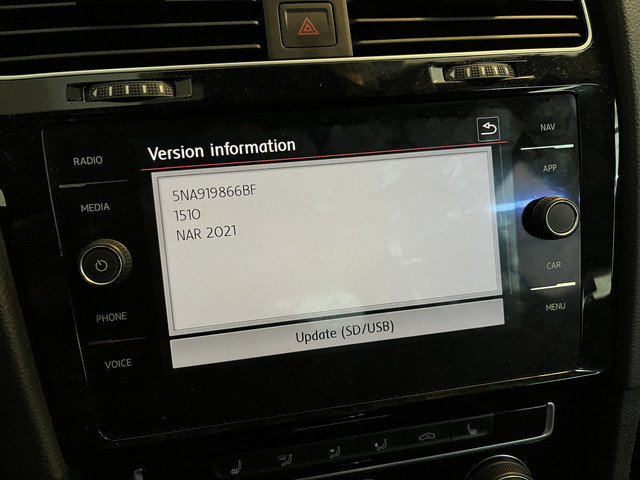Audi Navigation Update Download: A Comprehensive Guide
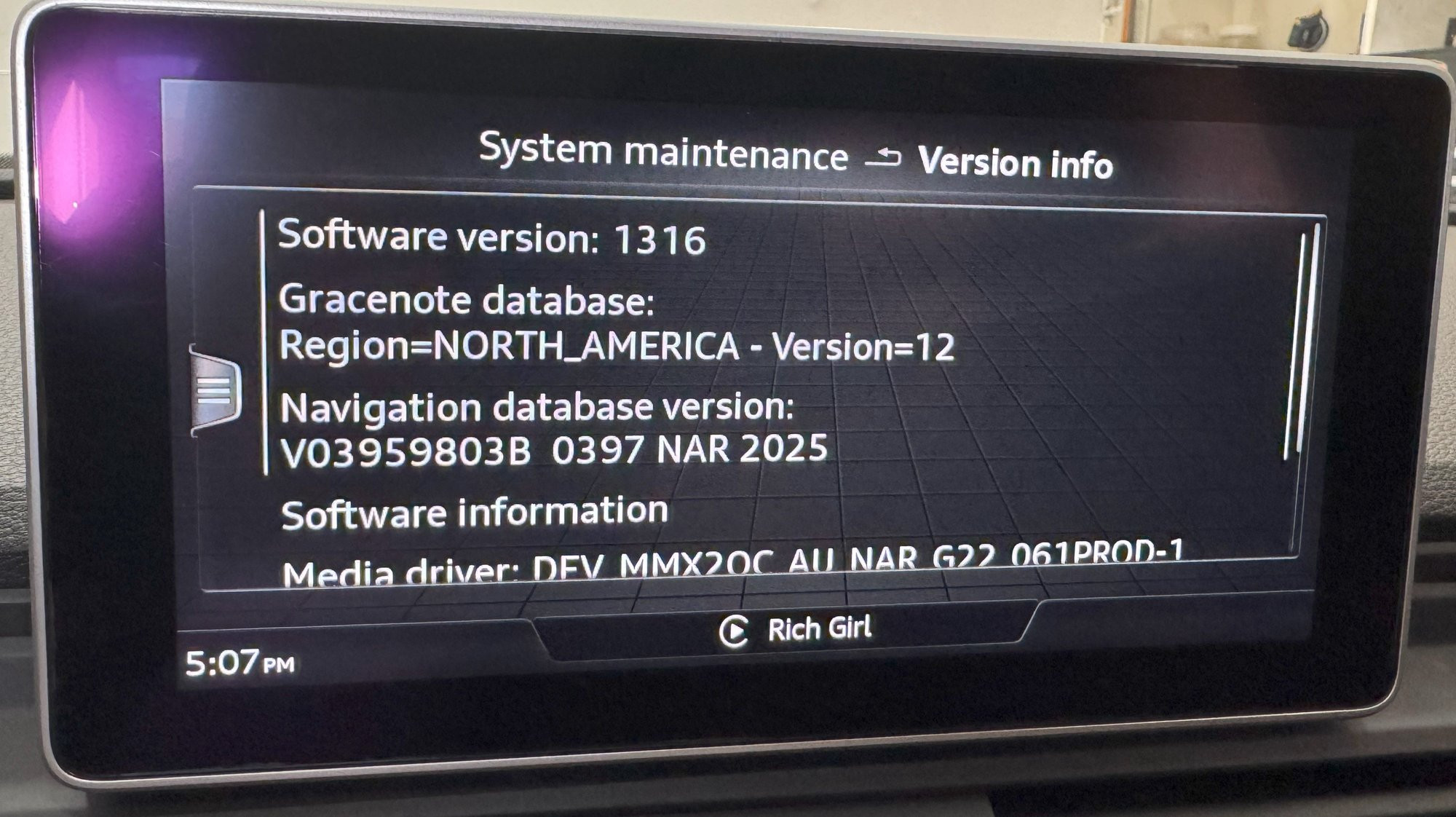
Audi Navigation Update Download is essential for keeping your Audi’s navigation system accurate and efficient. At CARDIAGTECH.NET, we understand the importance of having up-to-date maps and software in your vehicle. This guide provides a detailed walkthrough on how to perform an Audi navigation update download, ensuring you have the latest features and functionalities. Discover reliable Audi navigation solutions for a seamless driving experience.
1. Understanding the Importance of Audi Navigation Updates
Keeping your Audi’s navigation system updated is crucial for several reasons. Outdated maps can lead to inefficient routes, missing new roads, and incorrect points of interest. An Audi navigation update download ensures you have the most current information, enhancing your driving experience and safety.
1.1. Benefits of Regular Updates
Regular Audi navigation updates offer numerous advantages:
- Accurate Mapping: Stay informed with the latest road changes, new constructions, and updated points of interest.
- Efficient Routing: Optimize your routes to save time and fuel.
- Improved Safety: Receive real-time traffic updates and avoid potential hazards.
- Enhanced User Experience: Access new features and functionalities that improve the overall navigation experience.
1.2. Consequences of Outdated Navigation Systems
Using an outdated navigation system can result in:
- Incorrect Directions: Leading to wrong turns and wasted time.
- Missing POIs: Inability to find new businesses, restaurants, or services.
- Inefficient Routes: Longer travel times and increased fuel consumption.
- Frustration: A subpar driving experience due to outdated information.
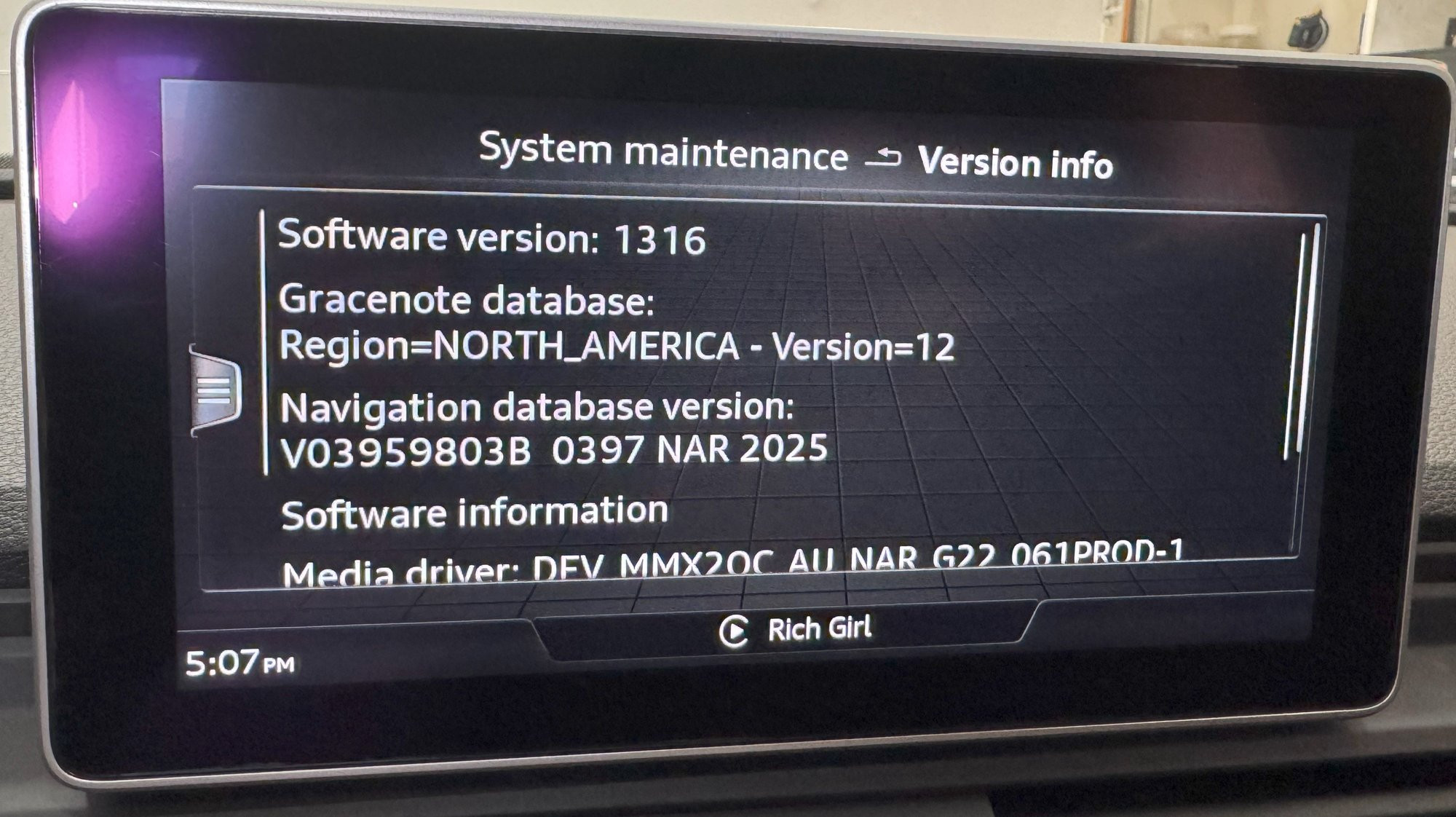 Audi Navigation System Display
Audi Navigation System Display
The Audi navigation system display showcasing updated maps and points of interest.
2. Identifying Your Audi MMI System
Before you begin the Audi navigation update download process, it’s essential to identify your Audi Multi Media Interface (MMI) system. Different MMI systems require different update methods and files.
2.1. Types of Audi MMI Systems
Audi vehicles come with various MMI systems, including:
- MMI 2G: Found in older Audi models (typically pre-2010).
- MMI 3G: Introduced around 2010, with both HDD-based and DVD-based versions.
- MMI 3G+: An enhanced version of MMI 3G with improved graphics and faster processing.
- MMI Navigation Plus (MIB1/MIB2): A more advanced system found in newer Audi models (2012-2020), featuring touch screen and advanced connectivity.
- MMI Touch Response (MIB3): The latest system found in the newest Audi vehicles (2018-present), featuring dual touch screens and advanced voice control.
2.2. How to Determine Your MMI Version
To identify your MMI version:
-
Check Your Vehicle’s Manual: The owner’s manual usually provides information about the MMI system.
-
Look at the MMI Interface: The design and layout of the MMI interface can indicate the system version. MMI 2G systems typically have a simpler interface compared to MMI 3G or newer systems. MMI Navigation Plus (MIB1/MIB2) systems often feature a touch screen, while MMI Touch Response (MIB3) systems have dual touch screens.
-
Navigate to the System Information Menu:
- MMI 2G: Press the “CAR” button, then select “Setup” and “Version.”
- MMI 3G/3G+: Press the “MENU” button, then select “Settings” and “Version Information.”
- MMI Navigation Plus (MIB1/MIB2): Press the “MENU” button, then select “Settings,” “System Maintenance,” and “Version Information.”
- MMI Touch Response (MIB3): Press the “MENU” button, then select “Vehicle,” “Settings,” and “System Information.”
-
Check the Software Version: The system information menu displays the current software version. This information helps identify your MMI version.
For example, a software version starting with “HNav” indicates MMI 3G HDD, while “BNav” indicates MMI 3G DVD. A version starting with “MHIG” or “MHI2” typically indicates MMI Navigation Plus (MIB1/MIB2).
3. Preparing for the Audi Navigation Update Download
Before initiating the Audi navigation update download, ensure you have everything you need for a smooth and successful process.
3.1. Required Tools and Equipment
- USB Drive or SD Card: A high-quality USB drive (32GB or larger) or SD card is needed to store the update files. Ensure it is formatted correctly (FAT32 or exFAT).
- Computer with Internet Access: A computer to download the update files from Audi’s official website or a trusted source like CARDIAGTECH.NET.
- Vehicle Battery Charger (Optional): To prevent battery drain during the update, especially for older models.
- VIN (Vehicle Identification Number): Needed to access specific updates for your vehicle.
- AudiConnect Account (If Applicable): For over-the-air (OTA) updates on newer models.
3.2. Backing Up Your Current System
Before any major update, it’s wise to back up your current system settings and data. While navigation updates generally don’t erase personal data, backing up provides a safety net in case something goes wrong.
- MMI Settings: Note down any personalized settings in your MMI system, such as radio presets, display preferences, and navigation favorites.
- Navigation Data: If possible, back up your saved navigation destinations and routes. Some systems allow exporting this data to an SD card or USB drive.
- System Configuration: For advanced users, consider creating a complete system backup using diagnostic tools. This is generally recommended only for those with technical expertise.
3.3. Understanding FEC/SWaP Codes
FEC (Function Enablement Code) and SWaP (Software as Product) codes are crucial for enabling certain features in your Audi’s MMI system, including navigation updates.
- What are FEC/SWaP Codes?
- These codes are like digital keys that unlock specific functionalities in your vehicle. Without the correct codes, even if you download and install the update, certain features may not work.
- Why are they Important for Navigation Updates?
- Navigation updates often require valid FEC/SWaP codes to activate the new maps and features. If your codes are missing or incorrect, the update may fail, or you may lose access to navigation.
- How to Check and Obtain FEC/SWaP Codes:
- Using Diagnostic Tools: Tools like VCDS or OBDeleven can read your current FEC/SWaP codes.
- Audi Dealership: Your local Audi dealership can provide the correct codes based on your VIN.
- Online Services: Some online services specialize in generating or providing FEC/SWaP codes for Audi vehicles. Be cautious and ensure the service is reputable.
- Where to Enter FEC/SWaP Codes:
- The method for entering these codes varies depending on your MMI system. Typically, you’ll need to use a diagnostic tool to access the hidden menu and input the codes manually.
Note: It is highly recommended to read online threads or seek expert advice before attempting to patch or modify FEC codes, as incorrect procedures can cause system malfunctions.
4. Finding the Correct Audi Navigation Update Download
Locating the correct update file is critical. Using the wrong file can lead to system errors or incompatibility issues.
4.1. Official Audi Update Sources
- MyAudi Portal: Audi provides updates through the MyAudi portal for newer vehicles. Register your vehicle on the portal to access available updates.
- Audi Dealership: Your local Audi dealership can provide the latest navigation updates. While this may involve a cost, it ensures compatibility and proper installation.
4.2. Trusted Third-Party Sources
- CARDIAGTECH.NET: We offer reliable Audi navigation update downloads and comprehensive guides. Our files are verified for integrity and compatibility.
- Online Forums: Audi enthusiast forums (e.g., AudiWorld) often have threads dedicated to navigation updates. However, exercise caution and only download files from trusted members.
- Independent Websites: Some websites specialize in automotive software and map updates. Ensure the source is reputable before downloading.
4.3. Verifying Compatibility
Before downloading, verify that the update file is compatible with your MMI system and vehicle model.
- Check the File Description: Ensure the file description matches your MMI system version and vehicle year.
- Read User Reviews: Look for feedback from other users who have installed the update on similar vehicles.
- Consult Compatibility Lists: Some sources provide compatibility lists that detail which vehicles and MMI systems are supported.
5. Step-by-Step Guide to Audi Navigation Update Download and Installation
Follow these steps to safely download and install your Audi navigation update.
5.1. Downloading the Update File
- Visit the Source: Go to the official Audi update source (MyAudi portal) or a trusted third-party source like CARDIAGTECH.NET.
- Locate the Correct File: Use your VIN or MMI system information to find the appropriate update file.
- Download the File: Click the download link and save the file to your computer. Ensure you have a stable internet connection to avoid interruptions.
- Verify the Download: After downloading, verify the file’s integrity by checking its MD5 checksum (if provided). This ensures the file was not corrupted during the download process.
5.2. Preparing the USB Drive or SD Card
-
Format the Drive: Insert the USB drive or SD card into your computer. Format it to FAT32 (for drives under 32GB) or exFAT (for drives larger than 32GB).
- Windows: Right-click the drive in File Explorer, select “Format,” choose the file system, and click “Start.”
- macOS: Open Disk Utility, select the drive, click “Erase,” choose the file system, and click “Erase.”
-
Extract the Update Files: Locate the downloaded update file (usually a ZIP or RAR archive). Extract the contents directly to the root of the USB drive or SD card.
-
Verify the Files: Ensure all files and folders are copied correctly to the drive. The update package typically contains several files and folders with specific names (e.g., “metainfo2.txt,” “database,” “maps”).
5.3. Installing the Update in Your Audi
-
Start Your Vehicle: Turn on your Audi and ensure it is parked in a safe location.
-
Insert the USB Drive or SD Card: Plug the USB drive or SD card into the MMI system’s USB port or SD card slot.
- The location of the port or slot varies depending on the MMI system. Refer to your vehicle’s manual for the exact location.
-
Navigate to the Update Menu:
- MMI 3G/3G+: Press the “MENU” button, then select “Settings,” “System Maintenance,” and “Software Update.”
- MMI Navigation Plus (MIB1/MIB2): Press the “MENU” button, then select “Settings,” “System Maintenance,” and “Software Update.”
- MMI Touch Response (MIB3): Press the “MENU” button, then select “Vehicle,” “Settings,” “Software Update,” and “Start Update.”
-
Select the Update Source: The MMI system should detect the update files on the USB drive or SD card. Select the drive as the update source.
-
Start the Update Process: Follow the on-screen instructions to begin the update. The system may ask you to confirm the update and enter any required codes (e.g., FEC/SWaP codes).
-
Wait for the Update to Complete: The update process can take anywhere from 30 minutes to over an hour, depending on the size of the update and the MMI system. Keep the vehicle running during the update to prevent battery drain.
-
Do Not Interrupt the Update: Do not turn off the vehicle or remove the USB drive or SD card during the update. Interrupting the update can cause serious system errors.
-
Verify the Update: Once the update is complete, the MMI system will restart. Verify that the new map version is installed by checking the system information menu.
5.4. Addressing Common Installation Issues
- Update Not Detected: Ensure the USB drive or SD card is formatted correctly and the update files are in the root directory.
- Error Messages: Note down any error messages and consult online forums or contact Audi support for assistance.
- System Freezes: If the system freezes during the update, try restarting the MMI system by holding down the power button for 10-15 seconds. If the issue persists, seek professional help.
- Incompatible Files: Double-check that the update file is compatible with your MMI system and vehicle model.
6. Optimizing Your Audi Navigation System
After successfully performing an Audi navigation update download, take steps to optimize your system for the best performance.
6.1. Customizing Navigation Settings
- Route Preferences: Adjust your route preferences to prioritize the fastest route, shortest route, or eco-friendly route.
- Avoidances: Set avoidances to exclude specific roads, highways, or toll roads from your routes.
- Display Settings: Customize the map display settings to show traffic information, points of interest, and 3D views.
- Voice Guidance: Adjust the volume and verbosity of the voice guidance.
6.2. Utilizing Advanced Features
- Real-Time Traffic Updates: Enable real-time traffic updates to receive information about traffic conditions and potential delays.
- Online POI Search: Use online POI search to find the latest businesses, restaurants, and services.
- AudiConnect Services: Integrate your navigation system with AudiConnect services for enhanced connectivity and features.
- Voice Control: Use voice control to enter destinations, search for POIs, and adjust settings hands-free.
6.3. Maintaining Your Navigation System
Regular maintenance ensures your Audi navigation system continues to perform optimally.
- Check for Updates Regularly: Stay informed about new map and software updates. Set a reminder to check for updates every few months.
- Keep Your System Clean: Regularly clean the MMI screen with a soft, lint-free cloth to remove dust and fingerprints.
- Avoid Extreme Temperatures: Protect your MMI system from extreme temperatures by parking in the shade or using a sunshade.
- Report Errors: If you encounter any mapping errors or incorrect POIs, report them to Audi or the map data provider.
7. Troubleshooting Common Audi Navigation Issues
Even with regular updates and maintenance, you may encounter issues with your Audi navigation system. Here are some common problems and how to troubleshoot them.
7.1. GPS Signal Problems
- Issue: The navigation system cannot acquire or maintain a GPS signal.
- Troubleshooting Steps:
- Check Antenna Connection: Ensure the GPS antenna is properly connected. The antenna is typically located on the roof or behind the dashboard.
- Clear Obstructions: Make sure there are no obstructions blocking the GPS signal, such as tall buildings, tunnels, or dense foliage.
- Restart the MMI System: Try restarting the MMI system by holding down the power button for 10-15 seconds.
- Check for Software Updates: Ensure your MMI system has the latest software updates, as these often include GPS performance improvements.
- Consult a Technician: If the problem persists, consult an Audi technician to diagnose and repair any hardware issues.
7.2. Map Display Issues
- Issue: The map display is distorted, incomplete, or shows incorrect information.
- Troubleshooting Steps:
- Check Map Settings: Verify that the map settings are configured correctly, including zoom level, display mode (2D/3D), and POI visibility.
- Restart the MMI System: Try restarting the MMI system.
- Update Map Data: Ensure you have the latest map data installed.
- Check for Software Updates: Ensure your MMI system has the latest software updates.
- Reset to Factory Settings: If the problem persists, try resetting the MMI system to factory settings. Note that this will erase any personalized settings.
7.3. Routing Problems
- Issue: The navigation system calculates incorrect or inefficient routes.
- Troubleshooting Steps:
- Check Route Preferences: Verify that your route preferences are set correctly, including the desired route type (fastest, shortest, eco-friendly) and any avoidances (toll roads, highways).
- Update Map Data: Ensure you have the latest map data installed.
- Check for Traffic Information: Make sure real-time traffic information is enabled and that the system is receiving accurate traffic data.
- Clear Saved Destinations: Clear any saved destinations or recent routes that may be causing conflicts.
- Consult the Manual: Refer to your vehicle’s manual for specific instructions on configuring route settings.
7.4. Voice Control Problems
- Issue: The voice control system does not recognize or understand voice commands.
- Troubleshooting Steps:
- Check Microphone: Ensure the microphone is not blocked or damaged.
- Adjust Voice Recognition Settings: Adjust the voice recognition settings in the MMI system to optimize performance for your voice and accent.
- Speak Clearly: Speak clearly and distinctly when issuing voice commands.
- Reduce Background Noise: Minimize background noise, such as music or conversations, when using voice control.
- Consult the Manual: Refer to your vehicle’s manual for a list of supported voice commands and tips for using the voice control system effectively.
7.5. Connectivity Issues
- Issue: The navigation system cannot connect to online services, such as real-time traffic updates or online POI search.
- Troubleshooting Steps:
- Check Internet Connection: Ensure your vehicle has an active internet connection, either through a built-in data connection or a Wi-Fi hotspot.
- Verify AudiConnect Subscription: If you are using AudiConnect services, ensure your subscription is active and that you have sufficient data allowance.
- Restart the MMI System: Try restarting the MMI system.
- Check Network Settings: Verify that the network settings in the MMI system are configured correctly.
- Contact Audi Support: If the problem persists, contact Audi support for assistance.
8. Benefits of Purchasing Diagnostic Tools from CARDIAGTECH.NET
At CARDIAGTECH.NET, we understand the challenges faced by automotive technicians and garage owners. That’s why we offer a comprehensive range of diagnostic tools to enhance your efficiency, accuracy, and profitability.
8.1. Addressing Customer Challenges
- Physical Demands: Our ergonomic and user-friendly tools reduce physical strain and fatigue.
- Keeping Up with Technology: We provide the latest diagnostic equipment and software to ensure you stay ahead of the curve.
- Time Constraints: Our tools streamline the diagnostic process, saving you valuable time.
- Competition: We offer competitive pricing and exceptional value to help you stand out from the competition.
- Finding Quality Tools: We source our tools from trusted manufacturers, ensuring durability and reliability.
8.2. Meeting Customer Needs
- Enhanced Efficiency: Our diagnostic tools provide accurate and timely information, reducing repair times.
- Improved Accuracy: Our equipment minimizes errors and ensures precise diagnoses.
- Cost Savings: By identifying issues early, our tools help prevent costly repairs.
- Increased Revenue: Our solutions enable you to handle more jobs and provide superior service.
- Enhanced Reputation: Our tools demonstrate your commitment to quality and customer satisfaction.
8.3. Contact CARDIAGTECH.NET for Expert Assistance
Ready to elevate your auto repair capabilities? Contact CARDIAGTECH.NET today for expert guidance and support.
- Address: 276 Reock St, City of Orange, NJ 07050, United States
- WhatsApp: +1 (641) 206-8880
- Website: CARDIAGTECH.NET
9. Expert Opinions and Statistics
- Industry Experts: According to a survey by the Auto Care Association, 86% of professional technicians believe that having access to the latest diagnostic tools is essential for providing quality service.
- Cost Savings: A study by the National Institute for Automotive Service Excellence (ASE) found that using advanced diagnostic equipment can reduce repair times by up to 40%, resulting in significant cost savings for both technicians and customers.
- Customer Satisfaction: According to J.D. Power, dealerships and independent repair shops that invest in diagnostic tools and training tend to have higher customer satisfaction ratings.
- Market Trends: The global automotive diagnostics market is expected to reach $45.8 billion by 2027, driven by the increasing complexity of vehicle systems and the growing demand for advanced diagnostic capabilities.
(Source: Global Market Insights, Inc.) - CARDIAGTECH.NET Commitment: CARDIAGTECH.NET is committed to providing top-quality diagnostic tools and exceptional customer service. Contact us today to learn how our products can benefit your business.
10. FAQ: Audi Navigation Update Download
10.1. How often should I update my Audi navigation system?
It is recommended to update your Audi navigation system at least once a year to ensure you have the latest map data and features.
10.2. Can I update my Audi navigation system myself?
Yes, you can update your Audi navigation system yourself by downloading the update files from the MyAudi portal or a trusted source like CARDIAGTECH.NET and following the installation instructions.
10.3. What do I need to update my Audi navigation system?
You need a computer with internet access, a USB drive or SD card, and the correct update file for your MMI system and vehicle model.
10.4. How long does it take to update the Audi navigation system?
The update process can take anywhere from 30 minutes to over an hour, depending on the size of the update and the MMI system.
10.5. What happens if the update process is interrupted?
Interrupting the update process can cause serious system errors. It is important to keep the vehicle running and avoid removing the USB drive or SD card during the update.
10.6. How do I know if the update was successful?
After the update is complete, the MMI system will restart. You can verify that the new map version is installed by checking the system information menu.
10.7. Where can I find the latest Audi navigation updates?
You can find the latest Audi navigation updates on the MyAudi portal or from trusted third-party sources like CARDIAGTECH.NET.
10.8. Is there a cost to update my Audi navigation system?
Some updates are free, while others may require a subscription or a one-time purchase. Check the MyAudi portal or contact your local Audi dealership for pricing information.
10.9. What is an FEC code and why is it needed for updates?
FEC (Function Enablement Code) codes are digital keys that unlock specific functionalities in your vehicle, including navigation updates. Without the correct codes, certain features may not work.
10.10. What if I encounter issues during the update process?
If you encounter issues during the update process, consult online forums or contact Audi support for assistance. You can also reach out to CARDIAGTECH.NET for expert guidance.
Updating your Audi navigation system is a crucial step in ensuring a safe, efficient, and enjoyable driving experience. By following this comprehensive guide and utilizing the resources available at CARDIAGTECH.NET, you can keep your Audi’s navigation system up-to-date and optimized for peak performance. Remember, having the right tools and information is essential for success in the automotive repair industry. Contact CARDIAGTECH.NET today to discover how our diagnostic solutions can benefit your business.