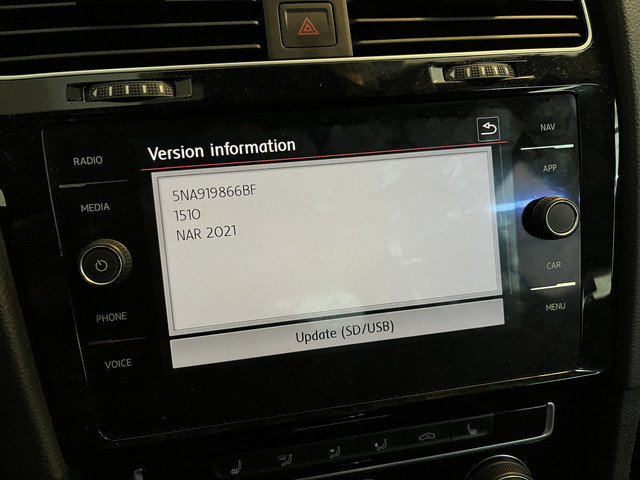How Do I Update My Audi Navigation System?
Updating your Audi navigation system ensures you have the most current maps and points of interest, improving your driving experience. CARDIAGTECH.NET provides essential tools for maintaining and updating your vehicle’s systems. Keep your Audi’s navigation accurate and efficient with the latest software and map updates, enhancing your journeys with reliable and precise directions.
1. Understanding the Importance of Updating Your Audi Navigation System
Keeping your Audi navigation system up to date is crucial for several reasons. Outdated maps can lead to inefficient routes, missing new points of interest, and potentially dangerous navigation errors. Regular updates ensure you have the most accurate information, making your driving experience safer and more enjoyable. Think of it like having the latest version of a crucial app on your smartphone – it just works better.
1.1 Benefits of Regular Updates
- Accurate Directions: Updated maps provide the most current road information, helping you avoid getting lost or taking longer routes.
- New Points of Interest: Access to the latest restaurants, gas stations, ATMs, and other essential locations.
- Improved Efficiency: Optimized routes can save you time and fuel.
- Enhanced Safety: Accurate navigation reduces the risk of errors and distractions.
- Better User Experience: Newer software versions often include interface improvements and new features.
1.2 Consequences of Using Outdated Maps
- Incorrect Routes: Outdated maps may not reflect recent road changes or new constructions.
- Missing POIs: You could miss out on new businesses or important services.
- Wasted Time and Fuel: Inefficient routes lead to longer travel times and increased fuel consumption.
- Frustration: Dealing with inaccurate directions can be incredibly frustrating.
- Potential Hazards: Relying on outdated information can lead to dangerous situations.
Accurate directions from an updated Audi navigation system ensure efficient and safe routes.
2. Identifying Your Audi Navigation System Type
Before you begin the update process, it’s essential to identify which type of navigation system your Audi uses. Different systems require different update methods, so knowing your system will save you time and prevent potential issues. Typically, Audi uses several types of navigation systems, including MMI (Multi Media Interface) Navigation, MMI Navigation Plus, and systems integrated with Audi Connect.
2.1 MMI (Multi Media Interface) Navigation
MMI Navigation systems are commonly found in older Audi models. They typically feature a central control knob and a display screen. Updates for these systems often involve using an SD card or DVD.
2.2 MMI Navigation Plus
MMI Navigation Plus is an advanced system that includes a larger display screen, voice control, and integration with Audi Connect services. Updates can be performed via SD card, USB, or over-the-air (OTA) updates, depending on the model year.
2.3 Audi Connect Integrated Systems
Newer Audi models often have navigation systems integrated with Audi Connect. These systems offer real-time traffic information, online POI search, and Google Earth integration. Updates are frequently done over-the-air or via a USB connection.
2.4 How to Determine Your System Type
- Check Your Vehicle’s Manual: The owner’s manual provides detailed information about your navigation system.
- Navigate to the System Information Menu: In the MMI system, go to the settings menu and look for “Version Information” or “System Information.” This will display the system type and software version.
- Contact Your Local Audi Dealer: They can quickly identify your system and advise on the appropriate update method.
- Visit CARDIAGTECH.NET: Our experts can help you identify your system and recommend the necessary tools and software. Contact us at +1 (641) 206-8880 for assistance.
3. Methods for Updating Your Audi Navigation System
There are several methods to update your Audi navigation system, each suited to different system types and user preferences. These include using an SD card or USB drive, performing over-the-air updates (for newer models), and seeking professional assistance from an Audi dealer.
3.1 Updating via SD Card or USB Drive
This method is common for older MMI systems and some newer models. It involves downloading the latest map data onto an SD card or USB drive and then installing it into your Audi.
Step-by-Step Guide:
- Download the Update: Visit the Audi update portal or contact your dealer to obtain the latest map data. Ensure you download the correct version for your system.
- Prepare the SD Card or USB Drive: Format the SD card or USB drive to FAT32. Ensure it has enough storage space for the update files (typically 32GB or more).
- Copy the Files: Copy the downloaded files onto the SD card or USB drive. Make sure to follow the folder structure provided in the download instructions.
- Insert into Your Audi: Insert the SD card or USB drive into the appropriate slot in your Audi (usually located in the glove compartment or center console).
- Start the Update: In the MMI system, navigate to the update menu (usually found under “Settings” or “System Maintenance”). Select the SD card or USB drive as the update source.
- Follow the On-Screen Instructions: The system will guide you through the update process. This may take anywhere from 30 minutes to over an hour, so ensure your car is parked in a safe location and the engine is running or the ignition is on.
- Verify the Update: Once the update is complete, verify that the new map data is installed correctly by checking the version information in the system settings.
3.2 Over-the-Air (OTA) Updates
Newer Audi models with Audi Connect support over-the-air (OTA) updates. This convenient method allows you to update your navigation system wirelessly, without the need for SD cards or USB drives.
Step-by-Step Guide:
- Ensure Audi Connect is Active: Your Audi Connect subscription must be active to receive OTA updates. Check your account status via the MyAudi portal or app.
- Check for Updates: The MMI system will automatically check for updates periodically. You can also manually check for updates in the system settings under “Software Update” or “System Maintenance.”
- Download and Install: If an update is available, the system will prompt you to download and install it. Ensure your car is parked in a location with a strong Wi-Fi signal for faster downloads.
- Follow the On-Screen Instructions: The system will guide you through the installation process. This may take some time, so ensure your car is parked safely and the engine is running or the ignition is on.
- Verify the Update: After the update is complete, verify that the new map data is installed correctly by checking the version information in the system settings.
3.3 Professional Installation at an Audi Dealership
If you’re not comfortable performing the update yourself, or if you encounter any issues, you can always seek professional assistance from an Audi dealership. Dealership technicians have the expertise and tools to update your navigation system quickly and efficiently.
Benefits of Professional Installation:
- Expertise: Trained technicians ensure the update is performed correctly.
- Latest Software: Dealerships have access to the latest software and map data.
- Warranty: Professional installation often comes with a warranty.
- Convenience: You don’t have to spend time downloading files or following complex instructions.
- Troubleshooting: Technicians can quickly diagnose and resolve any issues that may arise during the update process.
3.4 Using CARDIAGTECH.NET for Your Update Needs
At CARDIAGTECH.NET, we understand the importance of having the right tools for any job. While we don’t directly perform navigation system updates, we provide a wide range of diagnostic tools and equipment that can help you maintain and troubleshoot your Audi’s systems.
How CARDIAGTECH.NET Can Help:
- Diagnostic Tools: Our diagnostic tools can help you identify any underlying issues that may be affecting your navigation system.
- Software Solutions: We offer software solutions that can assist with vehicle diagnostics and maintenance.
- Expert Advice: Our team of experts can provide guidance and support to help you keep your Audi in top condition.
- Contact Us: Reach out to CARDIAGTECH.NET at +1 (641) 206-8880 for assistance with your diagnostic and maintenance needs.
CARDIAGTECH.NET offers a range of diagnostic tools to help maintain your Audi’s systems.
4. Preparing for the Update Process
Before initiating the update, several preparatory steps are essential to ensure a smooth and successful process. These steps include backing up your current settings, ensuring a stable power supply, and gathering all necessary materials.
4.1 Backing Up Your Current Settings
Before updating your navigation system, it’s always a good idea to back up your current settings. This way, if anything goes wrong during the update, you can easily restore your preferences.
How to Back Up Your Settings:
- Navigate to the Settings Menu: In the MMI system, go to the settings menu.
- Find the Backup Option: Look for an option labeled “Backup” or “User Profile.”
- Select Backup Destination: Choose to back up your settings to an SD card or USB drive.
- Follow the On-Screen Instructions: The system will guide you through the backup process.
4.2 Ensuring a Stable Power Supply
The update process can take a significant amount of time, so it’s crucial to ensure a stable power supply to prevent interruptions.
Methods to Ensure Stable Power:
- Keep the Engine Running: The easiest way to maintain a stable power supply is to keep the engine running during the update. Ensure your car is parked in a well-ventilated area.
- Use a Battery Charger: Connect a battery charger to your car’s battery to maintain a consistent voltage level.
- Disable Unnecessary Accessories: Turn off any accessories that consume power, such as headlights, air conditioning, and the radio.
4.3 Gathering Necessary Materials
Before you start the update, make sure you have all the necessary materials on hand.
Required Materials:
- SD Card or USB Drive: Ensure you have a compatible SD card or USB drive with sufficient storage space.
- Update Files: Download the correct update files for your navigation system.
- Vehicle’s Manual: Keep the vehicle’s manual handy for reference.
- Battery Charger (Optional): If you choose not to keep the engine running, have a battery charger ready.
5. Step-by-Step Guide to Updating Your Audi Navigation System via SD Card
Updating your Audi navigation system via SD card is a straightforward process. This method is commonly used for MMI systems and offers a reliable way to keep your maps current. Here’s a detailed guide to help you through the process.
5.1 Downloading the Latest Map Data
The first step is to download the latest map data for your Audi navigation system. You can obtain this data from the Audi update portal or through your local Audi dealer.
Steps to Download the Map Data:
- Visit the Audi Update Portal: Go to the official Audi update website.
- Enter Your Vehicle Information: Enter your VIN (Vehicle Identification Number) to find the correct update for your car.
- Download the Files: Download the map data files to your computer. Ensure you have a stable internet connection.
- Verify the Download: Check the file size and integrity to ensure the download is complete and not corrupted.
5.2 Preparing the SD Card
Next, prepare the SD card for the update. This involves formatting the card and copying the downloaded files onto it.
Steps to Prepare the SD Card:
- Format the SD Card: Insert the SD card into your computer. Format the card to FAT32. This ensures compatibility with the Audi MMI system.
- Copy the Files: Copy the downloaded map data files onto the SD card. Maintain the folder structure as provided in the download instructions.
- Eject the SD Card: Safely eject the SD card from your computer.
5.3 Installing the Update in Your Audi
With the SD card prepared, you can now install the update in your Audi.
Steps to Install the Update:
- Insert the SD Card: Insert the SD card into the SD card slot in your Audi (usually located in the glove compartment or center console).
- Access the Update Menu: In the MMI system, navigate to the update menu. This is typically found under “Settings” or “System Maintenance.”
- Select the Update Source: Choose the SD card as the update source.
- Follow the On-Screen Instructions: The system will guide you through the update process. This may take 30 minutes to an hour, so ensure your car is parked in a safe location and the engine is running or the ignition is on.
- Verify the Update: Once the update is complete, verify that the new map data is installed correctly by checking the version information in the system settings.
Update your Audi navigation system with the latest map data via SD card.
6. Troubleshooting Common Update Issues
While the update process is generally straightforward, you may encounter some common issues. Here are some troubleshooting tips to help you resolve them.
6.1 Update Not Recognizing the SD Card or USB Drive
If the MMI system doesn’t recognize the SD card or USB drive, try the following:
- Check Compatibility: Ensure the SD card or USB drive is compatible with the MMI system. Refer to your vehicle’s manual for specifications.
- Format the Drive: Make sure the drive is formatted to FAT32.
- Re-Copy the Files: Re-download the update files and copy them onto the drive, ensuring the correct folder structure is maintained.
- Try a Different Drive: Use a different SD card or USB drive to rule out a faulty drive.
6.2 Update Freezes or Fails to Complete
If the update freezes or fails to complete, try the following:
- Ensure Stable Power: Make sure the engine is running or a battery charger is connected to maintain a stable power supply.
- Restart the System: Turn off the ignition, wait a few minutes, and then restart the car and try the update again.
- Check for Error Messages: Note any error messages that appear on the screen and consult your vehicle’s manual or contact your Audi dealer for assistance.
- Contact Audi Support: Reach out to Audi customer support for further assistance.
6.3 Map Data Not Updating
If the update appears to complete successfully but the map data doesn’t update, try the following:
- Verify the Update: Check the version information in the system settings to ensure the new map data is installed.
- Restart the Navigation System: Turn off the navigation system and then turn it back on.
- Perform a Factory Reset: As a last resort, perform a factory reset of the MMI system. Note that this will erase all your saved settings, so be sure to back them up beforehand.
6.4 Seeking Help from CARDIAGTECH.NET
If you encounter any issues during the update process, remember that CARDIAGTECH.NET is here to help. While we don’t directly perform navigation updates, our diagnostic tools and expert advice can assist you in troubleshooting and maintaining your Audi’s systems.
How CARDIAGTECH.NET Can Assist:
- Diagnostic Tools: Use our diagnostic tools to identify any underlying issues that may be affecting the update process.
- Expert Advice: Our team of experts can provide guidance and support to help you resolve any issues you encounter.
- Contact Us: Reach out to CARDIAGTECH.NET at +1 (641) 206-8880 for assistance with your diagnostic and maintenance needs. You can also visit us at 276 Reock St, City of Orange, NJ 07050, United States.
7. Maintaining Your Audi Navigation System
Regular maintenance is essential to keep your Audi navigation system running smoothly. This includes keeping the system software up to date, cleaning the display screen, and ensuring the GPS antenna is functioning correctly.
7.1 Keeping Software Up to Date
In addition to map updates, it’s important to keep the system software up to date. Software updates often include bug fixes, performance improvements, and new features.
How to Keep Software Up to Date:
- Check for Updates Regularly: Periodically check for software updates in the system settings.
- Enable Automatic Updates: If your system supports it, enable automatic software updates.
- Visit Your Audi Dealer: Your Audi dealer can perform software updates during routine maintenance visits.
7.2 Cleaning the Display Screen
Keep the display screen clean to ensure optimal visibility. Use a soft, lint-free cloth to gently wipe the screen. Avoid using harsh chemicals or abrasive cleaners, as they can damage the screen.
7.3 Ensuring Proper GPS Antenna Functionality
The GPS antenna is crucial for accurate navigation. Ensure it is functioning correctly by checking the GPS signal strength in the system settings. If the signal is weak, check for any obstructions that may be blocking the antenna.
7.4 The Role of CARDIAGTECH.NET in System Maintenance
CARDIAGTECH.NET supports Audi owners by providing high-quality diagnostic tools and equipment that can aid in the maintenance of your vehicle’s systems. Our products help ensure your Audi remains in excellent condition, enhancing its performance and longevity.
CARDIAGTECH.NET’s Maintenance Solutions:
- Comprehensive Diagnostic Tools: Our tools can diagnose a wide range of issues, ensuring your Audi runs smoothly.
- Expert Technical Support: Our team offers expert advice to help you maintain your vehicle effectively.
- Commitment to Quality: We provide only the best tools, ensuring reliability and accuracy.
- Contact Us: For more information on how we can assist with your Audi’s maintenance, call us at +1 (641) 206-8880 or visit our website, CARDIAGTECH.NET.
CARDIAGTECH.NET’s diagnostic tools help maintain your Audi’s systems for optimal performance.
8. Exploring Advanced Navigation Features
Modern Audi navigation systems come with a range of advanced features designed to enhance your driving experience. Understanding and utilizing these features can make your journeys more efficient and enjoyable.
8.1 Real-Time Traffic Information
Real-time traffic information helps you avoid congestion and find the fastest routes. The system receives traffic data from various sources, including sensors, cameras, and user reports, and displays it on the map.
How to Use Real-Time Traffic Information:
- Enable Traffic Updates: Ensure traffic updates are enabled in the system settings.
- View Traffic Data on the Map: Look for colored lines on the map indicating traffic flow. Green indicates free-flowing traffic, yellow indicates moderate congestion, and red indicates heavy congestion.
- Automatic Rerouting: The system can automatically reroute you to avoid traffic jams.
8.2 Online POI Search
Online POI (Point of Interest) search allows you to find businesses, services, and other locations using an internet connection. This feature is especially useful for finding new or recently opened establishments.
How to Use Online POI Search:
- Connect to the Internet: Ensure your Audi is connected to the internet via Audi Connect or a Wi-Fi hotspot.
- Access the POI Search: In the navigation menu, select “POI Search” or “Online Search.”
- Enter Your Search Term: Enter the name of the business or service you’re looking for.
- View the Results: The system will display a list of matching POIs, along with their location and contact information.
8.3 Google Earth Integration
Some Audi navigation systems offer Google Earth integration, providing a realistic 3D view of the terrain. This feature can be helpful for visualizing your route and surroundings.
How to Use Google Earth Integration:
- Enable Google Earth: Ensure Google Earth is enabled in the system settings.
- View the Map in 3D: Switch to the 3D view in the map display settings.
- Explore the Terrain: Use the zoom and pan controls to explore the terrain in detail.
8.4 Voice Control
Voice control allows you to operate the navigation system using voice commands. This feature can help you keep your hands on the wheel and your eyes on the road.
How to Use Voice Control:
- Activate Voice Control: Press the voice control button on the steering wheel or center console.
- Speak Your Command: Speak your command clearly and concisely. For example, “Navigate to [address]” or “Find [POI].”
- Follow the Prompts: The system will guide you through the process.
9. Frequently Asked Questions (FAQ) About Updating Your Audi Navigation System
Here are some frequently asked questions about updating your Audi navigation system:
9.1 How often should I update my Audi navigation system?
It is recommended to update your Audi navigation system at least once a year to ensure you have the latest map data and points of interest.
9.2 Can I update my Audi navigation system myself?
Yes, you can update your Audi navigation system yourself using an SD card, USB drive, or over-the-air updates, depending on your system type.
9.3 How much does it cost to update my Audi navigation system?
The cost of updating your Audi navigation system varies depending on the method you choose. Over-the-air updates are typically free, while updates via SD card or USB drive may require purchasing the latest map data. Professional installation at an Audi dealership will also incur labor costs.
9.4 What do I do if my Audi navigation system update fails?
If your Audi navigation system update fails, try restarting the system, ensuring a stable power supply, and checking for error messages. If the issue persists, contact your Audi dealer or Audi customer support for assistance.
9.5 Where can I find the latest map data for my Audi navigation system?
You can find the latest map data for your Audi navigation system on the official Audi update portal or through your local Audi dealer.
9.6 What is Audi Connect, and how does it relate to navigation updates?
Audi Connect is a suite of connected services that provides real-time traffic information, online POI search, Google Earth integration, and over-the-air updates for your navigation system.
9.7 Can I use a third-party map update for my Audi navigation system?
It is not recommended to use third-party map updates for your Audi navigation system, as they may not be compatible and could cause damage to the system. Always use official Audi map updates.
9.8 How do I know which type of navigation system I have in my Audi?
You can determine the type of navigation system in your Audi by checking your vehicle’s manual, navigating to the system information menu in the MMI system, or contacting your local Audi dealer.
9.9 What are the benefits of having an up-to-date navigation system?
The benefits of having an up-to-date navigation system include accurate directions, access to new points of interest, improved efficiency, enhanced safety, and a better user experience.
9.10 How can CARDIAGTECH.NET help with my Audi navigation system?
CARDIAGTECH.NET can help by providing diagnostic tools and expert advice to troubleshoot and maintain your Audi’s systems. Contact us at +1 (641) 206-8880 for assistance.
10. Conclusion: Stay Updated and Drive Confidently
Keeping your Audi navigation system updated is essential for a safer, more efficient, and enjoyable driving experience. Whether you choose to update via SD card, over-the-air updates, or professional installation, ensure you have the latest map data and software to take full advantage of your system’s features. Remember, CARDIAGTECH.NET is here to support you with high-quality diagnostic tools and expert advice to keep your Audi in top condition.
10.1 Final Thoughts on Navigation System Updates
Updating your Audi navigation system is a straightforward process that can significantly enhance your driving experience. By following the steps outlined in this guide, you can ensure that your system is always up-to-date with the latest map data and features.
10.2 The CARDIAGTECH.NET Advantage
At CARDIAGTECH.NET, we are committed to providing you with the tools and knowledge you need to maintain your Audi’s systems. Our diagnostic tools, expert advice, and dedication to quality make us the ideal partner for all your automotive needs.
10.3 Call to Action: Contact CARDIAGTECH.NET Today
Do you need assistance with your Audi’s maintenance or diagnostic needs? Contact CARDIAGTECH.NET today at +1 (641) 206-8880 or visit us at 276 Reock St, City of Orange, NJ 07050, United States. Let us help you keep your Audi running smoothly and efficiently. Ensure your vehicle is always ready for the road with our top-of-the-line equipment and expert support.