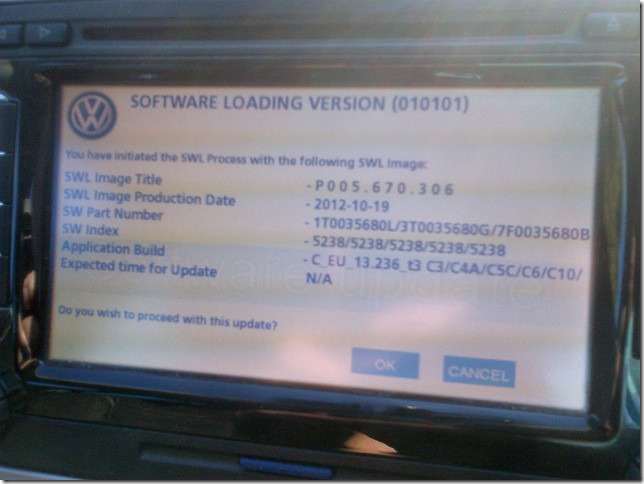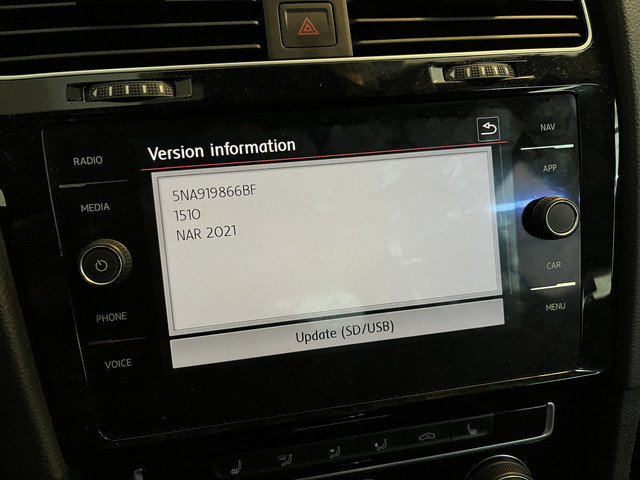How to Update Navigation in Audi Q5: A Comprehensive Guide
Are you struggling to keep your Audi Q5’s navigation system up-to-date? At CARDIAGTECH.NET, we understand the frustration of outdated maps and inaccurate directions. We provide solutions for seamlessly updating your Audi Q5’s navigation, ensuring you always have the latest maps and features. Explore advanced navigation updates and learn about map updates and software compatibility, all while enhancing your vehicle’s functionality.
1. Understanding the Importance of Navigation Updates in Your Audi Q5
Keeping your Audi Q5’s navigation system current is more than just a matter of convenience; it’s crucial for a safe and efficient driving experience. Regular updates ensure accurate mapping, the latest points of interest, and optimized routing.
1.1. Benefits of Regular Updates
- Improved Accuracy: Updated maps reflect current road layouts, new constructions, and changes in traffic patterns.
- Enhanced Efficiency: Accurate routing helps you avoid traffic congestion, saving time and fuel.
- Access to New Features: Updates often include new functionalities and enhancements to the navigation system.
- Points of Interest (POI): Access updated information on restaurants, gas stations, ATMs, and other essential locations.
- Safety: Reliable navigation reduces the risk of getting lost, particularly in unfamiliar areas.
1.2. Consequences of Outdated Navigation
Using an outdated navigation system can lead to several issues:
- Inaccurate Directions: Missing new roads or incorrect routes can lead to delays and frustration.
- Lost Points of Interest: Outdated POI information can mean missing new businesses or closed establishments.
- Inefficient Routing: Failure to account for new traffic patterns can result in longer travel times.
- Increased Risk: Relying on inaccurate navigation can increase the risk of accidents, especially in unfamiliar areas.
- Frustration: A navigation system that doesn’t provide accurate or reliable information can be incredibly frustrating to use.
2. Identifying Your Audi Q5 Navigation System
Before you begin the update process, it’s essential to identify the type of navigation system in your Audi Q5. Audi has used several different MMI (Multi Media Interface) systems over the years, each with its own update procedure.
2.1. Common Audi MMI Systems
- MMI 2G: An older system found in early Q5 models, characterized by a simpler interface and limited features.
- MMI 3G: A more advanced system with improved graphics, faster processing, and support for online services.
- MMI 3G+: An enhanced version of MMI 3G with better performance and additional features like Audi Connect.
- MMI Navigation Plus: The latest generation system with high-resolution displays, advanced voice control, and seamless integration with online services.
2.2. How to Determine Your MMI Version
- Check Your Vehicle’s Manual: The owner’s manual should specify the type of MMI system installed in your Audi Q5.
- Check the MMI Software Version:
- Start your Audi Q5.
- Navigate to the MMI menu.
- Select “Setup” or “Settings.”
- Look for “Version Information” or “Software Version.”
- The displayed information will indicate your MMI version (e.g., “HN+_US_AU3G_PXXXX” for MMI 3G+).
- Visual Inspection: Compare the interface of your MMI system with images online to identify the correct version.
2.3. Why Identifying the Correct System Matters
Using the wrong update method or software can cause serious problems, including:
- System Malfunctions: Incorrect updates can corrupt the MMI software, leading to system errors.
- Loss of Functionality: Some features may stop working if the update is not compatible with your system.
- Bricking the System: In severe cases, an incorrect update can render the entire MMI system unusable, requiring professional repair.
3. Methods for Updating Your Audi Q5 Navigation
There are several methods for updating your Audi Q5 navigation system, each with its own advantages and disadvantages. The best method for you will depend on your MMI version, technical expertise, and budget.
3.1. Official Audi Updates
3.1.1. Through an Audi Dealership
The most reliable way to update your navigation system is through an authorized Audi dealership. Dealerships use official software and procedures to ensure a safe and effective update.
Pros:
- Guaranteed Compatibility: Dealerships use updates specifically designed for your vehicle.
- Professional Installation: Trained technicians perform the update, minimizing the risk of errors.
- Warranty Protection: Using official updates protects your vehicle’s warranty.
Cons:
- Cost: Dealership updates can be expensive compared to other methods.
- Time: You’ll need to schedule an appointment and leave your car at the dealership for a few hours.
3.1.2. Audi Connect Services
If your Audi Q5 is equipped with Audi Connect, you may be able to update your navigation system wirelessly over the air. This requires an active Audi Connect subscription.
Pros:
- Convenience: Updates are downloaded and installed automatically without requiring a visit to the dealership.
- Latest Data: Audi Connect ensures you always have access to the most current map data and points of interest.
- Real-Time Traffic: The system uses real-time traffic information to optimize routes and avoid congestion.
Cons:
- Subscription Required: Audi Connect services come with a subscription fee.
- Limited Availability: Not all Audi Q5 models are equipped with Audi Connect.
- Data Usage: Downloading updates can consume a significant amount of data.
3.2. DIY Updates
3.2.1. Using SD Card or USB Drive
For older MMI systems, you can download update files from the myAudi portal and install them using an SD card or USB drive. This method requires some technical knowledge and careful attention to detail.
Pros:
- Cost-Effective: DIY updates are generally cheaper than dealership updates.
- Flexibility: You can perform the update at your convenience.
Cons:
- Technical Skills Required: DIY updates require some technical knowledge and familiarity with computers.
- Risk of Errors: Incorrectly performed updates can cause system malfunctions.
- Compatibility Issues: Ensuring you download the correct update files for your MMI system is crucial.
3.2.2. Steps for DIY Update via SD Card/USB
- Download Update Files:
- Visit the myAudi portal ([invalid URL removed]).
- Log in to your account or create a new one.
- Register your Audi Q5 using its VIN (Vehicle Identification Number).
- Navigate to the “Navigation Updates” section.
- Download the appropriate update files for your MMI system.
- Prepare SD Card/USB Drive:
- Format an SD card or USB drive to FAT32 file system.
- Extract the downloaded update files to the root directory of the SD card or USB drive.
- Install the Update:
- Insert the SD card or USB drive into the MMI system.
- Start your Audi Q5.
- Navigate to the MMI menu.
- Select “Update” or “Software Update.”
- Follow the on-screen instructions to install the update.
- Do not turn off the car or remove the SD card/USB drive during the update process.
- Verification:
- Once the update is complete, verify the new software version in the MMI settings.
- Test the navigation system to ensure everything is working correctly.
Image: Audi MMI update interface displayed on the car’s screen.
3.3. Third-Party Updates
While not recommended, some third-party companies offer navigation updates for Audi Q5 models. These updates may be cheaper than official updates, but they also come with significant risks.
Pros:
- Cost: Third-party updates are often cheaper than official updates.
Cons:
- Compatibility Issues: Third-party updates may not be fully compatible with your MMI system.
- Security Risks: Unofficial software can contain malware or other security threats.
- Lack of Support: You may not receive adequate support if you encounter problems with the update.
- Warranty Void: Using third-party updates can void your vehicle’s warranty.
Caution: We strongly advise against using third-party navigation updates due to the potential risks involved. Stick to official updates from Audi or authorized dealerships to ensure the safety and reliability of your MMI system.
4. Step-by-Step Guide to Updating Your Audi Q5 Navigation (DIY Method)
This guide provides detailed steps for updating your Audi Q5 navigation system using an SD card or USB drive. Follow these instructions carefully to avoid potential problems.
4.1. Prerequisites
- A computer with internet access
- An SD card or USB drive (at least 32 GB, formatted to FAT32)
- Your Audi Q5’s VIN (Vehicle Identification Number)
- Sufficient battery charge in your Audi Q5 (or a battery charger connected)
4.2. Step 1: Download the Update Files
- Visit the myAudi Portal: Go to the official myAudi website ([invalid URL removed]).
- Log In or Create an Account: If you already have an account, log in. If not, create a new account and verify your email address.
- Register Your Vehicle: Add your Audi Q5 to your account using its VIN.
- Navigate to Navigation Updates: Find the section for navigation updates, which may be labeled “Map Updates” or similar.
- Download the Correct Files: Ensure you download the update files specifically designed for your MMI system version. Double-check the compatibility before proceeding.
4.3. Step 2: Prepare the SD Card or USB Drive
- Insert the SD Card/USB Drive: Insert the SD card or USB drive into your computer.
- Format the Drive:
- Windows: Right-click on the drive in File Explorer, select “Format,” choose “FAT32” as the file system, and click “Start.”
- Mac: Open Disk Utility, select the drive, click “Erase,” choose “MS-DOS (FAT)” as the format, and click “Erase.”
- Extract the Update Files: Locate the downloaded update files (usually in a ZIP or RAR format). Extract all the files to the root directory of the SD card or USB drive. Do not create any subfolders.
4.4. Step 3: Install the Update in Your Audi Q5
- Insert the SD Card/USB Drive: Insert the SD card or USB drive into the appropriate slot in your Audi Q5. This is typically located in the glove compartment or center console.
- Start Your Audi Q5: Turn on the ignition. Ensure the car is parked in a safe location.
- Navigate to the Update Menu:
- Go to the MMI main menu.
- Select “Setup” or “Settings.”
- Look for “System Update” or “Software Update.” The exact wording may vary depending on your MMI version.
- Start the Update Process:
- Select “Start Update” or a similar option.
- The system will detect the update files on the SD card or USB drive.
- Follow the on-screen prompts to begin the installation.
- Wait for the Update to Complete:
- The update process can take anywhere from 30 minutes to over an hour, depending on the size of the update and the speed of your MMI system.
- Important: Do not turn off the car or remove the SD card/USB drive during the update process. Doing so can interrupt the update and potentially damage the MMI system.
- Confirmation and Restart:
- Once the update is complete, the system will display a confirmation message.
- The MMI system may restart automatically. If not, manually restart it through the menu.
4.5. Step 4: Verify the Update
- Check the Software Version:
- Go back to the “Version Information” or “Software Version” section in the MMI settings.
- Verify that the displayed software version matches the version of the update you installed.
- Test the Navigation System:
- Enter a destination and check if the routing is accurate.
- Look for new points of interest or updated road layouts in your area.
- Test any new features that were included in the update.
4.6. Troubleshooting
- Update Not Detected:
- Ensure the SD card/USB drive is properly formatted to FAT32.
- Double-check that the update files are in the root directory and not in any subfolders.
- Verify that the update files are compatible with your MMI system version.
- Update Freezes or Fails:
- Ensure your car battery is fully charged.
- Try using a different SD card or USB drive.
- Restart the update process from the beginning.
- If the problem persists, consult an Audi dealership or a qualified technician.
- System Errors After Update:
- Try performing a factory reset of the MMI system.
- If the errors continue, seek professional assistance from an Audi dealership.
5. Understanding Audi Navigation Software and Map Updates
Knowing the differences between software and map updates is crucial for maintaining your Audi Q5’s navigation system effectively.
5.1. Software Updates
Software updates enhance the functionality, performance, and security of your MMI system. These updates often include:
- Bug Fixes: Resolving issues that cause system errors or malfunctions.
- Performance Improvements: Optimizing the speed and responsiveness of the MMI system.
- New Features: Adding new capabilities, such as enhanced voice control or improved smartphone integration.
- Security Patches: Protecting the system against potential security threats.
5.2. Map Updates
Map updates provide the latest road data, points of interest, and traffic information. These updates ensure accurate navigation and routing. They include:
- New Roads and Highways: Reflecting the latest infrastructure developments.
- Updated Points of Interest: Providing current information on businesses, services, and attractions.
- Improved Routing Algorithms: Optimizing routes based on real-time traffic conditions.
5.3. How They Interact
Software and map updates work together to provide a seamless and reliable navigation experience. Software updates ensure the MMI system functions correctly, while map updates provide the data needed for accurate navigation.
5.4. Frequency of Updates
- Software Updates: These are typically less frequent and released as needed to address specific issues or add new features.
- Map Updates: Audi usually releases map updates annually or semi-annually to keep the navigation data current.
5.5. Ensuring Compatibility
Before installing any update, ensure it is compatible with your MMI system version. Installing the wrong update can cause serious problems. Always refer to the official Audi documentation or consult with an Audi dealership to verify compatibility.
6. Advanced Navigation Features in Audi Q5
The Audi Q5 offers a range of advanced navigation features that enhance the driving experience.
6.1. Audi Connect Navigation
Audi Connect provides real-time traffic information, online points of interest, and Google Earth integration for a more immersive navigation experience. Key features include:
- Real-Time Traffic Updates: Dynamic route adjustments based on current traffic conditions.
- Online POI Search: Access to a vast database of points of interest with up-to-date information.
- Google Earth Integration: Satellite imagery for a more detailed view of your surroundings.
- Online Route Planning: Plan your route on your computer or smartphone and send it to your car.
6.2. Voice Control
The advanced voice control system allows you to control the navigation system using natural language commands. You can set destinations, search for POIs, and adjust settings without taking your hands off the wheel.
6.3. Virtual Cockpit Integration
The Audi Virtual Cockpit displays navigation information directly in the instrument cluster, providing a clear and convenient view of upcoming turns and directions.
6.4. Traffic Sign Recognition
The traffic sign recognition system displays speed limits and other important traffic signs in the Virtual Cockpit and MMI display, helping you stay informed and drive safely.
6.5. Predictive Route Data
The navigation system learns your driving habits and predicts your likely destinations, providing proactive route suggestions and traffic alerts.
7. Potential Problems and Solutions During Navigation Updates
Updating your Audi Q5’s navigation system can sometimes encounter issues. Here are common problems and how to resolve them.
7.1. Update Files Not Recognized
Problem: The MMI system does not recognize the update files on the SD card or USB drive.
Solutions:
- Check File Format: Ensure the SD card or USB drive is formatted to FAT32.
- Verify File Location: Make sure the update files are in the root directory of the drive and not in any subfolders.
- Compatibility: Confirm that the update files are compatible with your MMI system version.
- File Integrity: Redownload the update files to ensure they are not corrupted.
7.2. Update Process Freezes
Problem: The update process freezes or gets stuck at a certain percentage.
Solutions:
- Battery Check: Ensure your car battery is fully charged or connect a battery charger.
- Restart: Try restarting the MMI system and the update process.
- Different Media: Use a different SD card or USB drive.
- Professional Help: If the problem persists, consult an Audi dealership.
7.3. Error Messages During Update
Problem: The MMI system displays error messages during the update process.
Solutions:
- Record Error Code: Note the error code and consult the Audi documentation or online forums for solutions.
- Restart: Try restarting the update process.
- Software Reset: Perform a soft reset of the MMI system by holding down the power button for 10-15 seconds.
- Dealership Assistance: Contact an Audi dealership for professional diagnosis and repair.
7.4. Navigation System Not Working After Update
Problem: The navigation system does not work correctly after the update.
Solutions:
- Verify Installation: Check the software version to ensure the update was installed correctly.
- System Reset: Perform a factory reset of the MMI system.
- Reinstall Update: Try reinstalling the update files.
- Professional Inspection: Seek assistance from an Audi dealership to diagnose and fix the issue.
7.5. Loss of Functionality
Problem: Certain features of the MMI system, such as voice control or Audi Connect, stop working after the update.
Solutions:
- Check Settings: Verify that the affected features are enabled in the MMI settings.
- Software Update: Ensure that all necessary software components are up to date.
- Audi Connect Subscription: Check that your Audi Connect subscription is active.
- Dealership Support: Contact Audi customer support or visit a dealership for assistance.
8. Maintaining Your Audi Q5 Navigation System
Regular maintenance is essential for keeping your Audi Q5’s navigation system in top condition.
8.1. Regular Software Updates
Stay informed about the latest software updates and install them promptly to ensure optimal performance and security.
8.2. Keeping Maps Current
Update your navigation maps regularly to reflect new roads, points of interest, and traffic patterns.
8.3. Cleaning the Display Screen
Keep the MMI display screen clean to ensure clear visibility. Use a soft, lint-free cloth to gently wipe the screen. Avoid using harsh chemicals or abrasive cleaners.
8.4. Protecting Against Extreme Temperatures
Avoid exposing the MMI system to extreme temperatures, as this can damage the electronic components. Park your car in the shade or use a sunshade to protect the dashboard from direct sunlight.
8.5. Professional Inspections
Schedule regular maintenance checks with an Audi dealership to ensure all components of the navigation system are functioning correctly.
9. Benefits of Using CARDIAGTECH.NET for Your Automotive Needs
At CARDIAGTECH.NET, we understand the importance of having the right tools and equipment for maintaining and repairing your Audi Q5. Here’s why you should choose us for your automotive needs:
9.1. Wide Range of High-Quality Products
We offer a comprehensive selection of diagnostic tools, programming devices, and automotive accessories to meet all your needs.
9.2. Expert Support and Guidance
Our team of experienced technicians is available to provide expert support and guidance. We can help you choose the right products and offer technical assistance for installation and troubleshooting.
9.3. Competitive Pricing
We offer competitive pricing on all our products, ensuring you get the best value for your money.
9.4. Fast and Reliable Shipping
We provide fast and reliable shipping to ensure you receive your products promptly.
9.5. Customer Satisfaction Guarantee
We are committed to customer satisfaction. If you are not completely satisfied with your purchase, we offer a hassle-free return policy.
Image: Automotive diagnostic tools available at CARDIAGTECH.NET.
10. Call to Action: Upgrade Your Automotive Experience with CARDIAGTECH.NET
Is keeping up with your Audi Q5 maintenance proving challenging? Are you struggling to find the right tools and support to keep your vehicle running smoothly? At CARDIAGTECH.NET, we recognize the difficulties you face and are dedicated to offering solutions that enhance your work, reduce repair times, and improve precision.
We offer:
- Expert Guidance: Assistance in selecting the ideal diagnostic tools and equipment.
- High-Quality Products: Access to reliable tools that ensure accuracy and safety.
- Enhanced Efficiency: Tools designed to streamline your processes and maximize productivity.
Don’t let outdated tools hold you back. Contact CARDIAGTECH.NET today for expert advice and premium automotive solutions. Reach out now via WhatsApp at +1 (641) 206-8880, visit our website, CARDIAGTECH.NET, or stop by our location at 276 Reock St, City of Orange, NJ 07050, United States.
FAQ: Updating Navigation in Audi Q5
1. How often should I update my Audi Q5 navigation system?
It is recommended to update your navigation maps at least once a year to ensure you have the latest road data and points of interest. Software updates should be installed as they become available.
2. Can I update my Audi Q5 navigation system myself?
Yes, you can update your navigation system yourself using an SD card or USB drive. However, this requires some technical knowledge and careful attention to detail.
3. How do I know which MMI system I have in my Audi Q5?
You can determine your MMI system version by checking your vehicle’s manual, checking the software version in the MMI settings, or visually inspecting the interface.
4. What happens if I install the wrong update on my Audi Q5?
Installing the wrong update can cause system malfunctions, loss of functionality, or even brick the MMI system. Always ensure you are using the correct update files for your MMI system version.
5. How long does it take to update the navigation system in my Audi Q5?
The update process can take anywhere from 30 minutes to over an hour, depending on the size of the update and the speed of your MMI system.
6. Do I need an Audi Connect subscription to update my navigation system?
No, you do not need an Audi Connect subscription to update your navigation system. However, Audi Connect provides convenient over-the-air updates and real-time traffic information.
7. Can I use third-party updates for my Audi Q5 navigation system?
We strongly advise against using third-party navigation updates due to the potential risks involved. Stick to official updates from Audi or authorized dealerships.
8. What should I do if the update process fails?
If the update process fails, ensure your car battery is fully charged, try using a different SD card or USB drive, and restart the update process from the beginning. If the problem persists, consult an Audi dealership.
9. How do I perform a factory reset on my Audi Q5 MMI system?
The process for performing a factory reset varies depending on the MMI system version. Refer to your vehicle’s manual or consult an Audi dealership for instructions.
10. Where can I get the latest updates for my Audi Q5 navigation system?
You can download the latest updates from the myAudi portal or visit an authorized Audi dealership for assistance.