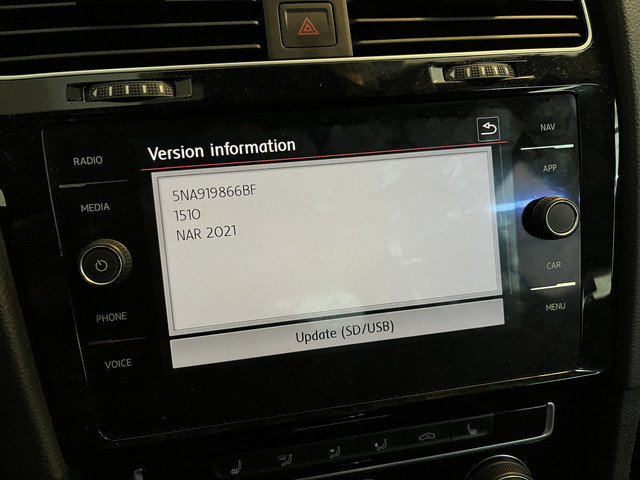How To Update VW Navigation: A Comprehensive Guide
Updating your Volkswagen’s navigation system is crucial for accurate directions and an enhanced driving experience. This comprehensive guide from CARDIAGTECH.NET provides detailed steps and insights on how to update your VW navigation, ensuring you’re always on the right path. Proper maintenance and timely updates are key to maximizing the value of your navigation system.
1. Understanding the Importance of VW Navigation Updates
Keeping your VW navigation system updated is about more than just having the latest roads; it’s about ensuring a safer, more efficient, and enjoyable driving experience. Navigation updates provide several key benefits.
- Improved Accuracy: New roads, rerouted streets, and updated points of interest (POIs) are added regularly. Updates ensure your system reflects these changes, preventing wrong turns and delays.
- Enhanced Efficiency: Updated maps can optimize routes, helping you avoid traffic congestion and find the fastest way to your destination, ultimately saving time and fuel.
- Access to New Features: Some updates include software enhancements and new features that improve the overall functionality of your navigation system.
- Safety: Accurate navigation reduces driver distraction, contributing to safer driving habits.
According to a study by the US Department of Transportation, outdated maps contribute to a significant number of accidents annually. Regular navigation updates can mitigate this risk by providing accurate and reliable routing information.
Alt text: A detailed image of a Volkswagen navigation system display showing updated maps and points of interest for easy navigation.
2. Identifying Your VW Navigation System Type
Before you begin the update process, it’s essential to identify the type of navigation system in your Volkswagen. Different systems require different update methods. Common VW navigation systems include:
- RNS 315: Typically found in older VW models.
- RNS 510: A more advanced system used in mid-range models.
- Discover Media: A popular system in newer VW vehicles.
- Discover Pro: The premium navigation system with advanced features.
You can usually identify your system by checking the owner’s manual or looking at the system’s interface in your car. The model name is often displayed during the system’s startup or within the settings menu.
3. Methods for Updating Your VW Navigation System
There are several methods to update your VW navigation system, each with its own set of steps and requirements.
3.1. Over-the-Air (OTA) Updates
Some newer VW models with the Discover Pro system support over-the-air (OTA) updates. This is the most convenient method, as the system automatically downloads and installs updates via a Wi-Fi or cellular connection.
Steps:
- Ensure your VW is connected to a Wi-Fi network or has an active data connection.
- Go to the navigation system settings menu.
- Look for the “Software Update” or “System Update” option.
- If an update is available, follow the on-screen prompts to download and install it.
- The system will typically require a restart to complete the update.
3.2. Using an SD Card
Updating via an SD card is a common method for many VW navigation systems, particularly the Discover Media and RNS series.
Steps:
- Download the Update: Visit the official Volkswagen update portal (usually found on the VW website for your region).
- Select Your System: Choose your navigation system model from the list.
- Download the Latest Map Data: Download the latest map data to your computer. This file can be quite large (several gigabytes), so ensure you have a stable internet connection.
- Prepare the SD Card: Format an SD card (at least 32GB, Class 10 or higher) to FAT32.
- Extract the Map Data: Extract the downloaded map data to the SD card. Ensure the files are placed directly on the root of the SD card, not in a subfolder.
- Insert the SD Card: Insert the SD card into the SD card slot in your VW’s navigation system.
- Start the Update: Turn on your car’s ignition and go to the navigation system settings menu.
- Select “Update” or “Import Data”: Choose the option to update the maps from the SD card.
- Follow On-Screen Prompts: Follow the on-screen prompts to install the update. This process can take anywhere from 30 minutes to over an hour, so ensure your car is parked in a safe location and the engine is running to prevent the battery from draining.
- Remove the SD Card: Once the update is complete, the system will notify you. Remove the SD card.
Note: Ensure your car battery is in good condition before starting the update process to avoid interruptions.
3.3. Using a USB Drive
Some VW systems also support updates via USB drive, following a similar process to the SD card method.
Steps:
- Download the Update: Download the latest map data from the official Volkswagen update portal to your computer.
- Prepare the USB Drive: Format a USB drive (at least 32GB) to FAT32.
- Extract the Map Data: Extract the downloaded map data to the USB drive, ensuring the files are on the root of the drive.
- Insert the USB Drive: Insert the USB drive into the USB port in your VW.
- Start the Update: Turn on your car’s ignition and go to the navigation system settings menu.
- Select “Update” or “Import Data”: Choose the option to update the maps from the USB drive.
- Follow On-Screen Prompts: Follow the on-screen prompts to install the update.
- Remove the USB Drive: Once the update is complete, the system will notify you. Remove the USB drive.
3.4. Professional Update at a Dealership
If you’re uncomfortable performing the update yourself, you can always have it done professionally at a Volkswagen dealership. This ensures the update is done correctly and that any potential issues are addressed by trained technicians.
Steps:
- Schedule an Appointment: Contact your local VW dealership and schedule an appointment for a navigation update.
- Bring Your Vehicle: Bring your vehicle to the dealership at the scheduled time.
- Technician Performs Update: The technician will perform the update using specialized tools and software.
- Verify the Update: Ensure the update is successfully installed before leaving the dealership.
4. Step-by-Step Guide: Updating VW Discover Media Navigation
The Discover Media system is a popular choice in many VW models. Here’s a step-by-step guide to updating it:
- Identify Your Discover Media System: Ensure you have a Discover Media system. You can usually find this information in your car’s manual or on the system’s start-up screen.
- Visit the Volkswagen Update Portal: Go to the official Volkswagen navigation update portal for your region.
- Download the Latest Update: Select “Discover Media” from the list of navigation systems and download the latest map data to your computer.
- Prepare an SD Card: Format an SD card (at least 32GB, Class 10 or higher) to FAT32.
- Extract the Map Data: Extract the downloaded map data to the SD card. Ensure the files are placed directly on the root of the SD card.
- Insert the SD Card into Your VW: Turn on your car’s ignition and insert the SD card into the SD card slot in your VW’s infotainment system.
- Navigate to the Update Menu: On the Discover Media system, go to “Menu” > “Setup” > “Version Information” > “Update.”
- Start the Update: Select the SD card as the update source and follow the on-screen prompts to begin the update process.
- Wait for the Update to Complete: The update process can take 30-60 minutes. Ensure your car is parked in a safe location and the engine is running.
- Remove the SD Card: Once the update is complete, the system will notify you. Remove the SD card.
- Verify the Update: Check the version information in the settings menu to confirm that the update was successful.
5. Step-by-Step Guide: Updating VW RNS 315 Navigation
The RNS 315 is an older system, but still widely used. Here’s how to update it:
- Identify Your RNS 315 System: Ensure you have an RNS 315 navigation system.
- Purchase the Update: Updates for the RNS 315 are typically purchased on a DVD or SD card from the Volkswagen parts department or authorized retailers.
- Insert the DVD or SD Card: Insert the DVD into the DVD drive or the SD card into the SD card slot of your RNS 315 system.
- Start the Update: The system should automatically detect the update and prompt you to begin the installation.
- Follow On-Screen Prompts: Follow the on-screen prompts to install the update.
- Wait for the Update to Complete: The update process can take 30-60 minutes. Keep the engine running to avoid battery drain.
- Remove the DVD or SD Card: Once the update is complete, the system will notify you. Remove the DVD or SD card.
- Verify the Update: Check the version information in the settings menu to confirm the update was successful.
6. Troubleshooting Common Update Issues
While updating your VW navigation system is generally straightforward, you may encounter some issues. Here are common problems and their solutions:
- Update Not Recognized: Ensure the SD card or USB drive is properly formatted to FAT32 and that the map data is extracted to the root directory. Also, verify that the update files are compatible with your specific navigation system.
- Update Freezes or Fails: This can be caused by a low battery or corrupted update files. Ensure your car battery is fully charged and re-download the update files from the official source.
- System Error Messages: Consult your owner’s manual or contact a VW dealership for assistance.
- Slow Update Speed: This is often due to a slow SD card or USB drive. Use a high-speed (Class 10 or higher) SD card or USB 3.0 drive.
If you continue to experience issues, seeking professional help from a VW dealership or certified technician is advisable.
Alt text: A clear image of a Volkswagen car’s dashboard display with the navigation system interface showing maps and directions.
7. Tips for a Smooth Navigation Update
To ensure a smooth and successful navigation update, consider these tips:
- Use a Reliable SD Card or USB Drive: Opt for a high-quality, high-speed SD card or USB drive to minimize the risk of errors and speed up the update process.
- Ensure a Stable Power Supply: Keep your car engine running during the update to prevent battery drain. Alternatively, use a battery charger to maintain a stable power supply.
- Download Updates from Official Sources: Always download updates from the official Volkswagen update portal to avoid corrupted or malicious files.
- Follow Instructions Carefully: Read and follow the update instructions provided by Volkswagen to avoid mistakes.
- Back Up Your System (If Possible): Some systems allow you to back up your current settings before updating. This can be helpful if you need to revert to the previous version.
8. Benefits of Using CARDIAGTECH.NET for Your Automotive Needs
At CARDIAGTECH.NET, we understand the importance of having the right tools and information for maintaining your vehicle. While navigation updates are crucial for getting you where you need to go, having the proper diagnostic and repair tools is essential for keeping your VW in top condition.
CARDIAGTECH.NET offers a wide range of automotive diagnostic tools, including:
- OBD2 Scanners: Diagnose and clear engine fault codes.
- ECU Programmers: Reprogram and update engine control units.
- Key Programmers: Program new keys and remotes.
- Specialized Diagnostic Tools: Designed for specific vehicle makes and models, including Volkswagen.
Our tools are designed to help both professional mechanics and DIY enthusiasts keep their vehicles running smoothly. By using CARDIAGTECH.NET tools, you can:
- Save Money: Perform your own diagnostics and repairs, reducing the need for expensive trips to the mechanic.
- Improve Vehicle Performance: Identify and fix issues early to prevent costly repairs down the road.
- Gain Knowledge: Learn more about your vehicle and how it works.
9. Understanding Navigation System Updates and Their Costs
9.1. Cost Considerations
The cost of updating your VW navigation system can vary depending on the method you choose:
- DIY Updates (SD Card/USB): The map data is often available for free download from the official VW update portal. However, you will need to purchase an SD card or USB drive if you don’t already have one.
- Dealership Updates: Dealerships typically charge a fee for performing navigation updates, which can range from $50 to $200 or more, depending on the dealership and the complexity of the update.
- Subscription Services: Some newer VW models may require a subscription to access the latest map updates and connected services.
9.2. Frequency of Updates
Volkswagen typically releases navigation updates one to four times per year. The frequency of updates can vary depending on the region and the specific navigation system. Regularly checking the official VW update portal or subscribing to update notifications can help you stay informed about the latest releases.
10. How to Check Your Current Navigation System Version
Knowing your current navigation system version is crucial for determining whether an update is needed. Here’s how to check the version on common VW systems:
10.1. Discover Media and Discover Pro
- Turn on your car’s ignition and start the infotainment system.
- Go to “Menu” or “Settings.”
- Select “System Information” or “Version Information.”
- The current software and map versions will be displayed on the screen.
10.2. RNS 315
- Turn on your car’s ignition and start the navigation system.
- Press the “Setup” button.
- Select “Version Information.”
- The current software and map versions will be displayed.
10.3. RNS 510
- Turn on your car’s ignition and start the navigation system.
- Press and hold the “Setup” button for about 10 seconds.
- A hidden menu will appear.
- Select “Version Information” or “Service Menu.”
- The current software and map versions will be displayed.
11. What to Do After Updating Your Navigation System
After successfully updating your navigation system, it’s a good idea to perform a few checks to ensure everything is working correctly:
- Verify Map Accuracy: Plan a route to a familiar location and compare the directions provided by the updated system with your existing knowledge. This can help you identify any discrepancies or errors.
- Check Points of Interest (POIs): Search for updated points of interest, such as gas stations, restaurants, and ATMs, to ensure the database is current.
- Test New Features: If the update included new features or enhancements, take some time to explore and test them.
- Report Issues: If you encounter any issues or errors after the update, report them to Volkswagen or the navigation system provider.
12. The Future of VW Navigation Systems
The future of VW navigation systems is likely to be characterized by increased connectivity, integration with other vehicle systems, and advanced features such as augmented reality and predictive routing. As technology evolves, navigation systems will become even more intelligent and user-friendly, providing drivers with a seamless and intuitive driving experience.
12.1. Connectivity and Integration
Future VW navigation systems will be more closely integrated with other vehicle systems, such as the engine control unit (ECU), advanced driver-assistance systems (ADAS), and cloud-based services. This integration will enable features such as:
- Real-time traffic updates: Navigation systems will use real-time traffic data from multiple sources to provide the most accurate and up-to-date traffic information.
- Predictive routing: Navigation systems will use machine learning algorithms to predict traffic patterns and suggest optimal routes based on historical data and current conditions.
- Over-the-air updates: Navigation systems will automatically download and install software and map updates via a wireless connection, eliminating the need for manual updates.
12.2. Augmented Reality (AR)
Augmented reality (AR) technology is poised to revolutionize the way we interact with navigation systems. AR-enhanced navigation systems will overlay digital information onto the real-world view, providing drivers with a more intuitive and immersive navigation experience.
13. Maintaining Your VW Navigation System
Proper maintenance is key to ensuring your VW navigation system continues to function optimally. Here are some tips for maintaining your system:
- Keep the Screen Clean: Clean the navigation screen regularly with a soft, lint-free cloth to remove dust and fingerprints. Avoid using harsh chemicals or abrasive cleaners, as they can damage the screen.
- Protect from Extreme Temperatures: Avoid exposing the navigation system to extreme temperatures, as this can damage the electronic components. Park your car in a shaded area during hot weather and avoid leaving it in direct sunlight for extended periods.
- Update Regularly: Keep your navigation system updated with the latest software and map data to ensure accurate routing and access to new features.
- Handle SD Cards and USB Drives with Care: When using SD cards or USB drives to update your navigation system, handle them with care to avoid damage. Store them in a safe place when not in use.
14. Why Choose CARDIAGTECH.NET for Your VW Diagnostic Needs?
At CARDIAGTECH.NET, we are committed to providing our customers with high-quality diagnostic tools and exceptional customer service. Here’s why you should choose us for your VW diagnostic needs:
- Wide Selection of Tools: We offer a wide range of diagnostic tools for VW vehicles, from basic OBD2 scanners to advanced ECU programmers.
- Expert Support: Our team of experienced technicians can provide expert support and guidance to help you choose the right tools for your needs.
- Competitive Prices: We offer competitive prices on all our diagnostic tools, so you can get the tools you need without breaking the bank.
- Fast Shipping: We offer fast shipping on all orders, so you can get your tools quickly and start diagnosing and repairing your VW.
- Customer Satisfaction Guarantee: We are committed to customer satisfaction. If you are not satisfied with your purchase, simply return it for a full refund.
15. Understanding the VW Navigation System Interface
Familiarizing yourself with the VW navigation system interface is essential for efficient use. Here’s a breakdown of the key components:
15.1. Main Screen
The main screen typically displays the map, current location, and route information. It may also include buttons for accessing other features, such as the menu, settings, and voice control.
15.2. Menu
The menu provides access to various functions and settings, such as destination entry, route options, map settings, and system information.
15.3. Settings
The settings menu allows you to customize the navigation system to your preferences. You can adjust settings such as the map display, voice guidance, and traffic alerts.
15.4. Voice Control
Many VW navigation systems support voice control, allowing you to enter destinations, make phone calls, and control other functions using voice commands.
16. Common VW Navigation System Symbols and Icons
Understanding the common symbols and icons used in VW navigation systems can help you interpret the information displayed on the screen and navigate more effectively.
16.1. Arrow Icons
Arrow icons indicate the direction you need to travel. Different arrow icons may be used to indicate turns, lane changes, and other maneuvers.
16.2. Point of Interest (POI) Icons
POI icons represent various points of interest, such as gas stations, restaurants, hotels, and ATMs.
16.3. Traffic Icons
Traffic icons indicate traffic congestion, accidents, and other traffic-related incidents.
16.4. Speed Limit Icons
Speed limit icons display the current speed limit for the road you are traveling on.
17. Advanced Features of VW Navigation Systems
Modern VW navigation systems offer a range of advanced features designed to enhance the driving experience.
17.1. Real-Time Traffic Updates
Real-time traffic updates provide up-to-the-minute information on traffic congestion, accidents, and road closures, allowing you to adjust your route and avoid delays.
17.2. Online POI Search
Online POI search allows you to search for points of interest using an internet connection, providing access to a vast database of businesses, attractions, and other locations.
17.3. Google Earth Integration
Some VW navigation systems offer Google Earth integration, allowing you to view satellite imagery of your surroundings.
17.4. Voice Control
Voice control allows you to control the navigation system using voice commands, keeping your hands on the wheel and your eyes on the road.
Alt text: A high-resolution image of a VW car navigation system showing detailed street maps, points of interest, and route guidance.
18. Tips for Using Voice Control Effectively
Using voice control effectively can make your driving experience safer and more convenient. Here are some tips:
- Speak Clearly: Speak clearly and enunciate your words to ensure the system recognizes your commands.
- Use Natural Language: Use natural language and avoid jargon.
- Learn the Commands: Familiarize yourself with the available voice commands.
- Minimize Background Noise: Minimize background noise, such as music or conversations, to improve voice recognition accuracy.
19. Integrating Your Smartphone with VW Navigation
Many VW navigation systems support smartphone integration via Apple CarPlay or Android Auto. This allows you to access your smartphone’s apps, music, and contacts through the car’s infotainment system.
19.1. Apple CarPlay
Apple CarPlay allows you to access your iPhone’s apps, make phone calls, send text messages, and listen to music using the car’s touchscreen or voice control.
19.2. Android Auto
Android Auto provides a similar experience for Android phones, allowing you to access your phone’s apps, make phone calls, send text messages, and listen to music.
20. Frequently Asked Questions (FAQ) About VW Navigation Updates
Q1: How often should I update my VW navigation system?
A: It is recommended to update your VW navigation system at least once a year, or more frequently if you drive often in areas with rapidly changing road networks.
Q2: Can I update my VW navigation system myself?
A: Yes, many VW navigation systems can be updated by downloading the latest map data to an SD card or USB drive and installing it yourself.
Q3: Where can I download the latest map data for my VW navigation system?
A: The latest map data can be downloaded from the official Volkswagen navigation update portal for your region.
Q4: How much does it cost to update my VW navigation system?
A: DIY updates are often free, but you may need to purchase an SD card or USB drive. Dealership updates can cost between $50 and $200 or more.
Q5: What should I do if the update fails?
A: Ensure your car battery is fully charged, re-download the update files from the official source, and try again. If the issue persists, contact a VW dealership or certified technician.
Q6: Can I use a third-party map update for my VW navigation system?
A: It is not recommended to use third-party map updates, as they may not be compatible with your system and could cause damage.
Q7: How long does it take to update my VW navigation system?
A: The update process can take anywhere from 30 minutes to over an hour, depending on the system and the size of the update.
Q8: What is the best way to prepare for a navigation update?
A: Use a reliable SD card or USB drive, ensure a stable power supply, download updates from official sources, and follow instructions carefully.
Q9: What are the benefits of updating my VW navigation system?
A: Improved accuracy, enhanced efficiency, access to new features, and increased safety.
Q10: How do I know which navigation system I have in my VW?
A: Check your owner’s manual or look at the system’s interface in your car. The model name is often displayed during the system’s startup or within the settings menu.
Conclusion
Updating your VW navigation system is a straightforward process that can significantly enhance your driving experience. By following this comprehensive guide from CARDIAGTECH.NET, you can ensure your system is always up-to-date and providing accurate, reliable directions. And remember, for all your automotive diagnostic and repair needs, CARDIAGTECH.NET is here to provide you with the tools and support you need to keep your VW running smoothly.
Are you ready to take control of your VW’s maintenance and repair? Contact us today at +1 (641) 206-8880 or visit our website at CARDIAGTECH.NET to explore our wide range of diagnostic tools and equipment. Our expert team is ready to assist you with any questions and help you find the perfect solutions for your automotive needs. Don’t wait, empower yourself with the tools to keep your VW in top condition today! Visit us at 276 Reock St, City of Orange, NJ 07050, United States.