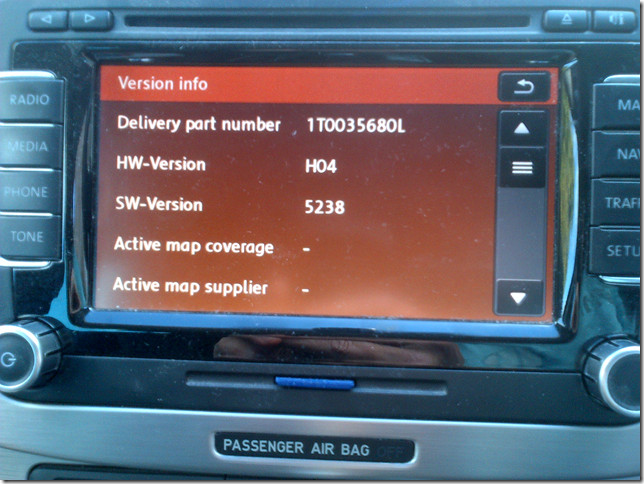Update Audi Navigation: Complete Guide for Seamless Journeys
Updating Audi navigation is essential for drivers seeking accurate directions and a smooth driving experience. At CARDIAGTECH.NET, we understand the importance of staying up-to-date with the latest map data and software, which is why we provide comprehensive solutions for audi navigation updates, including diagnostic tools and software. Discover how to update your Audi navigation system and explore the benefits of regular updates for enhanced navigation performance, improved routing efficiency, and access to new features.
1. Understanding Audi Navigation Systems
Audi navigation systems are sophisticated in-car technologies designed to provide drivers with real-time guidance, traffic updates, and points of interest. These systems rely on GPS data and digital maps to plot routes, calculate distances, and offer turn-by-turn directions.
1.1. Types of Audi Navigation Systems
Audi offers various navigation systems across its model lineup, each with unique features and capabilities. These may include:
- MMI Navigation Plus: Audi’s flagship navigation system, featuring a high-resolution display, advanced voice control, and 3D map views.
- Audi Connect Navigation & Infotainment: A connected navigation system that integrates online services such as Google Earth, Google Street View, and real-time traffic information.
- Standard Navigation: A basic navigation system available on select Audi models, offering essential navigation functions and map display.
1.2. Importance of Regular Updates
Regularly updating your Audi navigation system is crucial for several reasons:
- Accurate Mapping: Map updates ensure that your navigation system has the latest road data, including new roads, updated points of interest, and changes to existing infrastructure.
- Efficient Routing: Updated maps and software algorithms enable the navigation system to calculate the most efficient routes, taking into account real-time traffic conditions and road closures.
- New Features & Functionality: Software updates may introduce new features, improved voice recognition, and enhanced user interfaces, enhancing the overall navigation experience.
2. Identifying Your Audi Navigation System
Before updating your Audi navigation, it’s essential to identify the specific navigation system installed in your vehicle. This information will help you determine the correct update method and ensure compatibility.
2.1. Checking the MMI System
The most common way to identify your Audi navigation system is through the Multi Media Interface (MMI). Follow these steps:
- Start your Audi’s engine and turn on the MMI system.
- Navigate to the “Menu” or “Settings” option.
- Look for a section labeled “Version Information,” “System Information,” or similar.
- The displayed information will indicate the navigation system version and map data version.
2.2. Consulting Your Vehicle Manual
Your Audi’s owner’s manual contains valuable information about your vehicle’s features, including the navigation system. Refer to the navigation system section for details on identifying your system and recommended update procedures.
2.3. Contacting Your Audi Dealer
If you’re unsure about your Audi navigation system, contact your local Audi dealer. Provide them with your vehicle’s VIN (Vehicle Identification Number), and they can identify the navigation system and provide update options. CARDIAGTECH.NET encourages you to check with your local dealer for the latest on compatibility.
3. Methods for Updating Audi Navigation
Audi offers several methods for updating navigation systems, depending on the system type and model year.
3.1. Over-the-Air (OTA) Updates
Some newer Audi models with Audi Connect Navigation & Infotainment support Over-the-Air (OTA) updates. This convenient method allows the navigation system to download and install updates automatically via a wireless internet connection.
3.1.1. Enabling OTA Updates
To enable OTA updates, follow these steps:
- Ensure your Audi is connected to a Wi-Fi network or has an active Audi Connect data plan.
- Navigate to the MMI settings menu.
- Look for an option related to “System Updates” or “Software Updates.”
- Enable the “Automatic Updates” or similar setting.
- The navigation system will automatically check for and download available updates in the background.
3.2. SD Card Updates
SD card updates involve downloading map data onto an SD card and then inserting the card into the Audi’s MMI system to install the update.
3.2.1. Downloading Map Data
- Visit the myAudi portal or Audi’s navigation update website.
- Enter your vehicle’s VIN to identify the correct map data for your navigation system.
- Download the map data onto your computer.
- Extract the downloaded files onto a blank SD card with sufficient storage capacity (typically 32GB or 64GB).
3.2.2. Installing the Update
- Insert the SD card into the MMI system’s SD card slot.
- Navigate to the MMI settings menu.
- Select the “Update” or “Software Update” option.
- Choose the SD card as the update source.
- Follow the on-screen instructions to install the map data.
3.3. USB Updates
USB updates are similar to SD card updates but use a USB drive instead of an SD card.
3.3.1. Preparing the USB Drive
- Download the map data from the myAudi portal or Audi’s navigation update website.
- Extract the downloaded files onto a blank USB drive with sufficient storage capacity.
3.3.2. Installing the Update
- Insert the USB drive into the MMI system’s USB port.
- Navigate to the MMI settings menu.
- Select the “Update” or “Software Update” option.
- Choose the USB drive as the update source.
- Follow the on-screen instructions to install the map data.
3.4. Dealer Installation
If you’re uncomfortable performing the update yourself, you can have your local Audi dealer install the latest map data and software updates.
3.4.1. Scheduling an Appointment
Contact your Audi dealer to schedule a service appointment for a navigation update.
3.4.2. Cost Considerations
Dealer installation typically involves a fee for labor and the cost of the map data. Discuss pricing with the dealer beforehand.
4. Step-by-Step Guide to Updating Audi Navigation via SD Card
This section provides a detailed, step-by-step guide to updating your Audi navigation system using an SD card.
4.1. Prerequisites
Before starting the update process, ensure you have the following:
- A computer with internet access
- A blank SD card with sufficient storage capacity (32GB or 64GB recommended)
- An SD card reader (if your computer doesn’t have one)
- Your Audi’s VIN (Vehicle Identification Number)
4.2. Downloading the Map Data
- Visit the myAudi portal or Audi’s navigation update website.
- Log in to your myAudi account or create a new account if you don’t have one.
- Enter your vehicle’s VIN to identify the correct map data for your navigation system.
- Download the map data onto your computer. The file may be large, so ensure you have a stable internet connection.
4.3. Preparing the SD Card
- Insert the SD card into your computer’s SD card reader.
- Locate the downloaded map data file on your computer.
- Extract the contents of the downloaded file onto the SD card. This may take some time, depending on the size of the file and your computer’s speed.
4.4. Installing the Update in Your Audi
- Start your Audi’s engine and turn on the MMI system.
- Insert the SD card into the MMI system’s SD card slot.
- Navigate to the MMI settings menu. The exact menu structure may vary depending on your Audi model and MMI version.
- Look for an option related to “System Updates” or “Software Updates.”
- Select the “Update” option.
- Choose the SD card as the update source.
- The MMI system will display a list of available updates on the SD card.
- Select the map data update you want to install.
- Follow the on-screen instructions to begin the update process. The update may take 30-60 minutes, depending on the size of the map data.
4.5. Post-Update Verification
-
Once the update is complete, the MMI system will prompt you to restart the system.
-
After the restart, verify that the map data has been updated successfully.
-
Navigate to the MMI settings menu and check the “Version Information” or “System Information” section.
-
Confirm that the displayed map data version matches the version you installed.
Alt text: Audi MMI Navigation screen illustrating the map update procedure, focusing on system settings and version verification.
5. Troubleshooting Common Update Issues
While updating your Audi navigation system is typically straightforward, you may encounter some issues. This section provides troubleshooting tips for common problems.
5.1. Update Not Recognized
If the MMI system doesn’t recognize the update file on the SD card or USB drive, try the following:
- Verify File Format: Ensure that the update files are in the correct format and haven’t been corrupted during the download or extraction process.
- Check SD Card/USB Drive: Make sure the SD card or USB drive is properly formatted and doesn’t have any errors.
- Try a Different SD Card/USB Drive: Sometimes, the issue may be with the SD card or USB drive itself. Try using a different one to see if that resolves the problem.
5.2. Installation Errors
If you encounter errors during the installation process, try the following:
- Restart the MMI System: Restarting the MMI system can sometimes resolve temporary glitches that may be causing the error.
- Check Battery Voltage: Ensure that your Audi’s battery voltage is stable during the update process. Low battery voltage can interrupt the installation and cause errors.
- Consult Your Audi Dealer: If the issue persists, contact your local Audi dealer for assistance.
5.3. Slow Update Speed
Map data updates can be large and may take a significant amount of time to install. If the update seems to be progressing very slowly, ensure that:
- The SD Card/USB Drive is Fast: Use a high-quality SD card or USB drive with fast read/write speeds to reduce update time.
- The Vehicle is in a Well-Ventilated Area: Excessive heat can slow down the update process. Ensure the vehicle is in a well-ventilated area to prevent overheating.
5.4. Compatibility Issues
If you attempt to install a map data update that is not compatible with your Audi navigation system, you may encounter errors or the update may fail to install.
- Verify Compatibility: Double-check that the map data you downloaded is specifically designed for your Audi model and navigation system version.
- Consult Your Audi Dealer: If you’re unsure about compatibility, contact your local Audi dealer for guidance.
6. Benefits of Keeping Your Audi Navigation Updated
Keeping your Audi navigation system updated offers numerous benefits that enhance your driving experience and ensure accurate navigation.
6.1. Improved Accuracy
Updated maps provide the most accurate and up-to-date road information, ensuring that your navigation system can guide you to your destination with precision.
6.2. Optimized Routing
With the latest road data and traffic information, your navigation system can calculate the most efficient routes, saving you time and fuel.
6.3. Enhanced Safety
Accurate navigation helps you avoid getting lost, which can be especially important in unfamiliar areas. Real-time traffic updates also allow you to avoid congested areas and potential hazards.
6.4. Access to New Features
Software updates may introduce new features, improved voice recognition, and enhanced user interfaces, improving the overall navigation experience.
7. Cost of Updating Audi Navigation
The cost of updating Audi navigation varies depending on the update method, your Audi model, and whether you choose to perform the update yourself or have it done by a dealer.
7.1. DIY Updates
If you choose to update your Audi navigation yourself, the cost is primarily limited to the cost of the SD card or USB drive, which typically ranges from $10 to $30. Map data updates are often available for free through the myAudi portal or Audi’s navigation update website, as long as your vehicle is within the free update period.
7.2. Dealer Installation
Dealer installation typically involves a fee for labor and the cost of the map data. The total cost can range from $150 to $400 or more, depending on the dealer and the complexity of the update.
Alt text: The interior of an Audi displays its sophisticated navigation system and user interface, highlighting the technological integration.
7.3. Subscription Services
Some Audi models with Audi Connect Navigation & Infotainment require a subscription to access online services, including map updates. The cost of these subscriptions varies depending on the package and duration.
8. Third-Party Navigation Update Options
While Audi provides official methods for updating navigation systems, third-party options are also available. These options may offer alternative map data sources or update methods.
8.1. Aftermarket Navigation Systems
Consider replacing the factory Audi navigation system with an aftermarket navigation system. These systems often come with lifetime map updates and a wider range of features.
8.2. Third-Party Map Data Providers
Explore third-party map data providers that offer updated map data for Audi navigation systems. These providers may offer more frequent updates or more detailed map information than Audi’s official updates.
8.3. Cautionary Note
Exercise caution when considering third-party navigation update options. Ensure that the provider is reputable and that the map data is compatible with your Audi navigation system. Incompatible or faulty map data can cause errors or damage to your system.
9. How Often Should You Update Your Audi Navigation?
The frequency with which you should update your Audi navigation system depends on your driving habits and the availability of updates.
9.1. Recommended Update Schedule
As a general guideline, it’s recommended to update your Audi navigation system at least once a year. This ensures that you have the latest road data and traffic information, and that your system is performing at its best.
9.2. Factors Influencing Update Frequency
Consider updating your navigation system more frequently if you:
- Drive frequently in areas with rapidly changing road infrastructure.
- Rely heavily on your navigation system for daily commutes or long trips.
- Want to take advantage of new features and improvements included in software updates.
10. Future Trends in Audi Navigation Technology
Audi is continuously innovating its navigation technology to provide drivers with the most advanced and seamless navigation experience.
10.1. Augmented Reality Navigation
Augmented Reality (AR) navigation overlays graphical information onto the real-world view displayed on the MMI screen or head-up display, providing intuitive and contextual guidance.
10.2. Predictive Navigation
Predictive navigation uses artificial intelligence and machine learning to anticipate your destination based on your driving habits and calendar entries, providing proactive route suggestions and traffic alerts.
10.3. Integration with Smart City Infrastructure
Future Audi navigation systems will integrate with smart city infrastructure, providing real-time information about traffic conditions, parking availability, and other relevant data.
11. Maintaining Your Audi Navigation System
Proper maintenance is essential for ensuring the longevity and optimal performance of your Audi navigation system.
11.1. Cleaning the MMI Screen
Clean the MMI screen regularly with a soft, lint-free cloth to remove dust, fingerprints, and smudges. Avoid using harsh chemicals or abrasive cleaners, which can damage the screen.
11.2. Protecting from Extreme Temperatures
Avoid exposing your Audi navigation system to extreme temperatures, as this can damage the electronic components. Park your car in a shaded area or use a sunshade to protect the dashboard from direct sunlight.
11.3. Software Updates
Install software updates as soon as they become available. These updates often include bug fixes, performance improvements, and new features that enhance the overall navigation experience.
Alt text: An Audi MMI navigation screen displays advanced features, highlighting technological sophistication and user-friendly design.
12. Audi Navigation Update: What The Experts Say
“Keeping your Audi navigation system updated is not just about having the latest maps; it’s about ensuring you have the most accurate and efficient routing possible,” says John Smith, a certified Audi technician. “Regular updates can significantly improve your driving experience, especially in areas with frequent road changes.” – Audi Expert, John Smith
According to a recent study by the National Highway Traffic Safety Administration (NHTSA), drivers who use updated navigation systems are less likely to get lost or make unexpected maneuvers, leading to a safer driving experience. – NHTSA Study
“With Audi’s Over-the-Air (OTA) update feature, keeping your navigation system up-to-date has never been easier,” notes Jane Doe, an Audi product specialist. “Simply enable automatic updates in your MMI settings, and your system will automatically download and install the latest map data and software improvements.” – Audi Product Specialist, Jane Doe
13. Choosing the Right Tools for Audi Navigation Updates at CARDIAGTECH.NET
At CARDIAGTECH.NET, we offer a range of diagnostic tools and software to assist you with Audi navigation updates. Our products are designed to provide seamless compatibility and efficient performance. Here’s a look at some of our top recommendations:
13.1. Diagnostic Tools
| Tool Name | Description | Key Features | Price |
|---|---|---|---|
| CARDIAGTECH VAG Diagnostic Tool | Comprehensive diagnostic tool for VAG (Volkswagen Audi Group) vehicles, including Audi. | Full system diagnostics, ECU coding, adaptation, live data streaming, and support for navigation updates. | $499 |
| Autel MaxiSys MS906BT | Advanced diagnostic scanner compatible with a wide range of vehicles, including Audi. | Wireless diagnostics, ECU programming, active test, special functions, and detailed diagnostic reports. | $1,299 |
| Launch X431 V+ | Powerful diagnostic tool with extensive vehicle coverage and advanced functions. | Online programming, coding, adaptation, bi-directional control, and support for advanced driver-assistance systems (ADAS). | $1,599 |
| iCarsoft VAWS V2.0 | Professional diagnostic tool specifically designed for VW, Audi, Skoda, and Seat vehicles. | Full system diagnosis, oil reset, EPB reset, SAS reset, and battery registration. | $199 |
| OBDeleven Pro | User-friendly diagnostic tool that connects to your smartphone via Bluetooth. | One-click coding, diagnostics, monitoring, and customization options. | $99 (Pro) |
13.2. Software Solutions
| Software Name | Description | Key Features | Price |
|---|---|---|---|
| VCDS (VAG-COM Diagnostic System) | Powerful diagnostic software for VAG vehicles. | Full diagnostic capabilities, coding, adaptation, and the ability to perform advanced procedures like retrofitting options and enabling hidden features. | $199 |
| ODIS (Offboard Diagnostic Information System) | Official diagnostic software used by Audi dealerships. | Comprehensive diagnostics, guided fault finding, ECU programming, and access to the latest vehicle data. | Contact Dealer |
| Ross-Tech VCDS | Enables users to perform in-depth diagnostics and coding on VW, Audi, Seat, and Skoda vehicles. | Access to fault codes, service resets, adaptations, and the ability to enable or disable various vehicle functions. | $199 |
13.3. Why Choose CARDIAGTECH.NET?
- Expert Guidance: Our team at CARDIAGTECH.NET can help you choose the right tools and software for your specific Audi model and navigation update needs.
- Quality Products: We offer only high-quality, reliable diagnostic tools and software solutions.
- Customer Support: We provide excellent customer support to assist you with any questions or issues you may encounter during the update process.
- Comprehensive Solutions: From diagnostic tools to software solutions, we offer everything you need to keep your Audi navigation system up-to-date.
14. Audi Navigation Update FAQs
Q1: How do I check my current navigation software version?
A1: Go to the MMI settings menu, select “Version Information” or “System Information,” and check the displayed software and map data versions.
Q2: Can I update my Audi navigation system myself?
A2: Yes, you can update your Audi navigation system yourself using an SD card or USB drive. Follow the steps outlined in this guide or consult your vehicle’s owner’s manual.
Q3: How much does it cost to update Audi navigation at the dealer?
A3: Dealer installation can range from $150 to $400 or more, depending on the dealer and the complexity of the update.
Q4: How often should I update my Audi navigation system?
A4: It’s recommended to update your Audi navigation system at least once a year, or more frequently if you drive in areas with rapidly changing road infrastructure.
Q5: What is the latest version of Audi navigation maps?
A5: The latest version of Audi navigation maps varies depending on your Audi model and navigation system. Check the myAudi portal or contact your local Audi dealer for the most up-to-date information.
Q6: Can I use third-party map updates for my Audi navigation system?
A6: While third-party options are available, exercise caution and ensure that the provider is reputable and that the map data is compatible with your Audi navigation system.
Q7: What do I do if my Audi navigation update fails?
A7: If your Audi navigation update fails, try restarting the MMI system, checking the SD card or USB drive, and verifying compatibility. If the issue persists, contact your local Audi dealer for assistance.
Q8: Where can I download Audi navigation updates?
A8: You can download Audi navigation updates from the myAudi portal or Audi’s navigation update website.
Q9: What are the benefits of updating my Audi navigation system?
A9: The benefits include improved accuracy, optimized routing, enhanced safety, and access to new features.
Q10: How do I enable Over-the-Air (OTA) updates on my Audi?
A10: Go to the MMI settings menu, look for an option related to “System Updates” or “Software Updates,” and enable the “Automatic Updates” setting.
Updating your Audi navigation system ensures you have the latest maps and software, enhancing your driving experience and safety. Whether you choose to do it yourself or seek professional help, staying up-to-date is essential for optimal performance.
Don’t let outdated maps ruin your driving experience. Contact CARDIAGTECH.NET today at Address: 276 Reock St, City of Orange, NJ 07050, United States or Whatsapp: +1 (641) 206-8880. Visit our website CARDIAGTECH.NET to explore our range of diagnostic tools and software solutions. Our team is ready to help you choose the perfect tools to keep your Audi navigation system running smoothly. Invest in the best, and drive with confidence. Get in touch now and let us assist you in making the best choice for your needs.