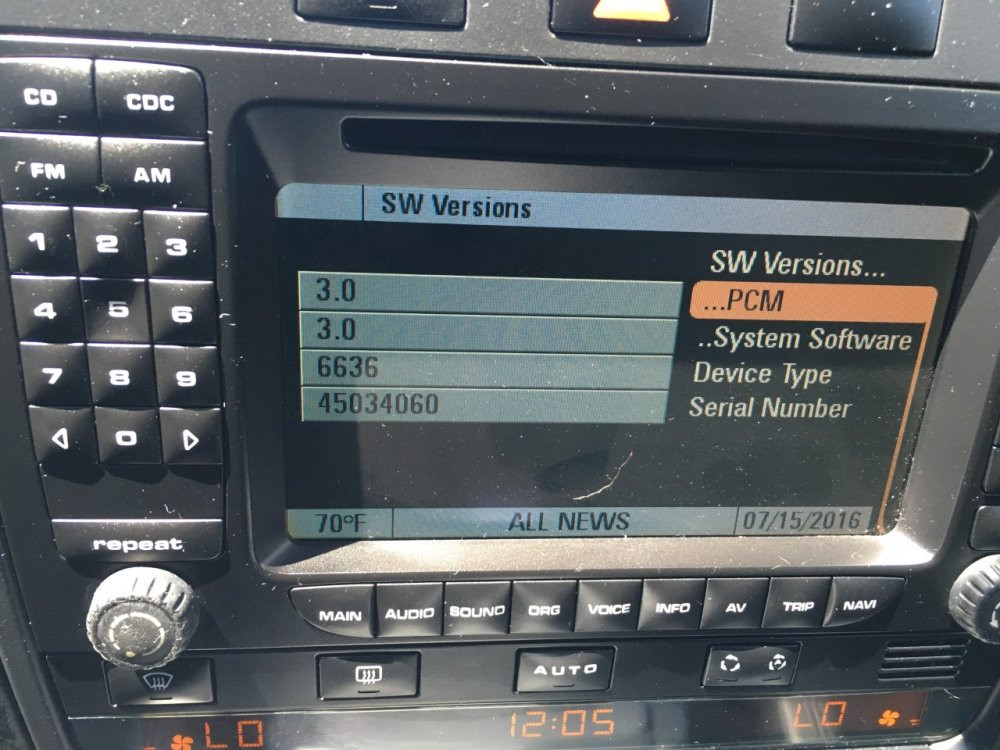Updating VW Navigation: A Comprehensive Guide
Updating VW navigation ensures you always have the most accurate and efficient route guidance. At CARDIAGTECH.NET, we understand the importance of staying current, offering tools to simplify this process. Regularly refreshing your Volkswagen’s navigation system guarantees reliable directions and optimizes your driving experience.
1. Understanding the Importance of Updating VW Navigation
Keeping your Volkswagen’s navigation system updated is crucial for several reasons. Accurate maps, points of interest, and traffic data ensure you always have the best route information.
1.1 Benefits of Regular Updates
Regular updates offer multiple advantages:
- Accurate Directions: New roads, updated addresses, and changed traffic patterns are reflected.
- Points of Interest (POI): Access to the latest information on restaurants, gas stations, and other essential locations.
- Traffic Data: Real-time traffic updates to avoid congestion and delays.
- Fuel Efficiency: Optimal routing saves time and fuel.
- Enhanced Safety: Up-to-date information on road hazards and construction zones.
1.2 Consequences of Outdated Navigation Systems
Using an outdated navigation system can lead to:
- Incorrect Routes: Navigating old roads or missing new developments.
- Lost POI Information: Missing new businesses or closed locations.
- Inefficient Routes: Failure to account for current traffic conditions.
- Frustration and Delays: Wasting time and fuel due to inaccurate guidance.
- Safety Risks: Lack of awareness of updated road hazards.
2. Identifying Your VW Navigation System
Before updating, identify your Volkswagen’s navigation system to ensure you download the correct update.
2.1 Locating System Information
You can usually find system information in the infotainment settings:
- Turn on your VW’s infotainment system.
- Go to the “Settings” menu.
- Look for a section labeled “System Information,” “Version Information,” or similar.
- Note the system model, software version, and map version.
2.2 Common VW Navigation Systems
Volkswagen uses several navigation systems, including:
- Discover Media: A mid-range system found in many VW models.
- Discover Pro: A high-end system with advanced features and a larger display.
- RNS 850: An older system used in some Touareg models.
- Composition Media: A basic system without built-in navigation, but compatible with App-Connect for smartphone navigation.
2.3 Using Your VIN to Identify the System
Your Vehicle Identification Number (VIN) can also help:
- Locate your VIN: It’s usually on the dashboard, driver’s side doorjamb, or your vehicle’s registration.
- Contact a VW Dealer: Provide your VIN to the parts or service department.
- Online VIN Decoder: Use an online VIN decoder to get vehicle specifications, including navigation system details.
3. Finding VW Navigation Updates
Locating the correct updates is essential for a smooth update process.
3.1 Official VW Update Portal
The official Volkswagen update portal is the best source for reliable updates.
- Visit the VW Navigation Map Updates page.
- Select your vehicle’s model and year.
- Choose your infotainment system.
- Download the appropriate update to your computer.
3.2 Third-Party Update Sources
While third-party sources may offer updates, they are not always reliable:
- Risks: Potential for malware, outdated data, or incompatible software.
- Recommendations: Stick to the official VW portal for safety and reliability.
- Verify Sources: If you use a third-party source, ensure it is reputable and trustworthy.
3.3 Checking for Updates via VW Connect
VW Connect (if available in your region and model) can notify you of updates:
- Ensure your VW Connect app is installed and connected to your vehicle.
- Check for notifications about available navigation updates.
- Follow the app’s instructions to download and install the update.
4. Preparing for the Update Process
Proper preparation ensures a smooth and successful navigation update.
4.1 System Requirements
Ensure your system meets the following requirements:
- Sufficient Storage: Ensure you have enough space on your computer and SD card.
- Stable Internet Connection: A fast, reliable internet connection is crucial for downloading large update files.
- Compatible SD Card: Use an SD card that is compatible with your VW’s infotainment system (usually specified in the owner’s manual).
4.2 Backing Up Existing Data
Backing up your current navigation data is a good safety measure:
- Locate the Navigation Data: Find the current navigation data on your SD card or internal storage.
- Copy the Data: Copy all files to a secure location on your computer or an external hard drive.
- Verify the Backup: Ensure all files have been copied correctly.
4.3 Necessary Tools and Software
Gather the necessary tools and software:
- Computer: A computer with an SD card reader.
- SD Card Reader: If your computer lacks one, use an external reader.
- File Compression Software: Software like 7-Zip or WinZip for extracting downloaded files.
5. Step-by-Step Guide to Updating VW Navigation
Follow these steps to update your VW’s navigation system:
5.1 Downloading the Update
- Go to the VW Navigation Map Updates page.
- Select your vehicle’s model and year.
- Choose your infotainment system.
- Download the appropriate update to your computer.
- Ensure a stable internet connection to prevent interruptions.
5.2 Preparing the SD Card
- Remove the SD card from your VW’s infotainment system.
- Insert the SD card into your computer using an SD card reader.
- Format the SD Card: Format the SD card to FAT32 or exFAT (follow VW’s recommendations).
- Copy the Update Files: Extract the downloaded update files and copy them to the root directory of the SD card.
Alt: SD card inserted into a card reader, ready for data transfer.
5.3 Installing the Update in Your VW
- Insert the SD card back into your VW’s infotainment system.
- Turn on the infotainment system.
- Follow On-Screen Instructions: The system should detect the update and prompt you to install it. Follow the on-screen instructions carefully.
- Keep the Engine Running: Ensure the vehicle’s engine is running to prevent the system from shutting down during the update.
- Wait for Completion: The update process may take 30 minutes to an hour. Do not interrupt the process.
- Verify Installation: Once completed, verify the new map version in the system settings.
6. Troubleshooting Common Issues
Encountering issues during the update? Here are some common problems and solutions.
6.1 SD Card Not Recognized
- Problem: Infotainment system does not recognize the SD card.
- Solutions:
- Ensure Compatibility: Verify the SD card is compatible with your system.
- Reformat the Card: Format the SD card to FAT32 or exFAT.
- Check the Card Reader: Try a different SD card reader.
- Clean the Contacts: Gently clean the SD card contacts.
6.2 Update Fails to Install
- Problem: The update process starts but fails to complete.
- Solutions:
- Check File Integrity: Ensure the downloaded files are not corrupted. Redownload if necessary.
- Sufficient Power: Ensure the vehicle’s battery is sufficiently charged.
- Restart the System: Restart the infotainment system and try again.
- Consult VW Dealer: If the problem persists, contact a VW dealer for assistance.
6.3 Map Data Appears Corrupted
- Problem: After the update, the map data appears corrupted or incomplete.
- Solutions:
- Reinstall the Update: Try reinstalling the update from the SD card.
- Check SD Card: Ensure the SD card is not damaged.
- Factory Reset: As a last resort, perform a factory reset of the infotainment system (note: this will erase all personal settings).
7. Optimizing Your VW Navigation Experience
Get the most out of your updated navigation system with these tips.
7.1 Exploring Advanced Features
- Voice Control: Use voice commands to enter destinations, find POIs, and adjust settings.
- Real-Time Traffic: Utilize real-time traffic data to avoid congestion.
- Online Destination Import: Import destinations from your smartphone or computer.
- Custom POIs: Add custom points of interest for frequently visited locations.
7.2 Personalizing Navigation Settings
- Route Preferences: Adjust routing preferences to prioritize faster routes, shorter distances, or eco-friendly routes.
- Display Settings: Customize the map display with different themes, zoom levels, and information overlays.
- Alert Settings: Configure alerts for speed limits, traffic incidents, and other relevant information.
7.3 Integrating with VW Connect Services
- Remote Destination Send: Send destinations from your VW Connect app to your vehicle.
- Online Traffic Updates: Access real-time traffic updates via VW Connect.
- Vehicle Health Reports: Monitor your vehicle’s health and receive maintenance reminders.
8. Navigation Updates and Automotive Tools from CARDIAGTECH.NET
At CARDIAGTECH.NET, we understand the importance of keeping your vehicle’s systems up-to-date and running smoothly.
8.1 Automotive Diagnostic Tools
Our range of diagnostic tools ensures your VW is always in top condition.
- OBD2 Scanners: Read and clear diagnostic trouble codes (DTCs).
- Professional Diagnostic Tools: Advanced tools for in-depth analysis and troubleshooting.
- Coding and Programming Tools: Customize vehicle settings and program new modules.
8.2 Automotive Repair Equipment
We offer a wide selection of repair equipment to handle any job.
- Hand Tools: High-quality hand tools for various automotive tasks.
- Power Tools: Drills, impact wrenches, and other power tools for efficiency.
- Lifting Equipment: Jacks, stands, and lifts for safe and easy vehicle access.
8.3 Special Tools for VW Vehicles
Specific tools designed for VW vehicles ensure precise and efficient repairs.
- Timing Tools: Ensure accurate timing during engine repairs.
- Brake Tools: Caliper tools, brake line wrenches, and other brake-specific tools.
- Suspension Tools: Strut compressors, ball joint separators, and other suspension tools.
Alt: A car mechanic using a diagnostic tool to analyze a vehicle’s system.
9. The Future of VW Navigation and Automotive Technology
As technology advances, VW navigation and automotive systems will continue to evolve.
9.1 Over-the-Air Updates
Over-the-air (OTA) updates will become more common, allowing seamless updates without SD cards or manual installations.
- Convenience: Automatic updates without user intervention.
- Timeliness: Immediate access to the latest features and improvements.
- Efficiency: Reduced need for dealer visits for software updates.
9.2 Integration with Smart City Infrastructure
Navigation systems will integrate with smart city infrastructure for real-time information on traffic, parking, and public transportation.
- Enhanced Route Planning: Optimize routes based on real-time city data.
- Parking Assistance: Find available parking spots quickly and easily.
- Public Transportation Integration: Combine driving with public transportation options.
9.3 Augmented Reality Navigation
Augmented reality (AR) navigation will overlay directions and information onto the real-world view through the windshield.
- Intuitive Guidance: Clear, visual directions overlaid on the road.
- Enhanced Safety: Reduced distraction and improved situational awareness.
- Advanced Features: Integration with vehicle sensors for real-time hazard detection.
10. Frequently Asked Questions About Updating VW Navigation
Here are some frequently asked questions about updating your VW navigation system:
10.1 How Often Should I Update My VW Navigation?
- Answer: It is recommended to update your VW navigation system at least once a year or more frequently if you notice significant changes in roads or points of interest in your area.
10.2 Can I Update My VW Navigation System Myself?
- Answer: Yes, you can update your VW navigation system yourself by downloading the latest map updates from the official VW Navigation Map Updates page and following the installation instructions.
10.3 What Do I Do If I Encounter Problems During the Update Process?
- Answer: If you encounter problems during the update process, ensure your SD card is compatible, the downloaded files are not corrupted, and your vehicle’s battery is sufficiently charged. Refer to the troubleshooting section in this guide or contact a VW dealer for assistance.
10.4 Are There Any Costs Associated With Updating VW Navigation?
- Answer: The cost of updating VW navigation can vary. Some updates may be free, while others may require purchasing a subscription or a one-time update. Check the official VW Navigation Map Updates page for pricing details.
10.5 Can I Use My Smartphone for Navigation Instead of the Built-In System?
- Answer: Yes, you can use your smartphone for navigation via Apple CarPlay or Android Auto, which are compatible with many VW models. This allows you to use apps like Google Maps or Waze.
10.6 How Do I Check Which Version of Navigation Software I Have?
- Answer: To check your navigation software version, go to the “Settings” menu on your infotainment system and look for a section labeled “System Information,” “Version Information,” or similar.
10.7 What Happens If I Don’t Update My Navigation System?
- Answer: If you don’t update your navigation system, you may encounter inaccurate routes, missing points of interest, and inefficient routing due to outdated map data.
10.8 Is It Possible to Roll Back to a Previous Version of the Navigation Software?
- Answer: Rolling back to a previous version is generally not recommended and may not be possible. It’s best to ensure you have a backup of your current data before updating.
10.9 Where Can I Find the Official VW Navigation Map Updates Page?
- Answer: You can find the official VW Navigation Map Updates page by searching “VW Navigation Map Updates” on the Volkswagen official website or through a direct link provided in your vehicle’s manual.
10.10 What Should I Do If My VW Navigation System Is Not Working at All?
- Answer: If your VW navigation system is not working at all, try restarting the infotainment system. If the problem persists, consult a VW dealer for a professional diagnosis and repair.
Updating your VW navigation system is essential for a smooth and efficient driving experience. Regular updates ensure you have the latest map data, points of interest, and traffic information. By following this comprehensive guide, you can easily update your system and troubleshoot common issues.
For all your automotive tool and equipment needs, trust CARDIAGTECH.NET. We provide high-quality diagnostic tools, repair equipment, and specialized tools for VW vehicles. Contact us today at 276 Reock St, City of Orange, NJ 07050, United States, or call us at +1 (641) 206-8880. Visit our website at CARDIAGTECH.NET for more information.
Don’t let outdated navigation slow you down. Contact CARDIAGTECH.NET today for expert advice on the best tools and equipment to keep your VW in top condition and your navigation system up to date. Ensure every journey is smooth and efficient with our premium solutions. Click here to reach us on WhatsApp at +1 (641) 206-8880 and let our experts guide you to the perfect tools for your needs.