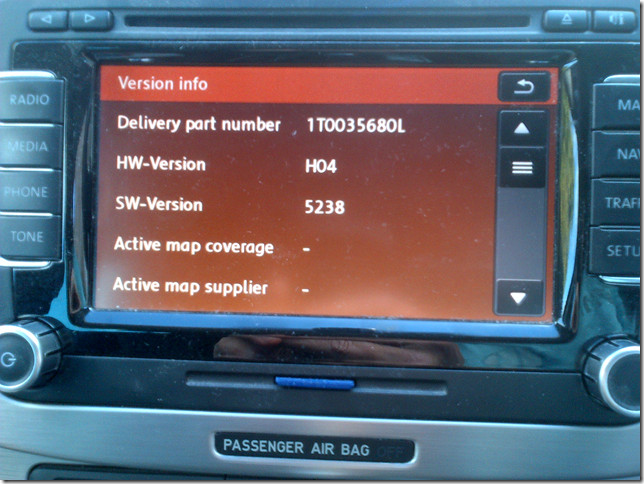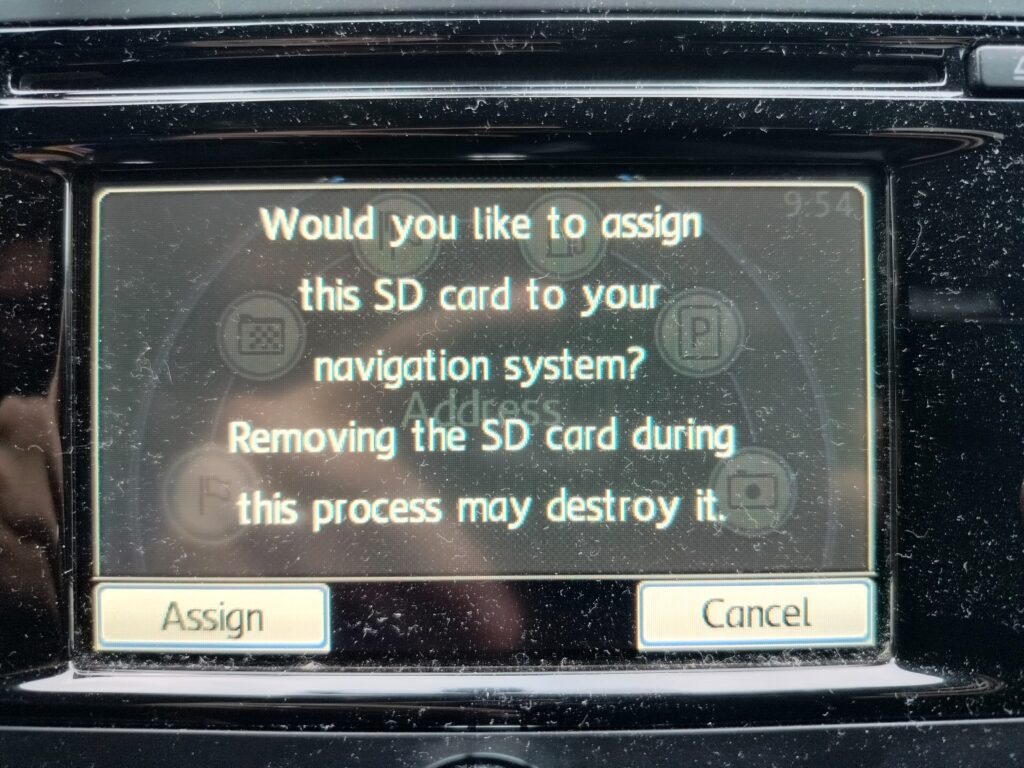VW Navigation System Updates: A Comprehensive Guide
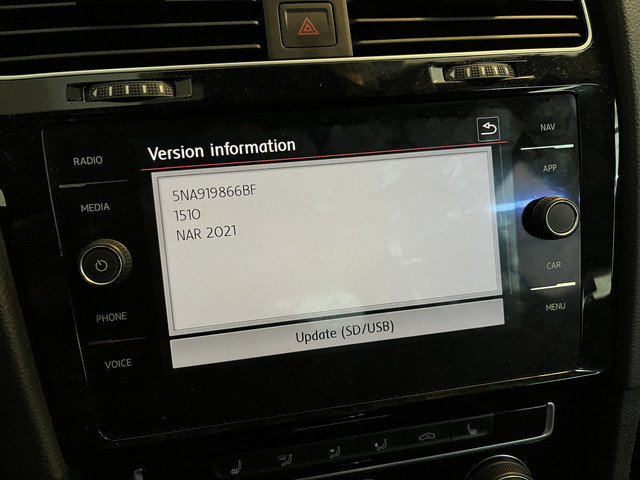
Vw Navigation System Updates are essential for drivers who want the most accurate and up-to-date information while on the road. At CARDIAGTECH.NET, we understand the importance of having a reliable navigation system in your Volkswagen. This guide dives deep into the process of updating your VW navigation system, ensuring you stay on the right path with the latest maps and features. Improve your driving experience and keep your VW performing at its best with timely navigation updates, ensuring access to the most current maps and points of interest.
1. Understanding the Importance of VW Navigation System Updates
Keeping your VW navigation system updated is more than just a convenience; it’s a necessity for optimal performance and safety. Outdated maps can lead to incorrect routes, missing points of interest, and inefficient navigation, potentially causing frustration and delays. Regular updates ensure you have the latest road changes, new businesses, and updated points of interest, providing a smoother and more reliable driving experience.
1.1. Accuracy and Reliability
Navigation system updates deliver the most current and precise mapping data available.
- Up-to-date road information: New roads, intersections, and highway exits are added to the database, reducing the likelihood of errors.
- Improved routing: Updated algorithms can optimize routes based on real-time traffic conditions, helping you avoid congestion and save time.
- Accurate points of interest: Locations of businesses, gas stations, restaurants, and other points of interest are kept current, ensuring you can find what you need when you need it.
1.2. Enhanced User Experience
Updating your VW navigation system improves the overall user experience with new features and enhancements.
- Improved interface: Updates often include enhancements to the user interface, making it more intuitive and easier to use.
- New features: Manufacturers may add new features, such as voice command improvements, enhanced search capabilities, or integration with other vehicle systems.
- Performance improvements: Updates can improve the speed and responsiveness of the navigation system, providing a smoother and more seamless experience.
1.3. Cost Savings and Efficiency
While there may be a cost associated with navigation system updates, they can ultimately save you money and improve efficiency.
- Reduced fuel consumption: Accurate routing and traffic avoidance can help you save fuel by minimizing unnecessary mileage and idling time.
- Time savings: Efficient navigation helps you reach your destination faster, freeing up valuable time for other activities.
- Avoidance of fines: Up-to-date maps can help you avoid unknowingly violating new traffic laws or restrictions, potentially saving you from costly fines.
1.4. Safety Benefits
Navigation system updates enhance driving safety by providing accurate and timely information.
- Hazard warnings: Updates can include warnings about potential hazards, such as construction zones, accidents, or severe weather conditions.
- Speed limit alerts: The system can alert you when you exceed the posted speed limit, helping you avoid speeding tickets and maintain safe driving habits.
- Lane guidance: Advanced navigation systems provide lane guidance, helping you navigate complex intersections and highway interchanges safely.
2. Identifying Your VW Navigation System Version
Before you can update your VW navigation system, you need to identify the current version. This ensures you download the correct update files and follow the appropriate installation instructions. There are several ways to determine your system version:
2.1. Using the Navigation System Menu
The easiest way to find your navigation system version is through the system’s menu.
- Turn on your VW’s ignition: Ensure the infotainment system is powered on.
- Access the navigation menu: Press the “Nav” or “Map” button on your infotainment system.
- Go to settings: Look for a “Settings” or “Options” button within the navigation menu.
- Select “Version Information”: Scroll through the settings menu until you find “Version Information,” “System Information,” or a similar option.
- Note the version number: The screen will display the current map version, software version, and other relevant information.
2.2. Checking the SD Card Label
If your VW navigation system uses an SD card for map data, you can find the version information on the card label.
- Locate the SD card slot: The SD card slot is usually located in the glove compartment or near the infotainment screen.
- Eject the SD card: Carefully push the SD card in to release it from the slot.
- Examine the label: The SD card label will typically include the map version number, year, and other identifying information.
- Record the details: Make a note of the version information on the label for future reference.
2.3. Consulting Your Vehicle’s Documentation
Your VW owner’s manual or navigation system guide may contain information about identifying the system version.
- Locate your vehicle’s documentation: Check your glove compartment or online for the owner’s manual or navigation system guide.
- Search for version information: Use the index or table of contents to find the section on navigation system updates or version information.
- Follow the instructions: The documentation will provide specific instructions on how to identify your system version.
2.4. Contacting a VW Dealership
If you are unable to identify your navigation system version using the methods above, you can contact a VW dealership for assistance.
- Find a local VW dealership: Use the VW website or a search engine to find a dealership near you.
- Call the service department: Contact the service department and explain that you need help identifying your navigation system version.
- Provide vehicle information: Be prepared to provide your vehicle’s year, make, and model, as well as the VIN (Vehicle Identification Number).
- Follow the technician’s instructions: The technician may be able to identify the system version over the phone or schedule an appointment for you to bring your vehicle in for inspection.
3. Finding the Correct VW Navigation System Update
Once you’ve identified your VW navigation system version, the next step is to find the correct update. This ensures compatibility and prevents potential issues during the installation process.
3.1. Official VW Update Portal
Volkswagen provides an official update portal where you can download the latest navigation system updates.
- Visit the VW update portal: Go to the official Volkswagen navigation update website.
- Enter your vehicle information: Provide your vehicle’s year, make, and model to find compatible updates.
- Select the correct update: Choose the update that matches your navigation system version and region.
- Download the update files: Follow the instructions to download the update files to your computer.
3.2. Authorized Third-Party Providers
Several authorized third-party providers offer Vw Navigation System Updates. These providers work closely with Volkswagen to ensure their updates are compatible and reliable.
- Research authorized providers: Look for reputable third-party providers that specialize in navigation system updates.
- Verify compatibility: Ensure the provider offers updates specifically for your VW model and navigation system version.
- Purchase the update: Follow the provider’s instructions to purchase and download the update files.
3.3. VW Dealership
Your local VW dealership can provide you with the latest navigation system updates. This option ensures you receive a genuine update and professional installation.
- Contact your VW dealership: Call the service department and inquire about navigation system updates.
- Schedule an appointment: If an update is available, schedule an appointment to have it installed by a certified technician.
- Provide vehicle information: Be prepared to provide your vehicle’s year, make, and model, as well as the VIN.
3.4. Online Forums and Communities
Online forums and communities dedicated to VW vehicles can be a valuable resource for finding navigation system updates.
- Join relevant forums: Look for online forums and communities that focus on VW models and navigation systems.
- Search for update information: Use the forum’s search function to find threads or posts about navigation system updates.
- Verify the source: Ensure the update files are from a reputable source and are compatible with your system.
- Follow installation instructions: Carefully follow the instructions provided by the forum members or update provider.
4. Preparing for the VW Navigation System Update
Before you begin the update process, it’s essential to prepare your vehicle and gather the necessary tools. This will help ensure a smooth and successful update.
4.1. Backing Up Your Existing Navigation Data
Before installing a new navigation system update, it’s crucial to back up your existing data. This protects your saved destinations, routes, and settings in case something goes wrong during the update process.
- Locate the navigation data storage: Determine where your navigation data is stored, typically on an SD card or internal memory.
- Connect to a computer: If the data is on an SD card, remove it from your vehicle and insert it into your computer. If the data is stored internally, connect your vehicle to your computer using a USB cable.
- Copy the data: Copy all the files and folders from the navigation data storage to a safe location on your computer, such as a dedicated folder on your hard drive or an external storage device.
- Verify the backup: Ensure the backup process is complete and that all files have been copied successfully.
4.2. Gathering Necessary Tools and Equipment
Depending on the update method, you may need certain tools and equipment to complete the process.
- SD card: If the update is provided on an SD card, ensure you have a compatible SD card reader for your computer.
- USB drive: If the update requires a USB drive, make sure you have a USB drive with sufficient storage space (typically 8GB or larger).
- Computer: You’ll need a computer with internet access to download the update files and transfer them to the SD card or USB drive.
- Vehicle power: Ensure your vehicle’s battery is fully charged or connected to a battery charger to prevent interruption during the update process.
4.3. Reviewing the Update Instructions
Before starting the update, carefully review the instructions provided by the update provider or Volkswagen.
- Read the instructions thoroughly: Understand each step of the update process before you begin.
- Note any warnings or precautions: Pay attention to any warnings or precautions mentioned in the instructions.
- Gather required information: Make sure you have all the necessary information, such as activation codes or serial numbers.
4.4. Ensuring a Stable Power Supply
The navigation system update process can take a significant amount of time, and it’s crucial to maintain a stable power supply to prevent interruptions.
- Fully charge the battery: Ensure your vehicle’s battery is fully charged before starting the update.
- Use a battery charger: If you’re concerned about the battery draining during the update, connect a battery charger to maintain a stable voltage.
- Avoid turning off the vehicle: Do not turn off the vehicle’s ignition during the update process, as this can cause the update to fail and potentially damage the navigation system.
5. Step-by-Step Guide to Updating Your VW Navigation System
The process of updating your VW navigation system varies depending on the update method and system version. However, the following steps provide a general overview of the process:
5.1. Downloading the Update Files
- Visit the official VW update portal or authorized provider: Go to the website where you obtained the update files.
- Log in or create an account: You may need to log in to your existing account or create a new one to access the update files.
- Enter your vehicle information: Provide your vehicle’s year, make, and model to ensure you download the correct update files.
- Download the update files: Follow the instructions to download the update files to your computer. The files may be compressed in a ZIP or RAR archive.
5.2. Preparing the SD Card or USB Drive
- Insert the SD card or USB drive into your computer: Connect the SD card or USB drive to your computer using a card reader or USB port.
- Format the SD card or USB drive: Format the SD card or USB drive using the FAT32 file system. This ensures compatibility with your VW navigation system.
- Extract the update files: Extract the downloaded update files from the ZIP or RAR archive to the root directory of the SD card or USB drive.
5.3. Installing the Update in Your VW
- Insert the SD card or USB drive into your VW: Locate the SD card slot or USB port in your vehicle and insert the prepared SD card or USB drive.
- Turn on your VW’s ignition: Ensure the infotainment system is powered on.
- Access the navigation menu: Press the “Nav” or “Map” button on your infotainment system.
- Go to settings: Look for a “Settings” or “Options” button within the navigation menu.
- Select “Update” or “Software Update”: Scroll through the settings menu until you find “Update,” “Software Update,” or a similar option.
- Follow the on-screen instructions: The navigation system will guide you through the update process. Follow the on-screen instructions carefully and do not interrupt the update.
- Wait for the update to complete: The update process may take several minutes to an hour or more, depending on the size of the update and the speed of your navigation system.
- Restart the navigation system: Once the update is complete, the navigation system may restart automatically. If not, turn off the vehicle’s ignition and then turn it back on to restart the system.
5.4. Verifying the Update
- Access the navigation menu: Press the “Nav” or “Map” button on your infotainment system.
- Go to settings: Look for a “Settings” or “Options” button within the navigation menu.
- Select “Version Information”: Scroll through the settings menu until you find “Version Information,” “System Information,” or a similar option.
- Check the version number: Verify that the version number matches the updated version you installed.
- Test the navigation system: Enter a destination and test the navigation system to ensure it is working correctly.
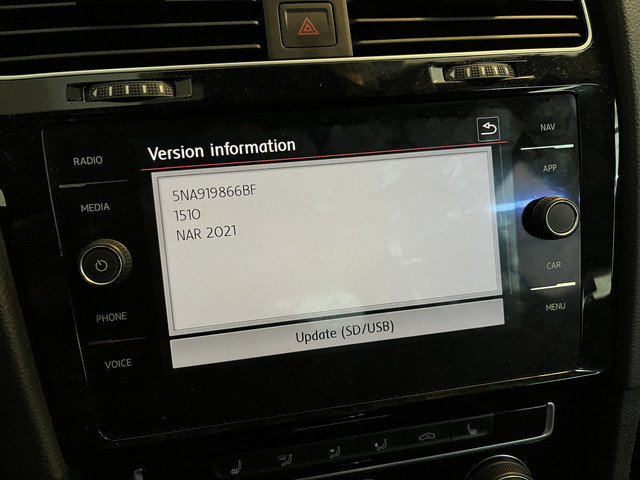 VW Navigation System Version Information Display
VW Navigation System Version Information Display
6. Troubleshooting Common Issues During VW Navigation System Updates
While updating your VW navigation system is generally a straightforward process, you may encounter some common issues. Here’s how to troubleshoot them:
6.1. Update Fails to Start
If the update fails to start, there could be several reasons:
- Incorrect update files: Ensure you’ve downloaded the correct update files for your navigation system version and region.
- Incompatible SD card or USB drive: Make sure your SD card or USB drive is formatted correctly (FAT32) and has enough storage space.
- Interrupted power supply: Verify that your vehicle’s battery is fully charged and that the ignition is turned on throughout the update process.
- Corrupted update files: Re-download the update files from the official source to ensure they are not corrupted.
6.2. System Freezes During Update
If the system freezes during the update, do not interrupt the process.
- Wait for a few minutes: Sometimes the system may appear to freeze, but it’s still processing the update in the background.
- Restart the system: If the system remains frozen for an extended period (e.g., 30 minutes or more), try restarting the system by turning off the vehicle’s ignition and then turning it back on.
- Seek professional help: If restarting the system doesn’t resolve the issue, contact a VW dealership or authorized service center for assistance.
6.3. Map Data Not Displaying Correctly
If the map data is not displaying correctly after the update, try the following:
- Verify the update: Ensure that the update was installed successfully by checking the version information in the navigation system menu.
- Restart the system: Restart the navigation system to refresh the map data.
- Check the SD card or USB drive: If the map data is stored on an SD card or USB drive, make sure it is properly inserted and recognized by the system.
- Reinstall the update: If the issue persists, try reinstalling the update to ensure all files are installed correctly.
6.4. Navigation System Not Recognizing SD Card or USB Drive
If the navigation system is not recognizing the SD card or USB drive, try the following:
- Check the connection: Ensure the SD card or USB drive is properly inserted into the correct slot or port.
- Try a different SD card or USB drive: Test with a different SD card or USB drive to rule out any issues with the storage device itself.
- Format the SD card or USB drive: Format the SD card or USB drive using the FAT32 file system and try again.
- Update the system software: Ensure your navigation system’s software is up to date, as older versions may not support certain SD cards or USB drives.
6.5. Error Messages During Update
If you encounter error messages during the update, note the error code and message.
- Consult the VW documentation: Check your VW owner’s manual or navigation system guide for information about the specific error message.
- Search online forums: Look for online forums and communities where other VW owners may have encountered the same error message and found a solution.
- Contact a VW dealership: If you are unable to resolve the issue, contact a VW dealership or authorized service center for assistance.
7. Benefits of Professional Installation of VW Navigation System Updates
While it’s possible to update your VW navigation system yourself, there are several benefits to having it professionally installed by a certified technician.
7.1. Expertise and Experience
Certified technicians have the expertise and experience to ensure the update is installed correctly and efficiently.
- Knowledge of VW systems: Technicians are trained on VW vehicles and navigation systems, allowing them to identify and resolve any potential issues.
- Proper tools and equipment: Technicians have access to specialized tools and equipment needed to perform the update safely and effectively.
- Troubleshooting skills: Technicians can quickly diagnose and troubleshoot any problems that may arise during the update process.
7.2. Guaranteed Compatibility
Professional installation guarantees that the update is compatible with your VW navigation system.
- Correct update selection: Technicians will ensure that the correct update is selected for your specific vehicle and navigation system version.
- Compatibility verification: Technicians will verify that the update is compatible with your system before installation.
- Warranty protection: Professional installation may come with a warranty, protecting you against any issues that may arise after the update.
7.3. Time Savings
Professional installation saves you time and effort.
- Quick and efficient service: Technicians can complete the update quickly and efficiently, minimizing downtime for your vehicle.
- No need to learn the process: You don’t have to spend time researching and learning the update process.
- Convenient scheduling: You can schedule an appointment at a time that is convenient for you.
7.4. Reduced Risk of Damage
Professional installation reduces the risk of damaging your navigation system during the update process.
- Proper handling of components: Technicians are trained to handle sensitive electronic components with care.
- Prevention of data loss: Technicians will back up your existing navigation data before the update to prevent data loss.
- Minimized risk of errors: Technicians follow established procedures to minimize the risk of errors during the update process.
8. Maintaining Your VW Navigation System After the Update
After updating your VW navigation system, it’s essential to maintain it to ensure optimal performance and longevity.
8.1. Regular Software Updates
Check for and install regular software updates to keep your navigation system running smoothly.
- Enable automatic updates: If your navigation system has an automatic update feature, enable it to receive updates automatically.
- Check for updates manually: Periodically check for updates manually through the navigation system menu or the VW update portal.
- Install updates promptly: Install updates as soon as they become available to ensure you have the latest features and bug fixes.
8.2. Cleaning the Screen
Keep the navigation system screen clean to ensure clear visibility.
- Use a microfiber cloth: Gently wipe the screen with a clean, dry microfiber cloth to remove dust and fingerprints.
- Avoid harsh chemicals: Do not use harsh chemicals or abrasive cleaners, as they can damage the screen.
- Use a screen cleaner: If necessary, use a screen cleaner specifically designed for electronic devices.
8.3. Protecting from Extreme Temperatures
Protect your navigation system from extreme temperatures to prevent damage.
- Park in the shade: When possible, park your vehicle in the shade to prevent the navigation system from overheating.
- Use a sunshade: Use a sunshade to protect the dashboard and navigation system from direct sunlight.
- Avoid extreme cold: Avoid exposing the navigation system to extreme cold, as this can damage the screen and other components.
8.4. Keeping Maps Updated
Keep your maps updated to ensure accurate navigation and routing.
- Subscribe to a map update service: Consider subscribing to a map update service to receive regular map updates automatically.
- Download map updates annually: If you don’t subscribe to a map update service, download and install map updates at least once a year.
- Check for map errors: If you notice any errors in the map data, report them to Volkswagen or the map provider.
9. Future Trends in VW Navigation Systems
VW navigation systems are constantly evolving to meet the changing needs of drivers. Here are some future trends to watch for:
9.1. Integration with Electric Vehicle (EV) Charging Networks
Future VW navigation systems will increasingly integrate with EV charging networks, providing drivers with real-time information about charging station locations, availability, and pricing.
- Charging station mapping: The navigation system will display charging station locations on the map, making it easy for EV drivers to find nearby charging options.
- Real-time availability: The system will provide real-time information about charging station availability, helping drivers avoid crowded stations.
- Charging station pricing: The system will display charging station pricing, allowing drivers to compare prices and choose the most cost-effective option.
- Route optimization for EVs: The navigation system will optimize routes for EVs, taking into account charging station locations and charging times.
9.2. Augmented Reality (AR) Navigation
Augmented reality navigation will overlay navigation instructions onto the real-world view, providing drivers with a more intuitive and immersive navigation experience.
- AR Head-Up Display (HUD): AR navigation will be projected onto the windshield using a head-up display, allowing drivers to keep their eyes on the road while receiving navigation instructions.
- Lane guidance: AR navigation will provide lane guidance by highlighting the correct lane to be in.
- Turn-by-turn directions: AR navigation will overlay turn-by-turn directions onto the real-world view, making it easier to follow the route.
- Hazard warnings: AR navigation will provide hazard warnings by highlighting potential hazards on the road, such as pedestrians, cyclists, or obstacles.
9.3. Over-the-Air (OTA) Updates
Over-the-air updates will allow VW navigation systems to be updated wirelessly, eliminating the need for SD cards or USB drives.
- Automatic updates: OTA updates will be downloaded and installed automatically, without requiring any user intervention.
- Software improvements: OTA updates will include software improvements, bug fixes, and new features.
- Map updates: OTA updates will include map updates, ensuring drivers have the latest road information.
- Convenience: OTA updates will provide a more convenient and seamless update experience for drivers.
9.4. Enhanced Voice Control
Enhanced voice control will allow drivers to interact with their navigation system using natural language commands.
- Natural language understanding: The navigation system will be able to understand natural language commands, such as “Find the nearest gas station” or “Navigate to 123 Main Street.”
- Contextual awareness: The navigation system will be aware of the context of the conversation, allowing drivers to use more complex commands, such as “Find a restaurant nearby with good reviews.”
- Personalized voice assistant: The navigation system will be integrated with a personalized voice assistant that can learn the driver’s preferences and provide customized recommendations.
- Hands-free operation: Enhanced voice control will allow drivers to operate the navigation system hands-free, improving safety and convenience.
10. Frequently Asked Questions (FAQs) About VW Navigation System Updates
Here are some frequently asked questions about VW navigation system updates:
- How often should I update my VW navigation system?
- You should update your VW navigation system at least once a year to ensure you have the latest maps and features.
- How much does it cost to update my VW navigation system?
- The cost of updating your VW navigation system varies depending on the update method and system version. You can purchase updates from the official VW update portal, authorized third-party providers, or a VW dealership.
- Can I update my VW navigation system myself?
- Yes, you can update your VW navigation system yourself by downloading the update files and following the installation instructions. However, professional installation is recommended to ensure compatibility and prevent potential issues.
- What happens if I don’t update my VW navigation system?
- If you don’t update your VW navigation system, you may experience inaccurate maps, missing points of interest, and inefficient navigation.
- How do I know if there is a new update available for my VW navigation system?
- You can check for updates manually through the navigation system menu or the VW update portal. You can also enable automatic updates to receive updates automatically.
- What do I do if the update fails?
- If the update fails, try restarting the system, checking the update files, or contacting a VW dealership for assistance.
- Can I use a map update from another vehicle manufacturer?
- No, you should only use map updates specifically designed for your VW navigation system. Using updates from other manufacturers can cause compatibility issues and damage your system.
- Will updating my navigation system erase my saved destinations and settings?
- It is recommended to back up your existing navigation data before installing a new update to protect your saved destinations, routes, and settings.
- What file system should I use to format my SD card or USB drive for the update?
- You should format your SD card or USB drive using the FAT32 file system to ensure compatibility with your VW navigation system.
- Where can I find the latest VW navigation system updates?
- You can find the latest VW navigation system updates on the official VW update portal, from authorized third-party providers, or at a VW dealership.
Maintaining an up-to-date VW navigation system is crucial for a smooth and reliable driving experience. By following this comprehensive guide, you can ensure your system is always equipped with the latest maps, features, and improvements.
Is your VW navigation system in need of an update? Don’t let outdated maps and inaccurate directions hold you back. At CARDIAGTECH.NET, we understand the importance of having a reliable and efficient navigation system in your Volkswagen. That’s why we offer a range of diagnostic tools and equipment to help you keep your VW performing at its best.
Here’s how CARDIAGTECH.NET can help you:
- Professional Diagnostic Tools: Our advanced diagnostic tools can quickly identify any issues with your navigation system, ensuring accurate and efficient updates.
- Expert Advice and Support: Our team of experienced technicians can provide you with expert advice and support throughout the update process.
- Wide Range of Equipment: From SD card readers to USB drives, we have all the equipment you need to successfully update your VW navigation system.
Don’t wait any longer to experience the benefits of an up-to-date navigation system. Contact CARDIAGTECH.NET today for a consultation and let us help you keep your VW running smoothly.
Contact Information:
- Address: 276 Reock St, City of Orange, NJ 07050, United States
- WhatsApp: +1 (641) 206-8880
- Website: CARDIAGTECH.NET
Reach out to us now and take the first step towards a more reliable and enjoyable driving experience. We’re here to help you get back on the road with confidence.