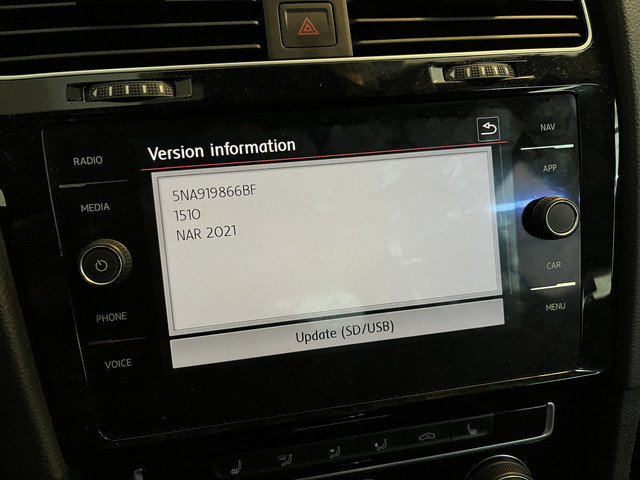VW Navigation Update: Your Comprehensive Guide
VW Navigation Update is essential for optimal driving. At CARDIAGTECH.NET, we understand the importance of staying updated. This article provides a detailed guide to VW navigation updates, ensuring you always have the most accurate maps and latest features for a seamless driving experience. We also offer cutting-edge automotive diagnostic tools and equipment, like scan tools and ECU programmers, to enhance your vehicle’s performance and capabilities.
1. Understanding the Importance of VW Navigation Updates
Keeping your Volkswagen’s navigation system up-to-date is crucial for several reasons. Regular updates ensure you have the latest road information, points of interest, and system improvements, leading to a safer and more efficient driving experience. Let’s delve into the benefits and necessity of these updates.
1.1. Benefits of Regular Navigation Updates
Frequent navigation updates offer many advantages that enhance your overall driving experience.
- Accurate and Current Maps: New roads, rerouted highways, and updated points of interest (POIs) are added regularly.
- Improved Routing: Updated algorithms can calculate more efficient routes, saving time and fuel.
- Enhanced Safety: Awareness of new speed limits, traffic patterns, and construction zones helps in safe navigation.
- Up-to-Date Points of Interest: Access to the latest information on restaurants, gas stations, ATMs, and other essential locations.
- Better System Performance: Software updates often include improvements that optimize system performance and stability.
- Fuel Efficiency: Accurate routes and real-time traffic updates can help you avoid congestion, saving fuel and reducing emissions.
- Time Savings: Efficient routing gets you to your destination faster, reducing travel time.
- Reduced Stress: Reliable navigation minimizes the chances of getting lost or taking wrong turns, making driving more enjoyable.
- Increased Vehicle Value: Keeping your navigation system updated can add to your vehicle’s resale value.
- Access to New Features: Some updates include new functionalities and improvements to the user interface.
1.2. Consequences of Outdated Navigation Systems
Using an outdated navigation system can lead to several problems, affecting both convenience and safety.
- Inaccurate Directions: Outdated maps may not include new roads or changes to existing ones, leading to incorrect routes.
- Missing POIs: You might miss new businesses, services, or attractions that have opened since your last update.
- Inefficient Routes: Older systems may not account for current traffic conditions or the most efficient routes.
- Increased Risk of Getting Lost: Relying on outdated information can increase the chances of taking wrong turns and getting lost.
- Frustration and Delays: Inaccurate directions and missing POIs can cause frustration and delays in reaching your destination.
- Safety Hazards: Outdated maps may not reflect recent changes in speed limits, road closures, or construction zones, posing safety risks.
- Higher Fuel Consumption: Inefficient routes can lead to longer travel times and increased fuel consumption.
- Missed Opportunities: Missing updated POIs can result in missed opportunities to discover new places or services.
- Poor System Performance: Older software may be less stable and more prone to glitches or errors.
- Reduced User Experience: An outdated system lacks the latest features and improvements, providing a less enjoyable user experience.
1.3 Keeping Up with Automotive Technology
Staying current with automotive technology is crucial for maintaining vehicle performance and safety. Regular updates to systems like navigation ensure access to the latest features and improvements. At CARDIAGTECH.NET, we provide the tools and resources you need to keep your vehicle up-to-date, enhancing your driving experience and ensuring optimal performance.
2. Identifying Your VW Navigation System
Before updating your navigation, it’s important to identify the specific system in your Volkswagen. Different models and years use various systems, each with its own update procedure.
2.1. Locating the System Information
Finding the system information is the first step in ensuring you download the correct update.
- Head Unit: Check the infotainment screen for system information in the settings menu.
- Vehicle Manual: The owner’s manual often provides details about the navigation system version.
- Online Resources: VW’s website or owner forums can offer guidance on identifying your system.
- Software Version: Look for the software version number, typically found in the system settings.
- Map Version: Identify the map version currently installed in your vehicle.
- Model Year: Knowing your car’s model year helps narrow down the compatible updates.
- System Type: Determine whether you have a Discover Media, Discover Pro, or another VW navigation system.
- VIN: Your Vehicle Identification Number (VIN) can be used to find specific information about your car’s systems.
- Contacting VW: If unsure, contact your local Volkswagen dealer for assistance.
- Check Update Portal: Some systems will display the current version and available updates directly on the update portal.
2.2. Common VW Navigation Systems
Volkswagen uses several navigation systems across its models. Here are some of the most common ones.
- Discover Media: A mid-range system found in many VW models.
- Discover Pro: A high-end system with advanced features like a larger display and more storage.
- RNS 850: Used in older models like the Touareg.
- RNS 510: An older system found in models from the late 2000s and early 2010s.
- Composition Media: While not a dedicated navigation system, it can be upgraded with navigation functionality.
- MIB (Modular Infotainment Platform): VW’s current infotainment architecture, with different versions (MIB2, MIB3) supporting navigation.
- App-Connect: Allows integration with smartphone navigation apps like Apple CarPlay and Android Auto.
- We Connect: VW’s connected services platform, offering online navigation and real-time traffic information.
- Discover Navigation: A basic navigation system available in some models.
- e-Manager: Specifically designed for VW’s electric vehicles, providing charging station information and range optimization.
2.3. Verifying Compatibility
Once you’ve identified your system, verify that the update is compatible with your specific model and system version.
- VW Update Portal: Use the official VW update portal to check compatibility.
- Dealer Consultation: Consult with a VW dealer to confirm the correct update for your vehicle.
- Online Forums: Check online forums for user experiences and compatibility reports.
- System Requirements: Review the system requirements listed with the update to ensure your system meets them.
- Release Notes: Read the release notes for any specific compatibility information or known issues.
- Software Version: Ensure the update is designed for your current software version.
- Model Year: Verify the update is intended for your car’s model year.
- Region: Make sure the update is appropriate for your geographic region.
- Hardware Limitations: Consider any hardware limitations that might affect compatibility.
- Check FAQs: Review frequently asked questions about the update for compatibility-related information.
3. Methods for Updating Your VW Navigation System
There are several ways to update your VW navigation system, each with its own set of steps and requirements.
3.1. Over-the-Air (OTA) Updates
Some newer VW models support over-the-air updates, making the process seamless and convenient.
- Eligibility: Check if your vehicle is equipped for OTA updates via the infotainment system settings.
- Wi-Fi Connection: Ensure your car is connected to a stable Wi-Fi network.
- Automatic Downloads: Updates may download automatically in the background.
- Installation Prompts: Follow the on-screen prompts to install the update.
- Engine Running: Keep the engine running during the installation to avoid interruptions.
- Update Notifications: Look for notifications on the infotainment screen indicating an available update.
- Scheduled Updates: Some systems allow you to schedule updates for a convenient time.
- Data Usage: Be mindful of data usage if using a mobile hotspot instead of Wi-Fi.
- System Restart: The system may restart several times during the update process.
- Confirmation: Verify the update was successful by checking the software version in the system settings.
3.2. SD Card Updates
Updating via SD card is a common method, particularly for older VW models.
- Download Update: Download the latest navigation update from the VW update portal to your computer.
- Format SD Card: Format an SD card (typically 32GB or larger) to FAT32.
- Extract Files: Extract the downloaded files onto the formatted SD card.
- Insert SD Card: Insert the SD card into the SD card slot in your VW’s infotainment system.
- Initiate Update: Follow the on-screen instructions to start the update process.
- Engine Running: Keep the engine running throughout the update.
- Progress Monitoring: Monitor the update progress on the infotainment screen.
- Completion Message: Wait for the completion message before removing the SD card.
- Verification: Verify the updated map version in the system settings.
- Troubleshooting: If the update fails, try reformatting the SD card and redownloading the files.
3.3. USB Updates
Similar to SD card updates, USB updates are another option for many VW models.
- Download Update: Download the navigation update from the VW portal.
- Format USB Drive: Format a USB drive (32GB or larger) to FAT32.
- Extract Files: Extract the downloaded files to the USB drive.
- Insert USB Drive: Insert the USB drive into the USB port in your car.
- Start Update: Follow the on-screen prompts to begin the update.
- Continuous Power: Keep the engine running during the installation.
- Check Progress: Monitor the update progress on the infotainment screen.
- Completion Alert: Wait for the confirmation message before removing the USB drive.
- Confirm Version: Verify the new map version in the system settings.
- Retry if Needed: If the update fails, reformat the USB drive and try again.
3.4. Dealership Updates
If you’re uncomfortable performing the update yourself, your local VW dealership can handle it for you.
- Schedule Appointment: Contact your local VW dealer to schedule an appointment.
- Professional Service: Let the certified technicians perform the update.
- Cost: Be aware that dealership updates may incur a service fee.
- Latest Software: Ensure they install the latest version of the navigation software.
- System Check: The dealership can also check for other necessary software updates.
- Warranty: Dealership updates are often covered by warranty.
- Expert Advice: Get expert advice on maintaining your navigation system.
- Convenience: Enjoy the convenience of having professionals handle the update.
- Peace of Mind: Have peace of mind knowing the update is done correctly.
- Post-Update Support: Receive support and assistance if any issues arise after the update.
3.5 Vehicle Diagnostics
Performing vehicle diagnostics is essential for maintaining optimal performance and preventing costly repairs. At CARDIAGTECH.NET, we offer a range of advanced diagnostic tools and equipment, like scan tools and ECU programmers, that enable you to identify and address potential issues early, ensuring your vehicle runs smoothly and efficiently.
4. Step-by-Step Guide to Updating via SD Card
For many VW owners, updating via SD card is the most common method. Here’s a detailed guide to help you through the process.
4.1. Preparing the SD Card
Proper preparation of the SD card is crucial for a successful update.
- SD Card Size: Use an SD card with a minimum capacity of 32GB.
- Format to FAT32: Format the SD card to FAT32 using your computer’s disk management tool.
- Backup Data: Back up any important data on the SD card before formatting, as the process will erase all data.
- Use a Reliable Card: Choose a high-quality SD card from a reputable brand to avoid data corruption.
- Check for Errors: Scan the SD card for errors before use.
- Label the Card: Label the SD card to avoid confusion with other cards.
- Avoid Overfilling: Do not fill the SD card with other files; keep it exclusively for the navigation update.
- Virus Scan: Scan the SD card for viruses after downloading the update files.
- Eject Safely: Always eject the SD card safely from your computer to prevent data loss.
- Test Card Reader: Ensure your computer’s SD card reader is functioning correctly.
4.2. Downloading the Update Files
Downloading the correct update files from the official VW portal is essential.
- Official VW Portal: Visit the official Volkswagen navigation update portal.
- Vehicle Identification: Enter your vehicle’s VIN or select your model and year to find the correct update.
- Software Version: Verify that the update is compatible with your current software version.
- Download Link: Click the download link to start downloading the update files.
- Stable Connection: Use a stable internet connection to avoid interruptions during the download.
- File Size: Be aware of the file size and ensure you have enough storage space on your computer.
- Check File Integrity: After downloading, check the file integrity using a checksum tool if provided.
- Save Location: Save the downloaded files to a location on your computer that is easy to access.
- Avoid Renaming: Do not rename the downloaded files to ensure they are recognized by the update tool.
- Review Instructions: Read any accompanying instructions or release notes before proceeding.
4.3. Installing the Update
Follow these steps carefully to install the update in your Volkswagen.
- Insert SD Card: Insert the prepared SD card into the SD card slot of your VW’s infotainment system.
- Start Vehicle: Start your vehicle and turn on the infotainment system.
- Navigation Menu: Navigate to the navigation menu and select the update option.
- Follow Prompts: Follow the on-screen prompts to initiate the update process.
- Engine Running: Keep the engine running throughout the update to prevent interruptions.
- Progress Bar: Monitor the progress bar on the screen to track the update status.
- Do Not Interrupt: Do not interrupt the update process by turning off the vehicle or removing the SD card.
- Completion Message: Wait for the completion message to appear on the screen.
- Remove SD Card: Once the update is complete, remove the SD card.
- Verify Update: Verify that the update was successful by checking the map version in the system settings.
5. Troubleshooting Common Update Issues
Even with careful preparation, issues can arise during the update process. Here are some common problems and how to troubleshoot them.
5.1. Update Fails to Start
If the update fails to start, there are several potential causes and solutions.
- Compatibility Issues: Ensure the update is compatible with your navigation system.
- Incorrect Files: Verify that you downloaded the correct files from the official VW portal.
- SD Card Problems: Check if the SD card is properly formatted and functioning correctly.
- Insufficient Power: Ensure the vehicle’s battery has enough power to complete the update.
- System Errors: Restart the infotainment system and try again.
- Read Instructions: Review the update instructions for any specific troubleshooting steps.
- Check SD Card Slot: Make sure the SD card slot is clean and free of debris.
- Try a Different SD Card: Use a different SD card to rule out any issues with the original card.
- Software Conflicts: Disable any unnecessary apps or features that may be interfering with the update.
- Consult Dealer: If the issue persists, contact your local VW dealer for assistance.
5.2. Update Freezes or Gets Stuck
An update that freezes or gets stuck can be frustrating, but there are steps you can take.
- Wait: Give the update process ample time to complete; some updates may take longer than expected.
- Check Power: Ensure the vehicle is running and has enough power to complete the update.
- Do Not Interrupt: Do not interrupt the update process by turning off the vehicle or removing the SD card.
- Restart System: If the update remains stuck for an extended period, try restarting the infotainment system.
- Verify Files: Ensure the update files are not corrupted by redownloading them.
- Check SD Card: Verify that the SD card is functioning correctly and properly inserted.
- Software Conflicts: Disable any unnecessary apps or features that may be interfering with the update.
- Clear Cache: Clear the cache and temporary files in the infotainment system.
- Factory Reset: As a last resort, try performing a factory reset of the infotainment system.
- Seek Professional Help: If the issue persists, seek professional help from a VW dealer.
5.3. Post-Update Errors
Errors that occur after the update can indicate a problem with the installation.
- Verify Installation: Check the map version in the system settings to confirm the update was successful.
- Restart System: Restart the infotainment system to resolve any temporary glitches.
- Reinstall Update: Try reinstalling the update to ensure all files were properly installed.
- Check Compatibility: Verify that the update is fully compatible with your navigation system.
- Software Conflicts: Disable any unnecessary apps or features that may be causing conflicts.
- Clear Cache: Clear the cache and temporary files in the infotainment system.
- Factory Reset: Perform a factory reset of the infotainment system if other solutions fail.
- Check Error Codes: Use a diagnostic tool to check for any error codes related to the navigation system.
- Contact Support: Contact VW customer support for assistance.
- Visit Dealer: Visit your local VW dealer for a professional diagnosis and repair.
6. Tips for a Smooth Update Process
To ensure a smooth and successful update, keep these tips in mind.
6.1. Pre-Update Checklist
Before starting the update, run through this checklist to ensure everything is in order.
- Check Compatibility: Verify that the update is compatible with your navigation system.
- Download Correct Files: Download the correct update files from the official VW portal.
- Prepare SD Card: Format the SD card to FAT32 and ensure it has enough storage space.
- Backup Data: Back up any important data on the SD card before formatting.
- Stable Power: Ensure the vehicle’s battery has enough power to complete the update.
- Read Instructions: Review the update instructions and release notes.
- Disable Unnecessary Features: Disable any unnecessary apps or features that may interfere with the update.
- Stable Internet: Use a stable internet connection to download the update files.
- Check SD Card Slot: Make sure the SD card slot is clean and free of debris.
- Allocate Time: Allocate enough time to complete the update without interruptions.
6.2. During the Update
Follow these guidelines while the update is in progress.
- Engine Running: Keep the engine running throughout the update to prevent interruptions.
- Do Not Interrupt: Do not interrupt the update process by turning off the vehicle or removing the SD card.
- Monitor Progress: Monitor the progress bar on the screen to track the update status.
- Avoid Distractions: Avoid distractions and focus on the update process.
- Stay Informed: Stay informed about any error messages or prompts that appear on the screen.
- Keep Doors Closed: Keep the vehicle’s doors closed to prevent the battery from draining.
- Disable Accessories: Disable any unnecessary accessories, such as lights and climate control.
- Avoid Using System: Avoid using the infotainment system for other functions during the update.
- Stay Patient: Stay patient and allow the update to complete without rushing.
- Document Issues: Document any issues or errors that occur during the update process.
6.3. Post-Update Verification
After the update, verify that everything is working correctly.
- Check Map Version: Verify that the map version in the system settings has been updated.
- Restart System: Restart the infotainment system to ensure all changes take effect.
- Test Navigation: Test the navigation system by entering a destination and following the route.
- Check POIs: Check for updated points of interest and verify that they are accurate.
- Review Settings: Review the system settings to ensure everything is configured correctly.
- Software Functionality: Check that all software functionalities are working as expected.
- Address Issues: Address any issues or errors that occur after the update.
- Monitor Performance: Monitor the performance of the navigation system over the next few days.
- Feedback: Provide feedback to VW about your update experience.
- Keep Records: Keep records of the update process, including the date, version, and any issues encountered.
7. Optimizing Your VW with CARDIAGTECH.NET Tools
To enhance your Volkswagen’s performance and capabilities, consider using the advanced diagnostic tools and equipment available at CARDIAGTECH.NET. Our range includes scan tools, ECU programmers, and other essential automotive tools designed to keep your vehicle running smoothly.
7.1. Scan Tools for Comprehensive Diagnostics
Our scan tools provide comprehensive diagnostics, allowing you to identify and address potential issues early.
- Real-Time Data: Access real-time data to monitor your vehicle’s performance.
- Error Code Reading: Read and clear error codes to troubleshoot problems effectively.
- System Checks: Perform thorough system checks to ensure all components are functioning correctly.
- User-Friendly Interface: Our scan tools feature a user-friendly interface for easy navigation.
- Wide Compatibility: Compatible with a wide range of VW models for versatile diagnostics.
- Regular Updates: Receive regular updates to stay current with the latest vehicle technology.
- Enhanced Accuracy: Provides enhanced accuracy in diagnosing complex automotive issues.
- Cost Savings: Save on costly repairs by identifying and addressing issues early.
- DIY Repairs: Empower yourself to perform DIY repairs with professional-grade tools.
- Comprehensive Reporting: Generate comprehensive reports for detailed analysis.
7.2. ECU Programmers for Advanced Tuning
Our ECU programmers offer advanced tuning options to optimize your VW’s performance.
- Performance Tuning: Optimize engine performance for increased power and efficiency.
- Custom Mapping: Create custom engine maps to suit your driving style.
- Fuel Efficiency: Improve fuel efficiency for cost savings.
- Data Logging: Log data to analyze and fine-tune your vehicle’s performance.
- User-Friendly Software: Our ECU programmers come with user-friendly software for easy programming.
- Wide Compatibility: Compatible with various VW models for versatile tuning options.
- Real-Time Adjustments: Make real-time adjustments to optimize performance on the go.
- Safety Features: Equipped with safety features to protect your vehicle during programming.
- Professional Results: Achieve professional-level tuning results with ease.
- Increased Resale Value: Properly tuned vehicles can have increased resale value.
7.3 Automotive Repair Solutions
Discover cutting-edge automotive repair solutions at CARDIAGTECH.NET. Our extensive range of tools and equipment, including diagnostic scanners and ECU programmers, empowers technicians and enthusiasts to tackle complex automotive issues with precision and efficiency. Enhance your repair capabilities and ensure top-notch performance for your vehicle.
8. Why Choose CARDIAGTECH.NET for Your Automotive Needs
CARDIAGTECH.NET is your trusted partner for all automotive diagnostic and repair needs. We offer a wide range of high-quality tools and equipment to help you keep your vehicle running smoothly.
8.1. High-Quality Products
We offer only the highest quality products from trusted brands.
- Reliable Tools: Our tools are reliable and built to last.
- Durable Equipment: Our equipment is durable and designed for professional use.
- Trusted Brands: We partner with trusted brands to ensure quality.
- Quality Assurance: We have a rigorous quality assurance process to guarantee product excellence.
- Customer Satisfaction: Customer satisfaction is our top priority.
- Positive Reviews: Our products have positive reviews from satisfied customers.
- Warranty: We offer a warranty on our products for added peace of mind.
- Expert Support: Our expert support team is available to assist you with any questions.
- Long-Lasting Performance: Our products provide long-lasting performance and reliability.
- Value for Money: We offer excellent value for money with our high-quality products.
8.2. Expert Support
Our team of experts is here to help you with any questions or issues.
- Knowledgeable Staff: Our staff is knowledgeable and experienced in automotive diagnostics.
- Technical Assistance: We provide technical assistance to help you troubleshoot problems.
- Product Guidance: We offer product guidance to help you choose the right tools for your needs.
- Training Resources: We provide training resources to help you learn how to use our tools effectively.
- Troubleshooting Tips: We offer troubleshooting tips to help you resolve common issues.
- Prompt Responses: We provide prompt responses to your inquiries.
- Customer Support: Our customer support team is available to assist you with any questions.
- Dedicated Support: We offer dedicated support to ensure your satisfaction.
- Remote Assistance: We provide remote assistance for quick and effective troubleshooting.
- Comprehensive Support: Our comprehensive support ensures you have the assistance you need.
8.3. Competitive Pricing
We offer competitive pricing on all our products.
- Affordable Tools: Our tools are affordable and accessible to everyone.
- Cost-Effective Equipment: Our equipment is cost-effective and provides excellent value.
- Competitive Rates: We offer competitive rates on all our products.
- Discounts: We provide discounts and promotions to help you save money.
- Best Value: We offer the best value for your investment.
- Price Matching: We offer price matching to ensure you get the best deal.
- Budget-Friendly Options: We have budget-friendly options to suit your needs.
- Transparent Pricing: Our pricing is transparent and upfront.
- No Hidden Fees: We have no hidden fees or charges.
- Excellent Deals: We provide excellent deals on high-quality products.
9. Call to Action: Enhance Your VW Today
Don’t let outdated navigation or underperforming systems hold you back. Contact CARDIAGTECH.NET today to discover how our tools and expertise can enhance your VW’s performance. Whether you’re a seasoned technician or a DIY enthusiast, we have the solutions you need to keep your vehicle running at its best.
Ready to upgrade your automotive capabilities?
- Visit our website: CARDIAGTECH.NET
- Call us: +1 (641) 206-8880
- Visit our store: 276 Reock St, City of Orange, NJ 07050, United States
Let CARDIAGTECH.NET be your trusted partner in automotive excellence.
10. Frequently Asked Questions (FAQs) About VW Navigation Updates
Here are some frequently asked questions about VW navigation updates to help you better understand the process.
10.1. How Often Should I Update My VW Navigation System?
It is recommended to update your VW navigation system at least once a year to ensure you have the latest maps and information.
10.2. Can I Update My Navigation System Myself?
Yes, many VW models allow you to update the navigation system yourself via SD card, USB, or over-the-air updates.
10.3. What Do I Do If My Update Fails?
If your update fails, check the compatibility of the update, ensure your SD card or USB drive is properly formatted, and try again. If the issue persists, contact your local VW dealer.
10.4. Where Can I Download the Latest VW Navigation Updates?
You can download the latest VW navigation updates from the official Volkswagen navigation update portal.
10.5. Is There a Cost for Navigation Updates?
Some updates are free, while others may require a fee, especially if you choose to have them installed at a dealership.
10.6. What Size SD Card Do I Need for the Update?
Typically, you will need an SD card with a minimum capacity of 32GB for VW navigation updates.
10.7. How Long Does the Update Process Take?
The update process can take anywhere from 30 minutes to over an hour, depending on the size of the update and the speed of your system.
10.8. Do I Need to Keep My Car Running During the Update?
Yes, it is important to keep your car running during the update to prevent interruptions and ensure the process completes successfully.
10.9. Can I Use My Phone as a Hotspot for Over-the-Air Updates?
Yes, you can use your phone as a hotspot, but be mindful of data usage. A stable Wi-Fi connection is recommended for over-the-air updates.
10.10. Will Updating My Navigation System Affect My Car’s Warranty?
Updating your navigation system yourself should not affect your car’s warranty, but it is always a good idea to check with your dealer for clarification.