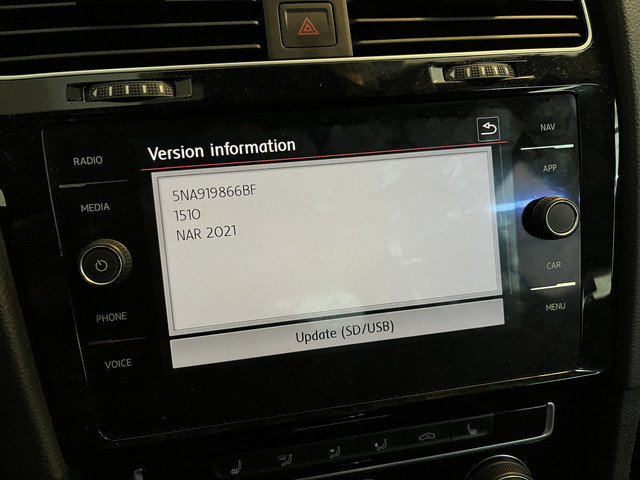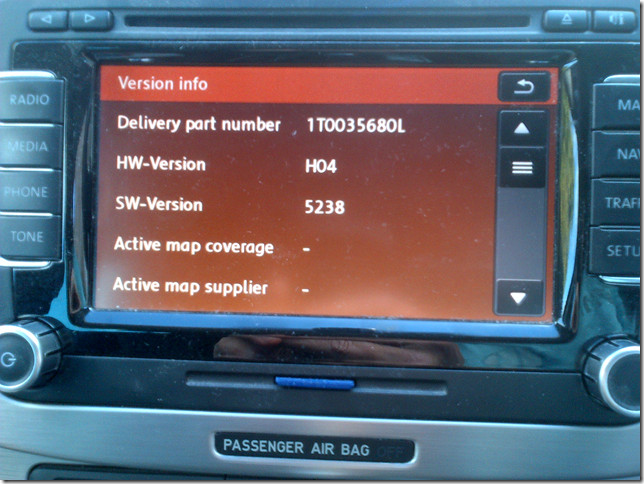VW RNS 315 Navigation System Update: Download and Guide
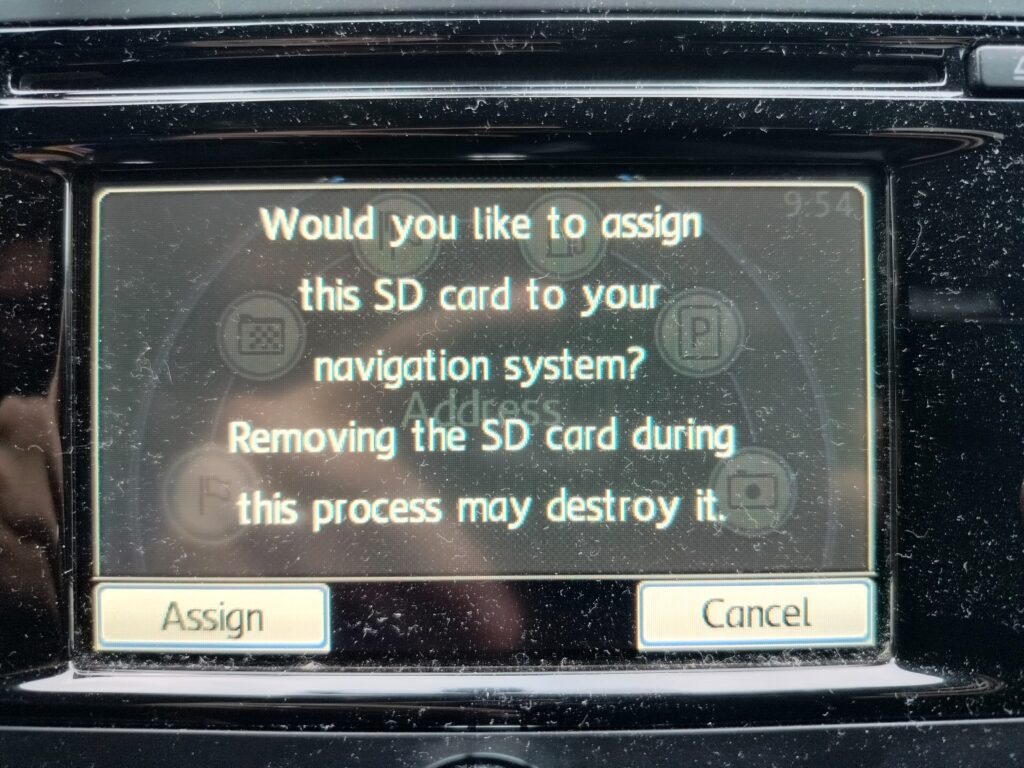
The VW RNS 315 Navigation System Update Download process can feel daunting, but CARDIAGTECH.NET is here to guide you through it. Discover how to update your maps, troubleshoot common problems, and keep your navigation system running smoothly. This comprehensive guide will cover everything from identifying compatible updates to alternative methods for updating your system.
1. Understanding the VW RNS 315 Navigation System
The VW RNS 315 is a navigation and media system found in various Volkswagen models manufactured between approximately 2010 and 2016. This system combines navigation, radio, media playback, and Bluetooth connectivity into a single unit. To keep your maps current and your system functioning optimally, regular updates are crucial. Think of it as giving your car’s brain a fresh set of instructions, ensuring you always have the most accurate directions and the latest features.
1.1 Key Features of the RNS 315
The RNS 315 offers several features designed to enhance the driving experience:
- GPS Navigation: Utilizes GPS satellites for turn-by-turn directions.
- Touchscreen Interface: Features a 5-inch touchscreen for easy interaction.
- Radio: Includes AM/FM radio with RDS (Radio Data System) support.
- Media Playback: Plays music from CD, SD card, and external devices via AUX input.
- Bluetooth Connectivity: Allows hands-free calling and audio streaming.
- Traffic Message Channel (TMC): Receives real-time traffic updates.
1.2 Why Updates Are Important
Updating your RNS 315 navigation system is essential for several reasons:
- Accurate Maps: Road networks change frequently, with new roads, roundabouts, and points of interest being added regularly. Updating your maps ensures you have the most current information, preventing you from getting lost or taking inefficient routes.
- Improved Routing: Newer map updates often include optimized routing algorithms that take into account current traffic conditions, road closures, and other factors to provide the fastest and most efficient routes.
- New Points of Interest: Updated maps include the latest points of interest (POIs), such as gas stations, restaurants, hotels, and ATMs. This information can be invaluable when you’re on the road and need to find a specific service or location.
- Bug Fixes and Performance Enhancements: Software updates often include bug fixes and performance enhancements that improve the overall stability and responsiveness of the system.
- Compatibility: Updates ensure compatibility with newer devices and technologies, such as smartphones and media players.
1.3 Determining Your Current Software and Map Version
Before attempting to update your RNS 315, you must first find out what version the map and software currently is to make sure there’s a new version available. Here’s how:
- Start your VW and turn on the RNS 315.
- Press and hold the SETUP button until the menu appears.
- Select “Version Information”.
- Make note of the software and map versions shown. You’ll need these to confirm the new update is compatible with your device.
2. Finding the Right VW RNS 315 Navigation System Update Download
Locating the correct update for your RNS 315 is crucial to ensure compatibility and avoid potential issues. There are several avenues to explore, each with its own set of pros and cons.
2.1 Official Volkswagen Resources
The primary and most reliable source for updates is through official Volkswagen channels.
- Volkswagen Website: Check the official Volkswagen website for software and map updates specifically designed for the RNS 315. You’ll typically need to enter your vehicle’s VIN (Vehicle Identification Number) to ensure you’re downloading the correct update.
- Volkswagen Dealership: Your local Volkswagen dealership can provide updates, often for a fee. They can also assist with the installation process if you’re not comfortable doing it yourself. While this can be a more expensive option, it guarantees compatibility and professional installation.
2.2 Third-Party Sources
While official sources are generally recommended, third-party sources may offer alternative options, sometimes at a lower cost.
- Navigation System Update Providers: Several companies specialize in providing navigation system updates for various car brands, including Volkswagen. These providers often offer updates on SD cards or as downloadable files. Ensure the provider is reputable and the update is specifically designed for your RNS 315 model.
- Online Forums and Communities: Online forums and communities dedicated to Volkswagen vehicles can be valuable resources for finding updates and troubleshooting issues. Users often share links to downloadable updates and provide instructions on how to install them. Exercise caution when downloading files from unofficial sources, as they may contain malware or be incompatible with your system.
2.3 Identifying Compatible Updates
Before downloading or purchasing an update, verify its compatibility with your RNS 315.
- Check Part Numbers: Ensure the update’s part number matches the part number specified for your RNS 315 model. This information can usually be found on the Volkswagen website or in your vehicle’s owner’s manual.
- Read User Reviews: If downloading from a third-party source, read user reviews to see if other users with the same RNS 315 model have successfully installed the update.
- Consult a Professional: If you’re unsure about compatibility, consult a professional at a Volkswagen dealership or a reputable car audio shop.
3. Step-by-Step Guide to Downloading and Installing the Update
Once you’ve located a compatible update, follow these steps to download and install it:
Note: Make sure you backup your current system just in case the process goes wrong.
3.1. Download the Update File
If the update is available as a downloadable file, download it to your computer. Ensure that the file is from a trusted source to avoid malware.
3.2. Prepare an SD Card
Most RNS 315 updates are installed via SD card.
- SD Card Requirements: Use an SD card with a capacity of at least 4 GB, but preferably 8 GB or 16 GB to ensure sufficient space for the update files. The SD card should be formatted as FAT32.
- Formatting the SD Card: Insert the SD card into your computer and format it as FAT32. This can usually be done by right-clicking on the SD card in Windows Explorer and selecting “Format.” In the format dialog, choose FAT32 as the file system.
3.3. Copy Update Files to the SD Card
- Extract the Files: If the downloaded update file is in a compressed format (e.g., ZIP or RAR), extract the files to a folder on your computer.
- Copy to SD Card: Copy the extracted files to the root directory of the formatted SD card. Ensure that you copy all files and folders.
3.4. Install the Update in Your Vehicle
- Start Your Vehicle: Ensure your vehicle is parked in a safe location and start the engine. This is to prevent the battery from dying during the update process.
- Insert the SD Card: Locate the SD card slot on your RNS 315 unit. Insert the SD card containing the update files into the slot.
- Follow On-Screen Prompts: The RNS 315 should automatically detect the update files on the SD card and prompt you to begin the installation process. Follow the on-screen instructions carefully.
- Do Not Interrupt: Do not turn off the vehicle or remove the SD card during the update process. This could damage the system.
- Wait for Completion: The update process may take anywhere from 30 minutes to an hour, depending on the size of the update. Be patient and wait for the system to indicate that the update is complete.
- Restart the System: Once the update is complete, the RNS 315 may restart automatically. If it doesn’t, turn off the vehicle, wait a few minutes, and then restart it.
3.5. Verify the Update
After the system restarts, verify that the update has been installed correctly.
- Check Map Version: Go to the navigation settings and check the map version to ensure it matches the version of the update you installed.
- Test Functionality: Test the navigation system to ensure that it is working correctly. Plan a route and see if the directions are accurate and up-to-date.
4. Troubleshooting Common Issues
Updating your RNS 315 can sometimes present challenges. Here are some common issues and how to address them:
4.1. System Not Recognizing the SD Card
- Check SD Card Format: Ensure the SD card is formatted as FAT32.
- SD Card Compatibility: Some RNS 315 units may be picky about SD card compatibility. Try a different SD card from a reputable brand.
- Clean the SD Card Slot: Use a can of compressed air to clean the SD card slot on the RNS 315 unit.
- Restart the System: Turn off the vehicle, remove the SD card, wait a few minutes, and then reinsert the SD card and restart the vehicle.
4.2. Update Process Freezes or Fails
- Check Battery Voltage: Ensure your vehicle’s battery is in good condition and fully charged. Low voltage can sometimes cause the update process to freeze or fail.
- Use a Battery Charger: Connect a battery charger to your vehicle while performing the update to maintain a stable voltage.
- Download the Update Again: The update file may be corrupted. Download the update file again from a trusted source.
- Try a Different SD Card: The SD card may be faulty. Try a different SD card.
- Seek Professional Help: If the update process continues to fail, seek professional help from a Volkswagen dealership or a car audio shop.
4.3. System Malfunctions After the Update
- Restart the System: Turn off the vehicle, wait a few minutes, and then restart it.
- Check for Error Messages: Look for any error messages on the RNS 315 screen. These messages can provide clues as to what is wrong.
- Disconnect the Battery: Disconnect the vehicle’s battery for a few minutes to reset the system.
- Reinstall the Update: Try reinstalling the update.
- Seek Professional Help: If the system continues to malfunction, seek professional help from a Volkswagen dealership or a car audio shop.
4.4. Map Data Not Updating
- Verify Map Version: Check the map version in the navigation settings to ensure it matches the version of the update you installed.
- Check GPS Signal: Ensure the GPS antenna is properly connected and has a clear view of the sky.
- Reset Navigation Settings: Reset the navigation settings to their default values.
- Reinstall the Update: Try reinstalling the update.
5. Alternative Methods for Updating Your Navigation System
If updating via SD card proves difficult or if you’re looking for more convenient options, consider these alternatives:
5.1. Professional Installation
- Volkswagen Dealership: A Volkswagen dealership can update your RNS 315 for a fee. This option ensures compatibility and professional installation.
- Car Audio Shop: Reputable car audio shops can also provide navigation system updates.
5.2. Using a Portable Navigation Device
- Garmin or TomTom: Consider using a portable navigation device from Garmin or TomTom. These devices offer frequent map updates and advanced features.
Simply mount the device on your dashboard and use it for navigation.
5.3. Smartphone Navigation Apps
- Google Maps, Waze, or Apple Maps: Smartphone navigation apps like Google Maps, Waze, or Apple Maps are excellent alternatives. These apps offer real-time traffic updates, voice-guided navigation, and points of interest.
Mount your smartphone on your dashboard and use it for navigation.
5.4. Mirroring Smartphone Navigation to the RNS 315
- Android Auto or Apple CarPlay: Some aftermarket devices and newer RNS systems support smartphone mirroring via Android Auto or Apple CarPlay. This allows you to display your smartphone’s navigation app on the RNS 315 screen.
6. Benefits of Keeping Your Navigation System Updated
Investing in regular updates for your VW RNS 315 navigation system offers numerous advantages:
- Accurate Directions: Updated maps ensure you have the latest road information, preventing you from getting lost or taking inefficient routes.
- Time Savings: With optimized routing algorithms, you can save time by avoiding traffic congestion and road closures.
- Fuel Efficiency: By taking the most efficient routes, you can reduce fuel consumption and save money.
- Safety: Accurate directions and real-time traffic updates can help you avoid accidents and stay safe on the road.
- Convenience: Updated points of interest make it easy to find gas stations, restaurants, hotels, and other services when you need them.
- Enhanced Driving Experience: A well-functioning navigation system can make your driving experience more enjoyable and stress-free.
- Increased Vehicle Value: Keeping your navigation system updated can increase the resale value of your vehicle.
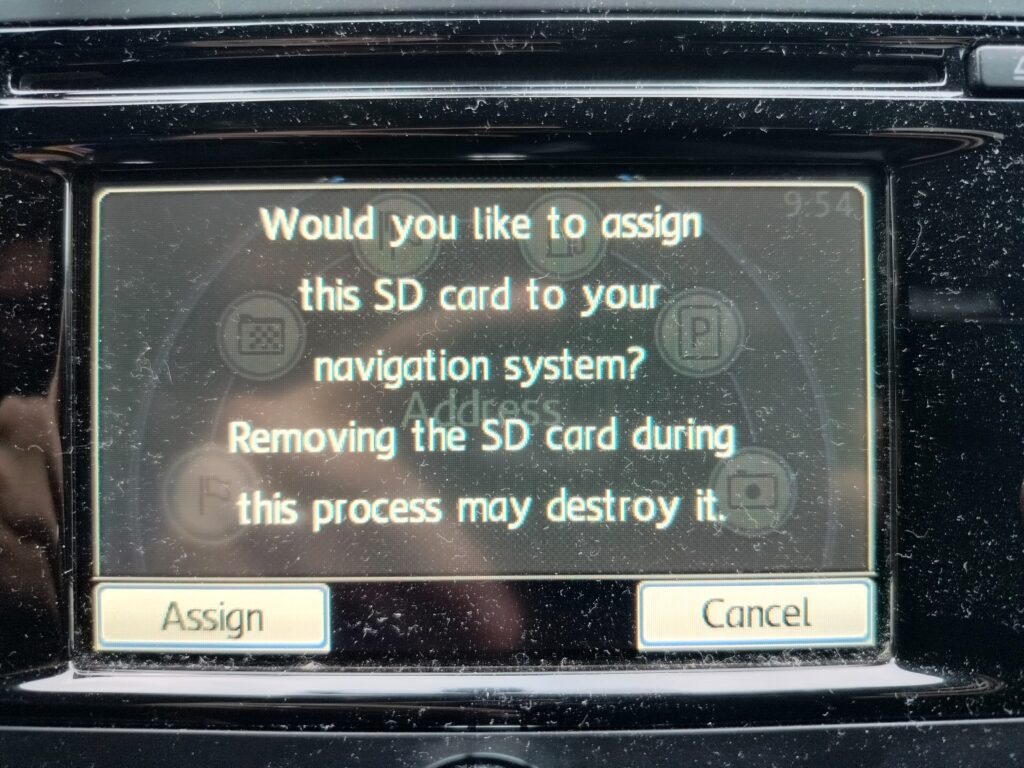 VW RNS 315 Navigation System
VW RNS 315 Navigation System
7. How CARDIAGTECH.NET Can Help
At CARDIAGTECH.NET, we understand the importance of having reliable tools for automotive diagnostics and repair. While we don’t directly provide navigation system updates, we offer a wide range of diagnostic tools and equipment that can help you troubleshoot issues with your RNS 315 and other vehicle systems.
7.1. Diagnostic Tools
We offer a variety of diagnostic tools that can help you identify problems with your RNS 315, such as:
- OBD-II Scanners: These scanners can read diagnostic trouble codes (DTCs) from your vehicle’s computer, which can help you pinpoint the cause of the issue.
- Multimeters: Multimeters can be used to test the electrical components of your RNS 315, such as the wiring harness and the GPS antenna.
- Oscilloscopes: Oscilloscopes can be used to analyze the signals from the RNS 315, which can help you identify problems with the system’s internal circuitry.
7.2. Repair Equipment
We also offer a range of repair equipment that can help you fix problems with your RNS 315, such as:
- Soldering Irons: Soldering irons can be used to repair damaged connections on the RNS 315 circuit board.
- Wire Strippers and Crimpers: These tools can be used to repair damaged wiring on the RNS 315.
- Heat Guns: Heat guns can be used to remove and replace components on the RNS 315 circuit board.
7.3. Expert Advice
Our team of experienced technicians can provide you with expert advice on how to troubleshoot and repair problems with your RNS 315. We can also help you find the right diagnostic tools and repair equipment for your needs.
8. Understanding SD Card Locking and Unlocking
The VW RNS 315 navigation system uses a unique method to protect map updates on SD cards. This involves locking the SD card with a password, which prevents unauthorized copying or modification of the map data. Understanding how this locking mechanism works is essential for successfully updating your navigation system.
8.1. CMD42 Command
The RNS 315 uses the CMD42 command to lock and unlock the SD card. CMD42 is a standard SD card command that allows the host device (in this case, the RNS 315) to set or remove a password on the SD card. When the SD card is locked, it cannot be read or written to without the correct password.
8.2. CID (Card Identification)
Each SD card has a unique CID (Card Identification) number. The RNS 315 uses the CID to generate a unique password for the SD card. This password is then used to lock the SD card. When you insert a locked SD card into the RNS 315, the system uses the CID to generate the password and unlock the card.
8.3. Password Generation
The exact algorithm used by the RNS 315 to generate the password from the CID is not publicly known. However, some online services offer password generation tools that can calculate the password based on the CID. These services typically charge a fee for their services.
8.4. Locking and Unlocking the SD Card
To update the maps on your RNS 315, you need to unlock the SD card. This can be done by:
- Using the Correct Password: If you know the password for the SD card, you can enter it into the RNS 315 to unlock the card.
- Using a Password Generation Tool: You can use an online password generation tool to calculate the password based on the CID.
- Using a Logic Analyzer: As described in the original article, you can use a logic analyzer to capture the password being sent from the RNS 315 to the SD card.
- Cards with Changeable CIDs: Some specialized SD cards allow you to change the CID. These are rare and expensive but provide a way to bypass the locking mechanism.
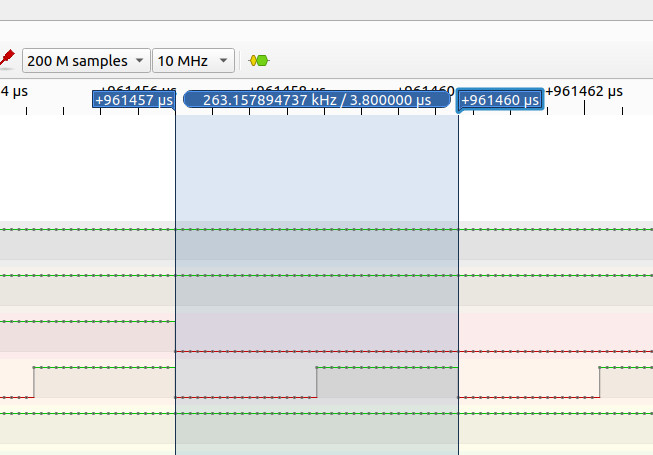 Logic Analyzer Setup
Logic Analyzer Setup
8.5. Risks of Unlocking the SD Card
It’s important to be aware of the risks involved in unlocking the SD card:
- Data Loss: If you enter the wrong password or use an incorrect password generation tool, you could damage the SD card or lose the map data.
- System Malfunction: If you modify the map data incorrectly, you could cause the RNS 315 to malfunction.
- Warranty Void: Tampering with the SD card or the RNS 315 could void your vehicle’s warranty.
9. Protecting Your Investment
Keeping your VW RNS 315 navigation system updated is an investment in your driving experience. Here are some tips to protect that investment:
- Use Official Updates: Always use official updates from Volkswagen or reputable third-party sources.
- Back Up Your Data: Before installing any update, back up your existing map data to a safe location.
- Follow Instructions Carefully: Follow the update instructions carefully to avoid damaging the system.
- Seek Professional Help: If you’re not comfortable performing the update yourself, seek professional help from a Volkswagen dealership or a car audio shop.
- Protect Your SD Card: Store your SD card in a safe place to prevent damage or loss.
- Keep Your System Clean: Keep your RNS 315 unit clean and free of dust and debris.
- Regular Maintenance: Have your vehicle serviced regularly to ensure that the electrical system is in good condition.
10. Future of In-Car Navigation
The future of in-car navigation is constantly evolving. Here are some trends to watch for:
- Over-the-Air Updates: More and more vehicles are offering over-the-air (OTA) updates for their navigation systems. This eliminates the need to download updates to an SD card or visit a dealership.
- Cloud-Based Navigation: Cloud-based navigation systems use real-time traffic data and other information from the internet to provide the most accurate and efficient routes.
- Augmented Reality Navigation: Augmented reality (AR) navigation systems overlay directions and other information onto a live video feed of the road ahead.
- Artificial Intelligence Navigation: Artificial intelligence (AI) navigation systems learn your driving habits and preferences to provide personalized routes and recommendations.
- Integration with Smart Home Devices: In the future, your in-car navigation system may be able to integrate with your smart home devices, allowing you to control your home from your car.
Frequently Asked Questions (FAQs)
Here are some frequently asked questions about VW RNS 315 navigation system updates:
- How often should I update my RNS 315 navigation system?
It is generally recommended to update your navigation system at least once a year to ensure you have the latest map data and features. - Can I update my RNS 315 navigation system myself?
Yes, you can update your navigation system yourself by following the instructions in this guide. However, if you’re not comfortable doing it yourself, you can have a Volkswagen dealership or a car audio shop perform the update for you. - How much does it cost to update my RNS 315 navigation system?
*The cost of updating your navigation system can vary depending on the source of the update and whether you do it yourself or have it done professionally. Official updates from Volkswagen dealerships can cost several hundred dollars, while updates from third-party sources may be less expensive. - Where can I find the latest VW RNS 315 Navigation System Update Download?
The newest updates are usually available on Volkswagen’s official website or from authorized dealers. Always ensure the source is trustworthy to avoid corrupted files. - What if my VW RNS 315 Navigation System Update Download fails?
First, check the SD card and ensure it’s properly formatted and the files are correctly placed. If problems persist, try downloading the update again or seek assistance from a professional. - Are there risks involved in attempting a VW RNS 315 Navigation System Update Download myself?
Yes, there are risks, including potential data loss or system malfunction. Always follow the instructions carefully and consider professional help if you’re unsure. - What are the benefits of performing a VW RNS 315 Navigation System Update Download?
Benefits include having the most accurate directions, saving time with optimized routes, improving fuel efficiency, enhancing safety, and enjoying a more convenient driving experience. - Can CARDIAGTECH.NET assist with my VW RNS 315 Navigation System Update Download?
While CARDIAGTECH.NET doesn’t directly offer navigation updates, we provide diagnostic tools and advice to help troubleshoot any issues with your RNS 315. - What should I do if my RNS 315 system malfunctions after an update?
Try restarting the system, checking for error messages, and reinstalling the update. If problems persist, seek professional help. - Is it possible to use smartphone navigation apps as an alternative to RNS 315 updates?
Yes, smartphone navigation apps like Google Maps, Waze, and Apple Maps offer real-time traffic updates and can be great alternatives.
Updating your VW RNS 315 navigation system is essential for maintaining accurate directions, efficient routing, and an enjoyable driving experience. By following the steps in this comprehensive guide, you can successfully update your system and take advantage of the latest features and improvements. Remember to always use official updates from trusted sources, back up your data before installing any updates, and seek professional help if you’re not comfortable performing the update yourself. And if you need any diagnostic tools or equipment to troubleshoot issues with your RNS 315, be sure to visit CARDIAGTECH.NET or contact us at +1 (641) 206-8880. Our address is 276 Reock St, City of Orange, NJ 07050, United States.
Is your VW RNS 315 navigation system giving you trouble? Don’t let outdated maps and system glitches ruin your driving experience. Contact CARDIAGTECH.NET today at +1 (641) 206-8880 for expert advice and top-quality diagnostic tools. Let us help you get back on track with confidence. Your smooth journey awaits!