VW RNS 510 Navigation System Update: A Comprehensive Guide
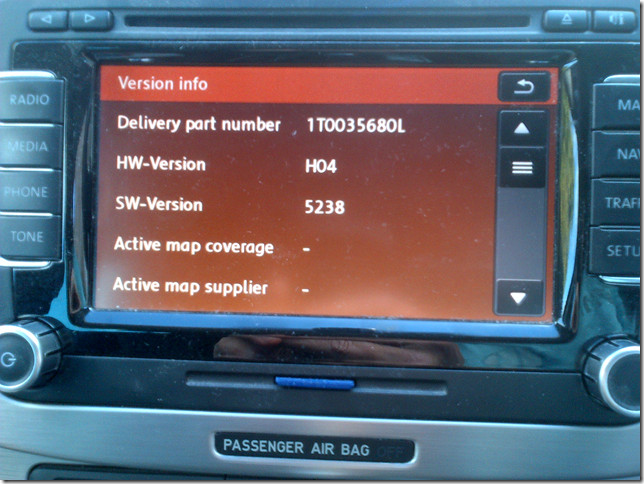
The VW RNS 510 navigation system update can breathe new life into your car’s infotainment, and CARDIAGTECH.NET is here to guide you through it. Updating your RNS 510 ensures you have the latest maps, features, and performance improvements. Let’s dive into a detailed guide to elevate your driving experience with the most current navigation technology, and discover how CARDIAGTECH.NET can equip you with the tools you need for a seamless update.
1. Understanding the Importance of VW RNS 510 Navigation System Updates
Keeping your VW RNS 510 navigation system up-to-date is crucial for several reasons. Here’s why:
- Accurate Navigation: Outdated maps can lead to incorrect routes, missing roads, and inaccurate points of interest (POIs). Updating ensures you have the latest road information, saving you time and frustration.
- Improved Performance: Firmware updates often include bug fixes and performance enhancements, making the system faster and more responsive.
- New Features: Updates can introduce new features and functionalities, such as improved voice control, enhanced traffic information, and better integration with other vehicle systems.
- Compatibility: Newer map versions may require specific firmware versions to function correctly. Updating both ensures compatibility and optimal performance.
Think of it like this: your navigation system is like a guidebook for your car. If the guidebook is old, it won’t show you the latest attractions or the quickest routes. Regular updates keep your “guidebook” current, ensuring smooth and efficient journeys.
2. Identifying Your Current VW RNS 510 System Information
Before you begin the update process, you need to identify your current system information. This includes the hardware version, firmware version, and map version. This information will help you determine the correct update files for your system.
2.1. Using the Hidden Menu
The easiest way to find this information is through the hidden menu:
- Turn on your RNS 510 unit.
- Press and hold the “SETUP” button for about 10 seconds.
- A service menu should appear.
- Select “Version info”.
This screen will display the following information:
- Part Number: This identifies the specific hardware revision of your unit.
- Software Version: This is the firmware version currently installed.
- Map Version: This indicates the version of the maps installed.
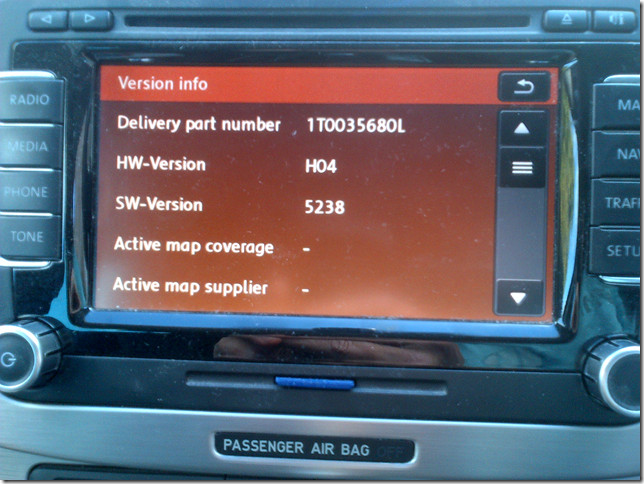 VW RNS 510 Version Info Screen
VW RNS 510 Version Info Screen
Alt: VW RNS 510 version info screen displaying software and hardware details.
2.2. Alternative Method: Checking the Unit Directly
If the hidden menu is not accessible (especially on older firmware versions), you can find the part number by physically removing the unit from the dashboard. This is a more involved process, but it provides definitive information.
- Caution: Disconnecting any electrical components in your vehicle can be risky. If you’re not comfortable with this process, seek professional assistance.
3. Gathering the Necessary Files for the VW RNS 510 Update
Once you know your current system information, you can gather the necessary update files. This typically includes firmware updates and map updates.
3.1. Finding Firmware Updates
- Official Sources: Check the Volkswagen website or your local dealer for official firmware updates. These are typically the most reliable and safe options.
- Online Forums: Online forums dedicated to VW RNS 510 systems can be a valuable resource for finding firmware updates. However, exercise caution when downloading files from unofficial sources.
- CARDIAGTECH.NET: CARDIAGTECH.NET offers a range of diagnostic tools and software solutions that can help you identify and download the correct firmware updates for your RNS 510 system. Contact us via WhatsApp at +1 (641) 206-8880 for expert guidance.
When downloading firmware updates, ensure they are compatible with your hardware revision. Installing the wrong firmware can cause serious problems.
3.2. Obtaining Map Updates
- Official DVD: The most straightforward way to update your maps is by purchasing the latest map DVD from Volkswagen or a reputable retailer.
- ISO Image: Alternatively, you can find ISO images of the map DVD online. This requires burning the image to a DVD or using a custom loader to install the maps from an SD card.
3.2.1. Considerations for Map Updates
- DVD vs. SD Card: Due to the size of the latest map updates, they may not fit on a single-layer DVD. In this case, you’ll need to use a dual-layer DVD or install the maps from an SD card using a custom loader.
- Compatibility: Ensure the map version is compatible with your firmware version.
- Region: Download the correct map region for your location (e.g., North America, Europe).
4. Step-by-Step Guide to Performing the VW RNS 510 Firmware Update
Follow these steps carefully to perform the firmware update:
- Prepare the Update File:
- Download the firmware update file.
- Unzip the file if necessary.
- Burn the ISO image to a CD-R at the slowest possible speed.
- Start the Update Process:
- Open your car but do not insert the key into the ignition.
- Insert the CD-R into the RNS 510 unit.
- The unit should power up and start reading the disc. If it doesn’t, press the power button.
- Follow the Prompts:
- The system will reboot several times and display prompts on the screen.
- Follow the instructions carefully.
- Do not interrupt the update process.
- Wait Patiently:
- The firmware update can take up to an hour.
- Be patient and allow the process to complete.
- Verify the Update:
- After the unit reboots, check the version information in the hidden menu to confirm the update was successful.
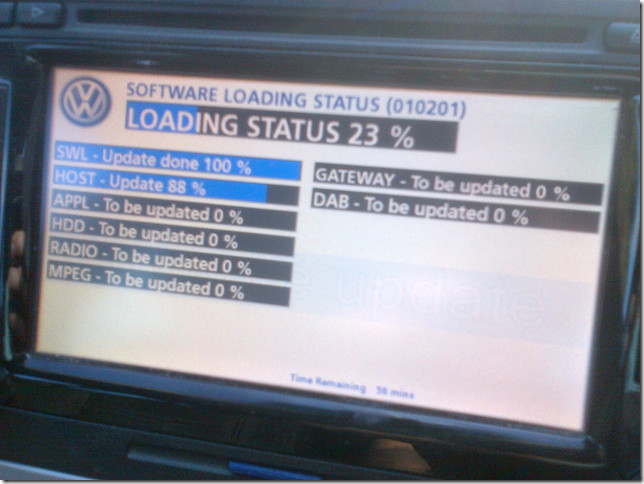 VW RNS 510 Firmware Update Progress
VW RNS 510 Firmware Update Progress
Alt: Progress screen of VW RNS 510 firmware update process.
4.1. Important Precautions
- Backup: Before starting the firmware update, back up any important data on your RNS 510 unit, such as saved addresses and music files.
- Power Supply: Ensure your car battery is fully charged or connected to a battery charger during the update process. A loss of power during the update can damage the unit.
- Interruptions: Do not interrupt the update process. Avoid turning off the car or removing the CD-R.
4.2. Troubleshooting Firmware Update Issues
- Unit Not Powering Up: Try pressing the power button or the eject button. If that doesn’t work, check the fuse for the RNS 510 unit.
- Update Stuck: If the update process appears to be stuck, try restarting the unit by pressing and holding the power button. If that doesn’t work, you may need to use a recovery ISO.
- Error Messages: Note down any error messages and search online forums for solutions. You can also contact CARDIAGTECH.NET for assistance.
5. Installing the Latest Maps on Your VW RNS 510
After updating the firmware, you can install the latest maps. This can be done using a map DVD or an SD card with a custom loader.
5.1. Using a Map DVD
- Insert the DVD: Insert the map DVD into the RNS 510 unit.
- Copy to HDD: The system should automatically prompt you to copy the maps to the hard drive.
- Wait for Completion: The copy process can take some time. Be patient and allow it to complete.
- Verify Installation: Once the copy is complete, verify the installation by checking the map version in the hidden menu.
5.2. Using an SD Card with a Custom Loader
This method is required if the map data is too large to fit on a single-layer DVD.
- Prepare the SD Card:
- Download the “maps-tool” software.
- Format the SD card using FAT32 and default allocation size.
- Run the “maps-tool” software and specify the source ISO and destination directory (the SD card).
- Copy the generated files and folders to the SD card.
- Burn the Custom Loader ISO:
- Burn the
sd_to_hdd_fw.isofile to a CD-R at the slowest possible speed.
- Burn the
- Start the Installation Process:
- Turn off the engine and remove the key from the ignition.
- Power on the RNS 510 unit and insert the SD card.
- Ensure the
test.mp3file plays to confirm the SD card is working. - Restart the unit in Software Upgrade Mode by pressing SETUP + EJECT + MIC (INFO) buttons.
- Wait 20 seconds and insert the custom loader CD-R.
- Follow the Prompts:
- The unit will restart and display a message about the upgrade/copy process.
- Confirm the upgrade and wait.
- The unit will start copying the maps from the SD card to the HDD.
- Wait Patiently:
- The copy process can take around 30 minutes. The progress bar may appear stuck at 31%, but this is normal.
- Verify Installation:
- Once the copy is complete, the unit will restart and display a success message.
- Verify the installation by checking the map version in the hidden menu.
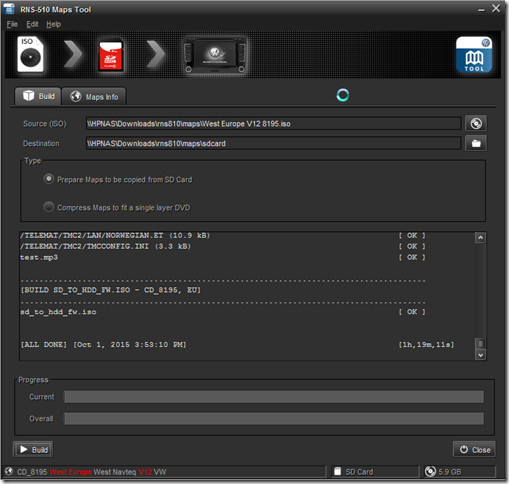 VW RNS 510 Map Update via SD Card
VW RNS 510 Map Update via SD Card
Alt: Using maps-tool software for VW RNS 510 map update via SD card.
6. Addressing Common Issues After the VW RNS 510 Update
After updating your RNS 510 system, you may encounter some common issues. Here’s how to address them:
6.1. Loss of Map Data and Music Files
Firmware updates can sometimes wipe the hard drive, resulting in the loss of map data and music files.
- Solution: Reload the maps from the map DVD or SD card. Copy your music files back to the hard drive from an SD card or other storage device.
6.2. HDD Icon Greyed Out
If the HDD icon in the media player is greyed out, it means the hard drive has been wiped.
- Solution: Copy some MP3 files from an SD card to the hard drive. This will re-enable the HDD icon and allow you to access the music partition.
6.3. Incorrect Part Number Displayed
Some firmware updates may change the part number displayed in the version information screen.
- Solution: This is a known issue and doesn’t necessarily indicate a problem. If you’re concerned, you can physically remove the unit and check the part number on the label.
6.4. Navigation System Not Working
If the navigation system is not working after the update, ensure the map data has been successfully installed and activated.
- Solution: Check the map version in the hidden menu. If the map version is not displayed, reinstall the maps.
7. Advanced Customization and Tweaks for Your VW RNS 510
Once you’ve updated your RNS 510 system, you can explore advanced customization options to further enhance your experience.
7.1. Video-in-Motion (VIM) Hack
Some firmware updates include the video-in-motion (VIM) hack, which allows you to play DVDs while driving. This feature is disabled by default for safety reasons.
- Disclaimer: Enabling VIM may be illegal in your jurisdiction. Check your local laws before enabling this feature.
7.2. Repartitioning the Hard Drive
You can repartition the hard drive to allocate more space for music files or POI data. This requires specialized tools and knowledge.
- Caution: Repartitioning the hard drive can be risky and may result in data loss. Proceed with caution and back up your data before attempting this.
7.3. Custom Firmware
Custom firmware versions offer additional features and customization options. However, they may also be less stable than official firmware versions.
- Disclaimer: Installing custom firmware is done at your own risk. Ensure you understand the risks involved before proceeding.
8. CARDIAGTECH.NET: Your Partner in VW RNS 510 Navigation System Updates
At CARDIAGTECH.NET, we understand the challenges of keeping your VW RNS 510 navigation system up-to-date. That’s why we offer a comprehensive range of services and products to help you through the process.
8.1. Diagnostic Tools
Our diagnostic tools can help you identify your current system information and diagnose any issues you may be experiencing.
8.2. Software Solutions
We offer software solutions that can help you download and install the correct firmware and map updates for your RNS 510 system.
8.3. Expert Guidance
Our team of experts is available to provide guidance and support throughout the update process. Contact us via WhatsApp at +1 (641) 206-8880 for personalized assistance.
8.4. Why Choose CARDIAGTECH.NET?
- Expertise: We have extensive experience working with VW RNS 510 systems.
- Reliability: We offer reliable and safe update solutions.
- Support: We provide comprehensive support to ensure a smooth and successful update process.
9. Maintaining Your VW RNS 510 Navigation System for Optimal Performance
Regular maintenance is essential for keeping your VW RNS 510 navigation system performing at its best. Here are some tips:
- Keep the Unit Clean: Clean the screen and buttons regularly with a soft, dry cloth.
- Avoid Extreme Temperatures: Avoid exposing the unit to extreme temperatures, such as direct sunlight or freezing conditions.
- Update Regularly: Keep your firmware and maps up-to-date to ensure accurate navigation and optimal performance.
- Seek Professional Help: If you encounter any issues you can’t resolve yourself, seek professional help from a qualified technician.
10. Staying Informed: Resources and Communities for VW RNS 510 Owners
Staying informed about the latest updates, tips, and tricks for your VW RNS 510 system is essential. Here are some valuable resources:
- Online Forums: Participate in online forums dedicated to VW RNS 510 systems. These forums are a great place to ask questions, share experiences, and find solutions to common issues.
- Volkswagen Website: Check the Volkswagen website for official updates and information.
- CARDIAGTECH.NET Blog: Visit our blog for informative articles and guides on VW RNS 510 systems and other automotive topics.
By following these tips and staying informed, you can ensure your VW RNS 510 navigation system provides years of reliable and enjoyable service.
11. Future Trends in Automotive Navigation Systems
As technology continues to evolve, automotive navigation systems are becoming increasingly sophisticated. Here are some future trends to watch out for:
- Augmented Reality (AR) Navigation: AR navigation systems overlay navigation information onto the real-world view through the windshield, providing a more intuitive and immersive experience.
- Artificial Intelligence (AI) Integration: AI-powered navigation systems can learn your driving habits and preferences, providing personalized route recommendations and traffic alerts.
- Over-the-Air (OTA) Updates: OTA updates allow you to update your navigation system wirelessly, without the need for DVDs or SD cards.
- Cloud-Based Navigation: Cloud-based navigation systems use real-time traffic data and cloud computing to provide the most accurate and up-to-date navigation information.
These advancements promise to make driving even safer, more efficient, and more enjoyable.
12. Addressing Customer Challenges and Providing Solutions
At CARDIAGTECH.NET, we understand the challenges our customers face when dealing with automotive technology. Here’s how we address those challenges:
12.1. Physical Demands and Exposure to Chemicals
We offer a range of ergonomic tools and equipment to reduce the physical strain of working on vehicles. We also provide safety equipment to protect technicians from exposure to harmful chemicals.
12.2. Keeping Up with New Automotive Technologies
We offer training programs and resources to help technicians stay up-to-date with the latest automotive technologies.
12.3. Time Constraints and Workload Pressure
Our diagnostic tools and software solutions are designed to streamline the repair process and reduce diagnostic time.
12.4. Competition from Other Garages
We help garages differentiate themselves from the competition by providing access to advanced diagnostic tools and training.
13. How CARDIAGTECH.NET Can Help You Succeed
CARDIAGTECH.NET is committed to helping you succeed in the automotive repair industry. Here’s how we can help:
- Increase Efficiency: Our tools and solutions can help you complete repairs faster and more efficiently.
- Improve Accuracy: Our diagnostic tools provide accurate and reliable diagnoses.
- Save Costs: Our solutions can help you reduce repair costs and improve profitability.
- Enhance Reputation: By using our tools and solutions, you can enhance your reputation and attract more customers.
14. Call to Action: Contact CARDIAGTECH.NET Today
Ready to take your VW RNS 510 navigation system to the next level? Contact CARDIAGTECH.NET today to learn more about our diagnostic tools, software solutions, and expert guidance.
Address: 276 Reock St, City of Orange, NJ 07050, United States
WhatsApp: +1 (641) 206-8880
Website: CARDIAGTECH.NET
Let us help you optimize your automotive repair process and achieve greater success. Our team is ready to assist you with any questions or concerns you may have. Reach out today and experience the CARDIAGTECH.NET difference.
15. FAQs About VW RNS 510 Navigation System Updates
Here are some frequently asked questions about VW RNS 510 navigation system updates:
- How often should I update my VW RNS 510 navigation system? It is recommended to update your system at least once a year to ensure you have the latest maps and features.
- What happens if I install the wrong firmware update? Installing the wrong firmware can cause serious problems, including rendering the unit unusable.
- Can I update the maps without updating the firmware? It is generally recommended to update both the firmware and maps to ensure compatibility and optimal performance.
- How long does the update process take? The update process can take anywhere from 30 minutes to an hour, depending on the size of the update and the speed of your system.
- Will I lose my data during the update process? Firmware updates can sometimes wipe the hard drive, resulting in the loss of map data and music files. Back up your data before starting the update process.
- What do I do if the update process gets stuck? If the update process appears to be stuck, try restarting the unit. If that doesn’t work, you may need to use a recovery ISO.
- Where can I find the latest firmware and map updates? Check the Volkswagen website, online forums, or contact CARDIAGTECH.NET for assistance.
- Is it safe to download firmware and map updates from unofficial sources? Exercising caution when downloading files from unofficial sources is recommended, as they may contain malware or be incompatible with your system.
- Can CARDIAGTECH.NET help me with the update process? Yes, CARDIAGTECH.NET offers a range of services and products to help you through the update process, including diagnostic tools, software solutions, and expert guidance.
- What are the benefits of updating my VW RNS 510 navigation system? Updating your system ensures you have accurate navigation, improved performance, new features, and compatibility with the latest map versions.
By addressing these common questions, we hope to provide you with a comprehensive understanding of VW RNS 510 navigation system updates.
This comprehensive guide provides a deep dive into the VW RNS 510 navigation system update, covering everything from identifying your current system information to advanced customization options. By following these steps and utilizing the resources available at CARDIAGTECH.NET, you can ensure your navigation system is always up-to-date and performing at its best.



