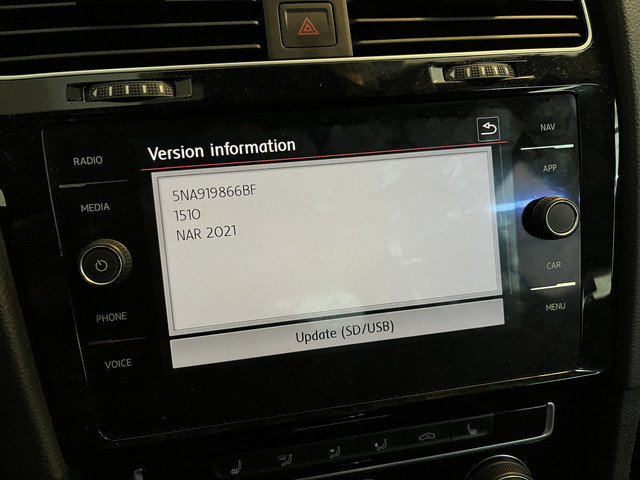VW Tiguan Navigation Update: Your Ultimate Guide
Updating your VW Tiguan navigation system is essential for a smooth and efficient driving experience. This comprehensive guide, brought to you by CARDIAGTECH.NET, provides expert insights, step-by-step instructions, and essential tips for ensuring your navigation system is always up-to-date. Let’s explore how to enhance your Tiguan’s navigation, addressing common issues and highlighting the benefits of using advanced diagnostic tools. Remember that CARDIAGTECH.NET offers a wide range of tools to keep your car in top shape.
1. Understanding the Importance of VW Tiguan Navigation Updates
Keeping your VW Tiguan’s navigation system updated is more than just a convenience; it’s a necessity for optimal performance and safety. Outdated maps can lead to incorrect routes, missing points of interest, and potentially hazardous driving situations. Regular updates ensure you have the latest road information, new business locations, and optimized routing algorithms. This section will delve into why these updates are crucial and what benefits they offer.
1.1. Why Regular Navigation Updates Matter
Navigation updates provide several key advantages for your VW Tiguan. First and foremost, they ensure accurate and reliable routing. New roads are constantly being built, and existing ones are modified. Without regular updates, your navigation system might direct you down closed roads, into new construction zones, or simply take you on inefficient routes.
Secondly, updated navigation systems include the latest points of interest (POIs). This means you can easily find new restaurants, gas stations, ATMs, and other essential services. POIs are constantly changing, with businesses opening, closing, or relocating. An outdated navigation system won’t reflect these changes, potentially causing frustration and inconvenience.
Finally, navigation updates often include software improvements that enhance the system’s performance. These improvements can optimize routing algorithms, improve voice recognition, and add new features to your navigation system. By keeping your system up-to-date, you can ensure it operates smoothly and efficiently.
1.2. Consequences of Using Outdated Navigation Systems
Using an outdated navigation system can lead to a variety of problems. Incorrect routes can waste time and fuel, leading to increased costs and frustration. Missing POIs can make it difficult to find essential services, especially when traveling in unfamiliar areas.
More seriously, outdated navigation systems can create safety hazards. If your system directs you down a closed road or into a construction zone, you could find yourself in a dangerous situation. Inaccurate mapping can also lead to missed turns or incorrect lane guidance, increasing the risk of accidents.
According to a study by the AAA Foundation for Traffic Safety, drivers who rely on outdated navigation systems are more likely to experience near-misses and other driving incidents. Keeping your navigation system updated is a simple but effective way to improve your driving safety.
1.3. Key Benefits of a Current Navigation System
- Accurate Routing: Provides the most up-to-date road information for efficient navigation.
- Latest Points of Interest: Includes new restaurants, gas stations, and other essential services.
- Improved Performance: Optimizes routing algorithms and enhances voice recognition.
- Enhanced Safety: Reduces the risk of accidents by providing accurate lane guidance and avoiding closed roads.
- Time and Fuel Savings: Helps you reach your destination quickly and efficiently, saving time and fuel.
VW Tiguan’s navigation system display showing real-time traffic updates and route information.
2. Identifying Your VW Tiguan Navigation System
Before you can update your VW Tiguan’s navigation system, you need to identify which system you have. Volkswagen has used several different navigation systems over the years, and the update process can vary depending on the specific system. This section will guide you through identifying your system and finding the correct update resources.
2.1. Common VW Tiguan Navigation Systems
Volkswagen Tiguan models have been equipped with several different navigation systems, including:
- RNS 315: A basic navigation system with a 5-inch touchscreen display.
- RNS 510: A more advanced system with a larger touchscreen display and additional features.
- Discover Media: A popular system with a variety of connected services and smartphone integration.
- Discover Pro: A premium system with a larger display, advanced features, and enhanced connectivity.
Each of these systems has its own unique update process, so it’s essential to know which one you have.
2.2. How to Determine Your Navigation System Type
There are several ways to determine which navigation system is installed in your VW Tiguan:
- Check Your Owner’s Manual: The owner’s manual will typically specify the type of navigation system included with your vehicle.
- Inspect the System Display: The appearance of the navigation system display can often indicate the system type. RNS 315 systems have a smaller, lower-resolution display compared to Discover Media and Discover Pro systems.
- Check the System Software Version: You can usually find the software version of your navigation system in the system settings menu. This information can help you identify the system type and find the correct update resources.
- Contact Your Local Volkswagen Dealer: If you’re unsure which system you have, your local Volkswagen dealer can help you identify it based on your vehicle’s VIN (Vehicle Identification Number).
2.3. Locating System Information in the Menu
To find the system information in your VW Tiguan’s navigation menu, follow these general steps:
- Turn on your navigation system.
- Navigate to the “Menu” or “Settings” option.
- Look for a section labeled “System Information,” “Version Information,” or something similar.
- In this section, you should find details about the system software version, map version, and other relevant information.
The exact location of these settings may vary slightly depending on your specific navigation system. Consult your owner’s manual for detailed instructions.
3. Preparing for the VW Tiguan Navigation Update
Before starting the update process, there are several steps you should take to ensure a smooth and successful installation. This preparation will help you avoid common issues and ensure your navigation system is updated correctly.
3.1. Backing Up Your Current Navigation Data
Before making any changes to your navigation system, it’s always a good idea to back up your current data. This will allow you to restore your system to its previous state if something goes wrong during the update process.
To back up your navigation data, you will typically need an SD card or USB drive. The exact steps may vary depending on your navigation system, but here are some general guidelines:
- Insert the SD card or USB drive into your navigation system.
- Navigate to the “Menu” or “Settings” option.
- Look for a section labeled “Backup,” “Export,” or something similar.
- Follow the on-screen instructions to back up your navigation data to the SD card or USB drive.
Store the backup in a safe place so you can easily access it if needed.
3.2. Downloading the Latest Update Files
The next step is to download the latest update files for your navigation system. These files are typically available on the Volkswagen website or through a dedicated update portal.
- Visit the official Volkswagen navigation update website.
- Enter your vehicle’s VIN or select your vehicle model and navigation system type.
- Download the latest update files to your computer.
Make sure to download the correct update files for your specific navigation system. Using the wrong files can cause serious problems and potentially damage your system.
3.3. Ensuring Compatibility and System Requirements
Before installing the update, make sure your navigation system meets the necessary compatibility and system requirements. This information is usually provided on the Volkswagen website or in the update instructions.
Check that your navigation system has enough free space to install the update. You may need to delete old data or files to make room for the new update. Also, ensure that your vehicle’s battery is fully charged or connected to a charger, as the update process can take a significant amount of time and drain the battery.
4. Step-by-Step Guide to Updating Your VW Tiguan Navigation
Updating your VW Tiguan’s navigation system involves a few key steps. This guide will walk you through the process, providing clear and concise instructions to ensure a successful update.
4.1. Updating via SD Card
Updating your navigation system via SD card is a common method, especially for older systems like the RNS 315 and RNS 510.
- Download the Update Files: Download the latest update files from the Volkswagen website and save them to your computer.
- Extract the Files: Extract the downloaded files to a blank SD card. Make sure the SD card is formatted correctly (usually FAT32).
- Insert the SD Card: Insert the SD card into the SD card slot in your VW Tiguan’s navigation system.
- Start the Update Process: Turn on your navigation system and navigate to the “Menu” or “Settings” option. Look for a section labeled “Update,” “Software Update,” or something similar.
- Follow the On-Screen Instructions: Follow the on-screen instructions to start the update process. The system will automatically detect the update files on the SD card and guide you through the installation.
- Wait for the Update to Complete: The update process can take anywhere from 30 minutes to an hour, depending on the size of the update and the speed of your system. Do not turn off the vehicle or remove the SD card during the update process.
- Verify the Update: Once the update is complete, verify that the new map version is installed correctly by checking the system information in the menu.
4.2. Updating via USB
Updating via USB is similar to updating via SD card, but instead of an SD card, you’ll use a USB drive.
- Download the Update Files: Download the latest update files from the Volkswagen website and save them to your computer.
- Extract the Files: Extract the downloaded files to a blank USB drive. Make sure the USB drive is formatted correctly (usually FAT32).
- Insert the USB Drive: Insert the USB drive into the USB port in your VW Tiguan.
- Start the Update Process: Turn on your navigation system and navigate to the “Menu” or “Settings” option. Look for a section labeled “Update,” “Software Update,” or something similar.
- Follow the On-Screen Instructions: Follow the on-screen instructions to start the update process. The system will automatically detect the update files on the USB drive and guide you through the installation.
- Wait for the Update to Complete: The update process can take anywhere from 30 minutes to an hour, depending on the size of the update and the speed of your system. Do not turn off the vehicle or remove the USB drive during the update process.
- Verify the Update: Once the update is complete, verify that the new map version is installed correctly by checking the system information in the menu.
4.3. Updating via Wi-Fi or Online
Some newer VW Tiguan models, especially those with the Discover Media and Discover Pro systems, can be updated via Wi-Fi or an online connection.
- Connect to Wi-Fi: Make sure your VW Tiguan is connected to a Wi-Fi network.
- Navigate to the Update Menu: Turn on your navigation system and navigate to the “Menu” or “Settings” option. Look for a section labeled “Update,” “Software Update,” or something similar.
- Check for Updates: Select the option to check for updates. The system will automatically search for available updates online.
- Download and Install the Update: If an update is available, follow the on-screen instructions to download and install it.
- Wait for the Update to Complete: The update process can take anywhere from 30 minutes to an hour, depending on the size of the update and the speed of your internet connection. Do not turn off the vehicle during the update process.
- Verify the Update: Once the update is complete, verify that the new map version is installed correctly by checking the system information in the menu.
VW Tiguan’s software update screen showing the progress of the installation.
5. Troubleshooting Common Update Issues
Even with careful preparation, you might encounter issues during the navigation update process. This section provides troubleshooting tips for common problems and offers solutions to get your update back on track.
5.1. System Not Recognizing the Update Files
If your navigation system is not recognizing the update files on the SD card or USB drive, try the following:
- Check the File Format: Make sure the SD card or USB drive is formatted correctly (usually FAT32).
- Verify the File Location: Ensure the update files are located in the root directory of the SD card or USB drive, not in a subfolder.
- Redownload the Files: The downloaded files may be corrupted. Try downloading them again from the Volkswagen website.
- Use a Different SD Card or USB Drive: The SD card or USB drive may be faulty. Try using a different one.
- Check Compatibility: Ensure the update files are compatible with your specific navigation system.
5.2. Update Process Freezing or Crashing
If the update process freezes or crashes, try the following:
- Restart the System: Turn off your vehicle and restart the navigation system.
- Check the Battery: Ensure your vehicle’s battery is fully charged or connected to a charger.
- Remove and Reinsert the SD Card or USB Drive: Remove the SD card or USB drive, wait a few seconds, and then reinsert it.
- Try a Different Update Method: If you’re updating via SD card, try updating via USB, or vice versa.
- Contact Your Local Volkswagen Dealer: If the problem persists, contact your local Volkswagen dealer for assistance.
5.3. Map Data Not Updating Correctly
If the map data is not updating correctly, try the following:
- Verify the Installation: Check the system information in the menu to ensure the new map version is installed.
- Restart the Navigation System: Turn off your vehicle and restart the navigation system.
- Reinstall the Update: Try reinstalling the update from the beginning.
- Check for Error Messages: Look for any error messages that may indicate a problem with the update.
- Contact Your Local Volkswagen Dealer: If the problem persists, contact your local Volkswagen dealer for assistance.
6. Maximizing Your VW Tiguan Navigation Experience
Once your navigation system is updated, there are several ways to maximize your navigation experience and take full advantage of the system’s features.
6.1. Exploring Advanced Navigation Features
Your VW Tiguan’s navigation system may offer a variety of advanced features, such as:
- Real-Time Traffic Updates: Provides real-time traffic information to help you avoid congestion and find the fastest route.
- Voice Recognition: Allows you to control the navigation system with voice commands, keeping your hands on the wheel and your eyes on the road.
- Online POI Search: Enables you to search for points of interest online and download them directly to your navigation system.
- Smartphone Integration: Integrates with your smartphone to provide access to contacts, music, and other apps.
- 3D Map Views: Offers 3D map views for a more realistic and immersive navigation experience.
Take the time to explore these features and learn how to use them effectively.
6.2. Customizing Navigation Settings
Most navigation systems allow you to customize various settings to suit your preferences. You can adjust the map display, routing preferences, voice guidance, and other settings.
For example, you can choose to display the map in 2D or 3D, select the shortest route or the fastest route, and adjust the volume of the voice guidance. Experiment with these settings to find what works best for you.
6.3. Keeping Your System Updated Regularly
To ensure your navigation system continues to provide accurate and reliable information, it’s essential to keep it updated regularly. Volkswagen typically releases new map updates several times a year.
Set a reminder to check for updates every few months, or sign up for email notifications from Volkswagen to be alerted when new updates are available. By keeping your system up-to-date, you can ensure you always have the latest road information and points of interest.
7. The Role of Diagnostic Tools in Navigation Maintenance
Maintaining your VW Tiguan’s navigation system goes beyond just updating maps. Diagnostic tools play a crucial role in identifying and resolving underlying issues that can affect the system’s performance.
7.1. Understanding Diagnostic Tools
Diagnostic tools are electronic devices that connect to your vehicle’s onboard computer system to read diagnostic trouble codes (DTCs). These codes can indicate a wide range of problems, from engine issues to transmission problems to navigation system malfunctions.
By using a diagnostic tool, you can quickly identify the source of a problem and take steps to resolve it. This can save you time and money compared to taking your vehicle to a mechanic for diagnosis.
7.2. How Diagnostic Tools Can Help with Navigation Issues
Diagnostic tools can help with a variety of navigation issues, such as:
- System Errors: Diagnostic tools can identify error codes related to the navigation system, such as software glitches or hardware failures.
- Connectivity Problems: If your navigation system is not connecting to GPS satellites or other external devices, a diagnostic tool can help you troubleshoot the problem.
- Sensor Malfunctions: Navigation systems rely on various sensors, such as speed sensors and yaw sensors, to accurately track your vehicle’s position. If these sensors are malfunctioning, a diagnostic tool can help you identify the problem.
- Software Conflicts: Sometimes, software conflicts can cause navigation system problems. A diagnostic tool can help you identify these conflicts and take steps to resolve them.
7.3. Recommended Diagnostic Tools from CARDIAGTECH.NET
CARDIAGTECH.NET offers a range of high-quality diagnostic tools that are compatible with VW Tiguan models. Some of our recommended tools include:
- OBD2 Scanners: Basic OBD2 scanners can read and clear diagnostic trouble codes, providing a quick and easy way to identify potential problems.
- Advanced Diagnostic Scanners: Advanced scanners offer more comprehensive diagnostic capabilities, including the ability to access specific modules in your navigation system and perform advanced troubleshooting procedures.
- Professional-Grade Diagnostic Tools: For professional mechanics and serious DIYers, we offer professional-grade diagnostic tools that provide the most advanced diagnostic capabilities.
Visit CARDIAGTECH.NET to explore our full range of diagnostic tools and find the perfect tool for your needs.
CARDIAGTECH’s OBD2 scanner, essential for diagnosing navigation and other vehicle issues.
8. Maintaining Your VW Tiguan’s Electrical System for Optimal Navigation
A healthy electrical system is crucial for the proper functioning of your VW Tiguan’s navigation system. Voltage fluctuations, faulty wiring, or a weak battery can all lead to navigation system problems.
8.1. Checking Battery Health
The battery is the heart of your vehicle’s electrical system. A weak or dying battery can cause a variety of problems, including navigation system malfunctions.
Check your battery’s health regularly using a battery tester. If the battery is weak, replace it with a new one. Also, make sure the battery terminals are clean and free of corrosion.
8.2. Inspecting Wiring and Connections
Faulty wiring and loose connections can also cause navigation system problems. Inspect the wiring and connections related to your navigation system for any signs of damage or corrosion.
If you find any damaged wiring, repair it or replace it. Make sure all connections are tight and secure.
8.3. Ensuring Proper Grounding
Proper grounding is essential for the proper functioning of your vehicle’s electrical system. A poor ground connection can cause a variety of problems, including navigation system malfunctions.
Check the ground connections related to your navigation system for any signs of corrosion or damage. Clean the ground connections and make sure they are tight and secure.
9. When to Seek Professional Help
While many navigation system issues can be resolved with DIY troubleshooting and updates, some problems require professional help.
9.1. Identifying Complex Issues
If you’re unable to resolve a navigation system problem on your own, it may be a sign of a more complex issue. Some examples of complex issues include:
- Hardware Failures: If your navigation system has a hardware failure, such as a broken screen or a faulty circuit board, it will need to be repaired or replaced by a professional.
- Software Corruption: If the navigation system’s software is corrupted, it may need to be reinstalled or reflashed by a professional.
- Wiring Problems: Complex wiring problems can be difficult to diagnose and repair without specialized tools and knowledge.
9.2. Finding a Qualified Technician
If you need professional help with your navigation system, it’s important to find a qualified technician. Look for a technician who has experience working with VW Tiguan models and who is familiar with the specific navigation system in your vehicle.
You can find a qualified technician by asking for recommendations from friends or family, checking online reviews, or contacting your local Volkswagen dealer.
9.3. Benefits of Professional Service
Professional service offers several benefits, including:
- Accurate Diagnosis: Qualified technicians have the tools and knowledge to accurately diagnose complex navigation system problems.
- Proper Repairs: Professional technicians can perform proper repairs using high-quality parts and tools.
- Warranty Protection: Many professional repairs come with a warranty, providing you with peace of mind.
10. Staying Informed About the Latest VW Tiguan Navigation Updates
Keeping your VW Tiguan’s navigation system up-to-date is an ongoing process. To stay informed about the latest updates and news, consider the following:
10.1. Subscribing to Volkswagen Updates
Sign up for email newsletters and notifications from Volkswagen to receive updates about new map releases, software updates, and other important information.
10.2. Following Online Forums and Communities
Join online forums and communities dedicated to VW Tiguan owners. These forums are a great place to share information, ask questions, and learn about the latest navigation system updates.
10.3. Checking the CARDIAGTECH.NET Blog
Visit the CARDIAGTECH.NET blog regularly for articles, tips, and tutorials about maintaining your VW Tiguan’s navigation system and other automotive systems. We provide valuable insights and expert advice to help you keep your vehicle in top condition.
Conclusion
Updating your VW Tiguan navigation system is crucial for ensuring accurate navigation, accessing the latest points of interest, and enjoying enhanced system performance. By following the steps outlined in this guide, you can keep your navigation system up-to-date and maximize your driving experience. And remember, CARDIAGTECH.NET is your trusted partner for high-quality diagnostic tools and expert advice.
Don’t let outdated maps and inaccurate navigation slow you down. Invest in the right tools and knowledge to keep your VW Tiguan running smoothly. Contact CARDIAGTECH.NET today at 276 Reock St, City of Orange, NJ 07050, United States, or call us at +1 (641) 206-8880. Visit our website at CARDIAGTECH.NET to explore our range of diagnostic tools and automotive solutions. Let us help you enhance your driving experience and keep your VW Tiguan in top condition.
Ensure your VW Tiguan’s navigation system is always at its best with CARDIAGTECH.NET.
FAQ: VW Tiguan Navigation Update
Here are some frequently asked questions about updating your VW Tiguan navigation system:
1. How often should I update my VW Tiguan navigation system?
Volkswagen typically releases new map updates several times a year. It’s recommended to check for updates every few months to ensure you have the latest road information and points of interest.
2. Can I update my VW Tiguan navigation system myself?
Yes, most VW Tiguan navigation systems can be updated yourself via SD card, USB drive, or Wi-Fi. Follow the instructions provided by Volkswagen for your specific system.
3. What do I do if my navigation system is not recognizing the update files?
Check the file format, verify the file location, redownload the files, use a different SD card or USB drive, and ensure the update files are compatible with your system.
4. How long does it take to update the navigation system?
The update process can take anywhere from 30 minutes to an hour, depending on the size of the update and the speed of your system.
5. What happens if the update process freezes or crashes?
Restart the system, check the battery, remove and reinsert the SD card or USB drive, try a different update method, or contact your local Volkswagen dealer for assistance.
6. Do I need to back up my current navigation data before updating?
Yes, it’s always a good idea to back up your current navigation data before making any changes to your system. This will allow you to restore your system to its previous state if something goes wrong during the update process.
7. Where can I download the latest update files for my VW Tiguan navigation system?
You can download the latest update files from the official Volkswagen navigation update website.
8. What are the benefits of updating my navigation system?
Accurate routing, latest points of interest, improved performance, enhanced safety, and time and fuel savings.
9. Can diagnostic tools help with navigation issues?
Yes, diagnostic tools can help identify error codes related to the navigation system, connectivity problems, sensor malfunctions, and software conflicts.
10. Where can I find high-quality diagnostic tools for my VW Tiguan?
CARDIAGTECH.NET offers a range of high-quality diagnostic tools that are compatible with VW Tiguan models. Visit our website at CARDIAGTECH.NET to explore our full range of diagnostic tools and find the perfect tool for your needs.
Updating your VW Tiguan’s navigation system ensures a safer, more efficient, and enjoyable driving experience. With the right tools and knowledge from CARDIAGTECH.NET, you can keep your navigation system performing at its best. Contact us today for expert advice and high-quality diagnostic tools.