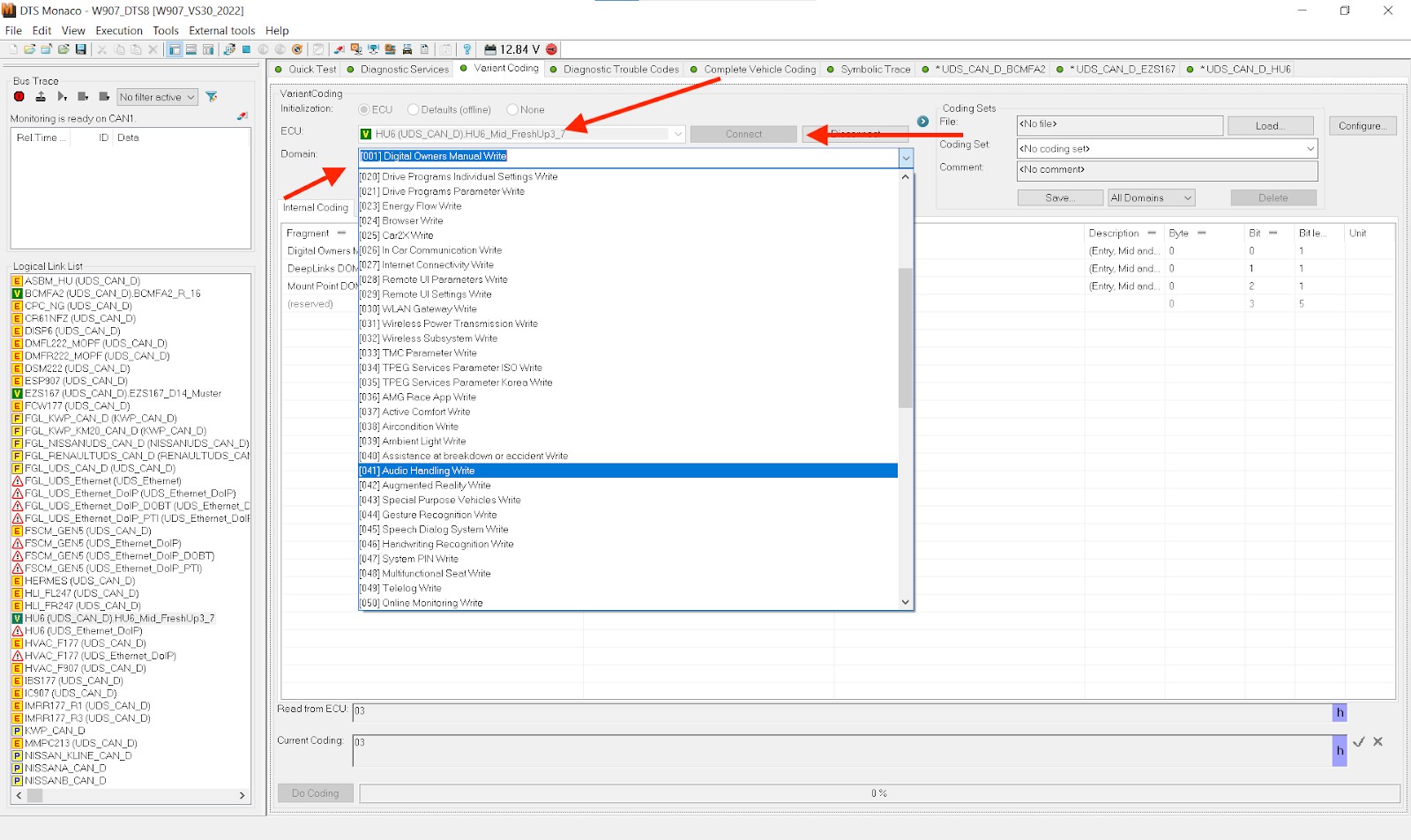Is It Possible to Use Multiple VCX Devices on The Same Laptop?
Is it possible to use multiple VCX devices (e.g., for different brands) on the same laptop without issues? Absolutely, it is possible to use multiple VCX devices on the same laptop, enhancing your diagnostic capabilities and streamlining your workflow, especially when you choose the right setup, and follow specific installation guidelines. CARDIAGTECH.BIZ understands the need for versatile and efficient auto repair solutions and is here to guide you through the process, with this guidance you will enhance your diagnostic efficiency and ensure smooth operations for your diverse automotive repair needs. BMW Diagnostic Trouble Codes
1. Understanding VCX Devices and Their Role in Automotive Diagnostics
What are VCX devices and why are they essential for modern automotive repair? VCX (Vehicle Communication Interface) devices serve as a bridge between your computer and a vehicle’s electronic control units (ECUs). These devices enable you to perform a variety of diagnostic and programming tasks. The modern vehicle is equipped with ECUs such as Powertrain Control Module (PCM), Transmission Control Module (TCM), Antilock Braking System (ABS), and Supplemental Restraint System (SRS). VCX devices, as advanced diagnostic tools, are essential for automotive technicians for the following reasons:
- Accessing Vehicle Data: VCX devices enable technicians to read diagnostic trouble codes (DTCs), view live data streams, and access vehicle-specific information that helps in identifying issues quickly and accurately.
- Performing Advanced Diagnostics: They support bidirectional communication, allowing technicians to activate components, perform tests, and recalibrate systems.
- ECU Programming and Reflashing: VCX devices are necessary for reprogramming ECUs, updating software, and installing new calibrations, which is crucial for resolving software-related issues and enhancing vehicle performance.
2. Key Considerations for Running Multiple VCX Devices
What are the critical factors to consider before using multiple VCX devices on a single laptop? Running multiple VCX devices on the same laptop can improve efficiency, but it requires careful planning. The following factors are important to consider for the use of multiple VCX devices:
- System Resources: Each VCX device and its associated software demand resources, including processing power, memory, and storage.
- Software Compatibility: Ensure that the diagnostic software for each VCX device is compatible with your laptop’s operating system and that they do not conflict with each other.
- Driver Management: Install the correct drivers for each VCX device and manage them carefully to avoid conflicts.
- USB Ports: Make sure your laptop has enough USB ports to accommodate all VCX devices, or use a high-quality USB hub.
- Power Supply: Some VCX devices may require additional power.
- Network Configuration: When using multiple VCX devices, it is essential to ensure that each device can communicate independently.
3. Step-by-Step Guide to Installing Multiple VCX Devices on One Laptop
How can you successfully install and configure multiple VCX devices on your laptop? It’s important to take your time and follow the steps below for the installation and setup of your VCX devices:
- Verify System Requirements: Ensure your laptop meets the minimum system requirements for all VCX devices and their corresponding software.
- Install Diagnostic Software First: Install the diagnostic software for each VCX device before connecting the devices. This helps ensure that all necessary files and drivers are correctly installed.
- Install Drivers Individually: Install the drivers for each VCX device one at a time, and restarting your computer after each installation. This will help to prevent driver conflicts.
- Rename VCX Devices in Software: Rename each VCX device within its software to easily distinguish between them.
- Test Each Device: After installing each device, test it with a vehicle to ensure it is functioning correctly.
- Allocate Sufficient Resources: Ensure that your laptop has enough RAM and processing power to handle multiple diagnostic applications running simultaneously.
- Disable Conflicting Programs: Disable any programs that may conflict with the diagnostic software, such as antivirus programs or firewalls.
- Regular Updates: Keep all VCX device software and drivers updated to ensure compatibility and optimal performance.
4. Addressing Potential Conflicts and Issues
What common issues might arise when using multiple VCX devices and how can you resolve them? You can address potential conflicts by understanding what to look for and how to correct these issues as they arise:
- Driver Conflicts: If you experience driver conflicts, uninstall all VCX device drivers and reinstall them one by one.
- Software Clashes: If two programs are incompatible, you can try running them in separate virtual machines or using a compatibility mode.
- USB Port Limitations: A high-quality USB hub with its own power supply can help overcome this limitation.
- Resource Overload: Close unnecessary programs to free up system resources. Upgrading your laptop’s RAM or processor may also be required.
- Communication Errors: Make sure that each VCX device is properly connected and that the vehicle’s diagnostic port is clean and functioning correctly.
5. Optimizing Your Laptop for Multi-Device Diagnostic Work
How can you optimize your laptop to handle the demands of running multiple VCX devices simultaneously? To prevent a bottleneck from too many devices, optimize your laptop to handle multiple device communication traffic.
- Upgrade Hardware: Upgrade your laptop’s RAM to at least 16 GB and use a solid-state drive (SSD) for faster data access.
- Optimize Operating System: Disable unnecessary startup programs and background services to free up system resources.
- Use a Dedicated Diagnostic Laptop: Consider dedicating a laptop solely for automotive diagnostics to avoid conflicts with other software.
- Regular Maintenance: Keep your laptop clean of unnecessary files and perform regular defragmentation to maintain optimal performance.
- Use a Cooling Pad: Prevent overheating by using a laptop cooling pad, especially during intensive diagnostic sessions.
- Anti-virus Software: Install a reliable antivirus program to protect your laptop from malware and viruses.
6. Software Solutions for Managing Multiple VCX Devices
Are there software tools that can help manage multiple VCX devices on a single laptop? By using these tools, you can handle the demands of running multiple VCX devices.
- Virtual Machines: Run each VCX device’s software in a separate virtual machine to isolate them and prevent conflicts.
- Driver Management Tools: Use driver management software to keep all drivers updated and resolve compatibility issues.
- System Monitoring Tools: Monitor your system resources to identify bottlenecks and optimize performance.
- Diagnostic Software Suites: Some comprehensive diagnostic software suites can manage multiple VCX devices and provide a centralized interface.
7. Hardware Recommendations for a Smooth Multi-VCX Setup
What hardware components are essential for a smooth experience when using multiple VCX devices? There are critical hardware components needed to run these devices.
- High-Performance Laptop: Invest in a laptop with a fast processor, ample RAM, and an SSD.
- Powered USB Hub: Use a high-quality powered USB hub to ensure stable connections and sufficient power for all VCX devices.
- Multiple USB Ports: Make sure your laptop has multiple USB ports, or use a USB hub with enough ports to connect all devices simultaneously.
- Stable Power Supply: Use a power adapter that provides stable power to your laptop to prevent unexpected shutdowns.
- High-Quality Cables: Use high-quality USB cables to ensure reliable data transfer between the VCX devices and your laptop.
- Network Adapters: Use multiple network adapters to connect multiple VCX devices to the network simultaneously.
8. The Benefits of a Streamlined Diagnostic Workflow
How can using multiple VCX devices improve your diagnostic workflow and overall efficiency? Having a smooth process for performing diagnostics is essential to a successful automotive repair shop:
- Increased Efficiency: Quickly switch between different vehicle brands without swapping devices, saving valuable time.
- Comprehensive Coverage: Diagnose a wider range of vehicles, enhancing your shop’s service capabilities.
- Improved Accuracy: Access vehicle-specific diagnostic information, reducing the risk of misdiagnosis.
- Enhanced Customer Satisfaction: Provide faster and more reliable diagnostic services, boosting customer trust.
- Reduced Downtime: Minimize equipment downtime by having multiple VCX devices available.
- Better Organization: Centralize all diagnostic operations on a single laptop, improving organization and workflow.
9. Real-World Examples and Case Studies
Can you provide examples of how technicians have successfully used multiple VCX devices in their work? There are plenty of examples of how a technician has implemented multiple VCX devices, such as:
- Independent Repair Shop: A shop specializing in European vehicles uses separate VCX devices for BMW, Mercedes-Benz, and Audi.
- Mobile Diagnostic Service: A mobile technician uses multiple VCX devices to service a wide range of vehicles at different locations, improving response times.
- Dealership Service Department: A dealership uses multiple VCX devices to simultaneously diagnose and program multiple vehicles, reducing wait times for customers.
10. Choosing the Right VCX Devices for Your Needs
How do you select the most suitable VCX devices for your specific diagnostic requirements? When purchasing a VCX device, you will want to ensure it is the correct fit for your situation.
- Vehicle Coverage: Choose VCX devices that cover the specific vehicle brands and models you work on most frequently.
- Diagnostic Capabilities: Select devices that offer the diagnostic functions you need, such as reading DTCs, live data streaming, and ECU programming.
- Software Compatibility: Ensure that the VCX device’s software is compatible with your laptop’s operating system and other diagnostic tools you use.
- Ease of Use: Opt for devices with user-friendly software and intuitive interfaces for efficient operation.
- Updates and Support: Choose VCX devices from reputable manufacturers that offer regular software updates and reliable technical support.
- Reviews and Recommendations: Read reviews and seek recommendations from other technicians to make an informed decision.
11. Maintenance Tips for Prolonging the Life of Your VCX Devices
What maintenance practices can help extend the lifespan of your VCX devices? In order to get the most out of your investment, it is vital to perform routine maintenance of your VCX devices.
- Keep Devices Clean: Regularly clean your VCX devices to prevent dust and debris from affecting their performance.
- Store Properly: Store VCX devices in a cool, dry place when not in use to prevent damage from moisture and temperature fluctuations.
- Protect Cables: Handle cables with care to avoid damage, and replace them if they become frayed or worn.
- Update Software: Keep your VCX device software updated to benefit from the latest features and bug fixes.
- Avoid Overloading: Do not overload VCX devices by attempting to perform too many tasks simultaneously.
- Check Connections: Regularly check connections for corrosion and damage, and clean or replace them as needed.
- Handle with Care: Avoid dropping or mishandling VCX devices to prevent internal damage.
12. The Future of Automotive Diagnostics: Multi-Device Integration
How is the trend of using multiple diagnostic devices likely to evolve in the future? The trend of diagnostic devices and software is in an ever-evolving state.
- Advanced Integration: Future diagnostic systems will likely integrate multiple VCX devices into a single platform, providing seamless access to all diagnostic functions.
- Cloud-Based Diagnostics: Cloud-based diagnostic solutions will allow technicians to access vehicle data and perform diagnostics remotely, using any compatible device.
- AI-Powered Diagnostics: Artificial intelligence (AI) will play a greater role in automotive diagnostics, helping technicians identify issues more quickly and accurately.
- Enhanced Data Analytics: Advanced data analytics tools will provide insights into vehicle performance, maintenance needs, and potential problems, improving preventive maintenance.
- Wireless Connectivity: Wireless connectivity will become more prevalent, allowing technicians to diagnose vehicles without being tethered to a laptop.
13. Safety Precautions When Using Multiple VCX Devices
What safety measures should you take when working with multiple VCX devices on a vehicle? Safety must always be the top priority:
- Use Appropriate PPE: Always wear appropriate personal protective equipment (PPE), such as gloves and safety glasses.
- Follow Vehicle Manufacturer Guidelines: Adhere to the vehicle manufacturer’s diagnostic procedures and safety guidelines.
- Ensure Stable Connections: Make sure all connections are secure to prevent communication errors and potential damage to the vehicle’s electrical systems.
- Disconnect Battery When Necessary: Disconnect the vehicle’s battery when performing ECU programming or other tasks that could affect the electrical system.
- Avoid Distractions: Focus on the diagnostic process and avoid distractions to prevent mistakes and accidents.
- Use Proper Grounding: Ensure proper grounding to prevent electrical shocks and damage to equipment.
- Keep Work Area Clear: Maintain a clean and organized work area to avoid tripping hazards and ensure easy access to tools and equipment.
14. Maximizing ROI with a Well-Planned Multi-VCX Strategy
How can you ensure a strong return on investment (ROI) when implementing a multi-VCX device setup? The proper planning will allow you to get the highest ROI.
- Choose the Right Devices: Select VCX devices that cover the specific vehicle brands and models you service most frequently.
- Invest in Training: Provide your technicians with comprehensive training on how to use each VCX device effectively.
- Optimize Workflow: Streamline your diagnostic workflow to maximize efficiency and reduce diagnostic times.
- Market Your Services: Promote your enhanced diagnostic capabilities to attract more customers and increase revenue.
- Monitor Performance: Track the performance of each VCX device and make adjustments as needed to optimize ROI.
- Negotiate Discounts: Negotiate discounts with VCX device manufacturers to reduce upfront costs.
- Consider Leasing Options: Explore leasing options to spread out the cost of VCX devices over time.
15. CARDIAGTECH.BIZ: Your Partner in Automotive Diagnostics
Why should you choose CARDIAGTECH.BIZ for your VCX device needs? CARDIAGTECH.BIZ is a leading provider of high-quality VCX devices and automotive diagnostic solutions, we have several advantages, such as:
- Wide Selection: We offer a wide range of VCX devices from leading manufacturers.
- Expert Advice: Our team of experts can help you choose the right VCX devices for your specific needs.
- Competitive Pricing: We offer competitive pricing on all of our VCX devices.
- Technical Support: We provide comprehensive technical support to ensure you get the most out of your VCX devices.
- Training Resources: We offer training resources to help your technicians become proficient in using our VCX devices.
- Customer Satisfaction: We are committed to providing excellent customer service and ensuring your satisfaction.
Alt text: Diagnostic interface setup with laptop and multiple VCX devices connected, showing a technician working on a vehicle.
16. The Importance of Staying Updated in Automotive Technology
Why is it crucial to stay informed about the latest developments in automotive diagnostic technology? There are multiple reasons why you need to stay up-to-date in your automotive diagnostic capabilities.
- Emerging Technologies: Stay informed about the latest vehicle technologies to diagnose and repair them effectively.
- Evolving Diagnostic Tools: Keep up with new diagnostic tools to enhance your service capabilities.
- Industry Standards: Stay updated with industry standards and best practices to ensure compliance and quality.
- Training and Education: Invest in continuous training and education to improve your diagnostic skills.
- Networking: Connect with other professionals to share knowledge and insights.
- Conferences and Seminars: Attend industry conferences and seminars to learn about the latest trends and technologies.
- Online Resources: Utilize online resources and publications to stay informed about new developments.
17. Common Misconceptions About Using Multiple VCX Devices
What are some common misconceptions about using multiple VCX devices on a single laptop? There are some common misconceptions, such as:
- Performance Degradation: Some believe that using multiple VCX devices will significantly slow down their laptop, though this can be mitigated with proper hardware and software optimization.
- Software Conflicts: Many fear that running multiple diagnostic software programs simultaneously will inevitably lead to conflicts, which can be avoided with careful driver management and virtual machines.
- Installation Complexity: Some technicians are intimidated by the perceived complexity of installing and configuring multiple VCX devices, but following a systematic approach can simplify the process.
- USB Port Limitations: Technicians may assume they need multiple laptops to overcome USB port limitations, but high-quality USB hubs can effectively expand port availability.
- Brand Incompatibility: Many believe that VCX devices from different brands cannot coexist on the same laptop, which is often untrue if drivers are correctly installed and managed.
18. Advanced Tips for Troubleshooting Multi-VCX Setups
What advanced troubleshooting techniques can help resolve complex issues in multi-VCX setups? There are complex troubleshooting methods that can be deployed when needed:
- Use Event Viewer: Use the Event Viewer in Windows to identify driver-related issues and program conflicts.
- Check Device Manager: Regularly check the Device Manager for driver errors and hardware conflicts.
- Monitor Resource Usage: Use the Resource Monitor to identify processes that are consuming excessive system resources.
- Use Compatibility Mode: Run diagnostic software in compatibility mode to resolve issues with older programs.
- Consult Online Forums: Consult online forums and communities for solutions to specific issues.
- Contact Technical Support: Contact the manufacturers of the VCX devices for technical support and guidance.
19. Legal and Ethical Considerations
What legal and ethical considerations should you keep in mind when using automotive diagnostic tools? It is essential to maintain the legal and ethical integrity of the automotive diagnostic technology.
- Software Licensing: Ensure that you have valid licenses for all diagnostic software.
- Data Privacy: Protect customer data and comply with privacy regulations.
- Intellectual Property: Respect intellectual property rights and avoid using pirated or unauthorized software.
- Vehicle Safety: Prioritize vehicle safety and follow manufacturer guidelines.
- Professional Conduct: Maintain professional conduct and ethics in all diagnostic activities.
20. Frequently Asked Questions (FAQs)
Here are some frequently asked questions that are related to this topic:
1. Can I use different VCX devices for different car brands on the same laptop?
Yes, it is possible to use different VCX devices for different car brands on the same laptop, as long as you manage the software and drivers correctly.
2. Will using multiple VCX devices slow down my laptop?
Using multiple VCX devices can potentially slow down your laptop if it does not have sufficient resources. Upgrading your laptop’s RAM and using an SSD can mitigate this issue.
3. How do I prevent driver conflicts when installing multiple VCX devices?
Install drivers one at a time and restart your computer after each installation. This helps ensure that all necessary files and drivers are correctly installed.
4. What should I do if I encounter software compatibility issues?
If two programs are incompatible, you can try running them in separate virtual machines or using compatibility mode.
5. Is a USB hub necessary when using multiple VCX devices?
Yes, a USB hub is necessary if your laptop does not have enough USB ports to accommodate all VCX devices. Choose a high-quality powered USB hub to ensure stable connections and sufficient power.
6. How can I monitor my system resources to optimize performance?
Use system monitoring tools like Task Manager (Windows) or Activity Monitor (macOS) to monitor CPU usage, memory usage, and disk activity.
7. What is the benefit of dedicating a laptop solely for automotive diagnostics?
Dedicating a laptop solely for automotive diagnostics avoids conflicts with other software and ensures optimal performance for diagnostic tasks.
8. Are there any software suites that can manage multiple VCX devices?
Yes, some comprehensive diagnostic software suites can manage multiple VCX devices and provide a centralized interface.
9. How often should I update the software for my VCX devices?
Regularly update the software for your VCX devices to benefit from the latest features, bug fixes, and vehicle coverage.
10. What safety precautions should I take when working with multiple VCX devices on a vehicle?
Always wear appropriate PPE, follow vehicle manufacturer guidelines, ensure stable connections, and disconnect the battery when necessary.
Call To Action
Ready to streamline your diagnostic workflow and boost your shop’s efficiency? Contact CARDIAGTECH.BIZ today for expert advice and a wide selection of high-quality VCX devices! Let us help you optimize your setup and achieve a strong return on investment.
Contact Information:
- Address: 276 Reock St, City of Orange, NJ 07050, United States
- Whatsapp: +1 (641) 206-8880
- Website: CARDIAGTECH.BIZ
With CARDIAGTECH.BIZ, you are equipped to elevate your auto repair business to new heights, providing faster, more accurate, and more comprehensive diagnostic services that your customers will appreciate.