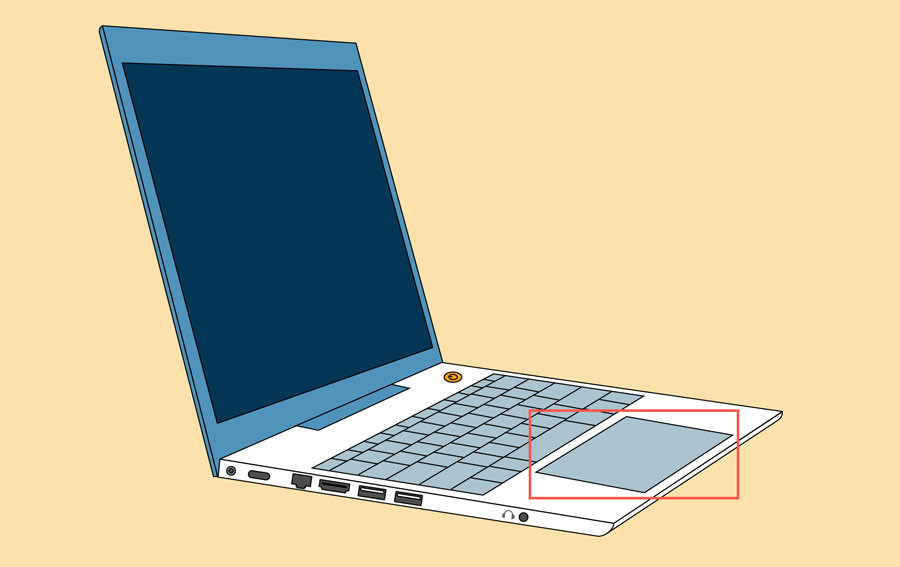What is Apple CarPlay? – Enhancing Your Drive with Smart Technology
Driving has evolved significantly over the decades, and with the advent of smartphones, the way we interact with our vehicles has transformed. Apple CarPlay emerges as a leading innovation in this realm, offering a smarter and safer method to utilize your iPhone while on the road. This seamless integration allows drivers to remain focused on driving while still benefiting from their iPhone’s functionalities. When your iPhone connects to CarPlay, a suite of features becomes available directly through your car’s infotainment system, including turn-by-turn navigation, hands-free calling, messaging, access to music, and much more.
Delving Deeper into Apple CarPlay
Apple CarPlay is essentially a standard developed by Apple that enables a car radio or head unit to act as a display and controller for an iOS device. In simpler terms, it projects a simplified, car-friendly interface of your iPhone onto your car’s built-in screen. This integration is designed to minimize distractions and promote safer driving by allowing voice-controlled operations and limiting the need to interact directly with your phone.
The benefits of using CarPlay are numerous:
- Reduced Distractions: By mirroring essential iPhone apps onto your car’s display, CarPlay minimizes the temptation to handle your phone while driving.
- Enhanced Safety: Voice control through Siri allows for hands-free operation of calls, messages, and navigation, keeping your focus on the road.
- Seamless Integration: CarPlay is designed to work intuitively with your iPhone, providing a familiar and consistent user experience.
- Access to Essential Apps: It brings key apps like Maps, Phone, Messages, Music, Podcasts, and more directly to your car’s dashboard.
With iOS 13 and later versions, Apple introduced the CarPlay Dashboard. This feature provides a streamlined view, presenting Maps, audio controls, and Siri Suggestions in a single, easy-to-glance interface. The dashboard ensures you can effortlessly manage navigation, music playback, and access Siri’s intelligent assistance without switching between different screens. Furthermore, it extends its utility to smart home integration, enabling control of HomeKit accessories like garage door openers directly from your car’s display.
Before setting up CarPlay, it’s important to verify that both your country or region and your car model support CarPlay. You can check Apple’s official CarPlay feature availability page for region support and consult your vehicle manufacturer to confirm car compatibility.
Setting Up CarPlay in Your Vehicle
The setup process for Apple CarPlay is straightforward and generally involves either a USB cable connection or a wireless setup, depending on your car’s capabilities. Here’s a step-by-step guide to get you connected:
- Start Your Car and Enable Siri: Ensure your car is running and that Siri is enabled on your iPhone. You can check Siri settings in your iPhone’s Settings app under “Siri & Search.”
- Connect Your iPhone:
- USB Connection: If your car supports CarPlay via USB, simply plug your iPhone into the car’s USB port using an Apple Lightning to USB cable. Look for a USB port labeled with the CarPlay logo or a smartphone icon.
- Wireless and USB CarPlay: For cars supporting both wireless and USB CarPlay, initially connect your iPhone via USB. A prompt on your iPhone will appear, offering wireless connection for future drives.
- Wireless CarPlay Only: If your car exclusively supports wireless CarPlay, press and hold the voice command button on your steering wheel. Ensure your car stereo is in wireless or Bluetooth mode. On your iPhone, navigate to Settings > Wi-Fi and ensure Wi-Fi is turned on. Select your car’s CarPlay network and enable Auto-Join. Then, go to Settings > General > CarPlay and choose your car. Refer to your car’s manual for specific instructions.
Utilizing Siri to Control CarPlay
Siri, Apple’s intelligent voice assistant, is integral to the CarPlay experience, allowing for hands-free control and interaction. Depending on your car’s configuration, there are typically three methods to activate Siri in CarPlay:
- Steering Wheel Voice Command Button: Press and hold the voice command button on your steering wheel. Once activated, you can ask Siri questions or give commands.
- Touchscreen or Home Button: Touch and hold the CarPlay Dashboard or the CarPlay Home button on your car’s touchscreen to activate Siri.
- “Hey Siri” Voice Activation: If your vehicle supports “Hey Siri,” simply say “Hey Siri” followed by your command or question. Ensure “Listen for ‘Hey Siri'” is enabled in your iPhone’s Settings under “Siri & Search.”
Siri’s capabilities within CarPlay extend to providing intelligent suggestions, such as directions to your next calendar appointment. This seamless integration of Siri Suggestions with CarPlay ensures that your frequently used apps and functionalities are readily accessible, anticipating your needs while you drive. For users with HomeKit-enabled smart home devices, Siri can also manage these devices. For instance, you can use voice commands like “Open the garage door” as you approach your home.
Announcing Messages with Siri in CarPlay
Introduced with iOS 15 and later, the “Announce Messages” feature enhances safety by allowing Siri to read incoming messages aloud. When enabled, Siri will play a notification tone, announce the sender’s name, and proceed to read the message. For longer messages, Siri will announce the sender’s name and indicate that a message has been received, giving you the option to ask Siri to read the full text.
To activate “Announce Messages” from your iPhone:
- Go to the Settings app, and tap Notifications.
- Select Announce Notifications.
- Tap CarPlay, and toggle Announce Messages to the on position. Here, you can also customize when announcements begin.
- Tap Back to manage which messages Siri announces, choosing between Time Sensitive and Direct Messages or All Notifications under the Messages settings.
You can also enable and configure “Announce Messages” directly from your car’s display within CarPlay:
- Open the Settings app in CarPlay.
- Select Announce Messages.
- Turn on Announce Messages.
- Choose Announce Options to specify if messages should be spoken at the start of your drive.
Operating CarPlay with Your Car’s Built-in Controls
Vehicles that support CarPlay are typically equipped with integrated controls such as touchscreens, rotary knobs, or touchpads, designed to navigate and interact with the CarPlay interface. To understand the specific controls and operation of CarPlay in your car, it’s essential to consult the vehicle’s owner manual. Even with these built-in controls, Siri remains a valuable tool for hands-free operation, complementing and often simplifying interactions with CarPlay features.
Personalizing Your CarPlay Experience
CarPlay offers several customization options to tailor the interface to your preferences, enhancing usability and aesthetics.
Arranging CarPlay Apps
You can easily customize the layout and order of apps displayed on your CarPlay screen to prioritize your most frequently used applications. To modify the app arrangement:
- On your iPhone, go to Settings > General, then tap CarPlay.
- Select your car from the list of available CarPlay vehicles. Then, tap Customize.
- Use the Add (+) button to include apps or the Delete (-) button to remove apps from the CarPlay display. To rearrange apps, simply tap and drag an app icon to its desired position in the layout.
The changes you make will be reflected the next time you connect your iPhone to CarPlay. Only apps compatible with CarPlay will be displayed.
Changing Your CarPlay Wallpaper
Personalize the visual appearance of your CarPlay display by changing the wallpaper. To set a new wallpaper:
- From your car’s display, open the Settings app within CarPlay.
- Select Wallpaper.
- Choose your preferred wallpaper from the available options, and then select Set.
Collaborative Music with SharePlay in CarPlay
For vehicles equipped with iOS 17 or later, SharePlay introduces a collaborative music experience in CarPlay. This feature allows all passengers in the car to contribute to and control the music playback. While the driver needs an Apple Music subscription to host a SharePlay session, other passengers only require iOS 17 or later on their iPhones to join and participate.
Troubleshooting CarPlay
While CarPlay is generally reliable, you might occasionally encounter issues. For problems with third-party apps, the best course of action is to contact the app developer directly for support. If you experience more general CarPlay malfunctions, Apple provides resources to help troubleshoot and resolve common issues.
Apple CarPlay has redefined in-car infotainment, offering a blend of safety, convenience, and entertainment. By seamlessly integrating the power of your iPhone with your vehicle, CarPlay ensures a connected and focused driving experience, making every journey smarter and more enjoyable.