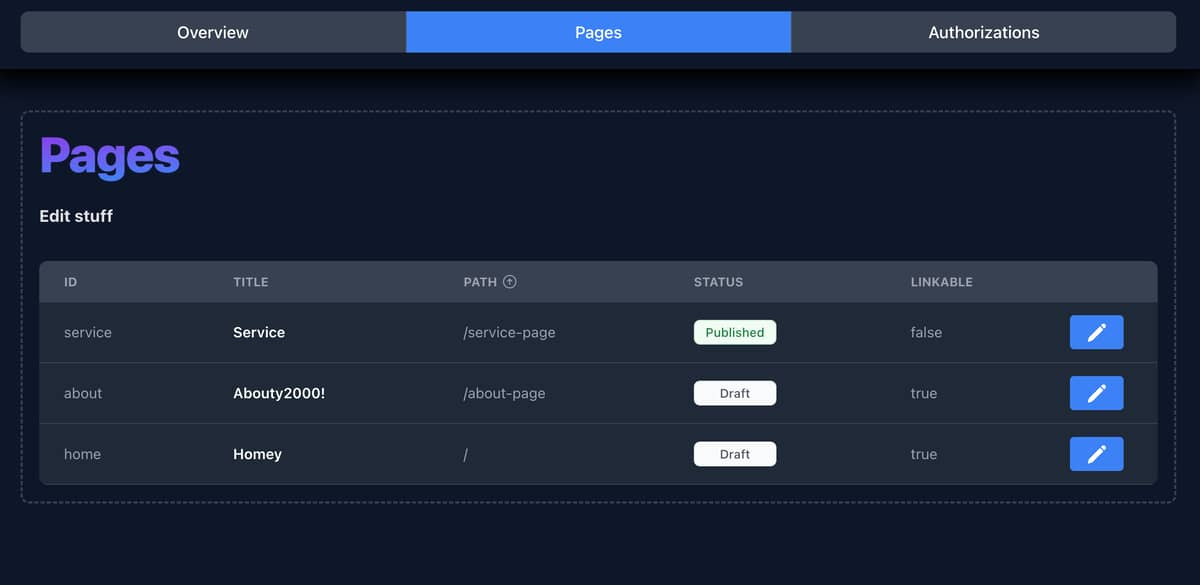What Are the Security Requirements When Using Xentry?
Navigating the world of automotive diagnostics requires not only expertise but also a robust understanding of security protocols. Wondering about the safety measures when using Xentry? CARDIAGTECH.NET ensures that you not only get the best tools but also stay protected. Let’s explore the critical security layers involved in using Xentry, ensuring your diagnostic processes are secure and efficient. From multi-factor authentication to data sharing consent, understanding these elements enhances your diagnostic capabilities and safeguards sensitive information.
1. What Security Measures are Required When Using Xentry?
When using Xentry, security measures such as multi-factor authentication (MFA), data sharing consent from the vehicle owner, and adherence to system requirements for devices are essential to protect data and prevent unauthorized access.
1.1 Importance of Security in Automotive Diagnostics
In today’s interconnected world, the security of automotive diagnostic tools is paramount. Automotive diagnostic tools, like Xentry, access and modify critical vehicle systems, making them potential targets for cyber threats. According to a report by Cybersecurity Ventures, cybercrime is predicted to cost the world $10.5 trillion annually by 2025, emphasizing the increasing need for robust security measures across all industries, including automotive. CARDIAGTECH.NET prioritizes security to ensure that technicians and workshops are protected from potential vulnerabilities.
1.1.1 Understanding the Risks
The risks associated with inadequate security in automotive diagnostics are significant. Unauthorized access to vehicle systems can lead to:
- Data breaches: Sensitive customer and vehicle data can be compromised.
- Malware infections: Diagnostic tools can become infected with malware, spreading to other systems.
- Vehicle manipulation: Critical vehicle functions can be altered or disabled, posing safety risks.
1.1.2 Key Security Principles
To mitigate these risks, several key security principles must be followed:
- Authentication: Verify the identity of users and devices accessing the system.
- Authorization: Control what users and devices are allowed to do within the system.
- Encryption: Protect data in transit and at rest using strong encryption algorithms.
- Auditing: Monitor and log all system activity to detect and respond to security incidents.
- Regular Updates: Keep software and security protocols up to date to patch vulnerabilities.
CARDIAGTECH.NET ensures that all diagnostic tools and software adhere to these principles, providing a secure and reliable diagnostic environment.
1.2 Multi-Factor Authentication (MFA)
Multi-Factor Authentication (MFA) adds an extra layer of security to Xentry applications, requiring users to provide multiple verification factors before granting access. This makes it significantly harder for unauthorized individuals to gain access, even if they have a username and password.
1.2.1 What is MFA?
MFA is an authentication method that requires users to provide two or more verification factors to access an account or system. These factors typically fall into three categories:
- Something you know: Such as a password or PIN.
- Something you have: Such as a smartphone, security token, or USB security key.
- Something you are: Such as a fingerprint or facial recognition.
By combining multiple factors, MFA reduces the risk of unauthorized access, as an attacker would need to compromise multiple factors to gain entry. According to Microsoft, MFA can block over 99.9% of account compromise attacks.
1.2.2 Implementing MFA for Xentry
To implement MFA for Xentry, users typically need:
- Username and password: The standard login credentials.
- Authentication app: A smartphone or Windows desktop app that generates time-based codes.
- USB security key: A physical device that provides a secure second factor.
The process to set up MFA usually involves:
- Enabling MFA: Through the Xentry application settings.
- Downloading an authentication app: Such as Google Authenticator, Microsoft Authenticator, or Authy.
- Linking the app to the Xentry account: By scanning a QR code or entering a setup key.
- Configuring a USB security key: If desired, by following the provided instructions.
Once MFA is set up, users will need to provide a code from the authentication app or insert their USB security key each time they log in to Xentry. CARDIAGTECH.NET recommends all users enable MFA to protect their accounts and data.
1.2.3 Benefits of MFA
The benefits of using MFA for Xentry include:
- Enhanced security: Significantly reduces the risk of unauthorized access.
- Protection against phishing: Even if a password is compromised, attackers still need the second factor.
- Compliance: Meets security requirements and regulations for data protection.
- Peace of mind: Knowing that your account and data are better protected.
1.3 Data Sharing Consent
Data sharing consent from the vehicle owner is a critical requirement for using Xentry Remote Diagnosis. This ensures that the vehicle owner is aware of and approves the sharing of vehicle data with independent service providers (ISPs).
1.3.1 Why is Data Sharing Consent Necessary?
Modern vehicles generate vast amounts of data, including diagnostic information, performance data, and usage patterns. Sharing this data with third parties raises privacy concerns, making it essential to obtain explicit consent from the vehicle owner.
According to the General Data Protection Regulation (GDPR), individuals have the right to control their personal data, including the right to know how it is being used and with whom it is being shared. Data sharing consent ensures compliance with privacy regulations and respects the vehicle owner’s rights.
1.3.2 Obtaining Data Sharing Consent
The process for obtaining data sharing consent typically involves:
- Informing the vehicle owner: Explaining what data will be collected, how it will be used, and with whom it will be shared.
- Providing a consent form: A written or digital form that clearly outlines the terms of data sharing.
- Obtaining explicit consent: The vehicle owner must actively agree to the data sharing terms, usually by signing the consent form or clicking a consent button.
- Documenting the consent: Keeping a record of the consent, including the date, time, and method of consent.
CARDIAGTECH.NET provides guidelines and tools to help technicians and workshops obtain and manage data sharing consent in compliance with privacy regulations.
1.3.3 Implications of Not Obtaining Consent
Failing to obtain data sharing consent can have serious consequences, including:
- Legal penalties: Violations of privacy regulations can result in fines and other legal penalties.
- Reputational damage: Loss of trust from customers and damage to the reputation of the workshop.
- Loss of access: Inability to use Xentry Remote Diagnosis and other diagnostic tools that require data sharing.
1.4 System Requirements
Meeting the system requirements for devices used with Xentry is essential to ensure optimal performance and security. Using outdated or incompatible devices can lead to performance issues, security vulnerabilities, and compatibility problems.
1.4.1 Device Compatibility
Xentry Remote Diagnosis can be used on any device with an up-to-date browser and internet access, including smartphones, tablets, and PCs. However, specific operating system versions are recommended for optimal performance:
- iOS devices: iOS 13.4 or later.
- Android devices: Android 9 or later.
Using older operating system versions may result in compatibility issues and security vulnerabilities. It is essential to keep devices updated to the latest operating system versions.
1.4.2 Browser Compatibility
Xentry requires a modern web browser with support for the latest web standards. Recommended browsers include:
- Google Chrome: The latest version.
- Mozilla Firefox: The latest version.
- Microsoft Edge: The latest version.
- Safari: The latest version.
Using outdated browsers can result in rendering issues, security vulnerabilities, and compatibility problems. It is essential to keep browsers updated to the latest versions.
1.4.3 Internet Access
A stable and reliable internet connection is essential for using Xentry Remote Diagnosis. A high-speed internet connection is recommended for optimal performance.
- Minimum bandwidth: 5 Mbps download and 2 Mbps upload.
- Recommended bandwidth: 10 Mbps download and 5 Mbps upload.
Using a slow or unreliable internet connection can result in performance issues and connectivity problems. It is essential to ensure a stable and high-speed internet connection for optimal performance.
1.4.4 Security Software
Installing and maintaining security software on devices used with Xentry is essential to protect against malware and other security threats. Recommended security software includes:
- Antivirus software: Protects against viruses, spyware, and other malware.
- Firewall: Blocks unauthorized access to the device.
- Anti-malware software: Protects against malware infections.
Keeping security software up to date is essential to protect against the latest threats. CARDIAGTECH.NET provides recommendations and guidance on selecting and configuring security software for devices used with Xentry.
1.5 Regular Software Updates
Regular software updates are crucial for maintaining the security and performance of Xentry and related systems. Software updates often include security patches that fix vulnerabilities and protect against the latest threats.
1.5.1 Why are Software Updates Important?
Software updates address security vulnerabilities, improve performance, and add new features. Failing to install software updates can leave systems vulnerable to attacks and compromise performance.
According to a report by the National Institute of Standards and Technology (NIST), patching known vulnerabilities is one of the most effective ways to reduce the risk of cyberattacks. Regular software updates ensure that systems are protected against the latest threats.
1.5.2 How to Stay Updated
To stay updated with the latest software updates for Xentry and related systems:
- Enable automatic updates: Configure systems to automatically download and install software updates.
- Monitor update notifications: Pay attention to update notifications and install updates promptly.
- Check for updates manually: Regularly check for updates manually, especially for systems that do not support automatic updates.
CARDIAGTECH.NET provides notifications and guidance on software updates for Xentry and related systems, helping technicians and workshops stay protected.
1.5.3 Testing Updates
Before deploying software updates to production systems, it is essential to test them in a test environment to ensure compatibility and stability. Testing updates can help identify and resolve issues before they impact critical systems.
The process for testing updates typically involves:
- Creating a test environment: Setting up a separate environment that mirrors the production environment.
- Installing the update in the test environment: Deploying the update to the test environment.
- Testing the update: Performing tests to verify compatibility and stability.
- Resolving issues: Addressing any issues identified during testing.
- Deploying the update to production: Deploying the update to the production environment after testing is complete.
CARDIAGTECH.NET provides guidance and best practices for testing software updates for Xentry and related systems.
1.6 Secure Network Practices
Implementing secure network practices is essential for protecting Xentry and related systems from cyber threats. A secure network can help prevent unauthorized access, detect and respond to security incidents, and protect data in transit and at rest.
1.6.1 Network Segmentation
Network segmentation involves dividing a network into smaller, isolated segments to limit the impact of security breaches. By segmenting the network, attackers can be prevented from moving laterally and accessing critical systems.
The process for implementing network segmentation typically involves:
- Identifying critical systems: Identifying the most critical systems that need to be protected.
- Creating network segments: Dividing the network into segments based on the criticality of the systems.
- Implementing access controls: Restricting access to each segment based on the principle of least privilege.
- Monitoring network traffic: Monitoring network traffic to detect and respond to security incidents.
CARDIAGTECH.NET provides guidance and best practices for implementing network segmentation for Xentry and related systems.
1.6.2 Firewall Configuration
A firewall is a network security device that monitors and controls incoming and outgoing network traffic based on predefined security rules. Properly configuring a firewall is essential for protecting Xentry and related systems from unauthorized access.
The process for configuring a firewall typically involves:
- Defining security rules: Defining rules that allow or block network traffic based on source, destination, and port.
- Implementing intrusion detection and prevention: Enabling intrusion detection and prevention features to detect and block malicious traffic.
- Monitoring firewall logs: Monitoring firewall logs to detect and respond to security incidents.
CARDIAGTECH.NET provides guidance and best practices for configuring firewalls for Xentry and related systems.
1.6.3 VPN Usage
A Virtual Private Network (VPN) provides a secure and encrypted connection between devices and networks. Using a VPN can help protect data in transit and prevent eavesdropping.
The benefits of using a VPN include:
- Encryption: Encrypts data in transit, protecting it from eavesdropping.
- Authentication: Authenticates users and devices, preventing unauthorized access.
- Tunneling: Creates a secure tunnel between devices and networks.
CARDIAGTECH.NET recommends using a VPN when accessing Xentry and related systems from public or untrusted networks.
1.7 User Training and Awareness
Providing user training and awareness programs is essential for educating users about security risks and best practices. Users are often the weakest link in the security chain, making it essential to train them to recognize and avoid security threats.
1.7.1 Security Awareness Training
Security awareness training programs should cover topics such as:
- Phishing: How to recognize and avoid phishing attacks.
- Malware: How to prevent malware infections.
- Password security: How to create and manage strong passwords.
- Social engineering: How to recognize and avoid social engineering attacks.
- Data security: How to protect sensitive data.
CARDIAGTECH.NET provides security awareness training resources and materials for Xentry users, helping them stay informed about the latest threats and best practices.
1.7.2 Regular Refreshers
Security awareness training should be provided on a regular basis to reinforce best practices and keep users informed about the latest threats. Regular refreshers can help ensure that users remain vigilant and aware of security risks.
CARDIAGTECH.NET recommends providing security awareness training at least annually, with regular refreshers throughout the year.
1.7.3 Testing and Evaluation
Testing and evaluation can help assess the effectiveness of security awareness training programs. Testing can involve simulated phishing attacks, quizzes, and other methods to evaluate users’ knowledge and skills.
CARDIAGTECH.NET provides testing and evaluation tools for assessing the effectiveness of security awareness training programs.
2. What are the Functions of XENTRY Remote Diagnosis?
XENTRY Remote Diagnosis offers several key functions, including Quick Test, vehicle data access, and remote diagnostic capabilities, all designed to enhance diagnostic efficiency and accuracy.
2.1 Quick Test
The Quick Test function in XENTRY Remote Diagnosis provides an overview of the status of all error codes in the vehicle. This allows technicians to quickly identify and prioritize issues, saving time and improving diagnostic efficiency.
2.1.1 Overview of Error Codes
The Quick Test displays a list of all error codes present in the vehicle, along with a brief description of each code. This allows technicians to quickly assess the overall health of the vehicle and identify potential problems.
The information provided for each error code includes:
- Error code: The unique identifier for the error.
- Description: A brief explanation of the error.
- Status: Indicates whether the error is active or historical.
- Frequency: The number of times the error has occurred.
2.1.2 Error Code Details
In addition to the overview, the Quick Test also provides detailed information for each error code, including:
- Error code description: A more detailed explanation of the error.
- Error code environmental data: Data about the conditions under which the error occurred, such as engine temperature, vehicle speed, and sensor readings.
This detailed information can help technicians diagnose the root cause of the error and identify the appropriate repair procedures.
2.1.3 Active Requests and Error Deletion
The Quick Test function also allows technicians to actively request tests from the vehicle and delete error codes (provided that the vehicle supports this function). This can help clear historical errors and verify that repairs have been successful.
To delete error codes, technicians typically need the “Standard Diagnosis” role in UMAS.
2.2 Vehicle Data
The Vehicle Data function in XENTRY Remote Diagnosis provides access to important basic information about the vehicle, including warnings and fault messages, maintenance information, data capability, vehicle status, and vehicle data card.
2.2.1 Warnings and Fault Messages
This section displays any active warnings and fault messages reported by the vehicle’s systems. This can help technicians quickly identify critical issues that need to be addressed.
The information provided for each warning and fault message includes:
- Message: A description of the warning or fault.
- Severity: Indicates the severity of the issue (e.g., critical, warning, information).
- Status: Indicates whether the message is active or historical.
2.2.2 Maintenance Information
This section provides information about the vehicle’s maintenance schedule, including upcoming maintenance tasks and overdue maintenance. This can help technicians advise customers on necessary maintenance and prevent future problems.
The information provided in the Maintenance Information section includes:
- Maintenance tasks: A list of recommended maintenance tasks.
- Due dates: The dates or mileage intervals at which the tasks are due.
- Overdue tasks: A list of tasks that are overdue.
2.2.3 Data Capability
This section displays the data capability of the vehicle, indicating the status of telematics and other data-related features. This can help technicians troubleshoot connectivity issues and ensure that data is being transmitted correctly.
The information provided in the Data Capability section includes:
- Telematics status: Indicates whether telematics is enabled and functioning correctly.
- Data transmission status: Indicates whether data is being transmitted to the server.
- Connectivity status: Indicates whether the vehicle is connected to the network.
2.2.4 Vehicle Status
This section provides an overview of the vehicle’s current status, including key parameters such as engine temperature, battery voltage, and fuel level. This can help technicians quickly assess the overall health of the vehicle.
The information provided in the Vehicle Status section includes:
- Engine temperature: The current temperature of the engine.
- Battery voltage: The current voltage of the battery.
- Fuel level: The current fuel level in the tank.
- Mileage: The current mileage of the vehicle.
2.2.5 Vehicle Data Card
The Vehicle Data Card provides detailed information about the vehicle’s configuration and specifications, including the VIN, model, engine type, and options. This can help technicians identify the correct parts and procedures for the vehicle.
The information provided in the Vehicle Data Card includes:
- VIN: The Vehicle Identification Number.
- Model: The vehicle model.
- Engine type: The engine type and displacement.
- Options: A list of the vehicle’s optional equipment.
- Production date: The date the vehicle was produced.
3. What are the System Requirements for XENTRY Remote Diagnosis?
XENTRY Remote Diagnosis can be used on various devices, but optimal performance requires specific system configurations, including up-to-date browsers and internet access.
3.1 Device and Browser Compatibility
XENTRY Remote Diagnosis is designed to be accessible on a wide range of devices, including smartphones, tablets, and PCs. The primary requirement is an up-to-date web browser and a stable internet connection.
3.1.1 Recommended Devices
While XENTRY Remote Diagnosis can be used on any device with a modern web browser, the following devices are recommended for optimal performance:
- Smartphones: Modern smartphones with iOS 13.4 or later, or Android 9 or later.
- Tablets: Tablets with iOS 13.4 or later, or Android 9 or later.
- PCs: PCs with Windows 10 or later, or macOS 10.15 or later.
Using older devices may result in compatibility issues and reduced performance.
3.1.2 Recommended Browsers
The following web browsers are recommended for use with XENTRY Remote Diagnosis:
- Google Chrome: The latest version.
- Mozilla Firefox: The latest version.
- Microsoft Edge: The latest version.
- Safari: The latest version.
Using outdated browsers may result in rendering issues and compatibility problems. It is important to keep browsers updated to the latest versions.
3.2 Internet Access
A stable and reliable internet connection is essential for using XENTRY Remote Diagnosis. The minimum recommended bandwidth is 5 Mbps download and 2 Mbps upload, but a faster connection is recommended for optimal performance.
3.2.1 Bandwidth Requirements
The bandwidth requirements for XENTRY Remote Diagnosis depend on the specific tasks being performed. Basic tasks such as viewing vehicle data and error codes may require less bandwidth, while more demanding tasks such as remote diagnostics and software updates may require more bandwidth.
The following bandwidth recommendations apply:
- Minimum bandwidth: 5 Mbps download and 2 Mbps upload.
- Recommended bandwidth: 10 Mbps download and 5 Mbps upload.
Using a slow or unreliable internet connection may result in performance issues and connectivity problems.
3.2.2 Connection Stability
In addition to bandwidth, connection stability is also important for using XENTRY Remote Diagnosis. A stable connection ensures that data is transmitted reliably and without interruption.
Factors that can affect connection stability include:
- Wireless interference: Interference from other wireless devices can disrupt the connection.
- Network congestion: Congestion on the network can slow down the connection.
- Hardware issues: Problems with the router or modem can cause connection problems.
It is important to troubleshoot and resolve any connection issues to ensure a stable and reliable connection.
3.3 Data Sharing Consent
In addition to the technical requirements, using XENTRY Remote Diagnosis also requires obtaining data sharing consent from the vehicle owner. This ensures that the vehicle owner is aware of and approves the sharing of vehicle data with independent service providers (ISPs).
3.3.1 Importance of Consent
Data sharing consent is important for several reasons:
- Privacy: It respects the vehicle owner’s privacy and gives them control over their data.
- Compliance: It ensures compliance with privacy regulations such as GDPR.
- Trust: It builds trust between the vehicle owner and the service provider.
Failing to obtain data sharing consent can result in legal penalties, reputational damage, and loss of access to XENTRY Remote Diagnosis.
3.3.2 Obtaining Consent
The process for obtaining data sharing consent typically involves:
- Informing the vehicle owner: Explaining what data will be collected, how it will be used, and with whom it will be shared.
- Providing a consent form: A written or digital form that clearly outlines the terms of data sharing.
- Obtaining explicit consent: The vehicle owner must actively agree to the data sharing terms, usually by signing the consent form or clicking a consent button.
- Documenting the consent: Keeping a record of the consent, including the date, time, and method of consent.
CARDIAGTECH.NET provides guidelines and tools to help technicians and workshops obtain and manage data sharing consent in compliance with privacy regulations.
4. What is Multi-Factor Authentication and Why is it Important for XENTRY?
Multi-factor authentication (MFA) is a security system that requires more than one method of authentication to verify a user’s identity, adding a crucial layer of protection for sensitive XENTRY applications.
4.1 Understanding Multi-Factor Authentication
Multi-Factor Authentication (MFA) is an authentication method that requires users to provide two or more verification factors to access an account or system. These factors typically fall into three categories:
- Something you know: Such as a password or PIN.
- Something you have: Such as a smartphone, security token, or USB security key.
- Something you are: Such as a fingerprint or facial recognition.
By combining multiple factors, MFA reduces the risk of unauthorized access, as an attacker would need to compromise multiple factors to gain entry. According to Microsoft, MFA can block over 99.9% of account compromise attacks.
4.1.1 Types of Authentication Factors
There are several types of authentication factors that can be used in MFA:
- Knowledge factors: These are factors that the user knows, such as passwords, PINs, or security questions.
- Possession factors: These are factors that the user has, such as smartphones, security tokens, or USB security keys.
- Inherence factors: These are factors that are unique to the user, such as fingerprints, facial recognition, or voice recognition.
The most common MFA implementations combine a knowledge factor (password) with a possession factor (smartphone or security token).
4.1.2 How MFA Works
The process for MFA typically involves:
- Entering username and password: The user enters their username and password as usual.
- Providing additional factor: The user is prompted to provide an additional factor, such as a code from an authentication app or a fingerprint scan.
- Verification: The system verifies the additional factor.
- Access granted: If the additional factor is valid, access is granted.
If any of the factors are invalid, access is denied.
4.2 Importance of MFA for XENTRY
MFA is particularly important for XENTRY due to the sensitive nature of the data and systems that it accesses. XENTRY is used to diagnose and program vehicle systems, making it a potential target for cyberattacks.
4.2.1 Protecting Sensitive Data
XENTRY accesses sensitive data such as vehicle identification numbers (VINs), diagnostic data, and programming data. This data could be used for malicious purposes if it falls into the wrong hands.
MFA helps protect this data by preventing unauthorized access to XENTRY. Even if an attacker manages to obtain a user’s username and password, they would still need to provide the additional factor to gain access.
4.2.2 Preventing Unauthorized Access
MFA helps prevent unauthorized access to XENTRY by requiring multiple factors of authentication. This makes it much harder for attackers to gain access, even if they manage to compromise one of the factors.
According to Google, MFA can block 100% of automated bot attacks, 99% of bulk phishing attacks, and 66% of targeted attacks.
4.2.3 Compliance Requirements
MFA is often required by compliance regulations such as GDPR and PCI DSS. These regulations require organizations to implement strong security measures to protect sensitive data.
By implementing MFA for XENTRY, organizations can meet these compliance requirements and avoid potential penalties.
4.3 Implementing MFA for XENTRY
Implementing MFA for XENTRY typically involves:
- Enabling MFA: Through the XENTRY application settings.
- Downloading an authentication app: Such as Google Authenticator, Microsoft Authenticator, or Authy.
- Linking the app to the XENTRY account: By scanning a QR code or entering a setup key.
- Configuring a USB security key: If desired, by following the provided instructions.
Once MFA is set up, users will need to provide a code from the authentication app or insert their USB security key each time they log in to XENTRY.
4.3.1 Choosing an Authentication Method
There are several authentication methods to choose from when implementing MFA for XENTRY:
- Authentication app: A smartphone or Windows desktop app that generates time-based codes.
- USB security key: A physical device that provides a secure second factor.
- SMS codes: A code sent to the user’s smartphone via SMS.
The best authentication method depends on the user’s preferences and security requirements. Authentication apps and USB security keys are generally more secure than SMS codes, as they are less susceptible to interception.
4.3.2 User Training
It is important to provide user training on how to use MFA. Users need to understand how to set up and use the authentication method, as well as how to troubleshoot any issues that may arise.
CARDIAGTECH.NET provides training resources and materials for XENTRY users, helping them set up and use MFA effectively.
5. How Can You Get Support for XENTRY Remote Diagnosis?
To get support for XENTRY Remote Diagnosis, users can select the appropriate category under “Need help?” on the support page or open a ticket if they cannot find a suitable answer in the FAQs.
5.1 Accessing the Support Page
The support page for XENTRY Remote Diagnosis can be accessed through the XENTRY application or website. The support page provides access to FAQs, troubleshooting guides, and contact information for support.
5.1.1 Navigating the Support Page
The support page is typically organized into categories such as:
- Getting started: Information on how to set up and use XENTRY Remote Diagnosis.
- Troubleshooting: Solutions to common problems and issues.
- FAQs: Answers to frequently asked questions.
- Contact support: Contact information for technical support.
Users can navigate the support page to find the information they need.
5.1.2 Using the Search Function
The support page typically includes a search function that allows users to search for specific topics or keywords. This can be a quick and easy way to find the information they need.
Users can enter keywords related to their issue or question to find relevant articles and FAQs.
5.2 Using the FAQs
The FAQs (Frequently Asked Questions) section provides answers to common questions about XENTRY Remote Diagnosis. The FAQs are organized into categories such as:
- Installation: Questions about installing XENTRY Remote Diagnosis.
- Configuration: Questions about configuring XENTRY Remote Diagnosis.
- Usage: Questions about using XENTRY Remote Diagnosis.
- Troubleshooting: Questions about troubleshooting issues with XENTRY Remote Diagnosis.
Users can browse the FAQs to find answers to their questions.
5.2.1 Browsing the FAQs
The FAQs are typically organized into categories to make it easier to find the information you need. You can browse the categories to find questions related to your issue.
5.2.2 Searching the FAQs
The FAQs also include a search function that allows you to search for specific keywords or phrases. This can be a quick way to find answers to your questions.
5.3 Opening a Ticket
If you cannot find a suitable answer in the FAQs, you can open a ticket to request technical support. A ticket is a request for assistance that is submitted to the support team.
5.3.1 Creating a Ticket
To create a ticket, you will need to provide information such as:
- Your name and contact information: This allows the support team to contact you with updates and solutions.
- A description of the issue: Be as detailed as possible when describing the issue.
- The steps you have taken to resolve the issue: This helps the support team understand what you have already tried.
- Any error messages or screenshots: This provides additional information that can help diagnose the issue.
5.3.2 Tracking the Ticket
Once you have submitted a ticket, you can track its progress online. You will receive updates via email as the support team works to resolve your issue.
You can also log in to the support portal to view the status of your ticket and add additional information if needed.
5.3.3 Escalating the Ticket
If your issue is not resolved in a timely manner, you can escalate the ticket to a higher level of support. This will bring your issue to the attention of a senior support technician who can provide additional assistance.
To escalate a ticket, you will need to contact the support team and request that your ticket be escalated.
6. What are the Benefits of Using XENTRY Applications with Multi-Factor Authentication?
Using XENTRY applications with multi-factor authentication (MFA) enhances data protection and effectively prevents unauthorized access, offering superior security.
6.1 Enhanced Data Protection
Multi-factor authentication (MFA) enhances data protection by requiring users to provide multiple verification factors before granting access to XENTRY applications. This makes it significantly harder for unauthorized individuals to gain access to sensitive data, even if they have a username and password.
6.1.1 Protecting Sensitive Vehicle Data
XENTRY applications access sensitive vehicle data such as:
- Vehicle Identification Numbers (VINs)
- Diagnostic data
- Programming data
- Customer data
This data is valuable and could be used for malicious purposes if it falls into the wrong hands. MFA helps protect this data by preventing unauthorized access to XENTRY applications.
6.1.2 Preventing Data Breaches
Data breaches can be costly and damaging to an organization’s reputation. MFA helps prevent data breaches by making it harder for attackers to gain access to sensitive data.
According to a report by IBM, the average cost of a data breach in 2023 was $4.45 million. Implementing MFA can significantly reduce the risk of data breaches and save organizations money.
6.2 Preventing Unauthorized Access
MFA helps prevent unauthorized access to XENTRY applications by requiring multiple factors of authentication. This makes it much harder for attackers to gain access, even if they manage to compromise one of the factors.
6.2.1 Reducing the Risk of Phishing Attacks
Phishing attacks are a common way for attackers to steal usernames and passwords. MFA reduces the risk of phishing attacks by requiring an additional factor of authentication.
Even if an attacker manages to trick a user into giving them their username and password, they would still need to provide the additional factor to gain access to XENTRY applications.
6.2.2 Protecting Against Password Reuse
Password reuse is a common security risk. Many people use the same username and password for multiple accounts. If an attacker manages to compromise one account, they may be able to use the same credentials to access other accounts.
MFA helps protect against password reuse by requiring an additional factor of authentication. Even if an attacker knows a user’s username and password, they would still need to provide the additional factor to gain access to XENTRY applications.
6.3 Compliance with Security Standards
Many security standards and regulations require the use of multi-factor authentication (MFA) to protect sensitive data. By using XENTRY applications with MFA, organizations can demonstrate compliance with these standards and regulations.
6.3.1 GDPR Compliance
The General Data Protection Regulation (GDPR) requires organizations to implement appropriate technical and organizational measures to protect personal data. MFA is considered an appropriate technical measure for protecting access to sensitive data.
6.3.2 PCI DSS Compliance
The Payment Card Industry Data Security Standard (PCI DSS) requires organizations that process credit card payments to implement strong security measures, including MFA. By using XENTRY applications with MFA, organizations can demonstrate compliance with PCI DSS.
7. Where Can You Find Further Information and Options to Set Up MFA?
Further information and options to set up MFA can be found in the MFA Guide provided by Mercedes-Benz, offering detailed instructions and support for implementing multi-factor authentication.
7.1 Accessing the MFA Guide
The MFA Guide provides detailed instructions and support for implementing multi-factor authentication (MFA) for XENTRY applications. The guide can be accessed through the Mercedes-Benz login portal.
7.1.1 Navigating the Login Portal
The Mercedes-Benz login portal is the central location for accessing XENTRY applications and managing user accounts. The MFA Guide can be found in the security settings of the login portal.
7.1.2 Finding the MFA Guide
Once you have logged in to the Mercedes-Benz login portal, you can find the MFA Guide in the security settings of your account. The guide provides step-by-step instructions on how to set up MFA for XENTRY applications.
7.2 Information Included in the MFA Guide
The MFA Guide provides detailed information on the following topics:
- What is MFA? An explanation of multi-factor authentication and its benefits.
- Why is MFA important for XENTRY? An explanation of why MFA is important for protecting XENTRY applications.
- How to set up MFA Step-by-step instructions on how to set up MFA for XENTRY applications.
- Troubleshooting MFA issues Solutions to common problems and issues with MFA.
- Frequently Asked Questions (FAQs) Answers to frequently asked questions about MFA.
7.2.1 Understanding MFA Concepts
The MFA Guide provides a clear and concise explanation of multi-factor authentication concepts. This helps users understand the importance of MFA and how it works.